Welcome to Excel Templates – your ultimate destination for all things related to Excel! We pride ourselves on being a comprehensive, 100% free platform dedicated to providing top-notch, easily editable Excel templates, step-by-step tutorials, and useful macro codes. With fresh templates uploaded daily, we aim to meet every conceivable Excel need you may have. Whether you’re a student, a business professional, or someone looking to make sense of their data, our range of templates has you covered. Dive into the world of Excel Templates today and transform your number-crunching experience into an effortless journey of discovery and efficiency. Join our growing community and elevate your Excel game now.
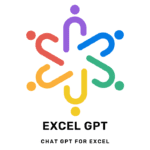
Chat GPT For Excel - ExcelGPT
Ask Excel GPT For Excel Short Cut, Excel Formula, Advance Excel, and VBA Macro Codes
Introducing Excel GPT, the revolutionary AI-based tool that simplifies your work on Excel. Excel GPT is an all-in-one solution for all your Excel-related queries. It can give you answers to all your Excel shortcuts, formulas, VBA macro codes, and advanced Excel functions.
With Excel GPT, you no longer have to spend hours searching the web for the right formulas and codes. The AI-powered tool is designed to help you find the right answers quickly and easily. Whether you are a beginner or an advanced user, Excel GPT can be an indispensable tool for you.
Excel GPT is built using the state-of-the-art GPT-3.5 architecture, which makes it capable of understanding natural language queries. You can ask Excel GPT any question related to Excel, and it will provide you with the most relevant answers. The tool is continuously updated with the latest Excel features and functionalities, so you can be sure that you’re getting the most accurate and up-to-date information.
Excel GPT is also very easy to use. All you have to do is type in your query in plain English, and the tool will take care of the rest. You can use it to solve complex problems, automate tasks, and streamline your workflow.
In short, Excel GPT is a game-changing tool for Excel users. It can save you time, increase your productivity, and make your work on Excel more enjoyable. So, why wait? Try Excel GPT today and experience the power of AI in Excel.
How To Use EXCEL GPT?
Excel is a powerful tool that can be used for a variety of tasks, from simple calculations to complex data analysis. However, even experienced Excel users can sometimes get stuck or need help with a particular formula or feature. That’s where Excel GPT comes in. Excel GPT is an AI-based tool that can provide you with answers to your Excel-related queries, from basic formulas to advanced VBA codes.
Using Excel GPT is simple and straightforward. Here are the steps to get started:
Step 1: Open Excel GPT on your device or web browser Excel GPT is an online tool that can be accessed from any device with an internet connection. You can visit the Excel GPT website and start using the tool right away. Alternatively, you can download the Excel GPT app for your mobile device or desktop.
Step 2: Type in your Excel-related query in plain English Once you have accessed Excel GPT, you can type in your Excel-related query in plain English. For example, you can type “What is the SUM function in Excel?” or “How do I apply conditional formatting in Excel?”.
Step 3: Excel GPT will provide you with the most relevant answers Excel GPT will process your query and provide you with the most relevant answers. The tool uses natural language processing to understand your query and provide you with accurate and helpful responses. You can read the answer and explanation provided by Excel GPT.
Step 4: Ask follow-up questions for more help or clarification If you need more help or clarification, you can ask follow-up questions to Excel GPT. For example, you can ask “Can you give me an example of how to use the SUM function in Excel?” or “How do I change the font color using conditional formatting in Excel?”. Excel GPT will provide you with a response to your follow-up question, and you can continue asking questions until you have a clear understanding of the Excel function or feature you’re working with.
Step 5: Get illustrations or visual aids for better understanding Excel GPT can also provide you with illustrations or visual aids to help you understand the concept better. For example, you can ask “Can you show me a chart of how to use the VLOOKUP function in Excel?” or “Can you provide me with a screenshot of how to use the CONCATENATE function in Excel?”. Excel GPT will provide you with the necessary illustrations or screenshots to help you understand the concept better.
In conclusion, Excel GPT is an incredibly useful tool for anyone working with Excel. It can save you time and effort by providing you with quick and accurate answers to your Excel-related queries. So, the next time you’re stuck with an Excel formula or feature, don’t hesitate to try out Excel GPT and experience the power of AI in Excel.
