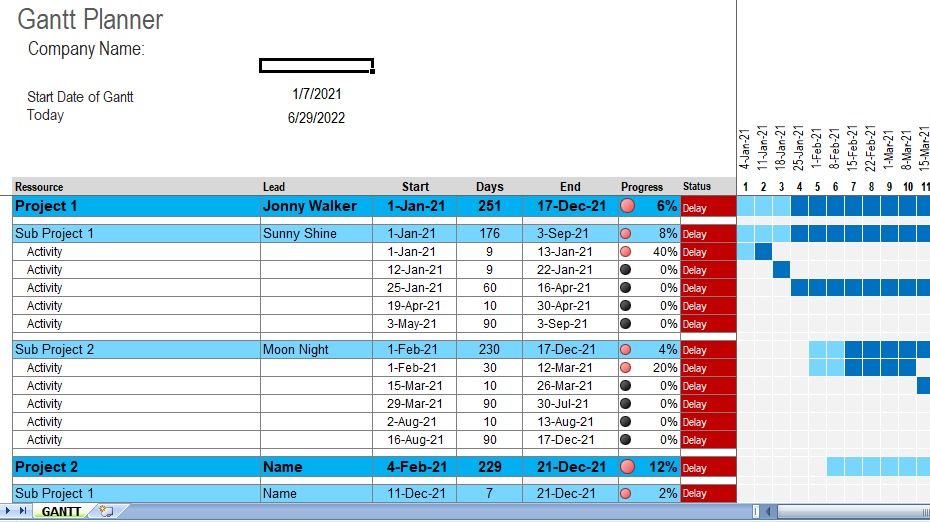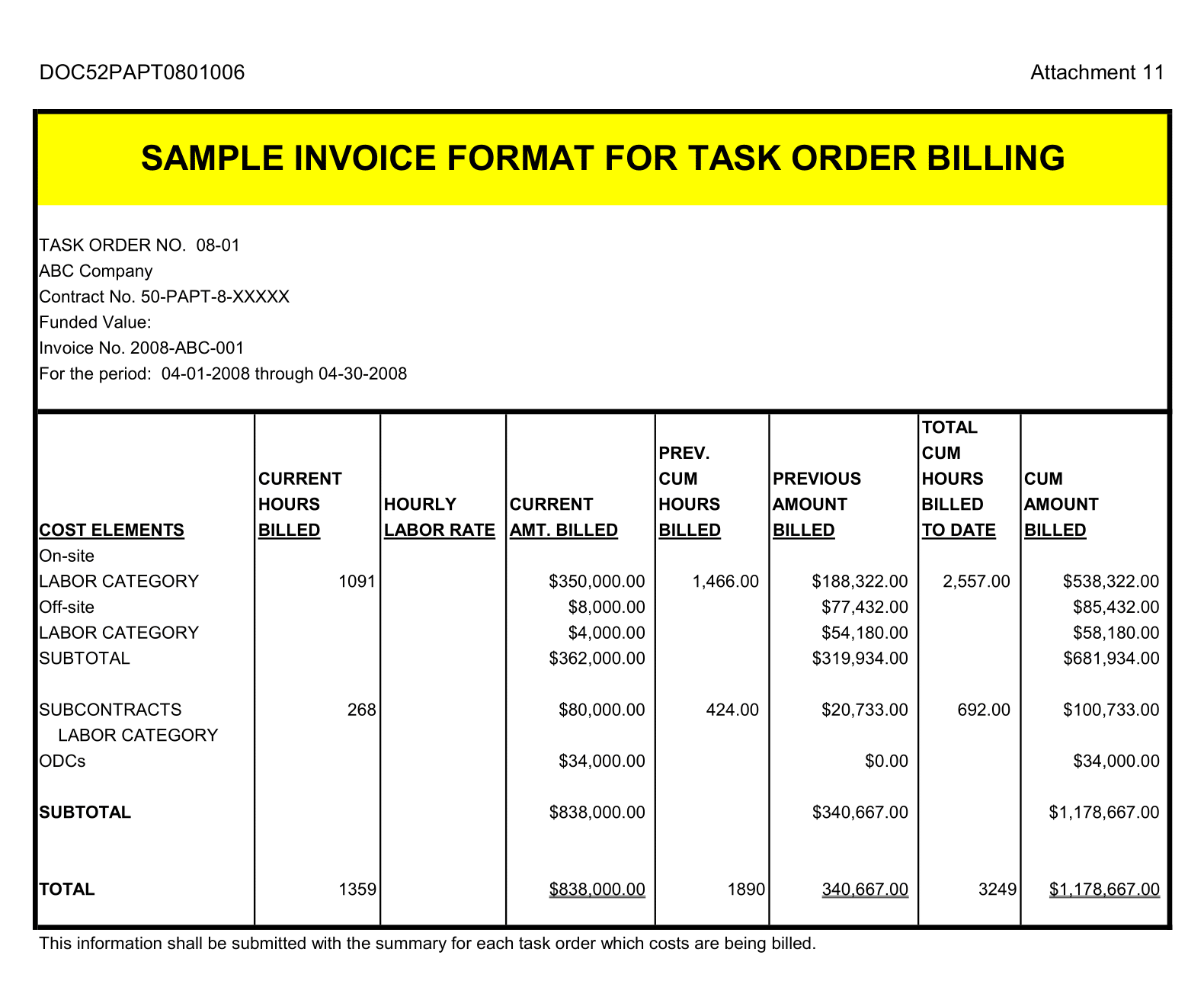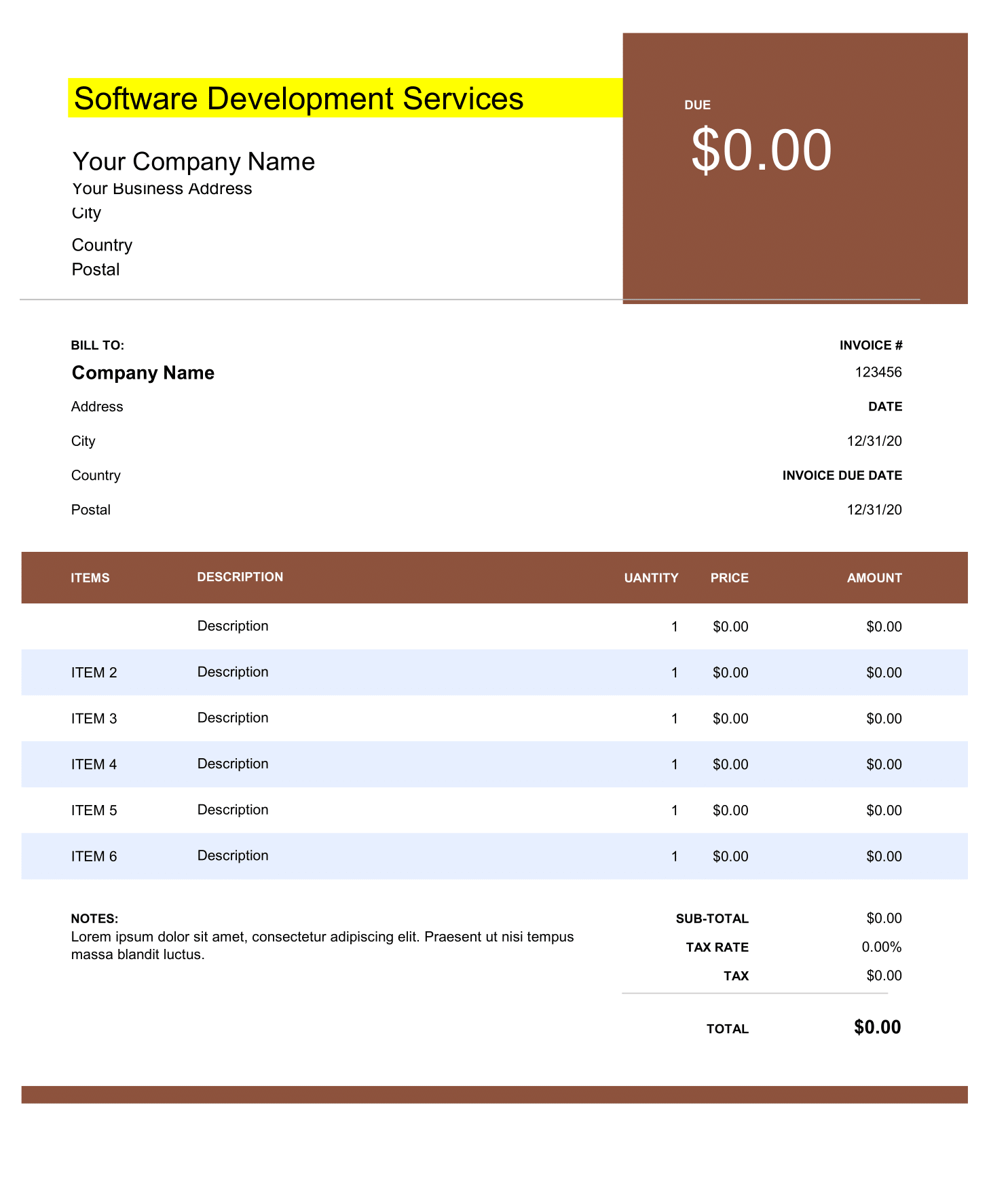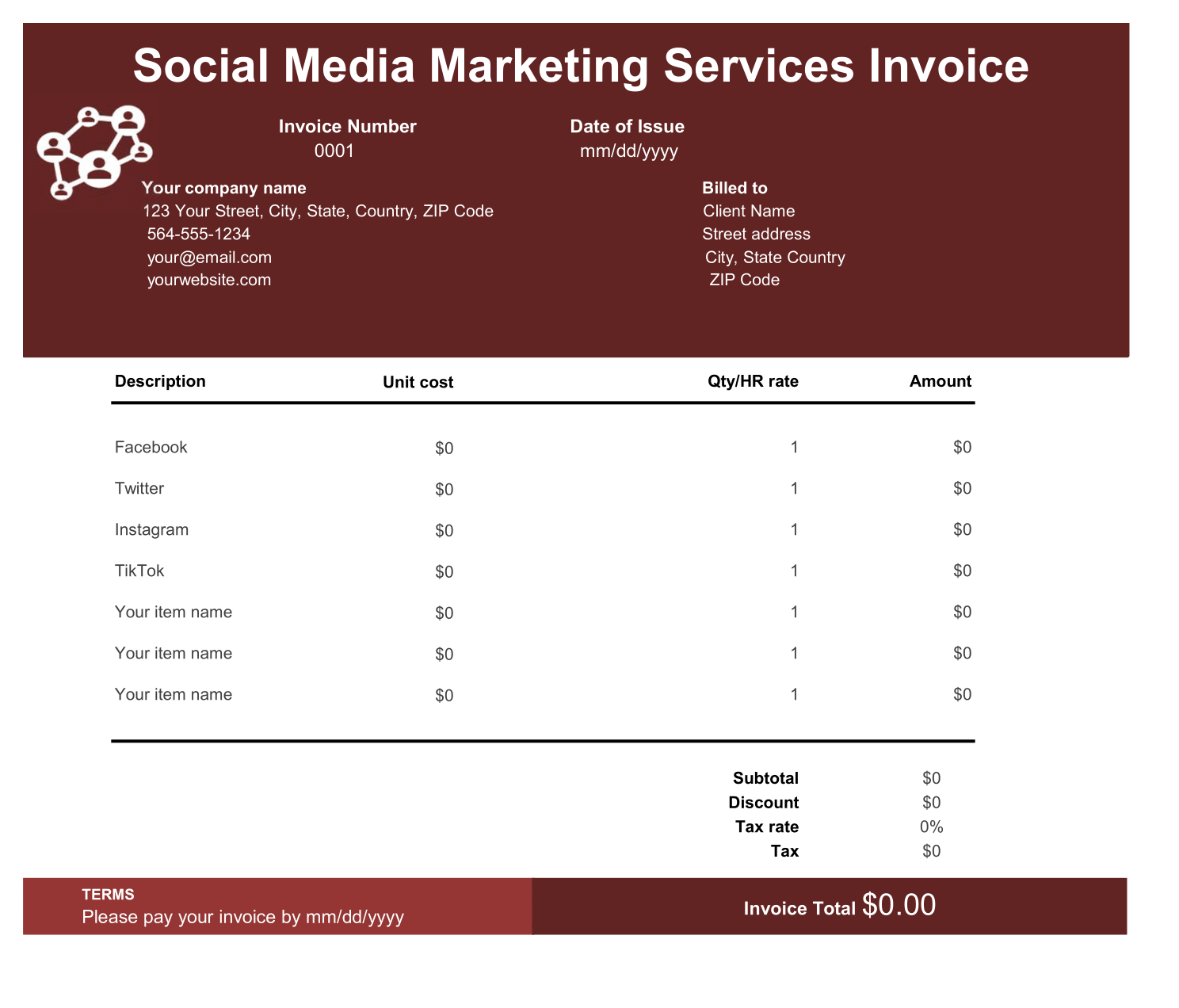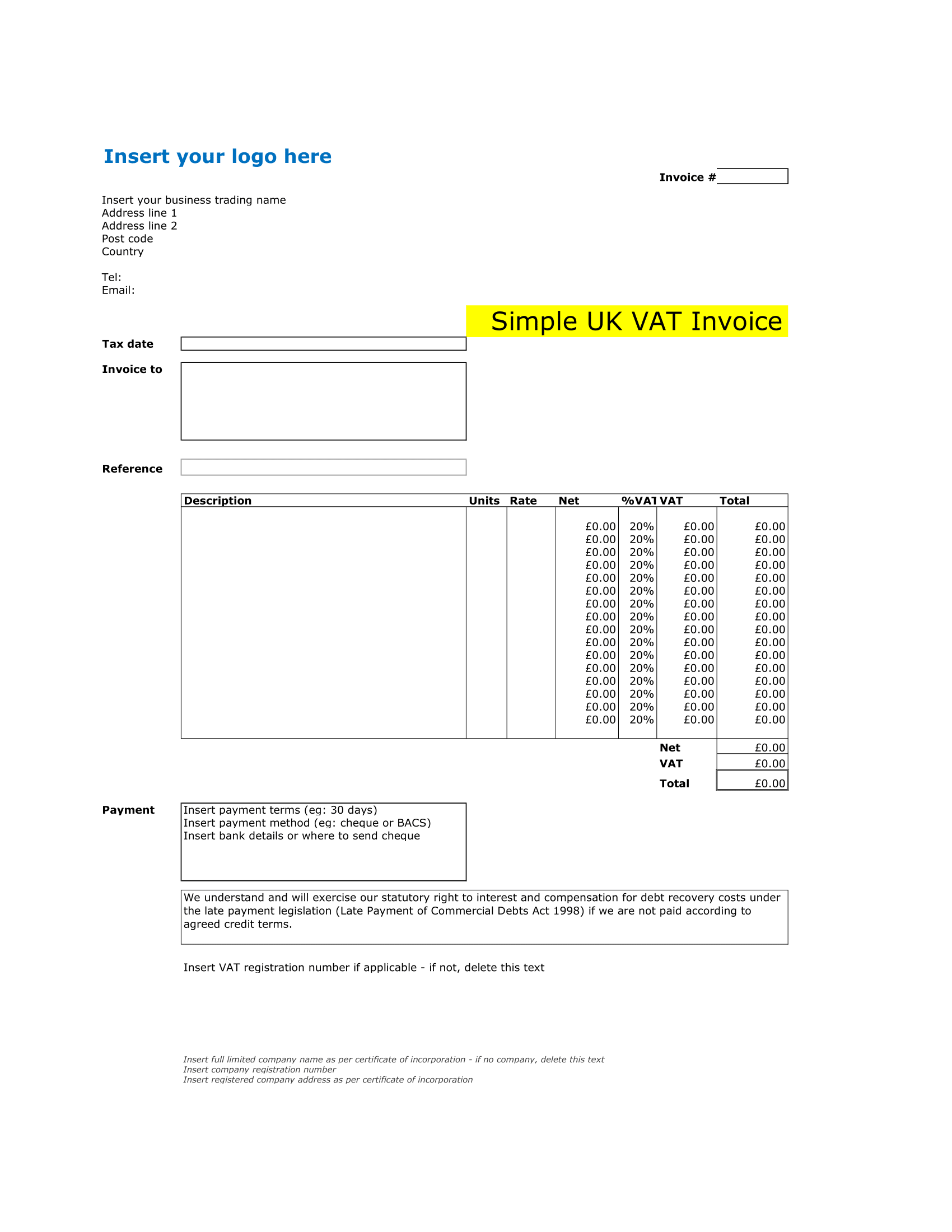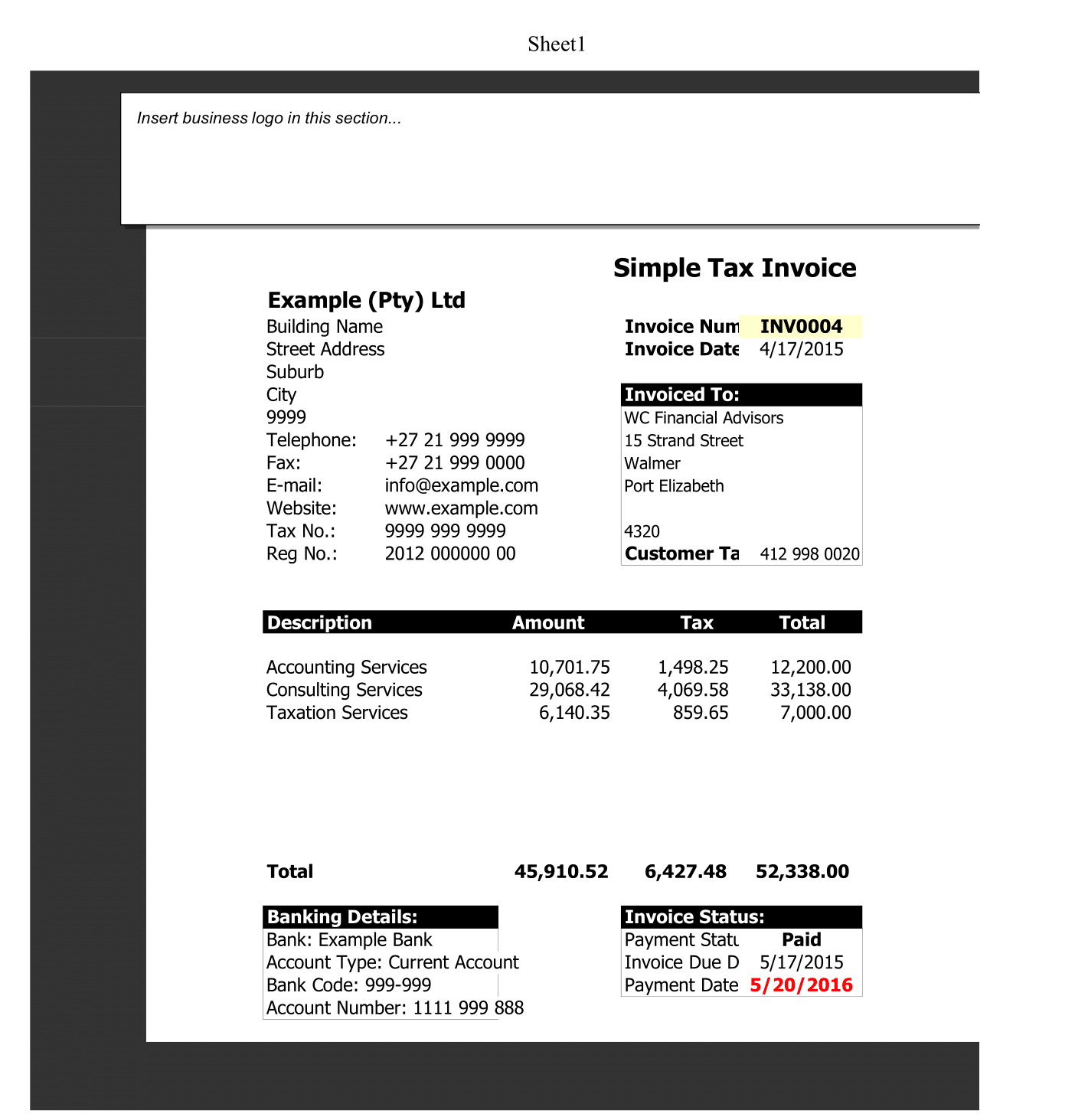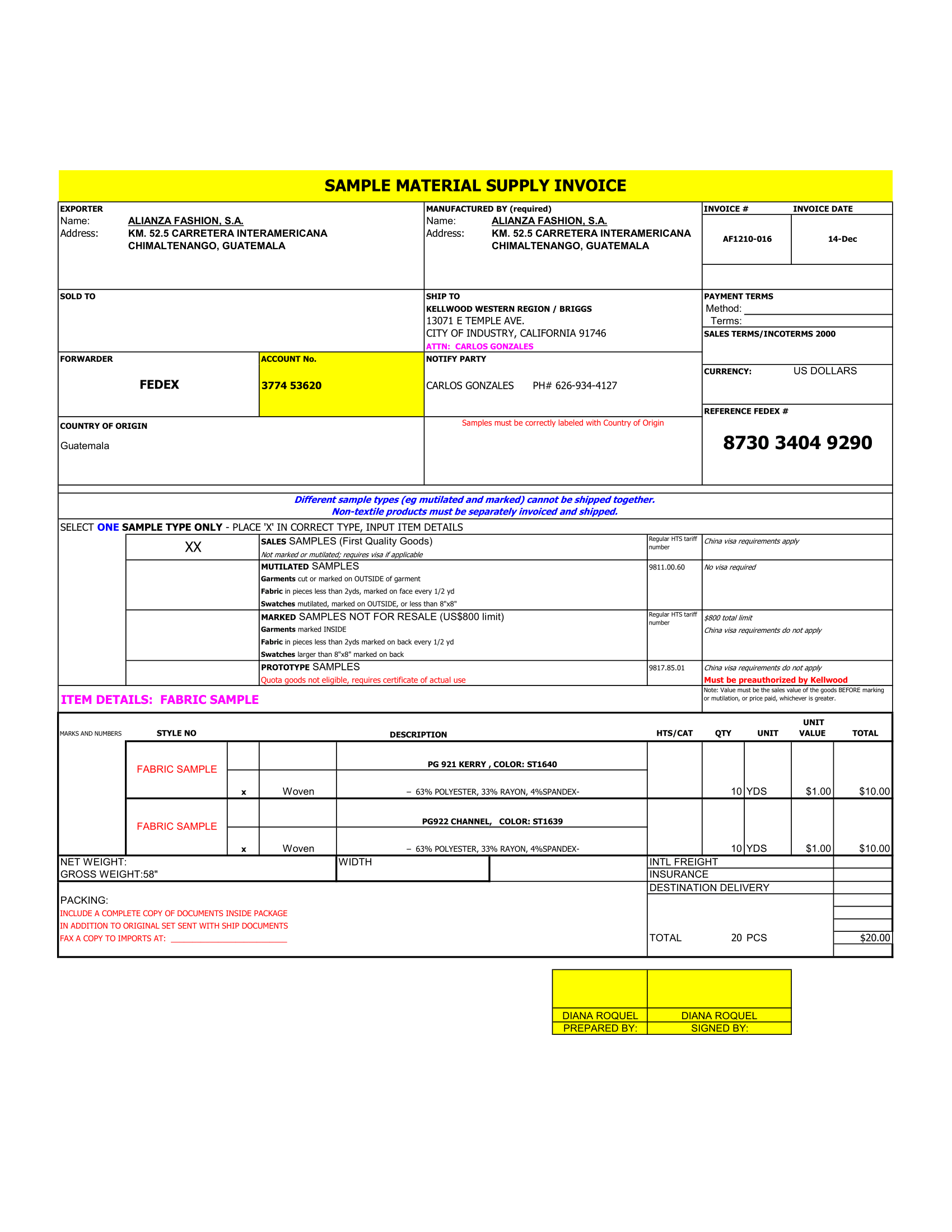Nowadays, many project managers are tasked for working on several projects at once. This often depends and is the result of the industry, nature of the projects, and even resource limitations. So this Gantt chart for multiple projects are helpful.
Instagantt
One of the best ways to manage multiple projects is by documenting and communicating in progress. And this is when our Gantt Chart for Multiple Projects template can help anyway.
Gantt
By entering your projects and milestones or tasks, you have single document that holds each project timeline. This allows you to communicate the progress of each project without the need for overwhelming project management software.
Gantt Excel
By using this Gantt Chart for Multiple Projects template, you can:
- focus on each of your projects without jumping in different tools or sections of software,
- balance multiple projects by having clear view of key dates and milestones,
- track progress of your task list and dependencies,
- visualize your workload for better planning of project management tasks, and
- prioritize or reprioritize with a comprehensive view of a project timeline and its critical path.
Now that you know benefits of this chart template and how it can help you manage your resources, tasks, and projects, it’s time to create your Gantt chart.
Gantt Chart Creator
This template gives you one large area to see both the work breakdown section for your projects and milestones on left and the Gantt chart view on the right. With these two sections working hand-in-hand, you have nice, clean picture of your project plan and critical paths.
Basic Information
You can start by entering simple details for chart and then move on to the work breakdown structure section.
The basics for this template include the Company Name and the Start of Planning date. You’ll see these fields in the upper left corner of template. Just click each line to enter these details.
Work Breakdown Structure
When you finish with the basic details, you’ll move to a work breakdown structure section to enter your project and milestone information.
Milestones and Responsible People
Once you enter project names, add the names from your task list in the Milestone rows for that project. You can also enter the names of the resources directly to the right in the Responsible People column. This gives you quick way to see which project team members are responsible for which tasks.
If project has more than four milestones or tasks, you can insert more rows if needed.
- Select a milestone row by clicking the number on left side of the Excel sheet.
- Right-click row and select Copy.
- With the row still selected, right-click it and select Insert Copied Cells. This should place your new milestone or task row directly above one you copied.
Start and End Dates
If you have the start and end dates for project tasks ready, enter those next or you enter the milestones and responsible people data.
Once you add start and end dates, those columns will populate in the project rows automatically.
Work Days Number
Do not enter any data in the Work Days Number column. The fields in this column will calculate automatically as you enter the start and end dates for each milestone. And like the start and end dates, the Work Days Number in the project rows will also populate from your data.
The Chart View
The Gantt chart view on right is where you can see your project schedule and critical path. The template uses start and end dates you enter in the work breakdown section to give you an easy-to-read timeline view of your project’s progress. Simply scroll to right in the Gantt chart view to see the upcoming weeks.
The template is design for 16 weeks. To help you plan your project and view it clearly, each week begins on Monday, contains five workdays, and alternates lighter and darker blue for easier viewing.
This comprehensive view lets you easily see how far out the current projects and milestones will complete. This type of detailed view lets you update your team and stakeholders without manual calculations.
Easier Project Management of Multiple Projects
Project managers need the right tools for the job, especially when it comes time to plan and manage multiple projects at once. With flexibility, an intuitive interface, built-in formulas, and an attractive appearance, this Gantt chart template is an ideal tool.