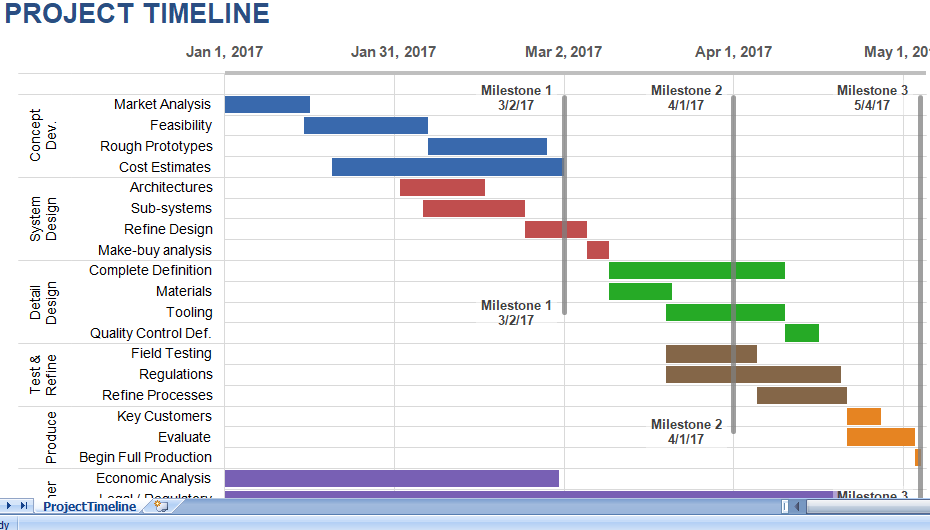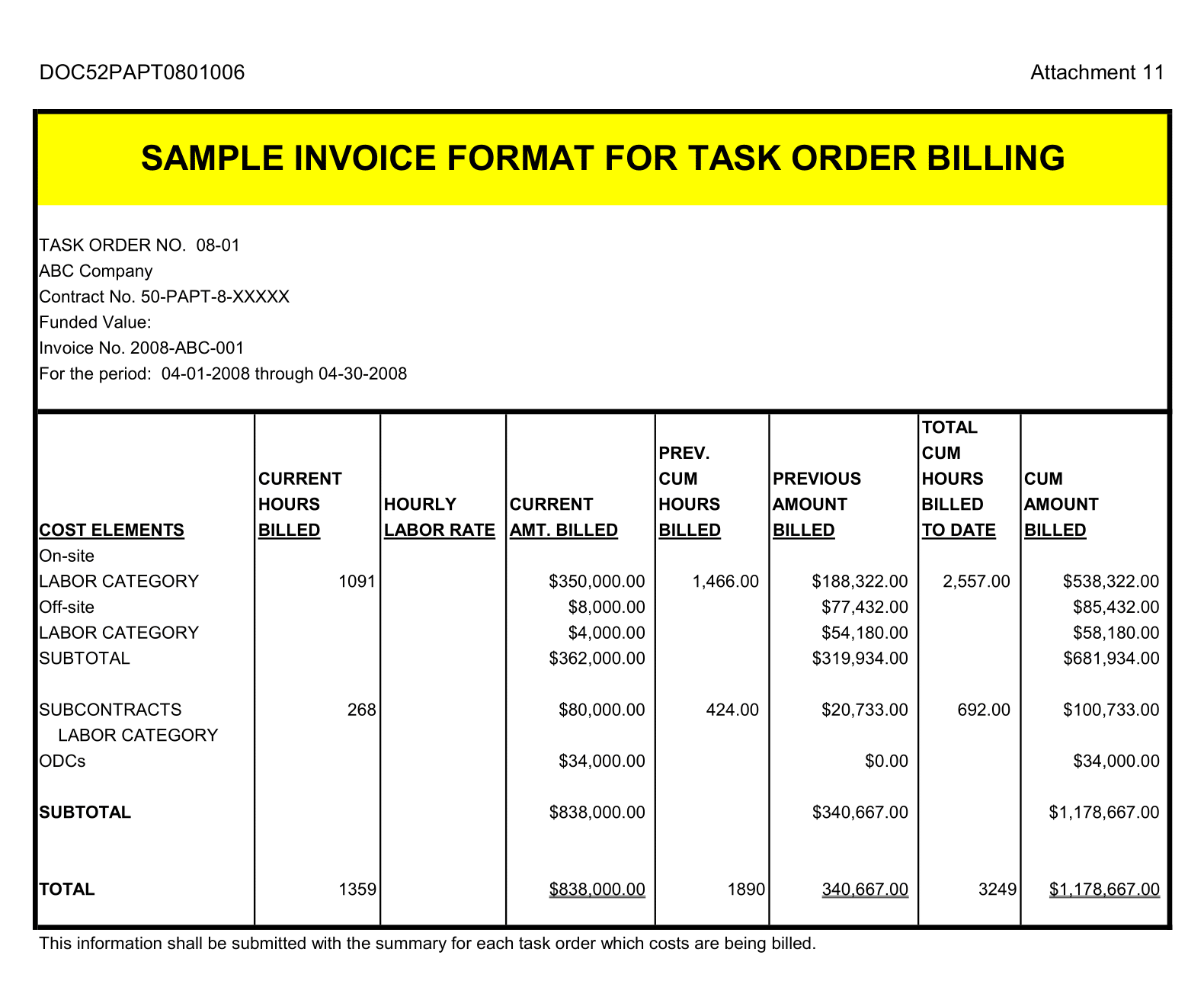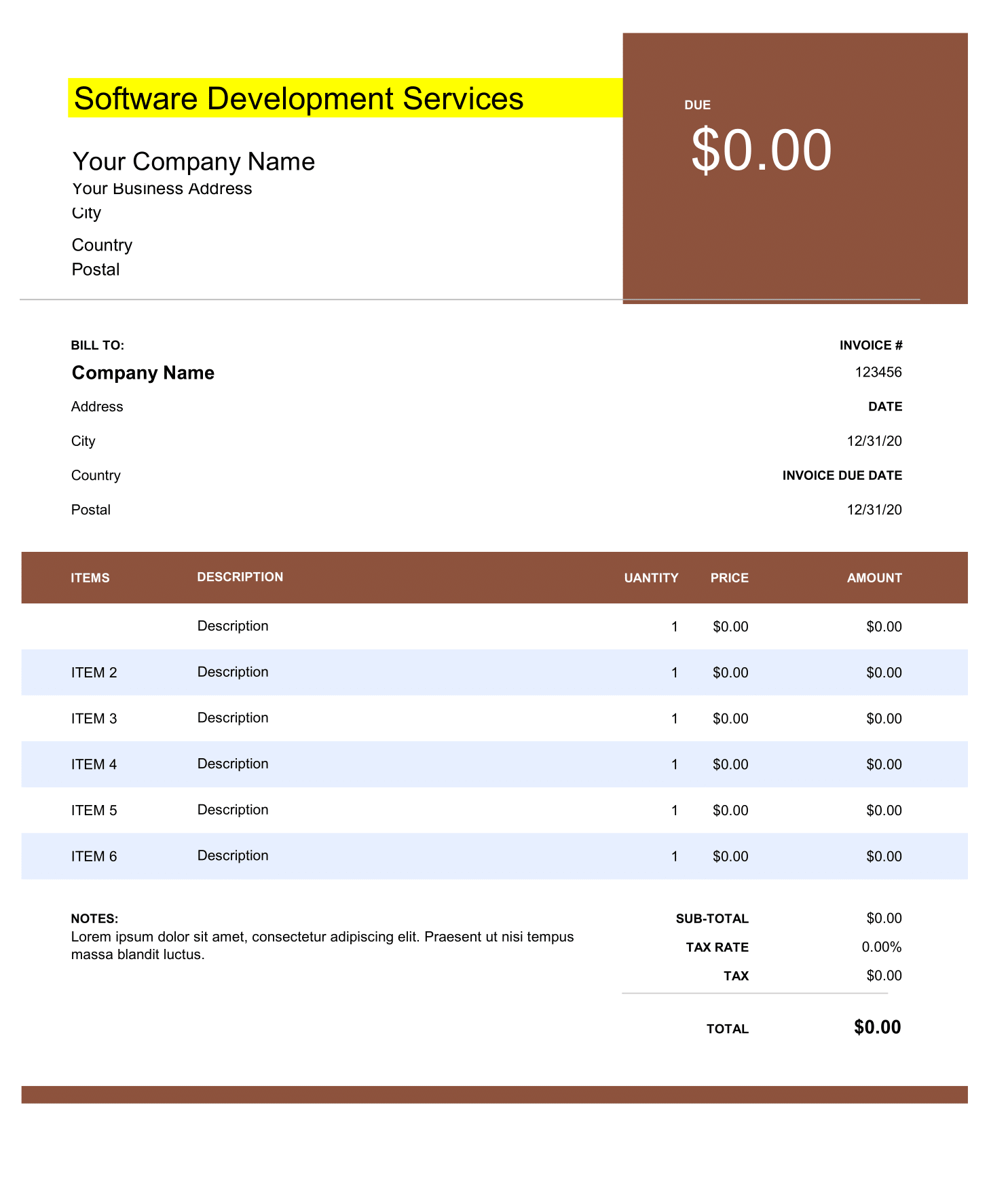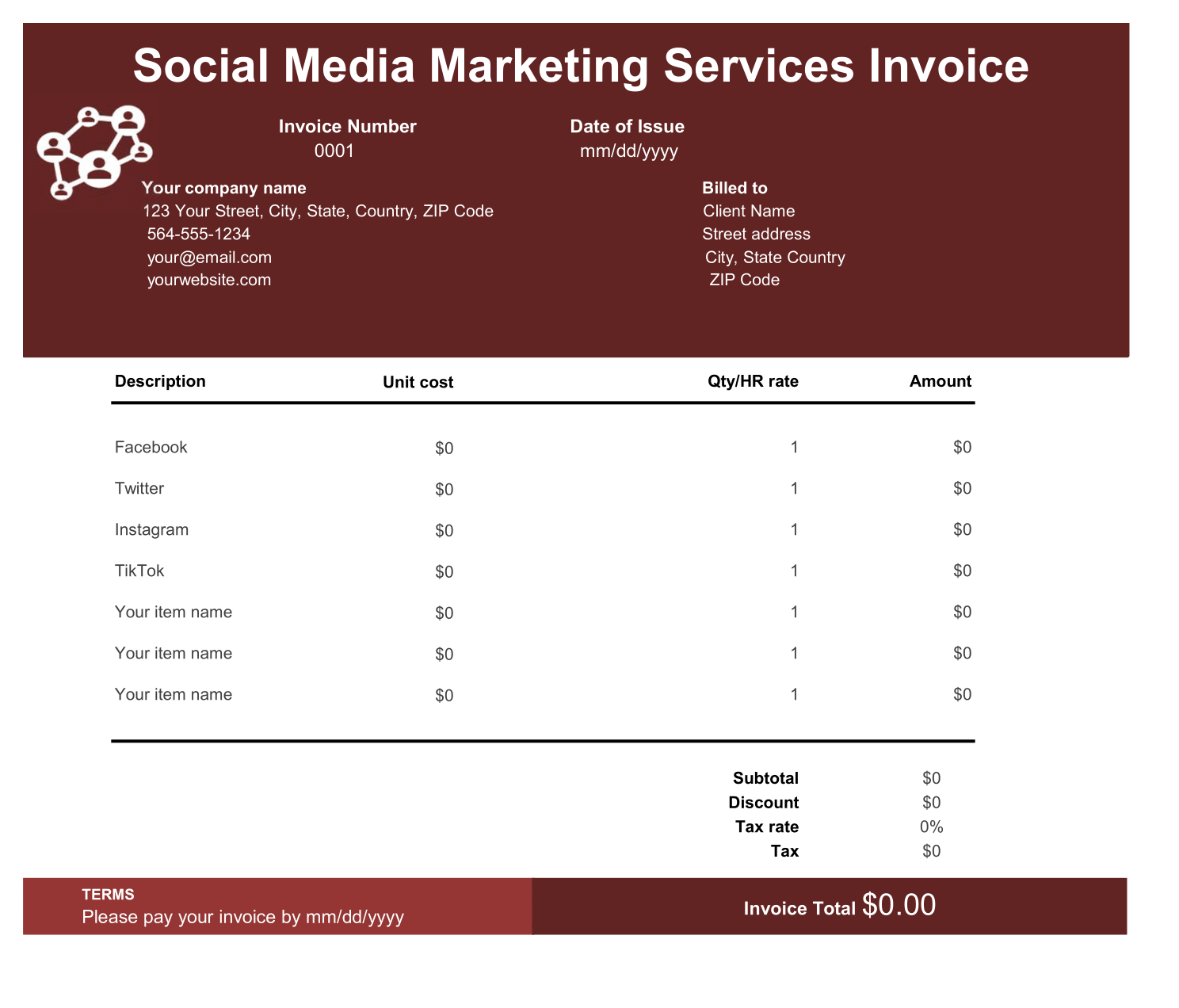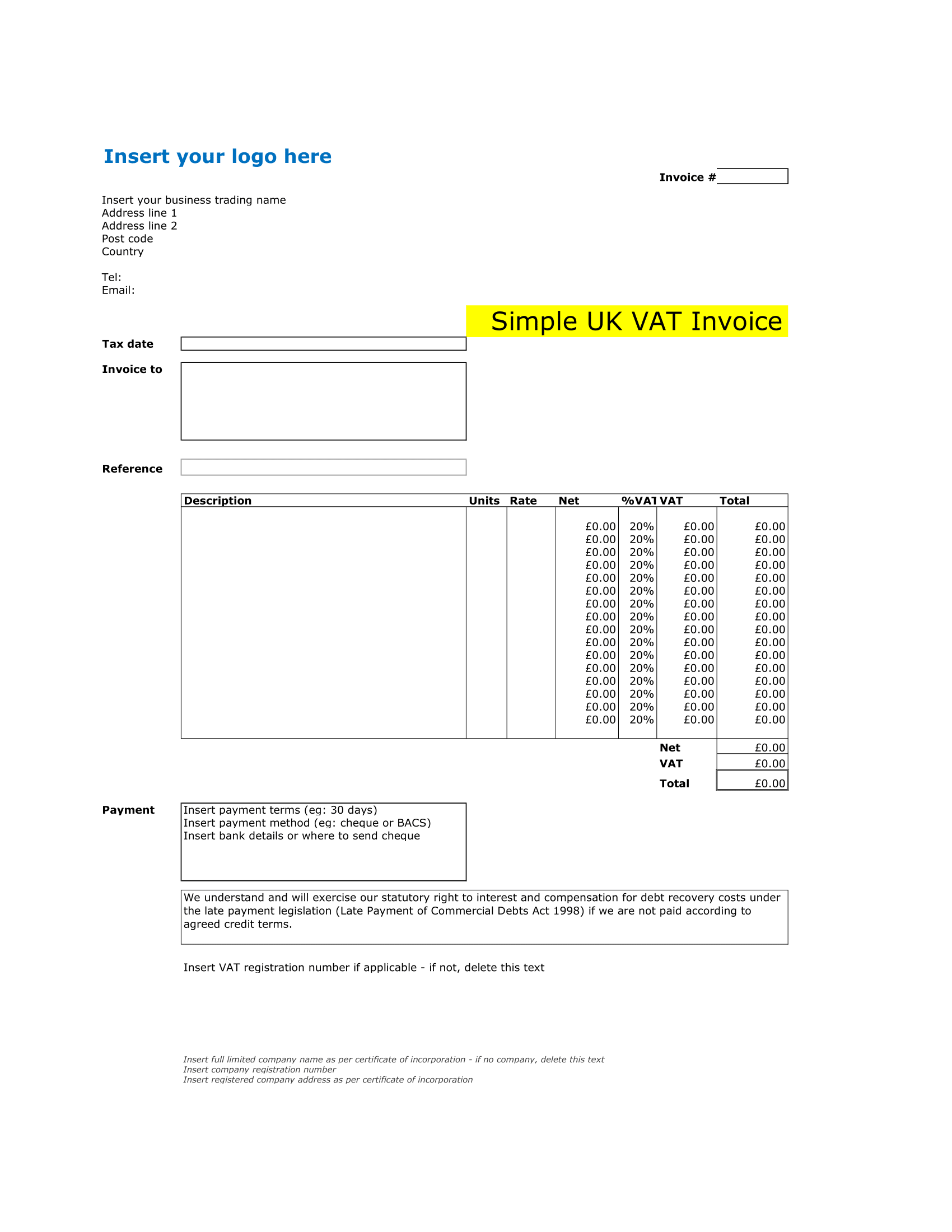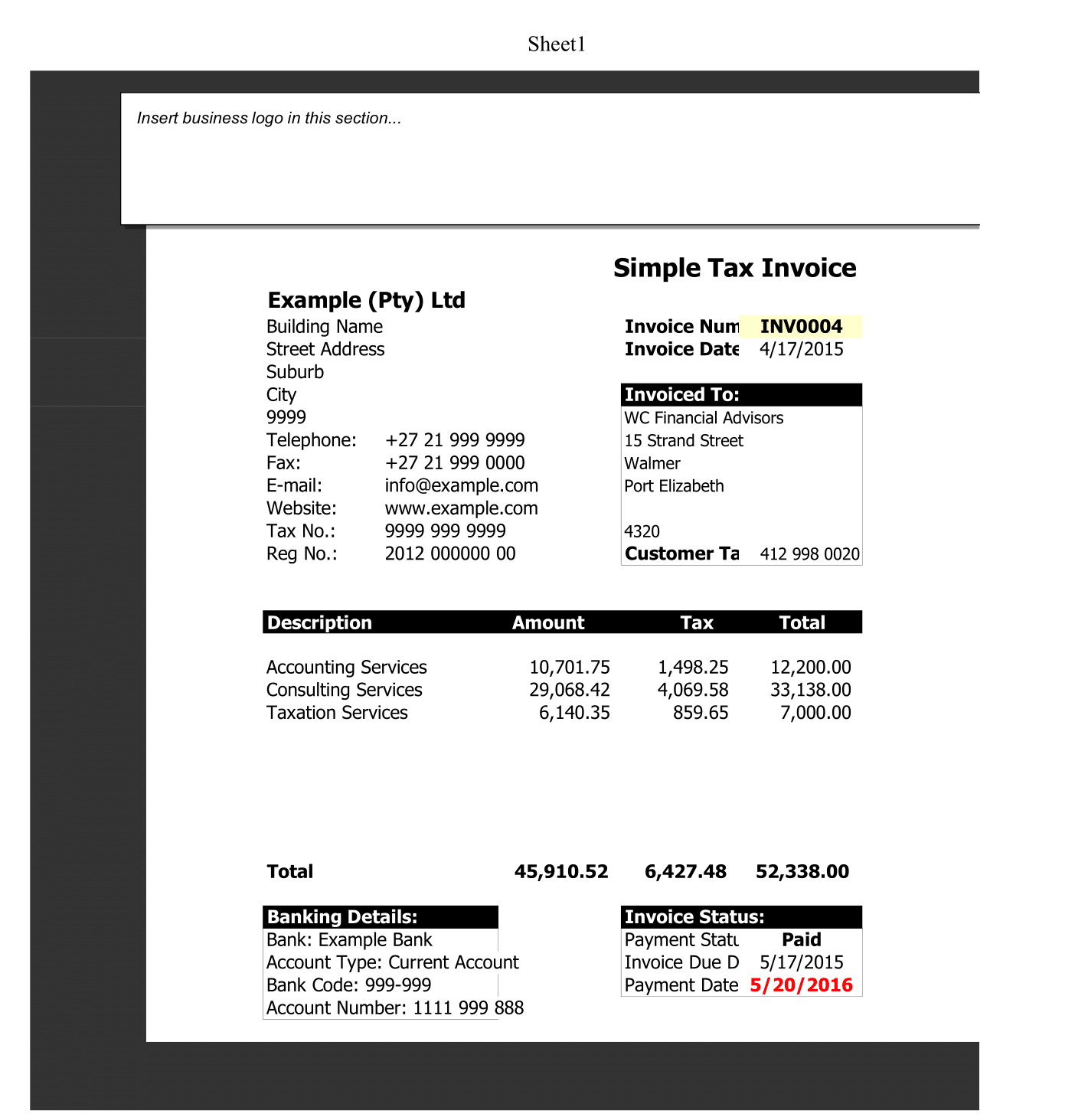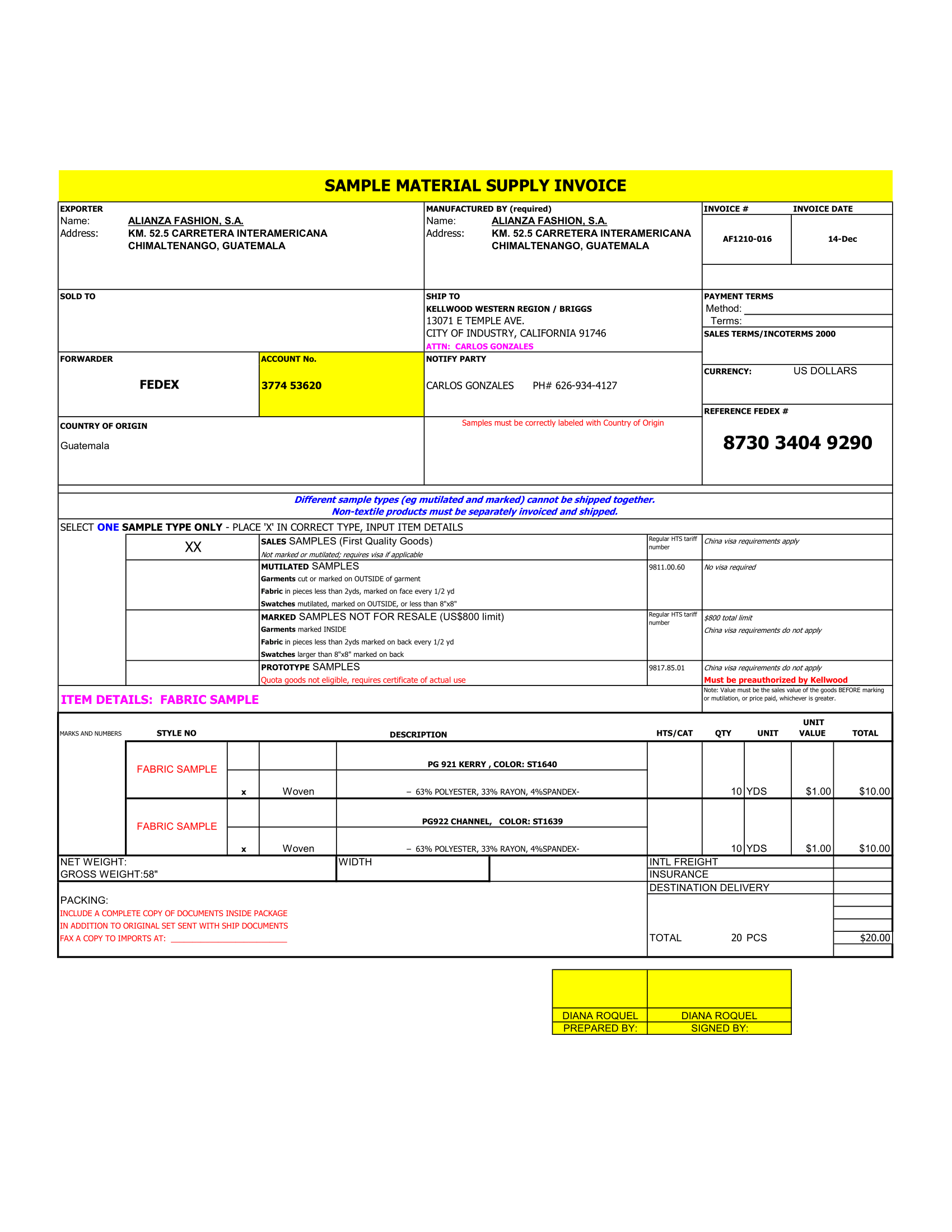A project timeline via drawing tools is create using charts linked to data tables, so that the chart update when you edit the data table.
Project management timeline
Grouping Tasks Using Different Colors: However one of the key features of this template is the ability to choose different color for the bars in the timeline via drop-down box in the Color column. This makes easy to identify the different phases or categories of tasks. You can insert and delete tasks by inserting or deleting rows in the spreadsheet data table.
Project timeline example
The example above shows some of the steps in a product development cycle with different colors representing different phases of the cycle. However, there are other ways to use timeline. Another common way to group tasks within a project timeline is the key organization function, such as Marketing, Design, Testing, Manufacturing, Finance, Sales, etc.
Steps to follow in Project management
Milestones: With any project timeline, you will want to define at least a couple key milestones. The template lets you show up to 4 milestones. Adding more is possible but it would require you to create the new data series.
Can I Add More Colors? This project timeline is set up to allow up to 6 different color choices. Adding more colors is possible, but that require more Excel experience. Some general steps to follow to adding more colors:
- Add a new column to the right of current data table.
- Copy the formulas in the previous column into new column.
- Select the timeline and drag the range marker to the right to include the new column.
- Also add some data to see what color new column uses and then update the column label.
- Update the list used for the data validation drop-down box in the Color column to include new label.
Dates Not Changing in the Chart? To edit range of dates shown in the chart, you need to edit the Minimum and Maximum bounds of horizontal axis.
Want More Flexibility / Ease of Use? If you don’t care about automation and want a simple way to create a high-level project timeline, you may want to try the Project Schedule Template. Colors can be modified by just changing the background colors of the cells in the spreadsheet.
A Gantt chart is typically used in business and engineering to plan and schedule the projects. If you need a special format for project timeline, you can create one using the drawing tools in Excel.
Steps to creating a project timeline
- Understand the scope of the project.
- Moreover Split the project into different milestones.
- Subsequently estimate the time of each task.
- Assign tasks to your teammates.
- Choose your project timeline software.
- Consequently Plot each task on your timeline.