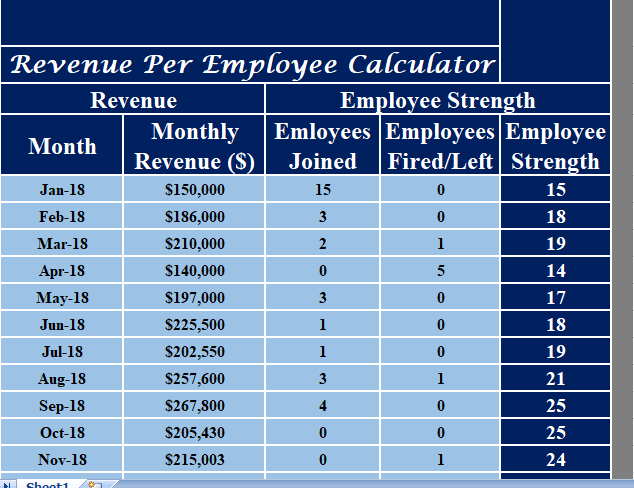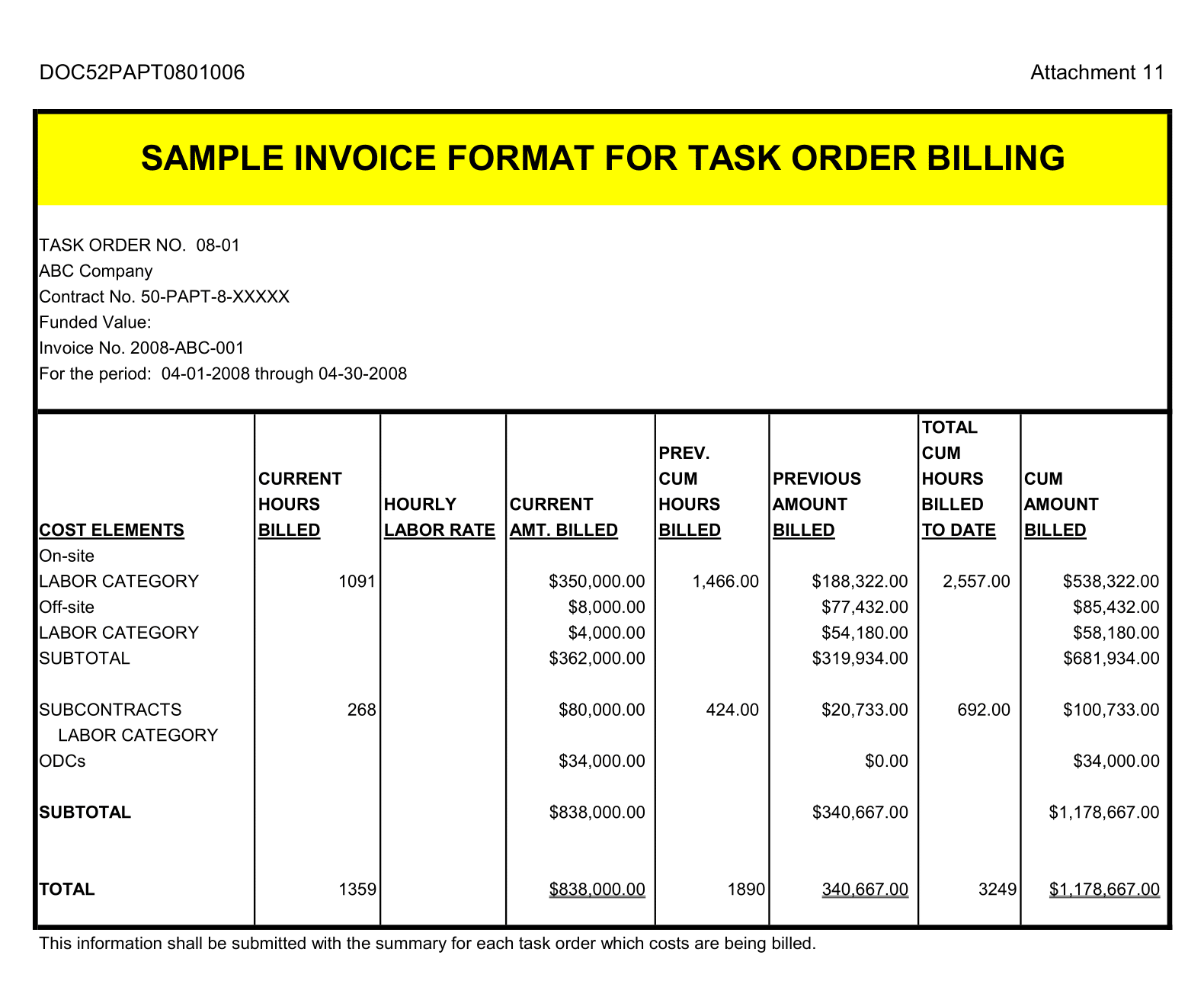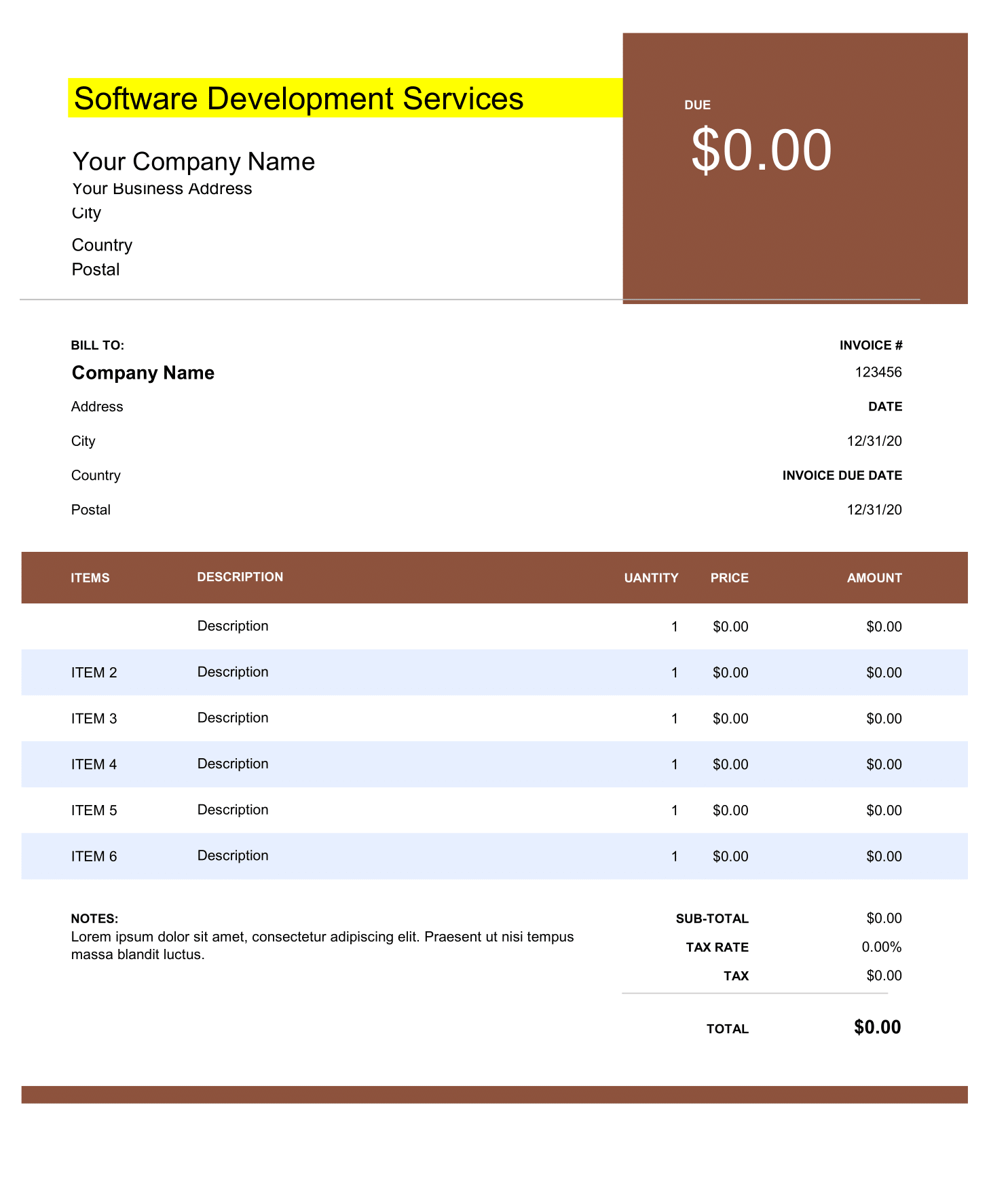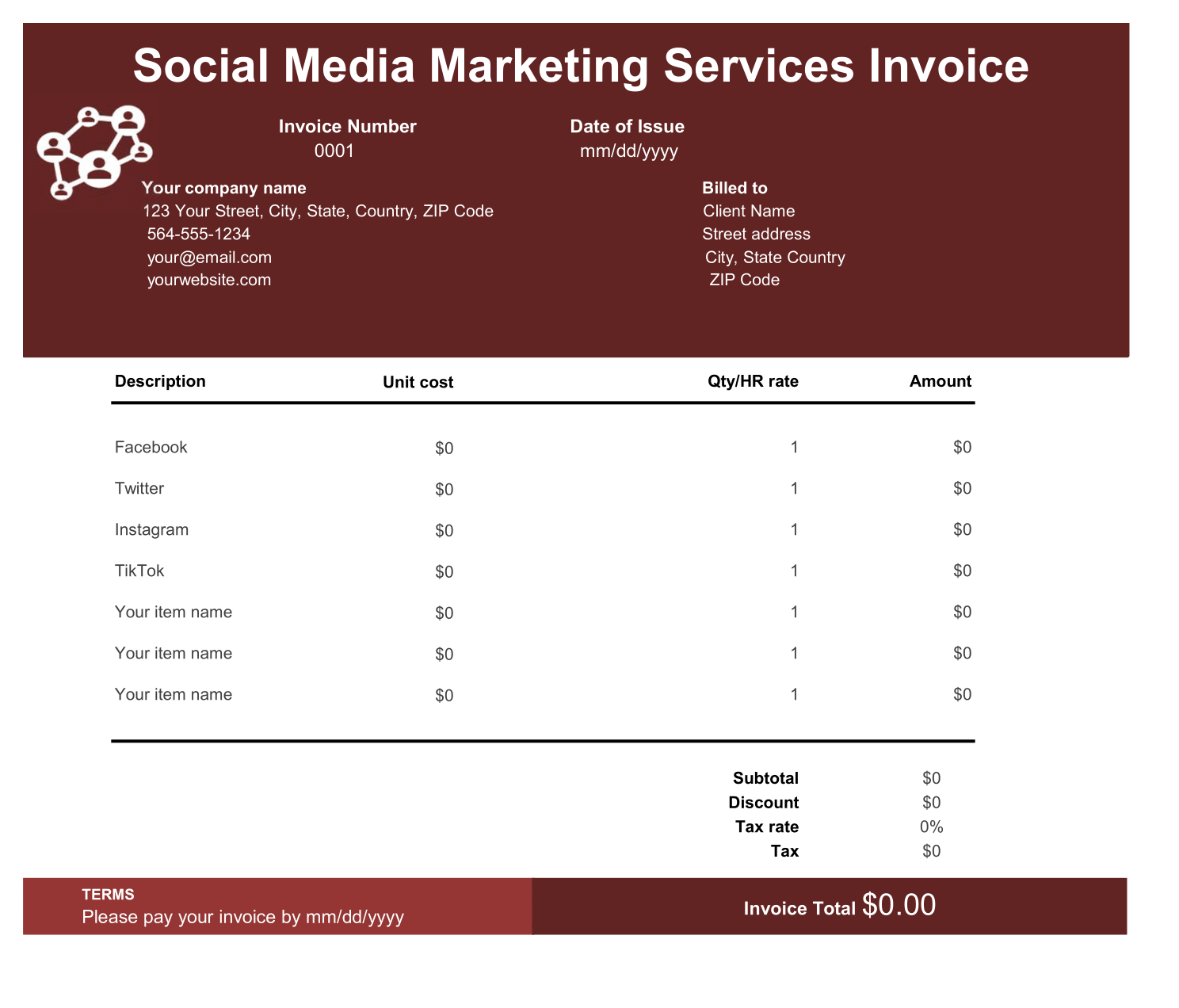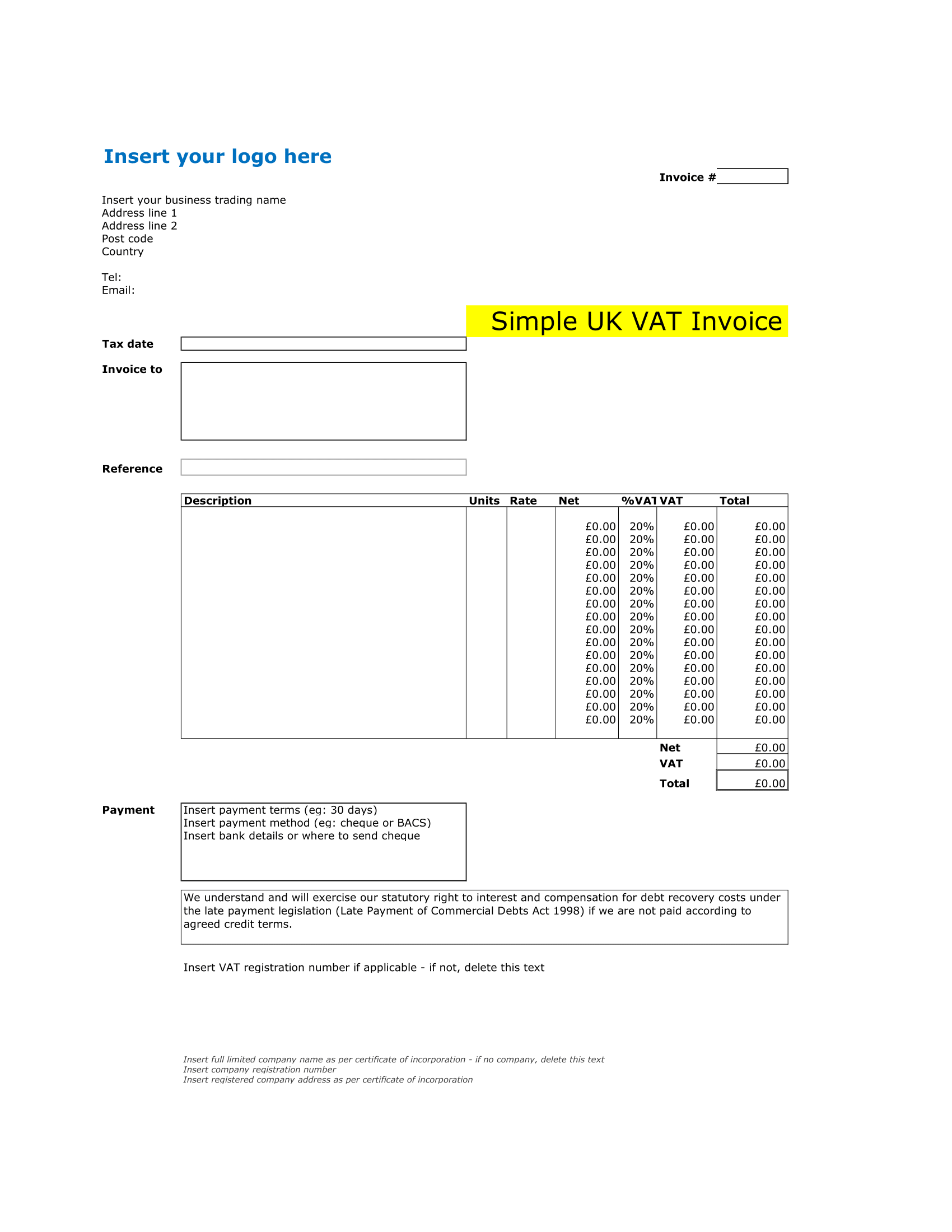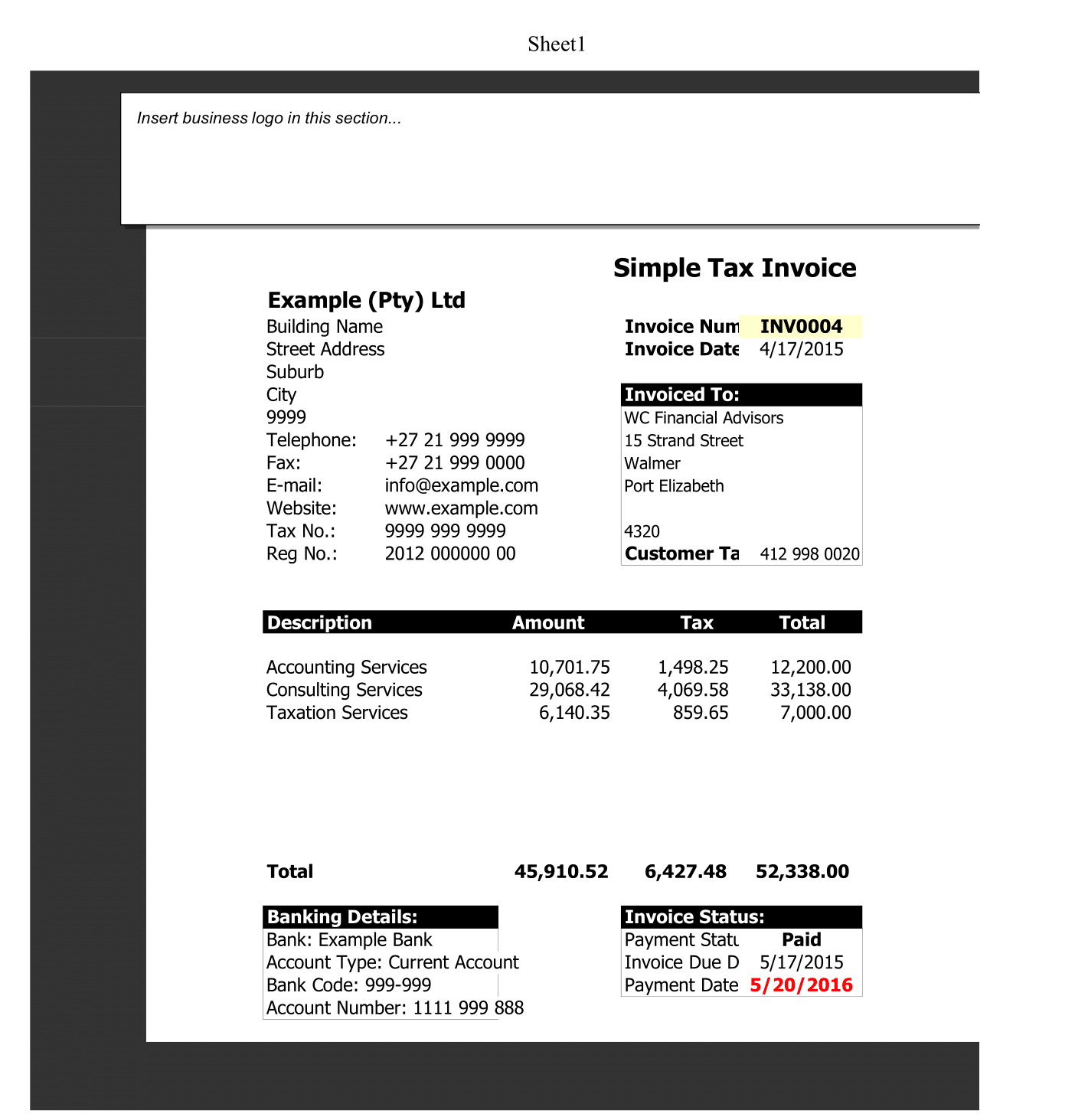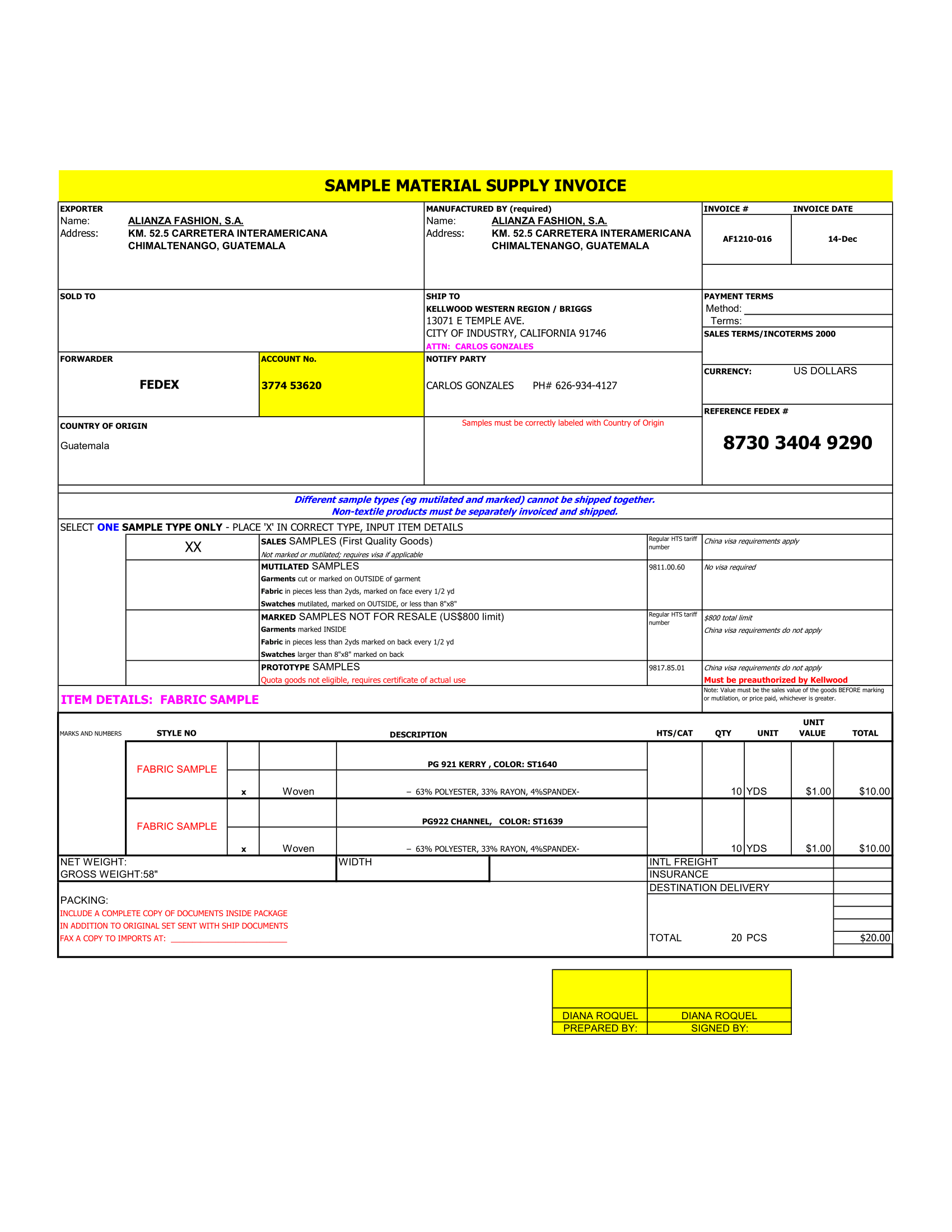Revenue Per Employee Calculator is a ready Excel Template to calculate Revenue per employee on quarterly, half-yearly, and yearly basis.
What is Revenue Per Employee?
Revenue per employee is an HR metric use to measure average revenue generated by each employee for a particular period. It measures performance of the human resources employed by a company. In simple terms, it is a measure of how efficiently human resources of an organization are utilized.
Moreover, It indicates the productivity of each personnel of a company. It helps in efficient utilization of company’s workforce. Ideally, every organization expects highest revenue per employee possible. The higher revenue indicates higher productivity.
How to Calculate Revenue Per Employee?
Moreover, Revenue per employee is very simple to calculate. Thus, The formula to calculate Revenue Per Employee as follows:
Total Revenue of the Company
Total No. of Employees
Revenue Per Employee Calculator Excel Template
We have create a simple and ready Revenue Per Employee Calculator in Excel with predefine formulas. This template will help you calculate Revenue Per Employee on quarterly, half-yearly, and yearly basis.
You just need to enter your monthly revenue and addition or deduction in workforce during that particular month and it will automatically calculate Revenue Per Employee for you.
How To Use Revenue Per Employee Calculator Excel Template?
Revenue Per Employee Calculator is very easy to use. This template consists of 3 sections:
- Company Details
- Monthly Data
- RPE Calculations
1. Company Details
Company details consist of company name, company logo, and heading of the sheet. If you are an independent HR analyst then you can make multiple sheets and enter the company name of your clients in this section.
2. Monthly Data
Monthly Data consists of monthly revenue of company as well as addition in the workforce during that particular month.
So, Simply enter the monthly revenue against the respective month. Thus, if employees are added to the workforce then enter number of employees in the “Employees Joined” column.
Similarly, if employees have left or have been fired during that particular month, you need to enter number of employees in “Employees Fired/Left” column.
When you enter employee join and left data it will automatically calculate total strength of the company during that month. This will later be useful in calculating Revenue Per Employee.
The total revenue for year has given the end of the “Revenue” column. Similarly, total number of employees left and total number of employees joined during a particular period have been given.
3. RPE Calculations
The RPE Calculations include 4 quarterly, 2 half-yearly, and 1 yearly RPE Calculation.
So, RPE Quarterly:
Sum of Every 3 months revenue
Employee Strength at the end of every 3 months
Thus, RPE Half Yearly:
Sum of Every 6 months revenue
Employee Strength at the end of every 3 months
RPE Yearly:
Total Revenue of the Company during the year
Employee Strength at the end of every 3 months
Above all, as you update your revenue and employee figures the template will automatically calculate the Revenue Per Employee for you.
This template can be useful to HR analysts, HR professional, HR assistants, and also to small business owners