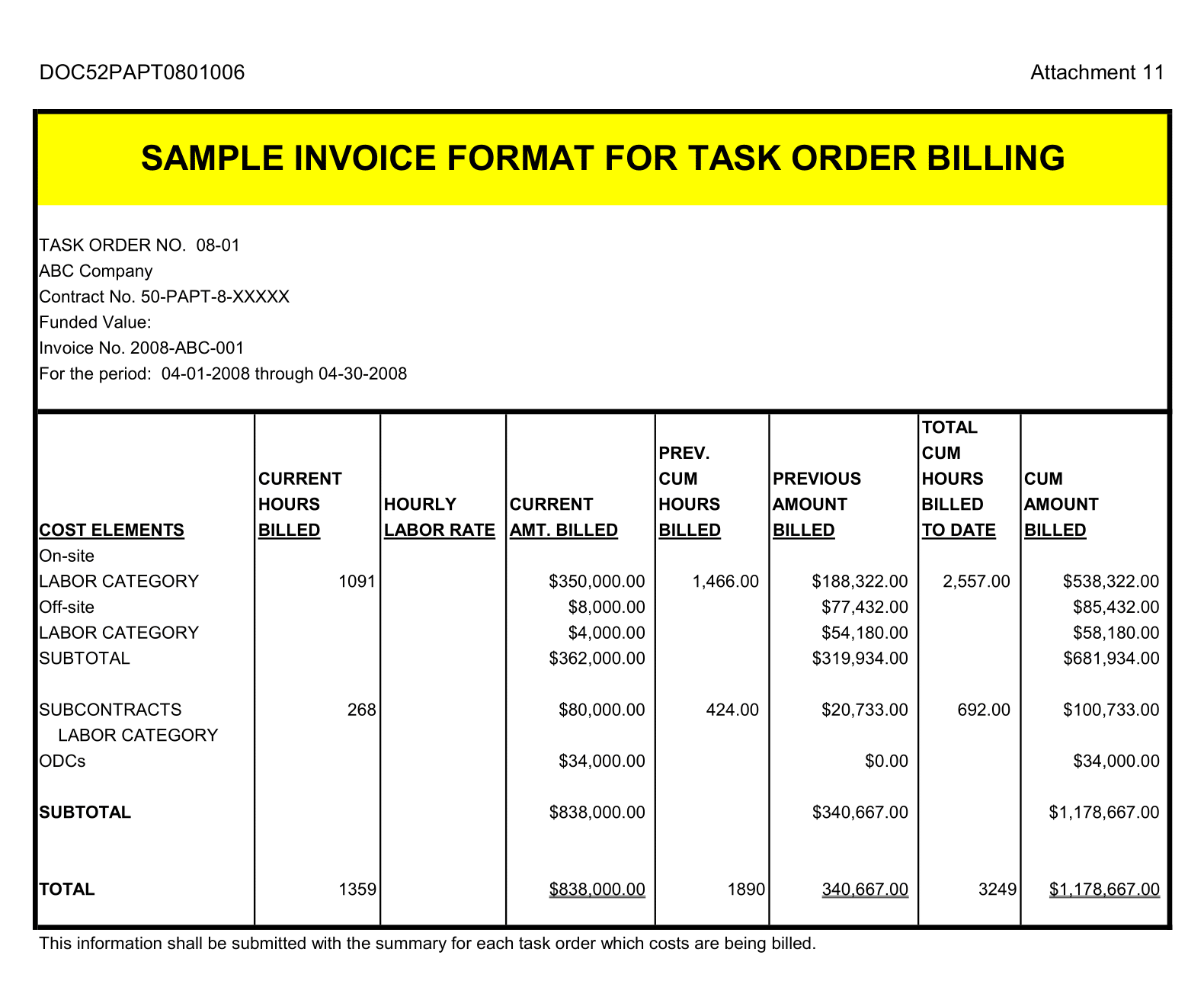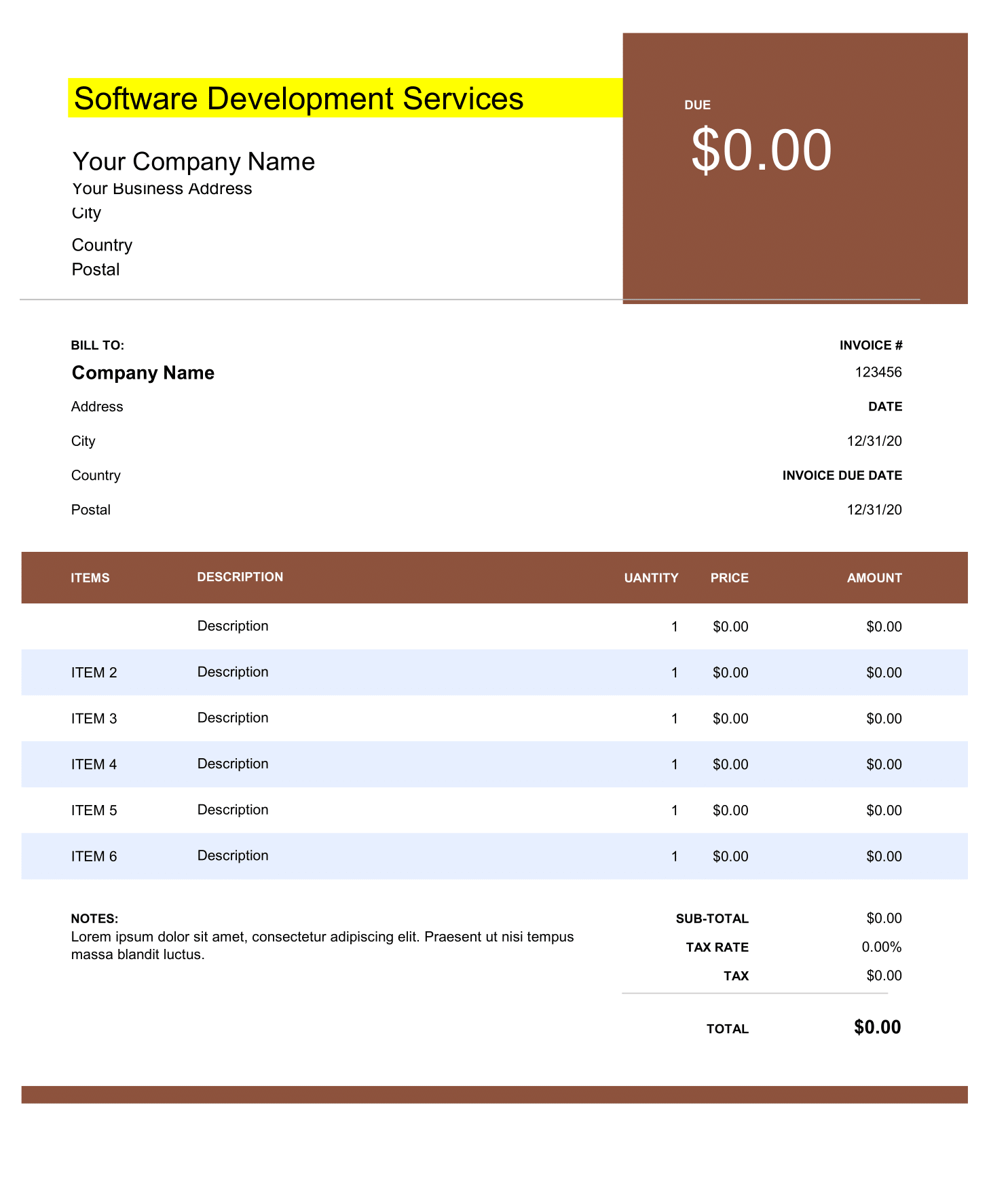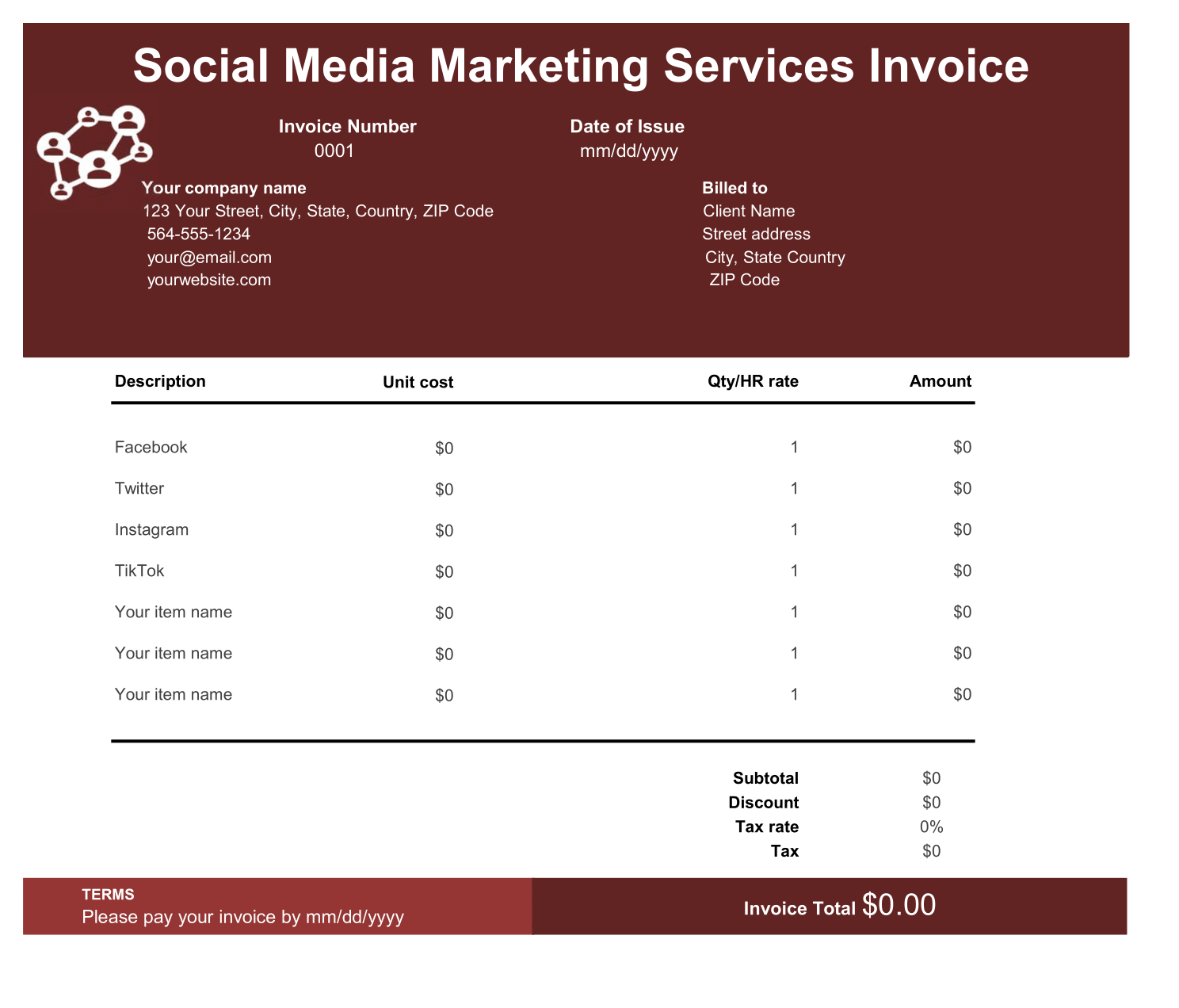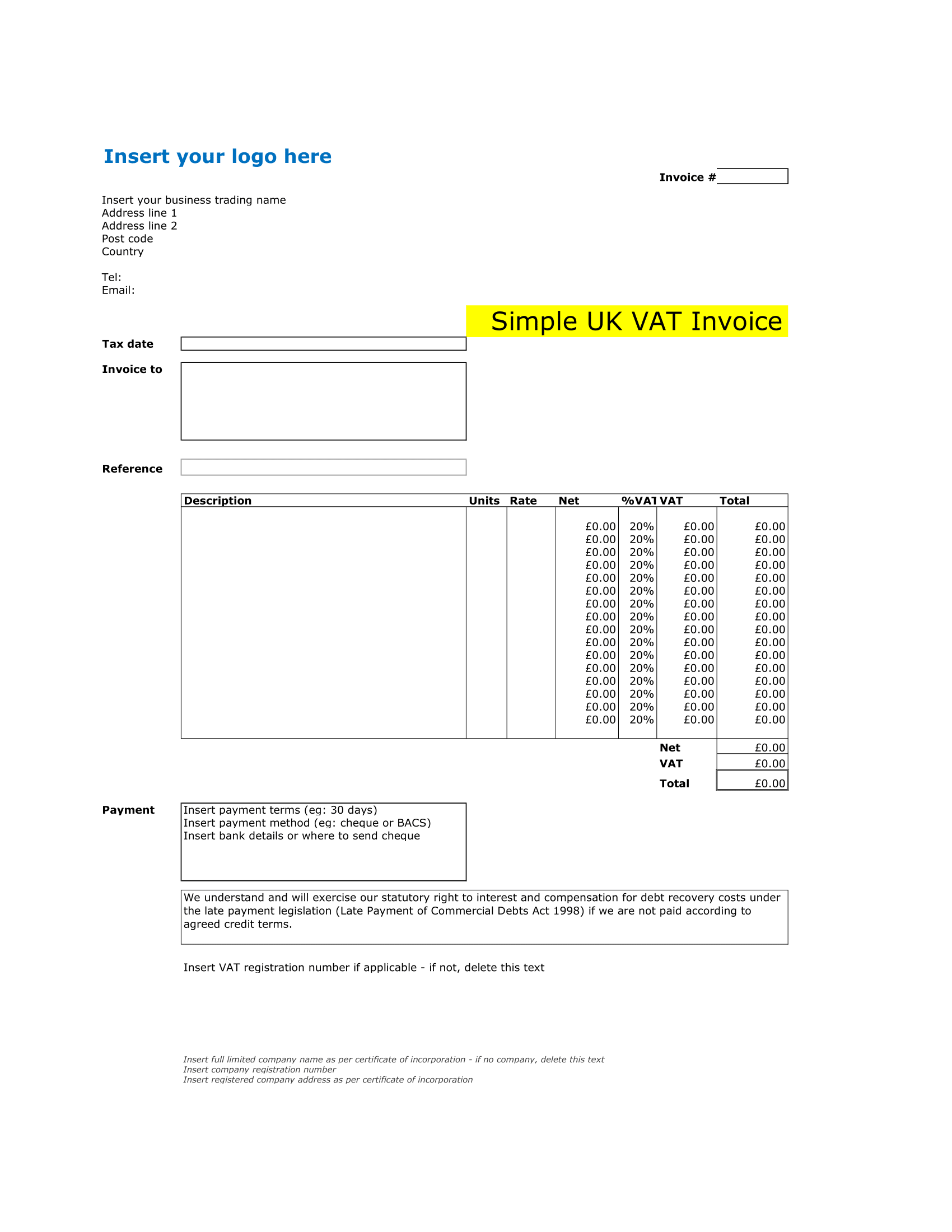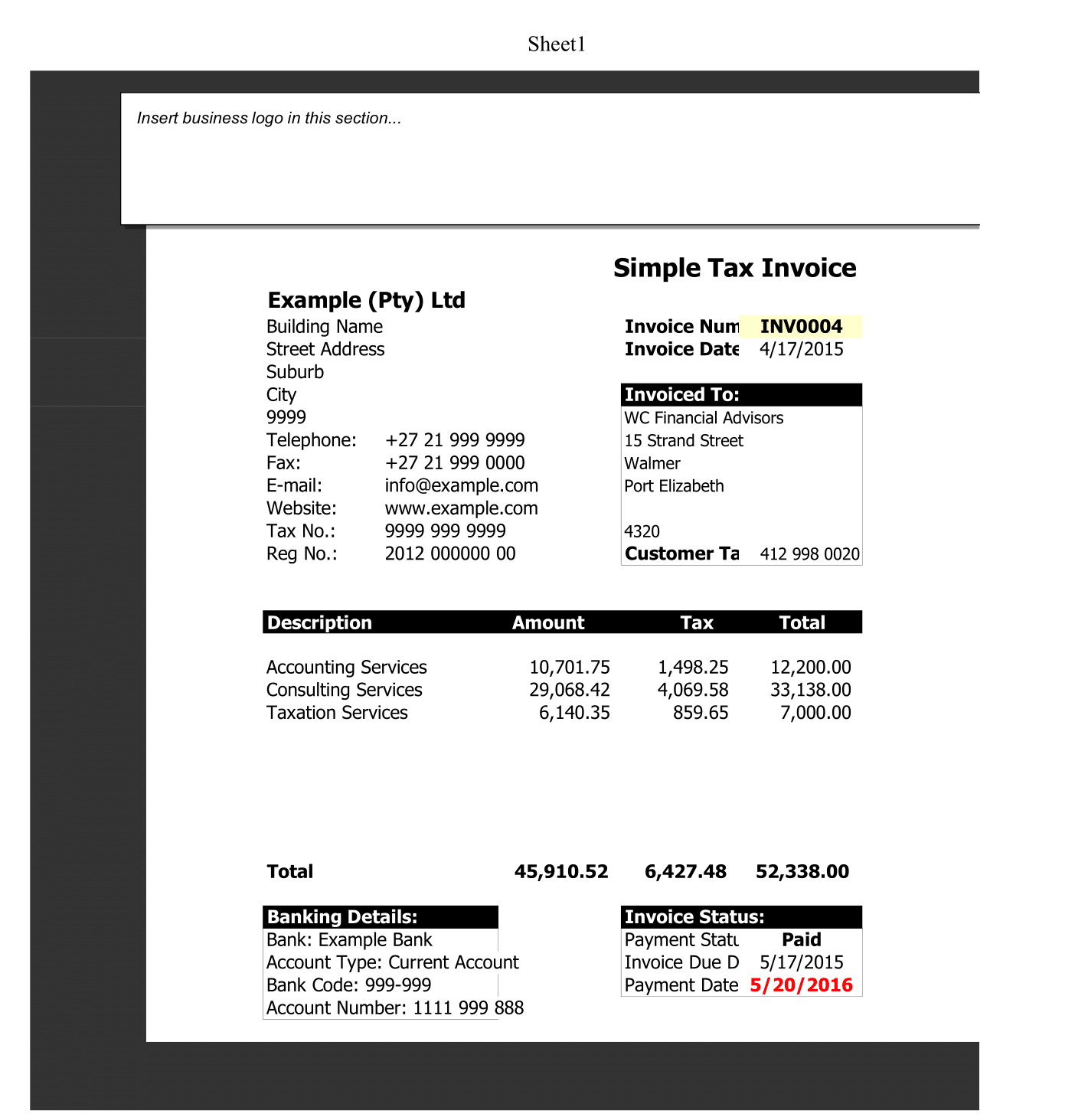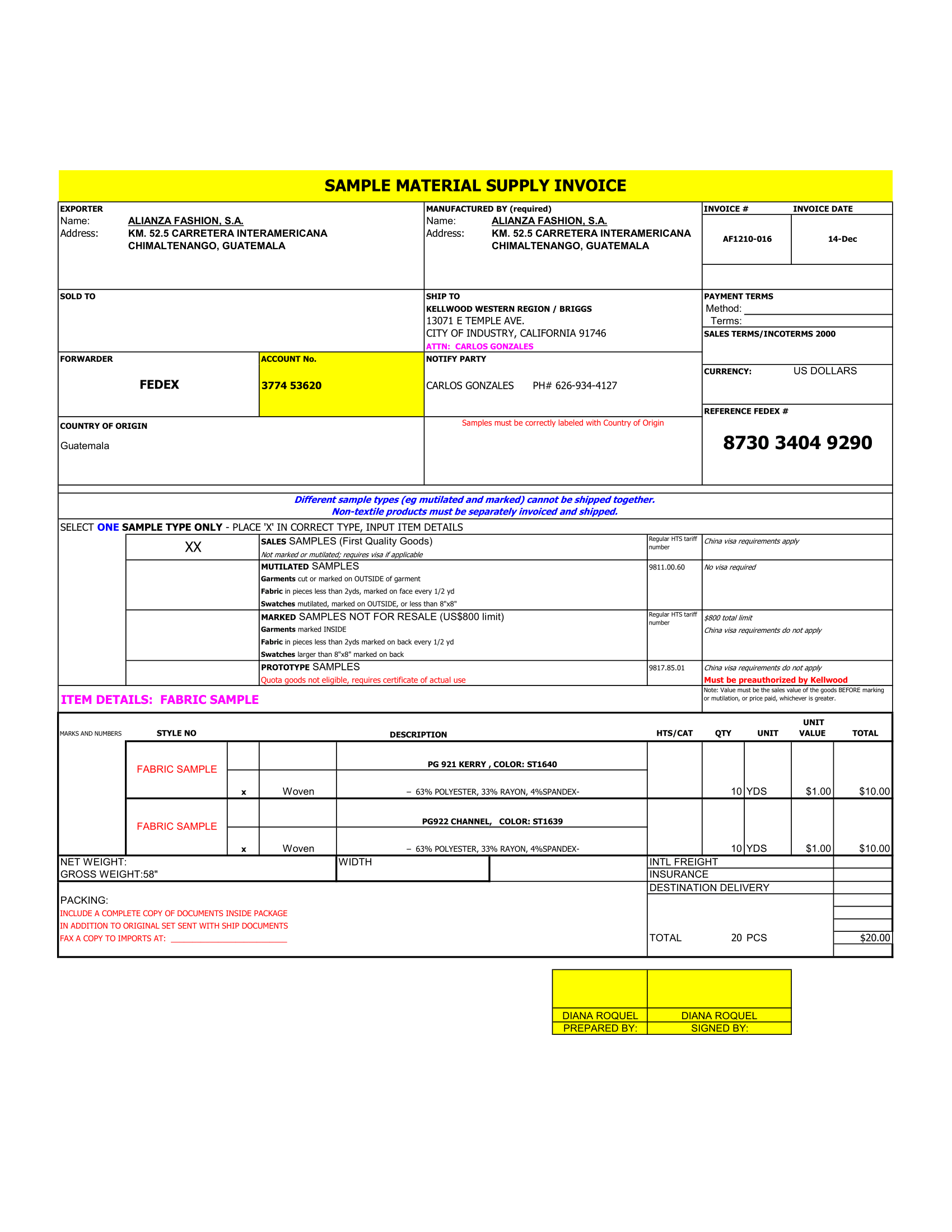A waterfall chart is a form of data visualization that helps in understanding the cumulative effect of sequentially introduced positive or negative values. These intermediate values can either be time based or category based. Therefore waterfall chart is also known as a flying bricks chart or Mario chart due to the suspension of columns (bricks) in mid-air and in finance, it is called a bridge.
Complexity is add to waterfall charts with multiple total columns and values that cross the axis. Increments and decrements that are sufficiently extreme can cause the cumulative total to fall above and below the axis at various points. Intermediate subtotals, depicted with whole columns, is added to the graph between floating columns.
Waterfall chart Visualization in excel
A Waterfall Chart or Bridge Chart can be a great way to visualize adjustments made to an initial value, such as the breakdown of expenses in an income statement leading to a final net income value. The initial and final values are columns with the individual negative and positive adjustments as floating steps. The connecting lines between the columns make the chart look like a bridge with two or more pillars. When analyzing net profit for a product starting from a sale price, where all the adjustments are negative, the chart often resembles a waterfall.
Features of Waterfall chart
- Allows negative values
- Includes dashed horizontal connecting lines
- Includes data labels formatted to show + and – adjustments
- Define intermediate values by placing an “x” in the Pillars column.
- Add new values by inserting rows and copying formulas down
- No macros
Using the Chart in Another Workbook
If you want to use this chart in an income statement or some other workbook that you are using for your own private use, you can copy the entire waterfall worksheet into your other workbook and use cell references to link values in the data table to values in your statement.
Using the Waterfall Chart Template
Easy Stuff
All you need to do is edit the Labels, the Delta values, and place an “x” in the Pillars column. This is if you want to display an intermediate value.
Inserting/Deleting Rows
To insert new rows, just right-click on a row number and select Insert Row. Then immediately press Ctrl+D to copy all the formulas from the previous row.
The first and last rows use unique formulas. Therefore, you should not delete those rows, and when you insert a row, insert new rows somewhere between the 2nd row and above the last.
Editing Column Widths
The pillars are created using a Column Chart series (or a Bar Chart series in the vertical chart). So, you can edit the width by adjusting the gap percentage (Format Data Series > Series Options).
The positive and negative adjustments are error bars. You change change the width by editing the line width for the Base+ and Base- error bars (Format Error Bars > Line Color and Line Style > Width).
Editing Label Positions
The data labels are displayed using invisible stacked columns. If the data labels don’t end up where you want them, you can manually change the location of each individual data label by dragging them with your mouse.
Formatting Data Labels
The data labels for the negative adjustments use a custom number format of “-#,##0;-#,##0” to force the values. However to show the negative sign “-” even though the actual values in the data table are positive .Why? To get the data labels position conveniently, the values for the stacked columns are positive, so we force the labels to include a negative sign.