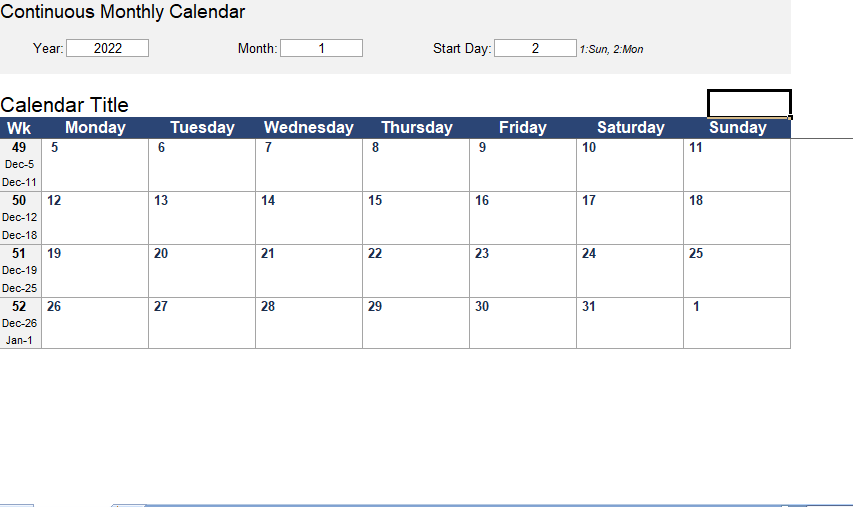This new continuous monthly calendar template for Microsoft Excel let you create. Also, print a calendar without breaks between months, all in one worksheet. Start by entering year, month, and the day of the week that you want the Continuous Monthly calendar to start on.
Week numbers are list to the left of calendar. The first week number uses the WEEKNUM() function to automatically. Calculate the week number based on ISO standard, but you can manually enter the beginning week number if you want to do so.
Monthly Calendar
This shows every other month with a different background color. Although it is possible to automate this using conditional formatting, I have chosen not to for two main reasons. First, the conditional formatting would not let you manually change background color. Something people like to do with Excel calendars when an event spans for more than one day. Second, it only takes couple minutes to manually change background color yourself.
Adding More Weeks to the End of the Calendar
The worksheet is set up to show 52 weeks, but you can easily add as many as more weeks as you need. Just copy the last 3 rows and paste them below last week.
Adding More Rows Per Day
If you want to add more than 3 rows for each day, you can insert rows as needed (between 2nd and 3rd row of each day).
Use Page Break Preview to Control Printing
When you print entire calendar at once, you can go to View > Page Break Preview to make sure that page breaks occur where you want them. Just drag dark border in the page break preview to where you want it to control how the calendar will print.
The calendar worksheet is already set up so that week day labels will print on each new page.