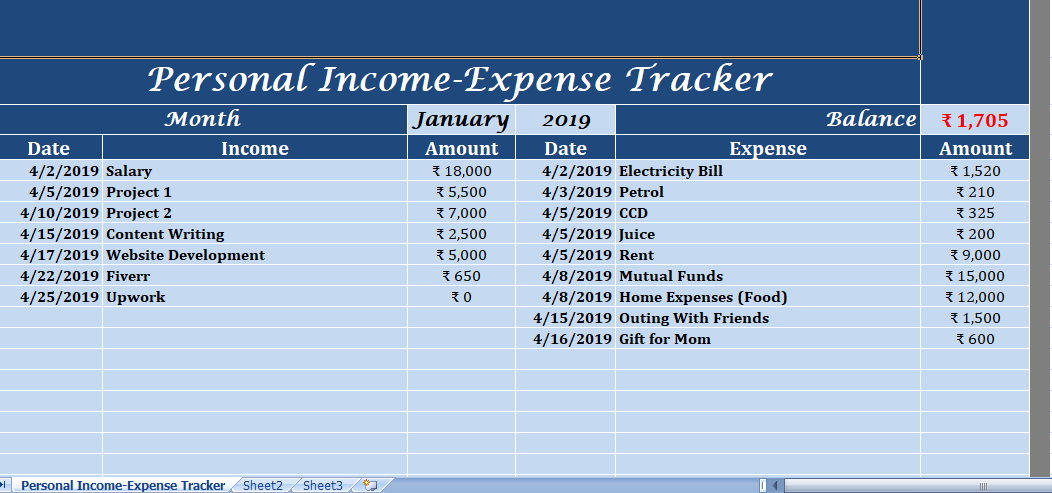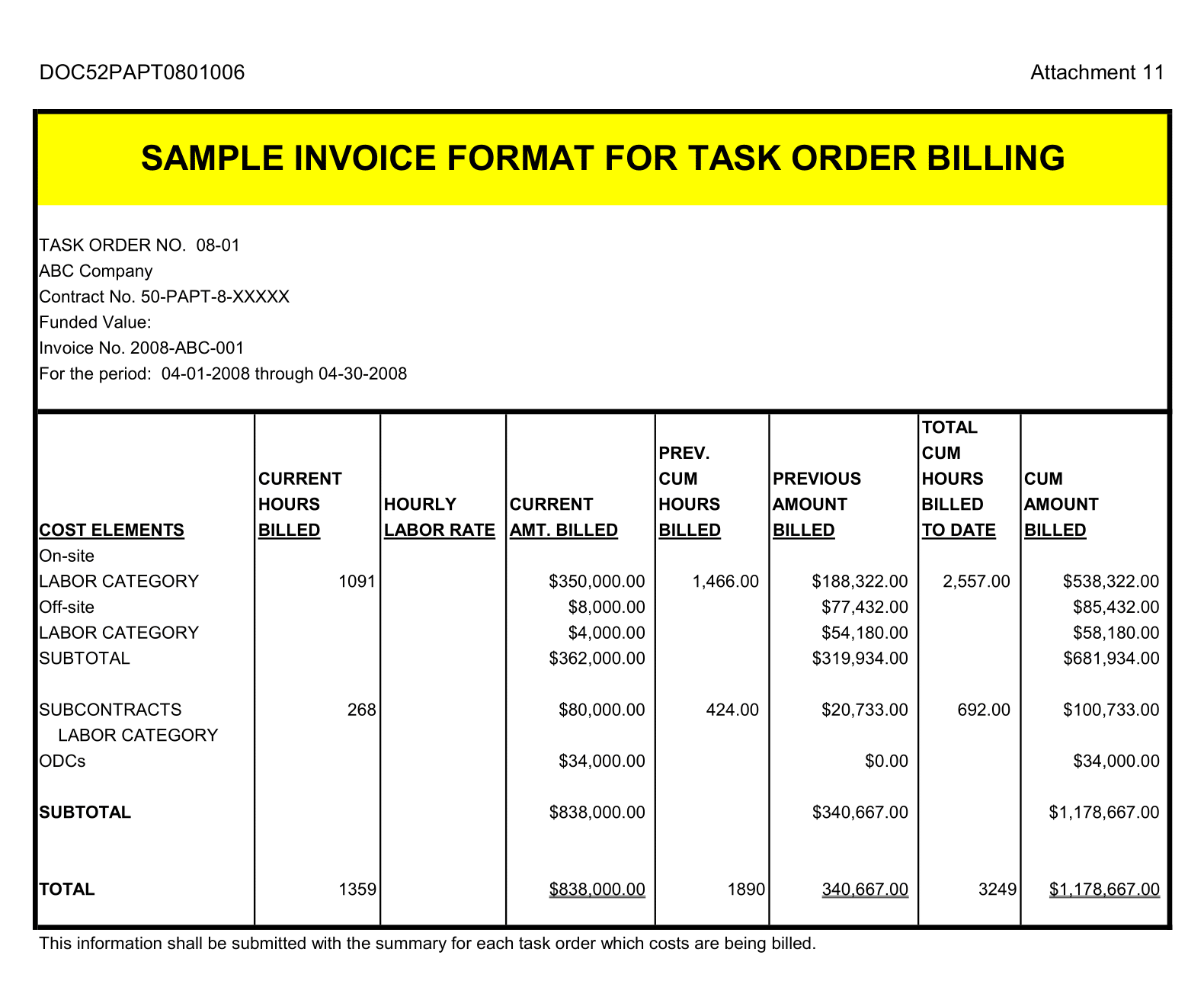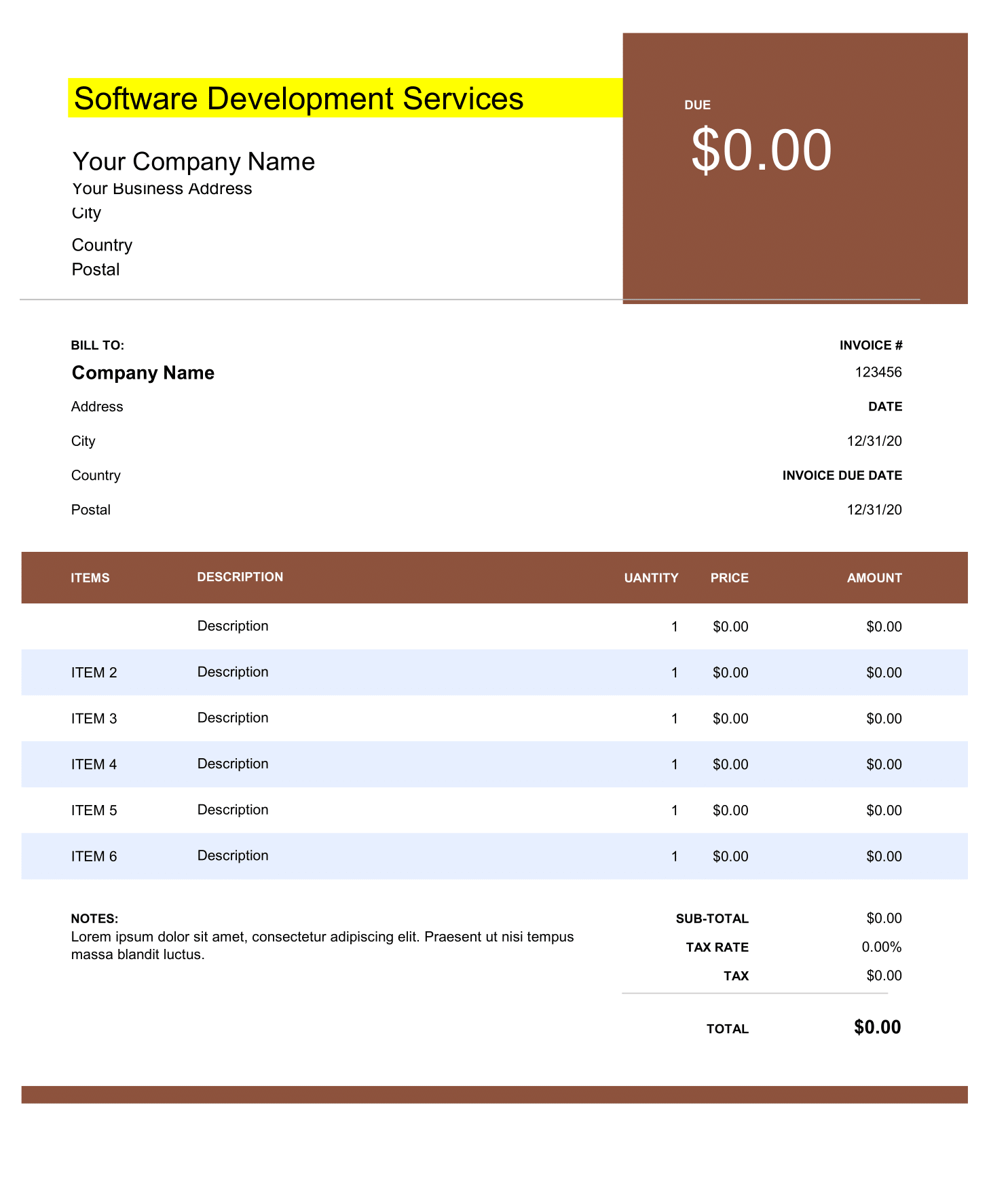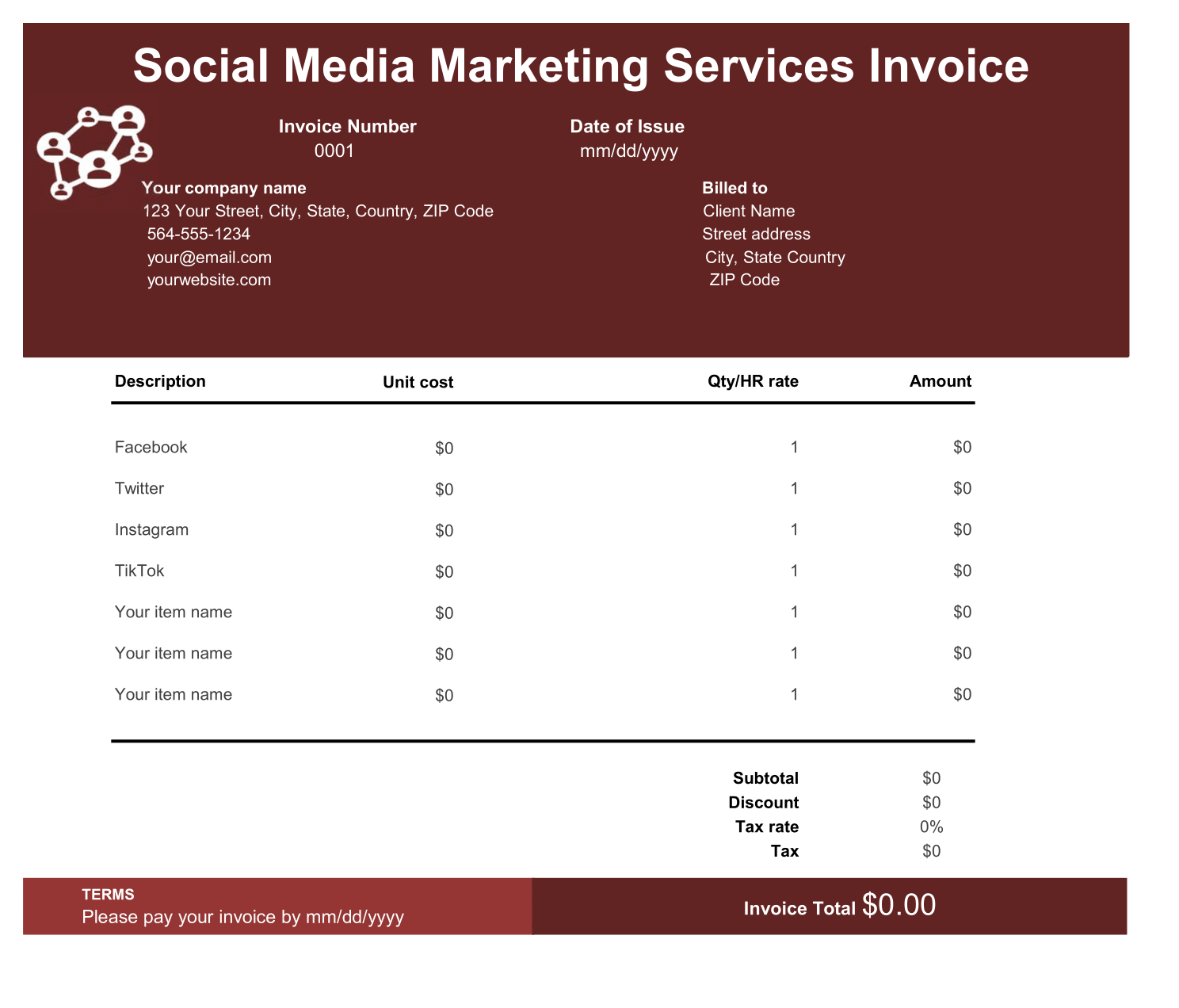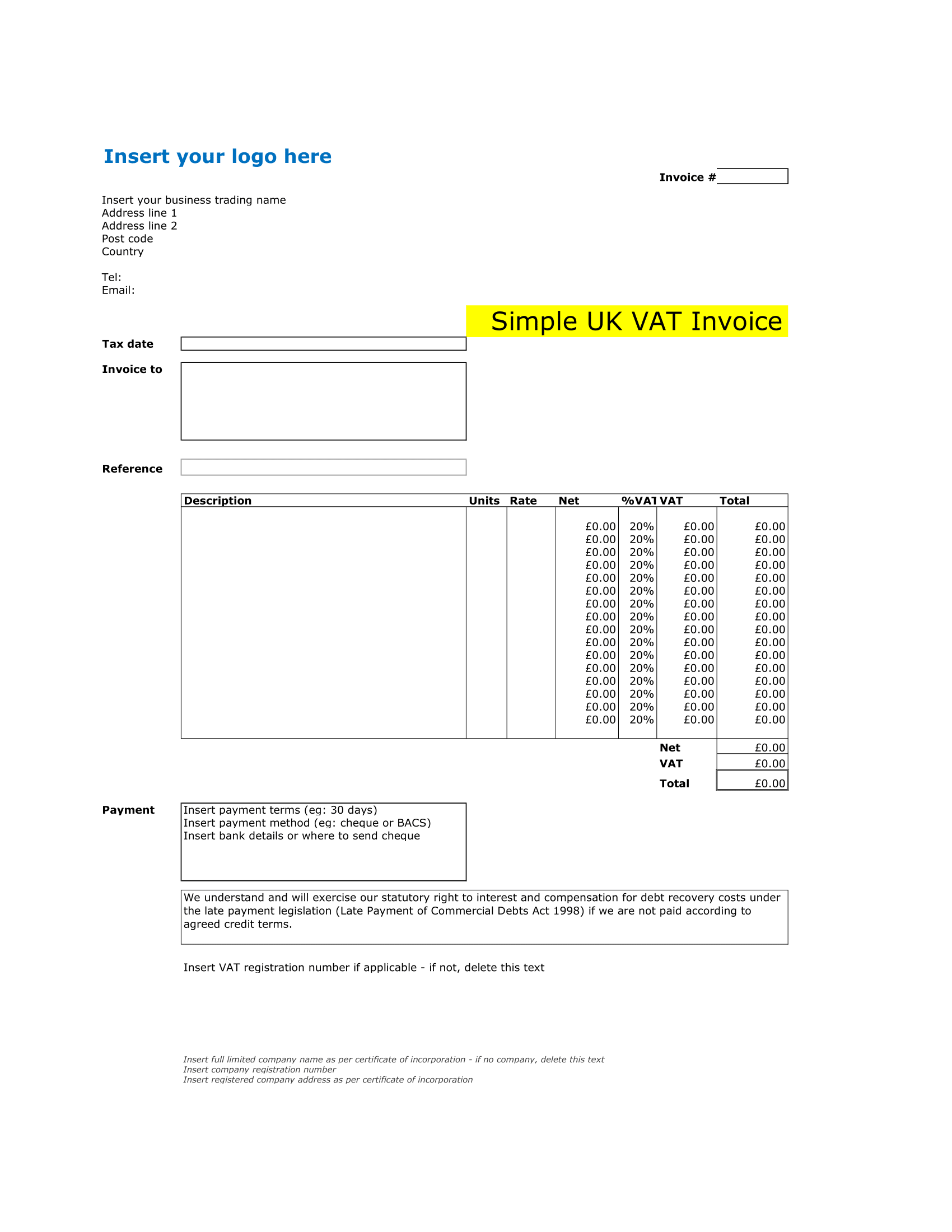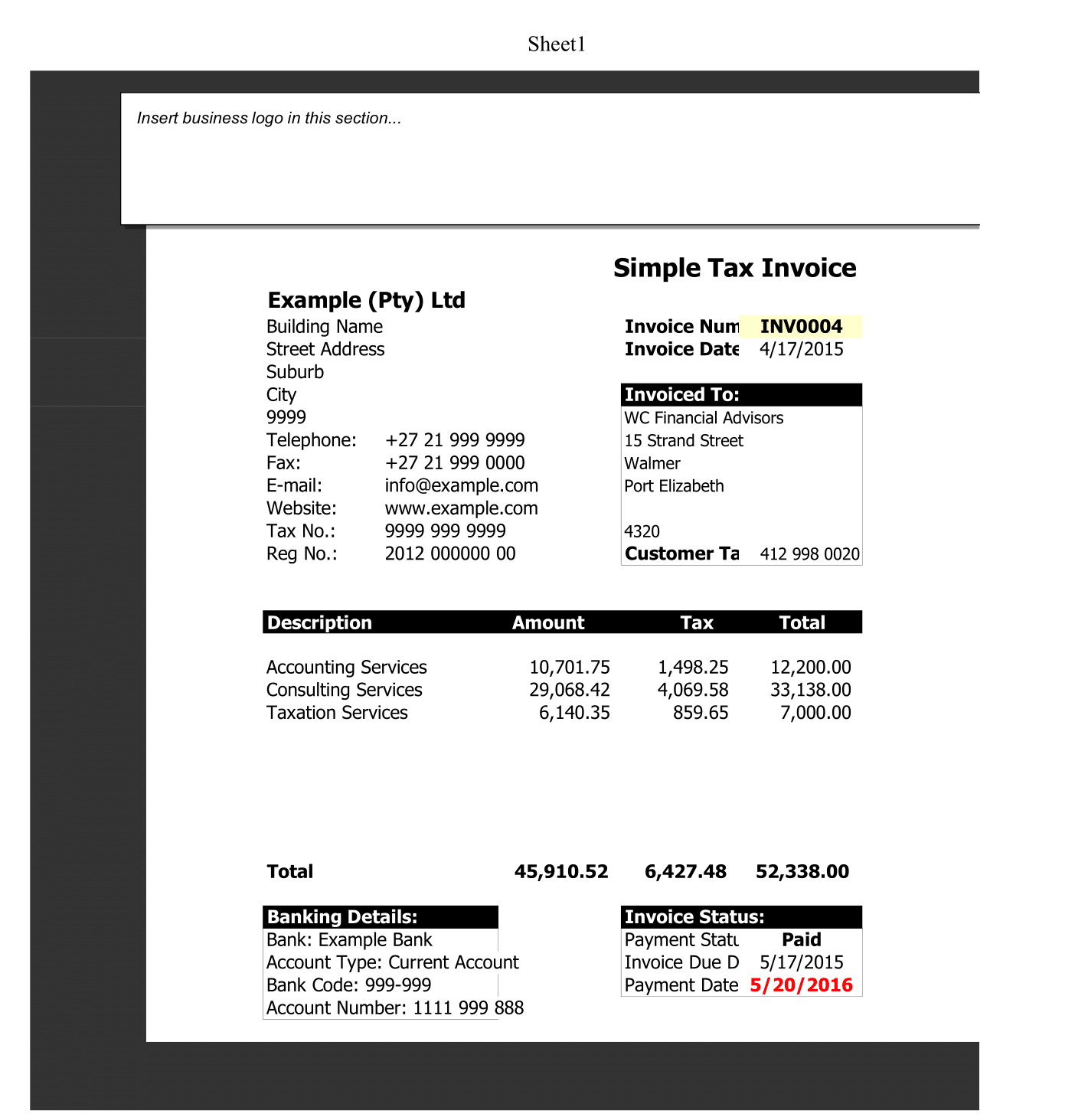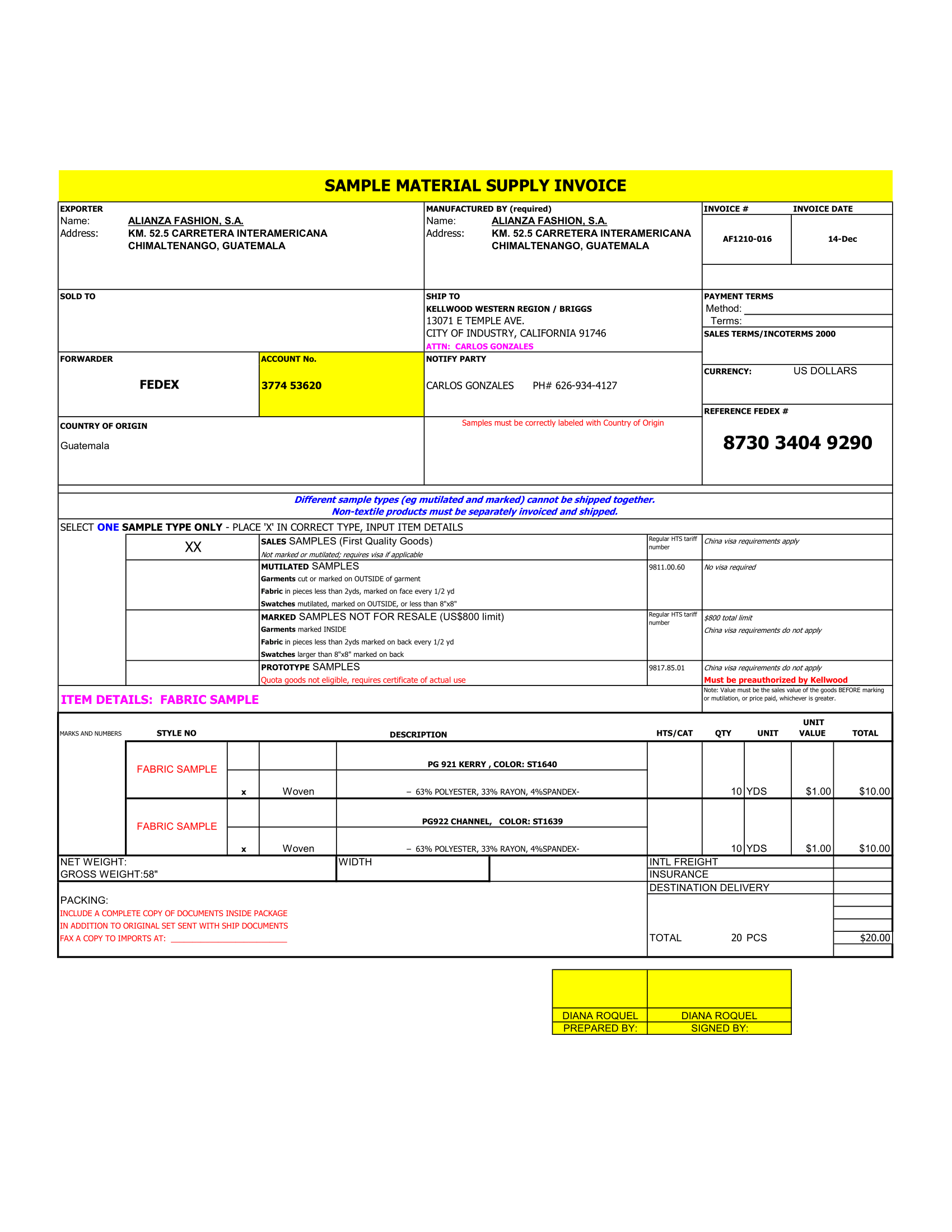Personal Income Expense Tracker is an excel template display in easily manage your finance by recording your monthly incomes and expenses.
Sometimes at the end of each month, we usually find shortage of money due to our unaccounted expenses or our bad spending habits. It is necessary to keep track of all our incomes and expenses.
Using this template is for recording your incomes and expenses as soon as they are done will help you manage your money smartly. Moreover, It will help you keep an eye on your spending habits and also curb unnecessary expenses.
Personal Income Expense Tracker Excel
We have create an excel template for Personal Income-Expense Tracker with predefine formulas. So, You just need to record your incoming and outgoing transactions date wise into the template and it will automatically show the balance in hand. Daily income and expense excel sheet free download Indian.
Contents of Personal Income-Expense worksheet
Thus, There are 3 major sections in this template:
- Header
- Income
- Expense
1. Header Section
The header section consists of template title, logo and website address. In addition, it consists of the month, year and Balance.
However, A dropdown list has been created for the month and year.
Thus, The Balance will display the difference between income and expenses. So, If the expenses are more than the incomes then it will automatically turn red.
2. Income Section
Therefore, Income section consists of three columns; date, incomes and amount.
First of all, insert the date on which the income was received. The second column is for income in which you will enter the source from which you received the income and the third column is for the respective amount.
So, These income sources include salary, external projects, website development (if you are a developer), etc.
3. Expense Section
Above all, Expense section consists of three columns similar to the Income Section; date, expenses and amount. Enter date, the purpose of the expense and the respective amount.
So, Column total for Both Income and Expenses have been given at the end. Sum Function is use to calculate totals of both columns.
In the end, the template displays data in a columnar graph.
If you want to change the type of graph then you can do by following the below-given steps:
- Double click chart and the Design tab will open in the Ribbon.
- Select first option to change the chart type.
In addition to above, you can customize the colors, backgrounds, font color, size, etc. from the Format tab.
This template is useful to collegians, youngsters, adults, and even children to manage, analyze and amend your income and expenses.