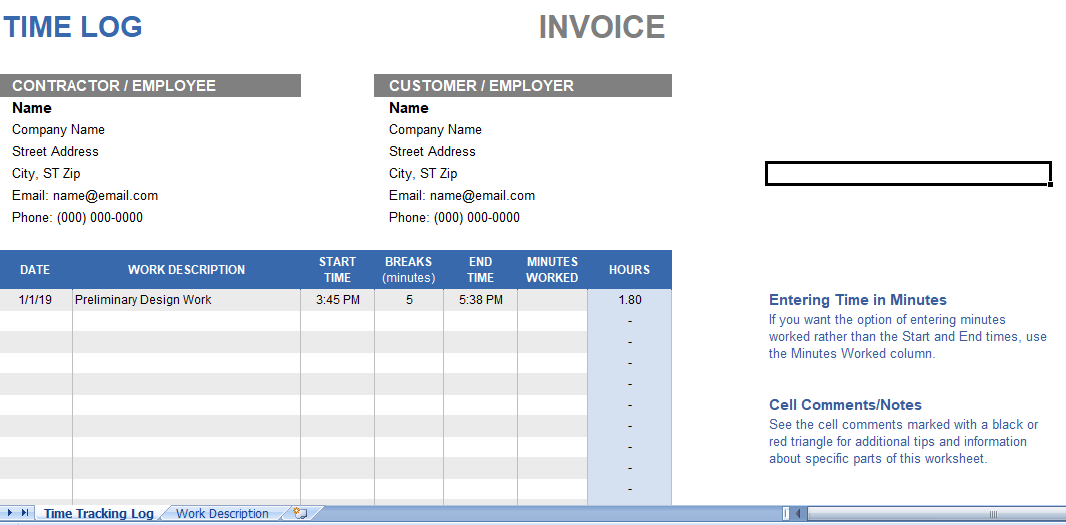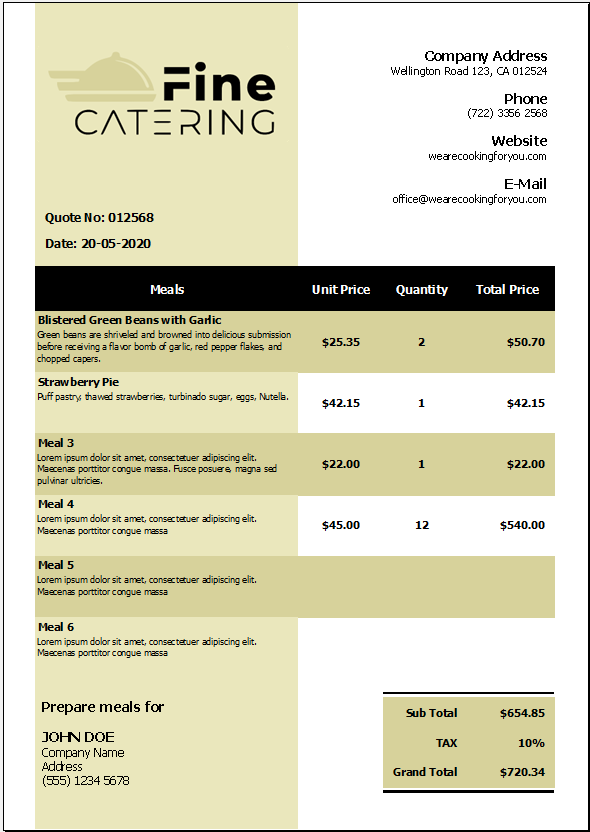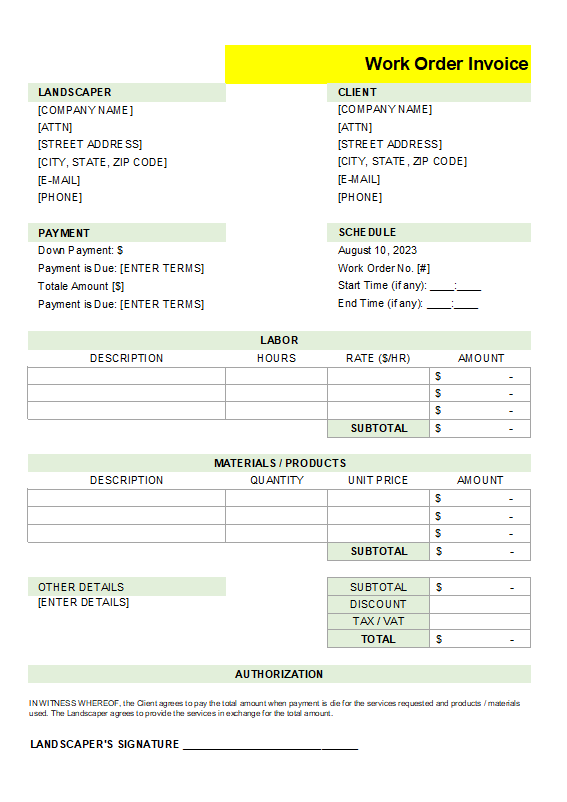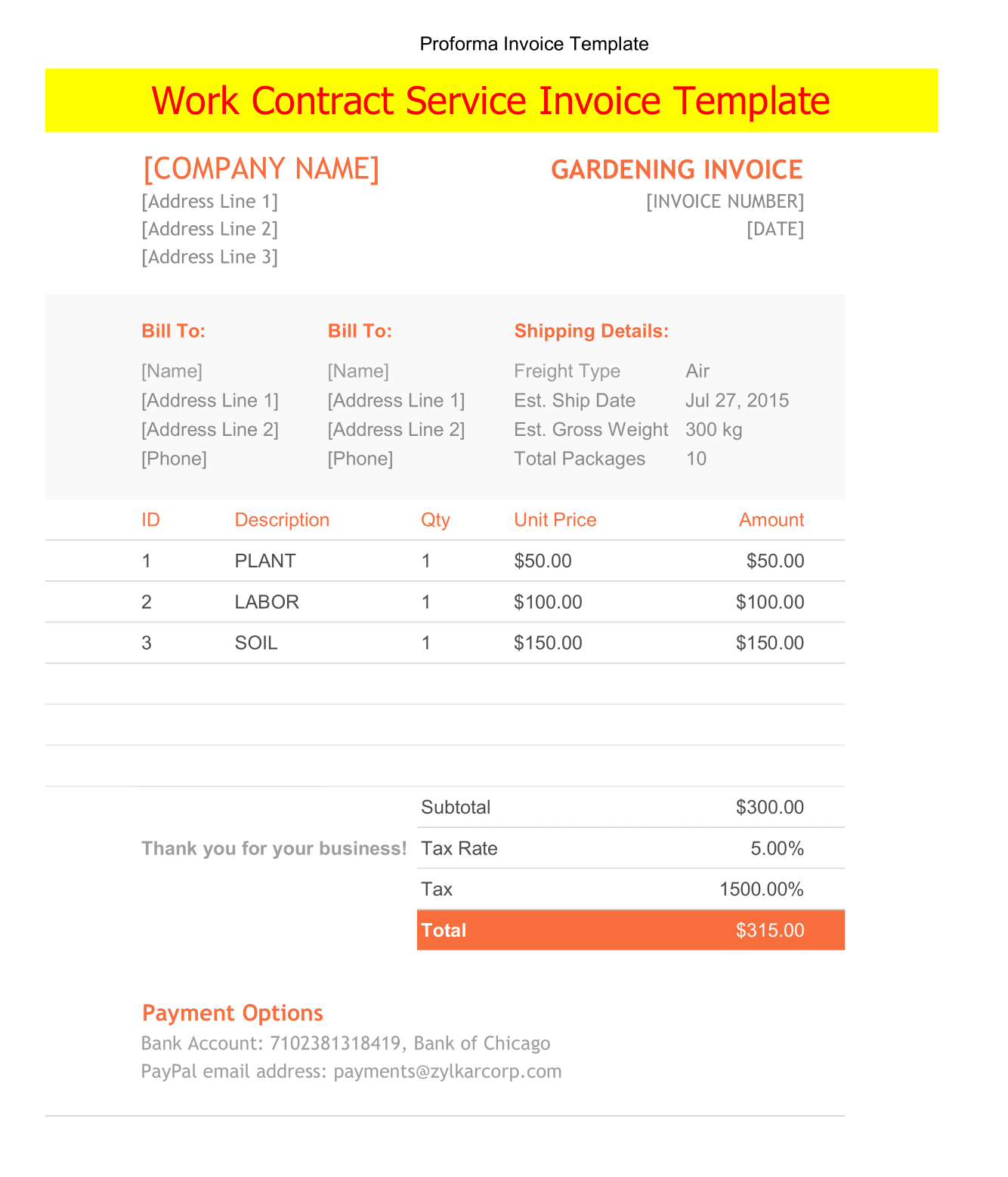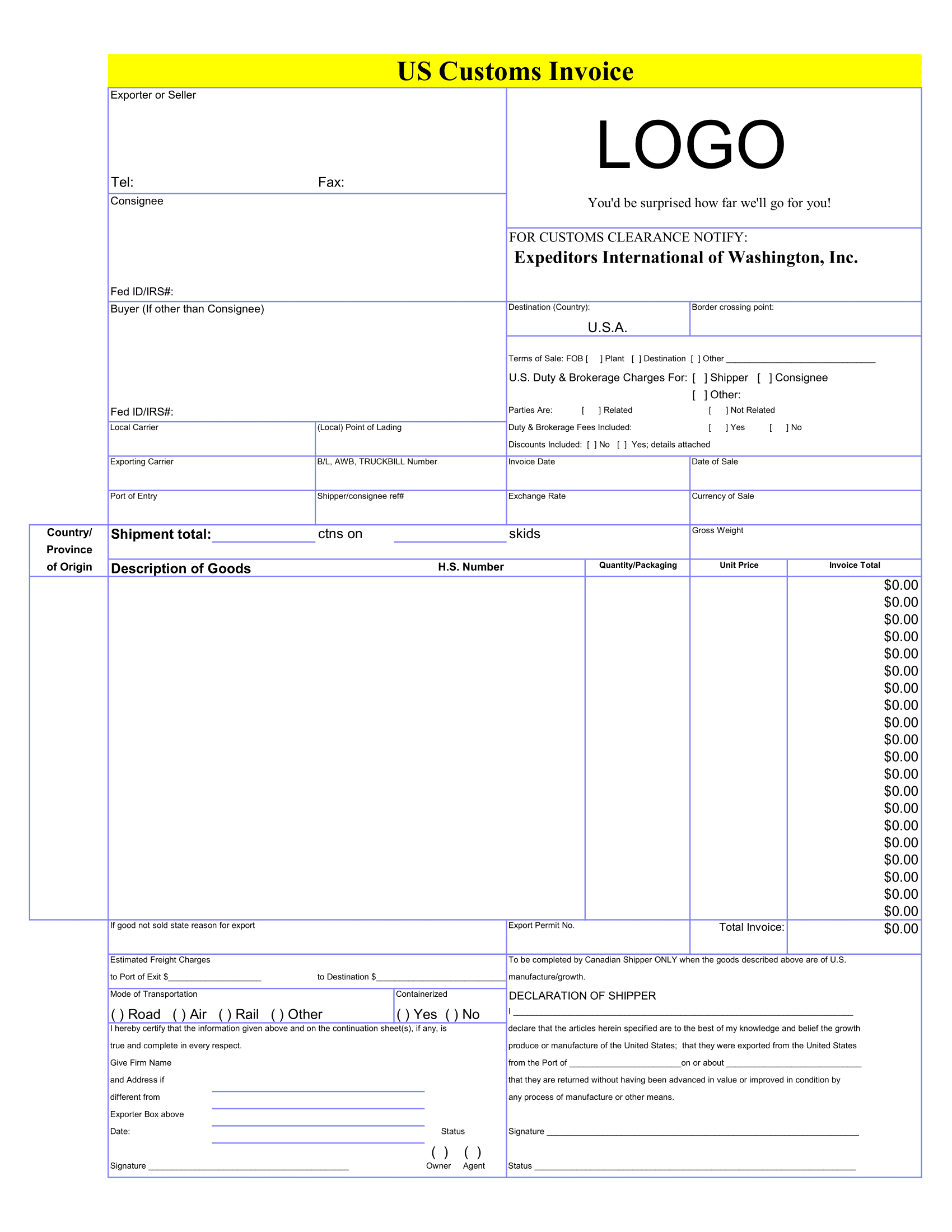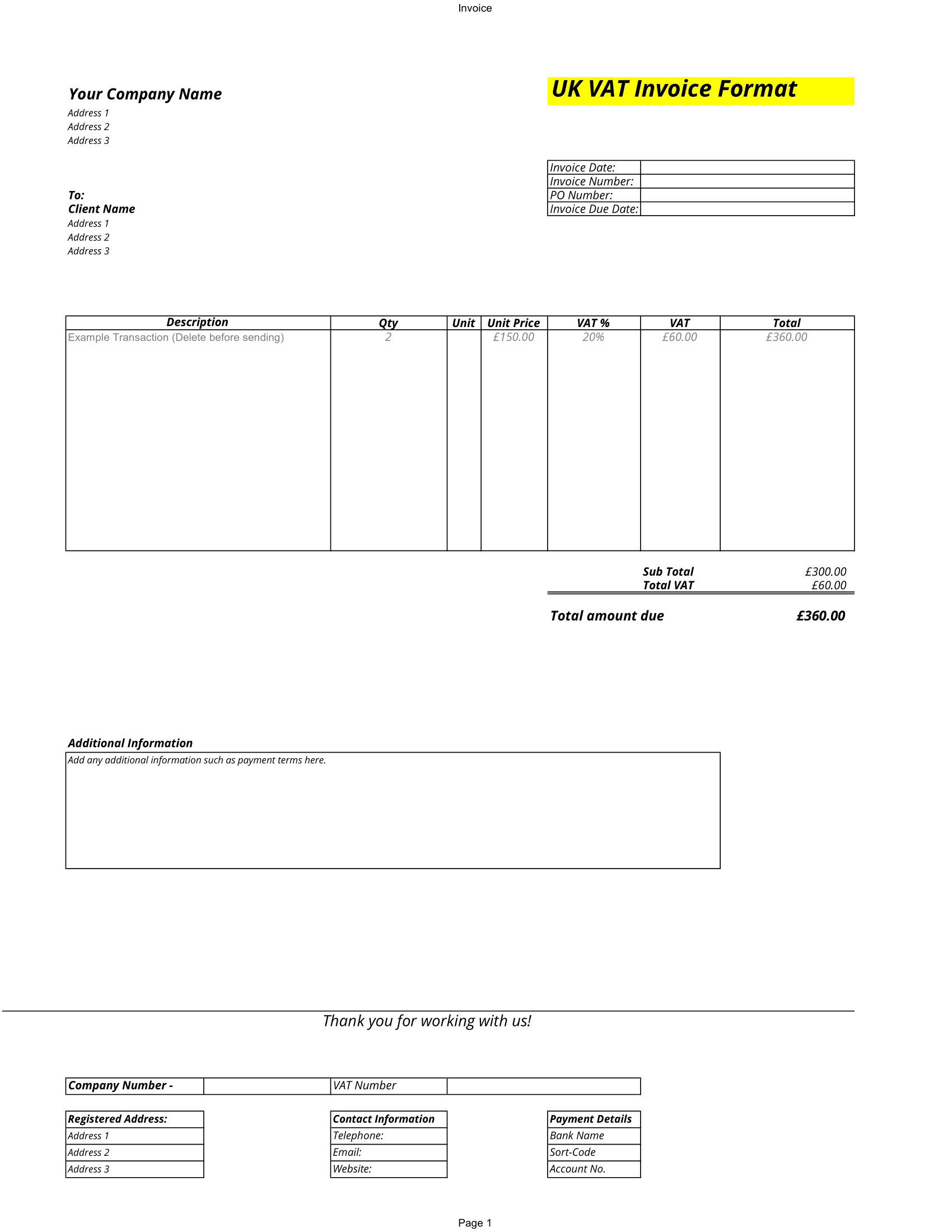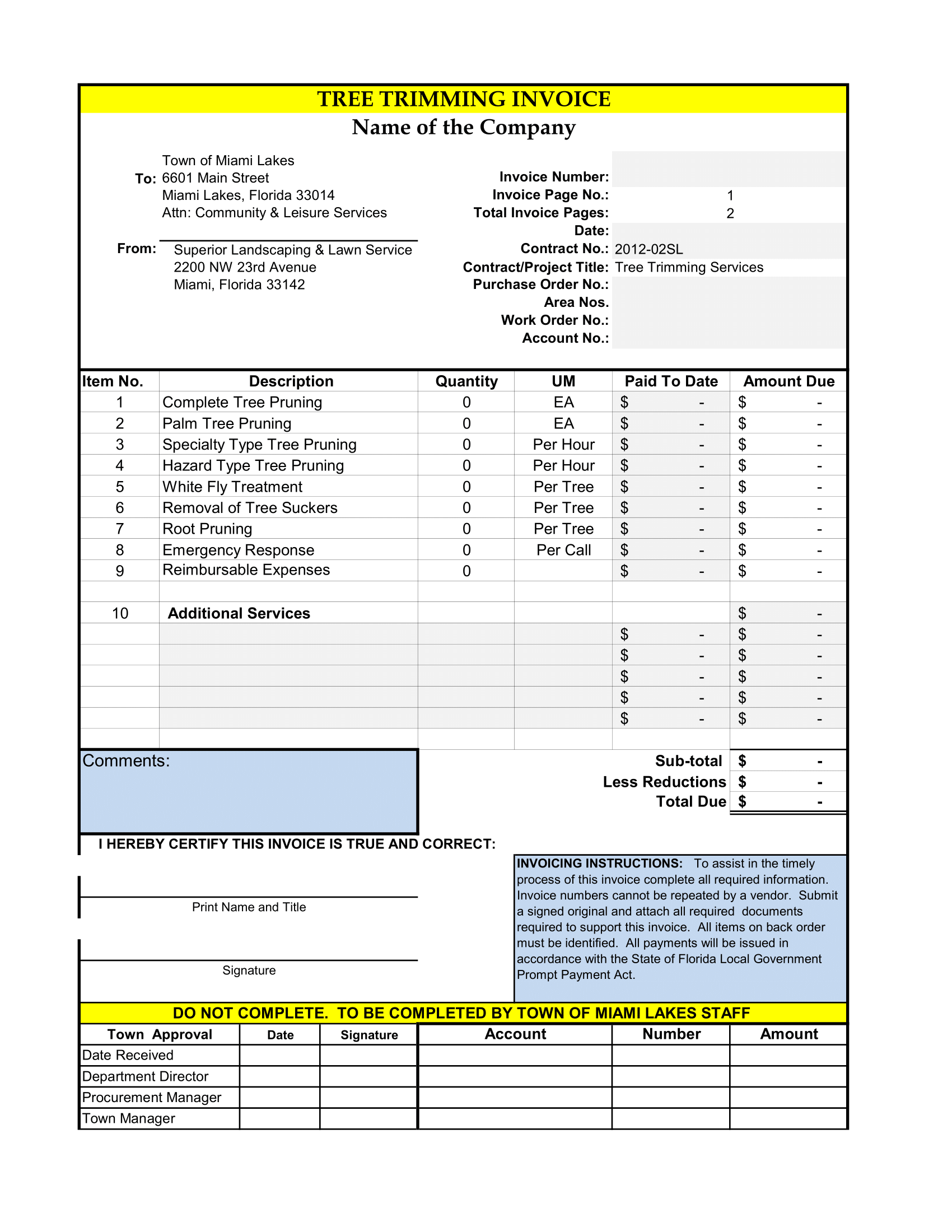This time log is design for employees and freelancers who are paid hourly and need to keep track of their work hours. Unlike other time sheets, this template lets you enter the date and start/end times along with descriptions of the work
Time log Sheet
Designed for hourly-labor employees, sub-contractors and freelancers, this template provides a simple way to track hours worked. You can use the time log as an invoice. In addition to entering start and end times, you can enter break times, or you can enter the total time worked in minutes instead of entering the actual times.
Tsheets log in
1: Edit the Employee / Employer Information
In addition to editing the Name and Address information, change the labels above the names to represent your particular business.
If you are using the time log as an invoice, you can unhide row 2 to include an Invoice and change the label for the Customer/Employer information to “Bill To.”
2: Enter Time In and Time Out (hours time tracking)
The times need to enter using the format “3:50 PM”. If you do not include the AM or PM, Excel assumes you mean AM, unless you enter 24-hour time such as 15:50. The space before the AM or PM is require.
The “Breaks (minutes)” column is for entering minutes in BETWEEN the Start and End times that should be subtracted from the total hours (such as lunch breaks).
3: Enter Time in Minutes
Instead of entering the Start Time and End Time, you can use the Minutes Work column. Even though it’s possible to use both methods simultaneously, that might be confusing. Most likely, the person looking at the time log will think the Minutes Worked column is a calculation on the Start and End times.
4: Submit to Employer / Customer for Payment
When you are complete with the project, or come to the end of the pay period, you can submit the time log to your employer or customer. You can print the time log, or save it as a pdf and email the pdf.
If you don’t want to use the time log as an invoice, just delete the “INVOICE” title at the top right of the document.