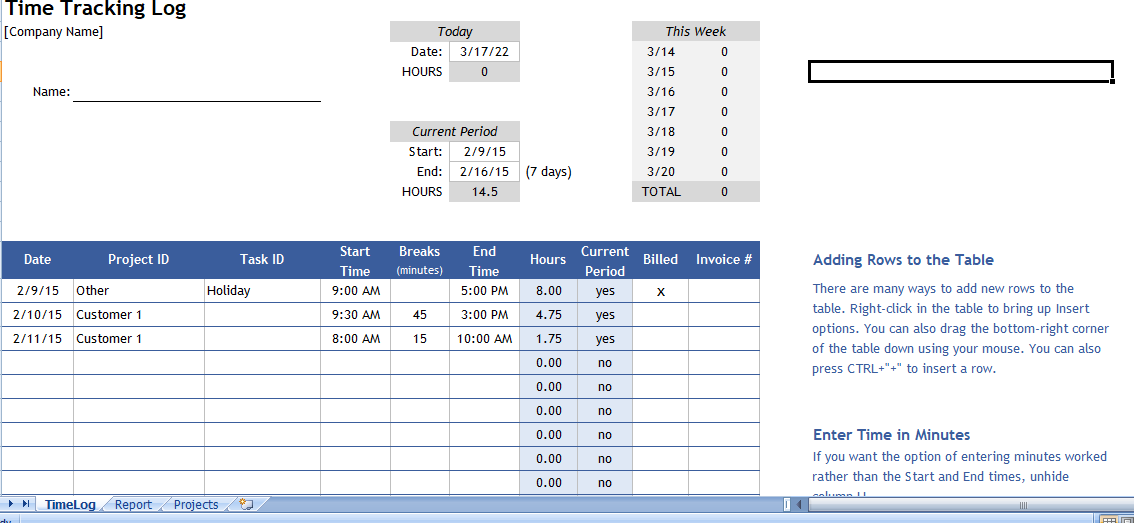You can find different kinds of time tracking software on the internet for businesses of all sizes. Sometime tracking solutions make it simple to clock in and out and track hours work over specific projects. Our time tracking solution provides a way to track your work on specific projects.
Time Tracking template
This Time Tracking Template is design for freelancers, lawyers, engineers, sub-contractors, and other professionals who have multiple clients or want to track time worked on multiple projects and tasks. It is use as an employee time tracker.
The time tracking template have advantage of many special features in Excel, such as pivot tables, slicers, and drop-down lists. These feature require a more advance knowledge of Excel to set up, but that part has already been done for you. Just follow the few simple instructions to get started using the time tracking template.
Using the Time Tracking Template
Quick books time
The Time log worksheet, where you record hours of work by entering the date, project, task, start time and end time. If you take breaks that should not include in billable hours, you can enter the time in minutes.
- Projects and Tasks: The Project ID and Task ID columns use Data Validation to create drop-down lists. It allows you select the current active set of projects. The Task ID list is dependent on the Project ID, so the items in the drop-down list will change base upon the Project ID that you choose for desktime.
- Hours tracker: The top of the worksheet summarizes total hours work for the current day, the current week, and custom time period that you can change by entering the start and end dates.
- Marking Hours as Billed: The spreadsheet does not include an invoice, to use along with this time tracker. After you bill for the hours work, update the time log by putting an “x” in the Billed column. You can enter another value such as “n/a” if you want to track work that is not billable.
- Tracking Invoices: In addition to indicating whether hours are bill, you may want to include the associate Invoice number. This is mainly for record-keeping purposes.
- Adding more rows: The time tracking log table uses Excel’s special Table feature. So you may add more rows to the bottom by just dragging the bottom corner of the table down. You can also insert rows in the table in the traditional way. The cool thing about the Table feature is that the formulas in the Hours and Current Period can copy automatically when you insert or add new rows.
- Recording minutes worked: If you want to enter the number of minutes worked on a project in a given day rather than having to record start and end times, unhide column H and use the Minutes Work column.