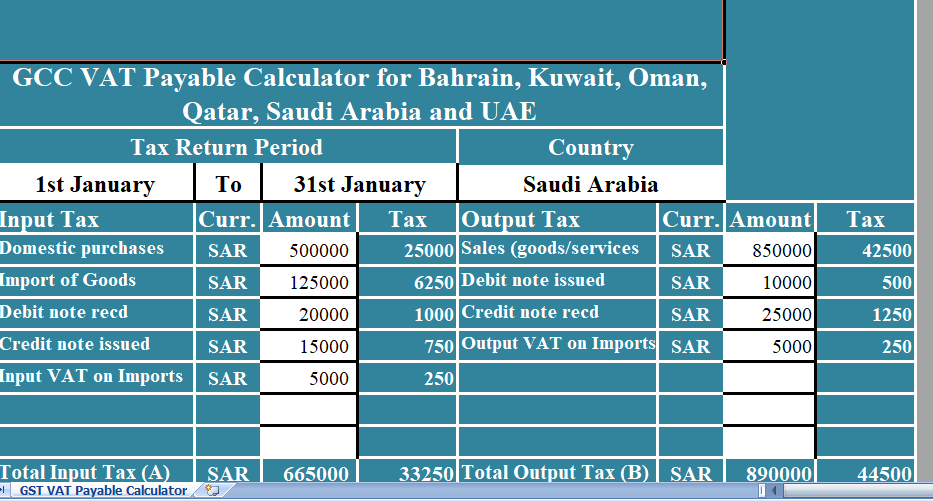Every business entity has to issue a UAE VAT Credit Note, whenever the goods are return or the invoice issue is overbill.
A Credit note is a document issue by a supplier on customer reduction or discount in price on the original VAT invoice.
Payment of VAT to government reduces on account of Credit Notes.
However, Goods return or reduction in billing amount reduces your tax liability as goods or services supply have been reduce by that amount.
For Instance, VAT Collected on Sales – VAT on Credit Notes = VAT payable to the government.
We have create an easy to use ready excel template of UAE VAT Credit note with predefine formulas along with settings.
Contents of UAE VAT Credit Note Template
This template consists of 2 worksheet. Database Sheet and UAE VAT Credit Note Template.
Firstly, the UAE VAT Credit Note Template and secondly, the Database sheet which contains the list of your customers.
The database sheet contains the details of customers like customer id, customer name, customer address, customer phone, Customer VAT number, and customer email address. The basic purpose of creating this sheet to save time and simplify your work.
This Database sheet is link up using the VLOOKUP function to the Credit Note Template.
A drop-down list is create and you can select the customer name. When you select the customer name all the relevant details update automatically.
The Credit Note Template contains 4 sections:
- Header
- Details of Customer
- Product Details
- Other Details also
1. Header
The header part contains the logo of the company, name of company, and heading of template ” UAE VAT Credit Note”.
2. Customer Details
The Customer detail section is link with data validation and VLOOKUP function to database sheet.
You need to update the database sheet once with customer details as per needs.
On the right-hand side, enter the Credit note number, Credit Note date, and Invoice Number against which the Credit note is issued.
3. Product Details
So, Product details consist of columns like Description, Quantity, Unit Price and Amount. Simple mathematical computations is applied. In the end, there is subtotal line.
Quantity X Unit Price = Amount.
4. Other Details
Other details section contains:
- The amount in words
- Terms and Conditions
- Thank You Greeting
- Vat Computation
- Total Invoice amount
- Company Seal
5. Signature Section
However, The formula is added in VAT computation so it will automatically calculate the VAT amount on the total amount of the bill.
It will automatically compute the % with the Subtotal amount and sum up for final total.