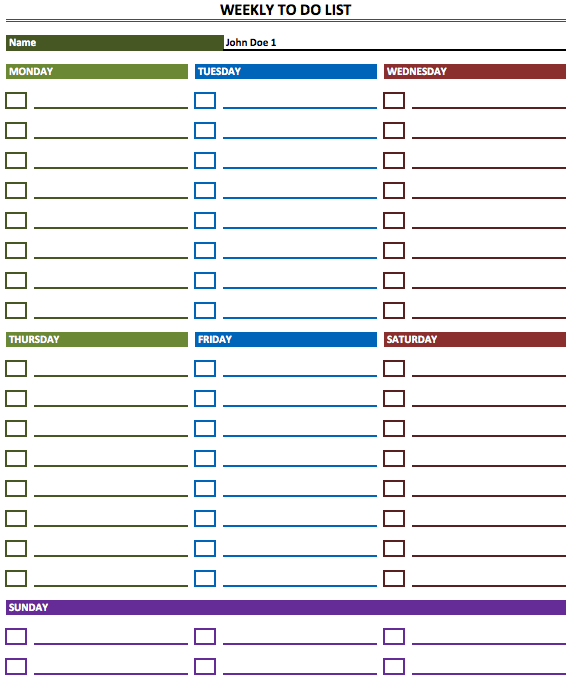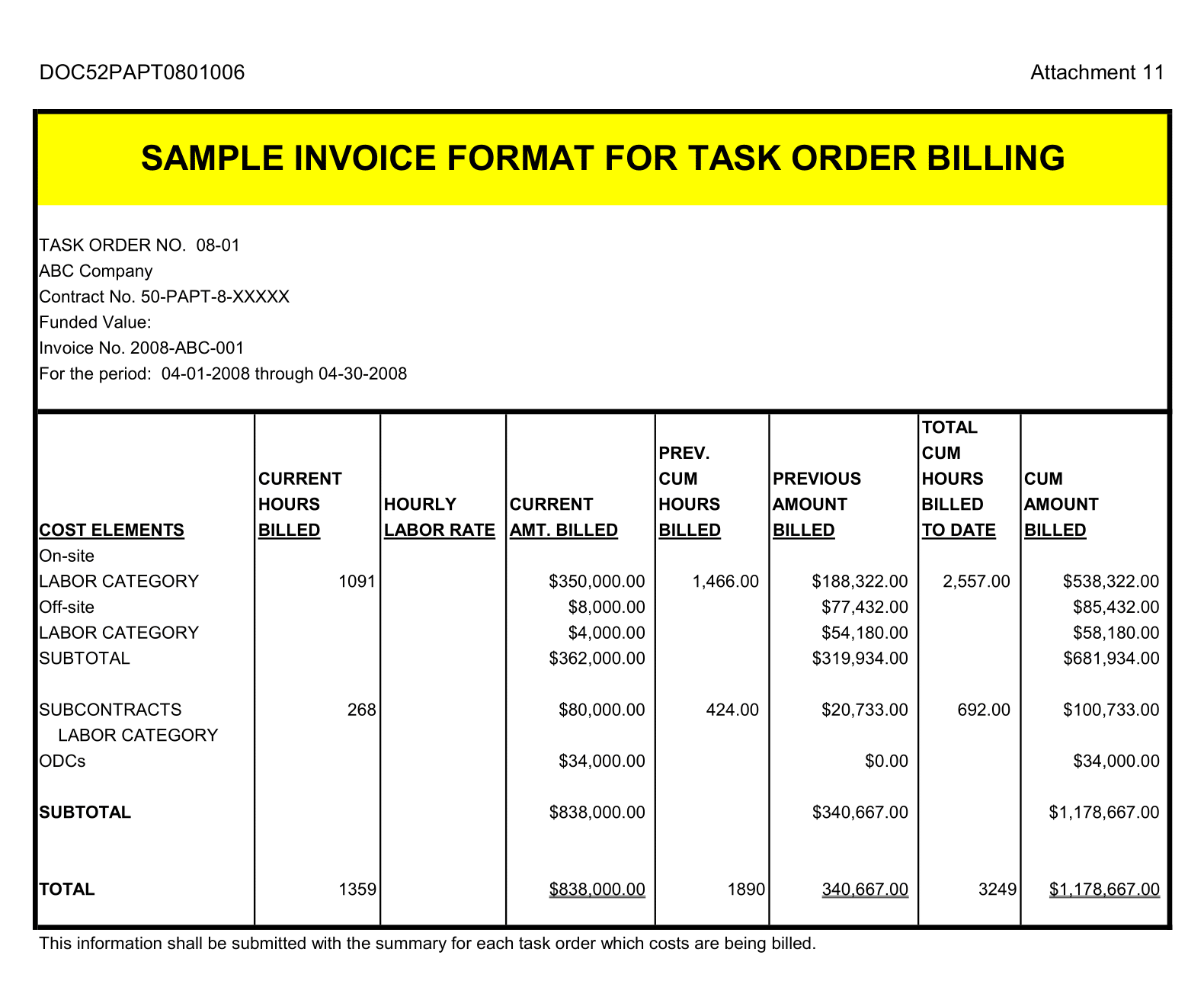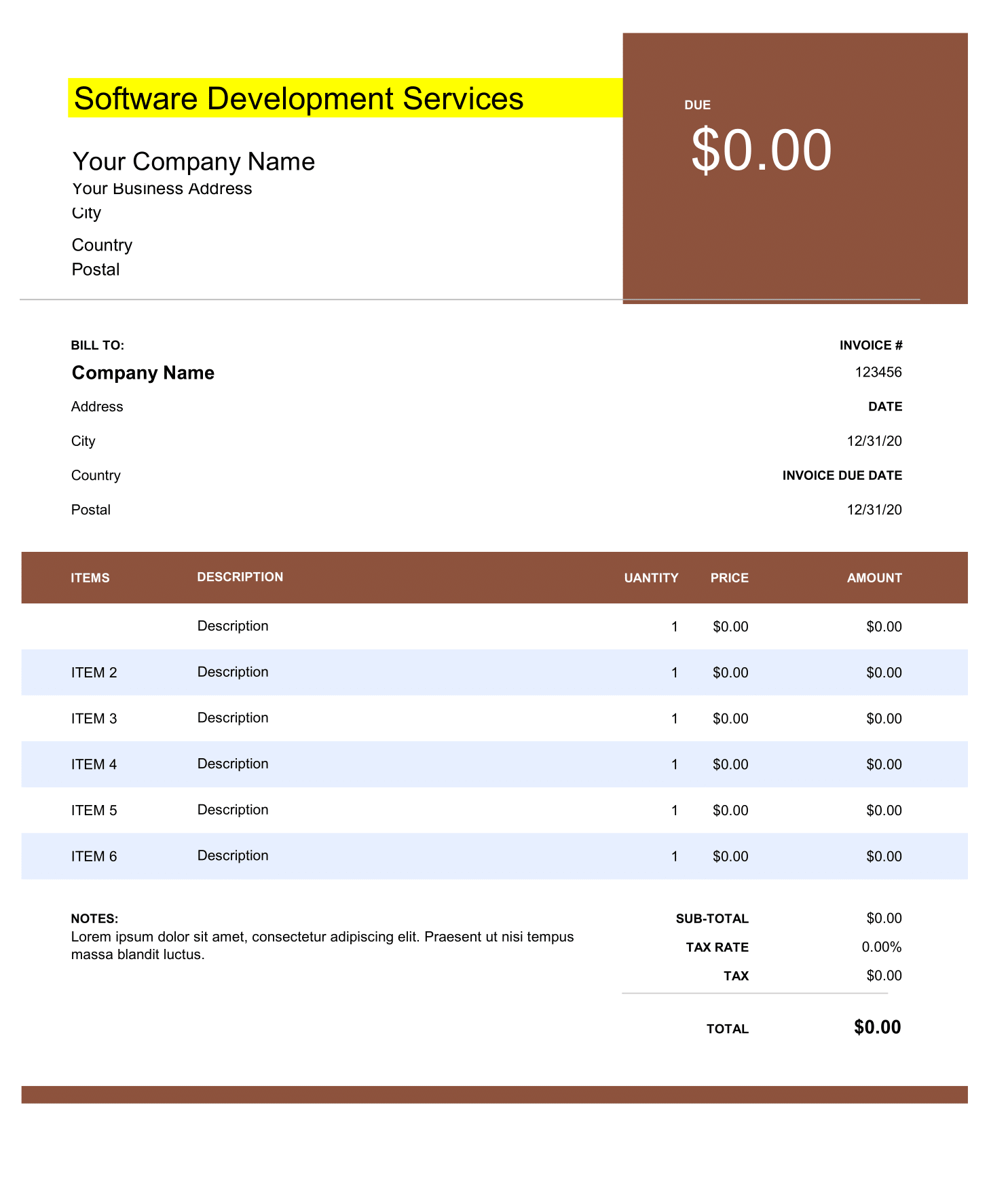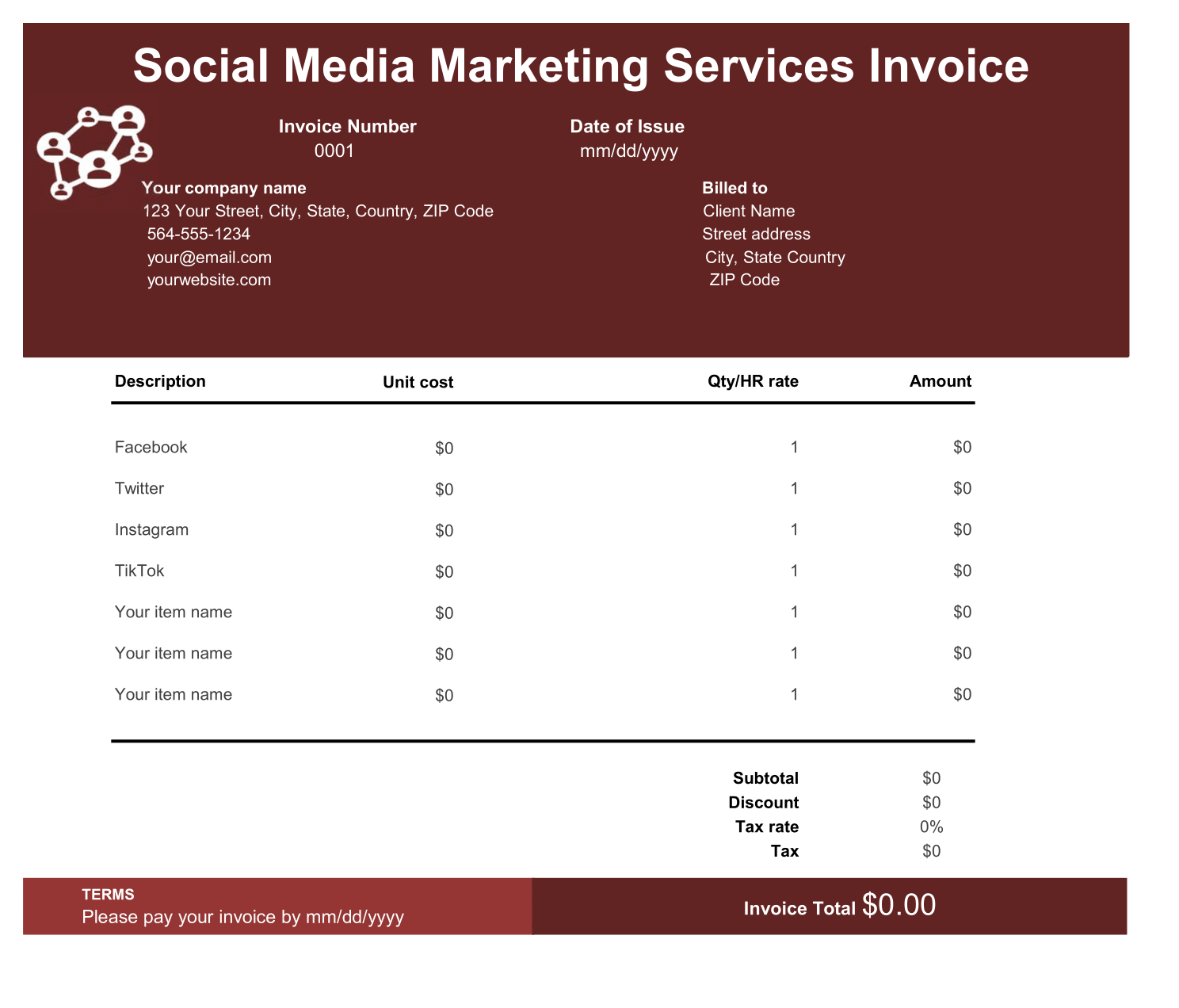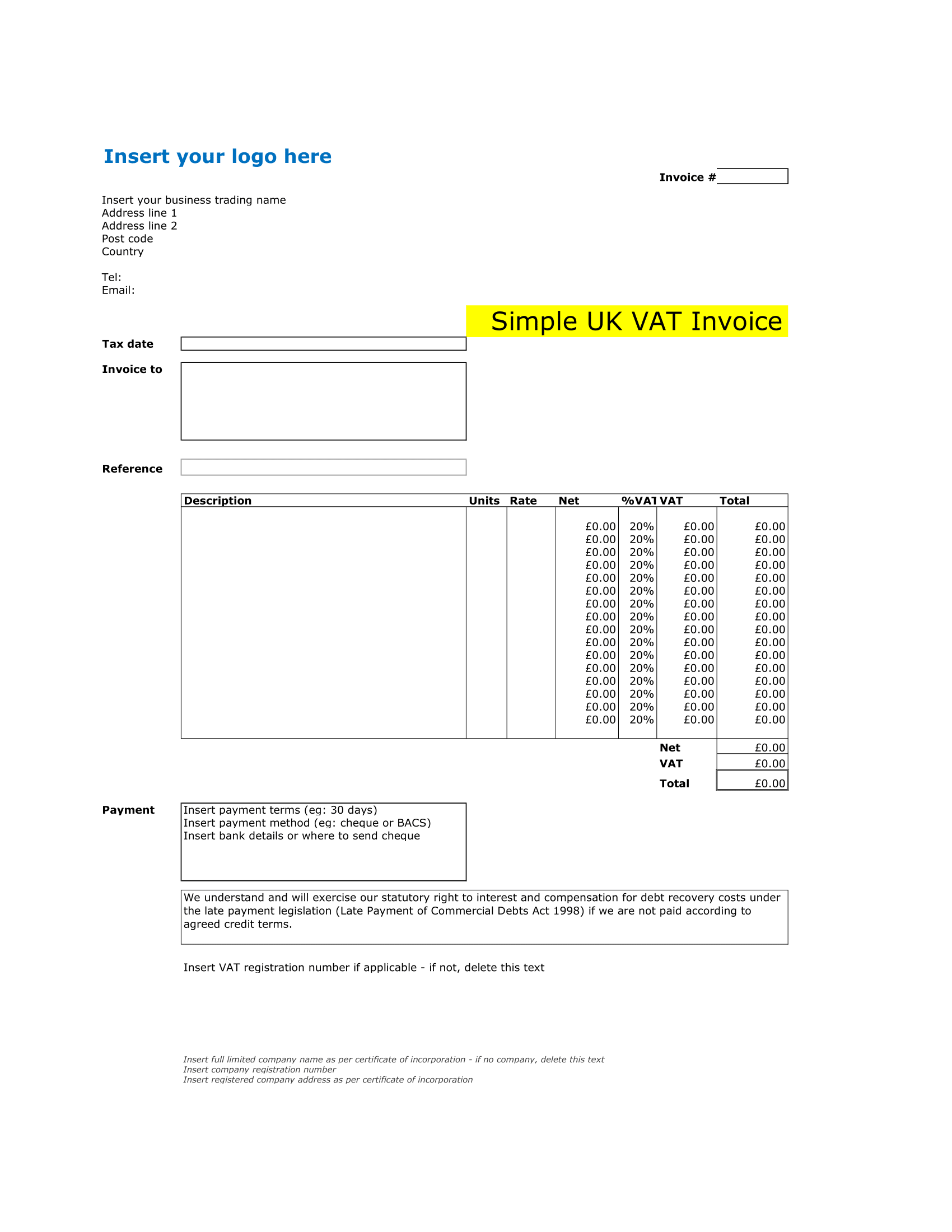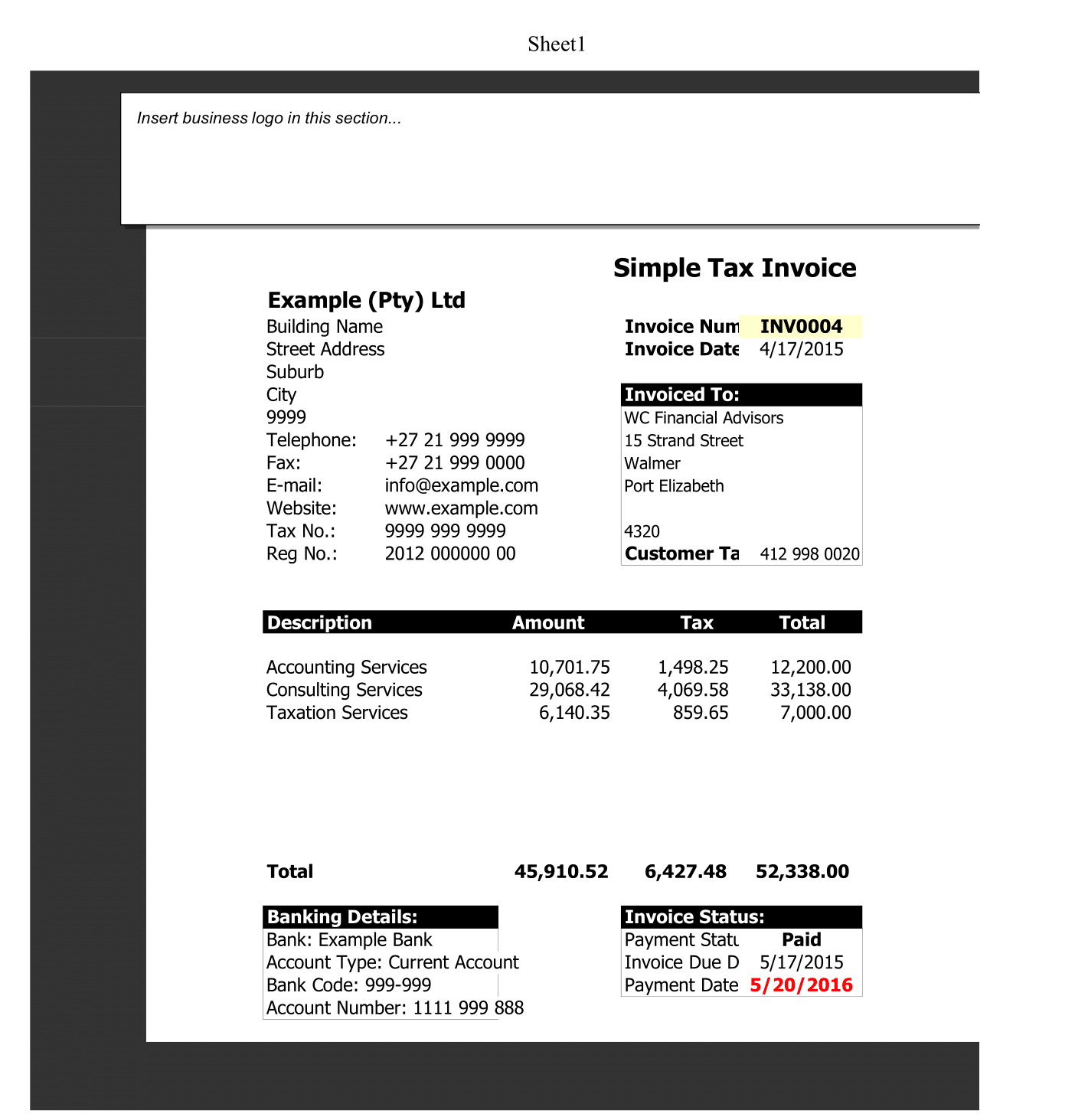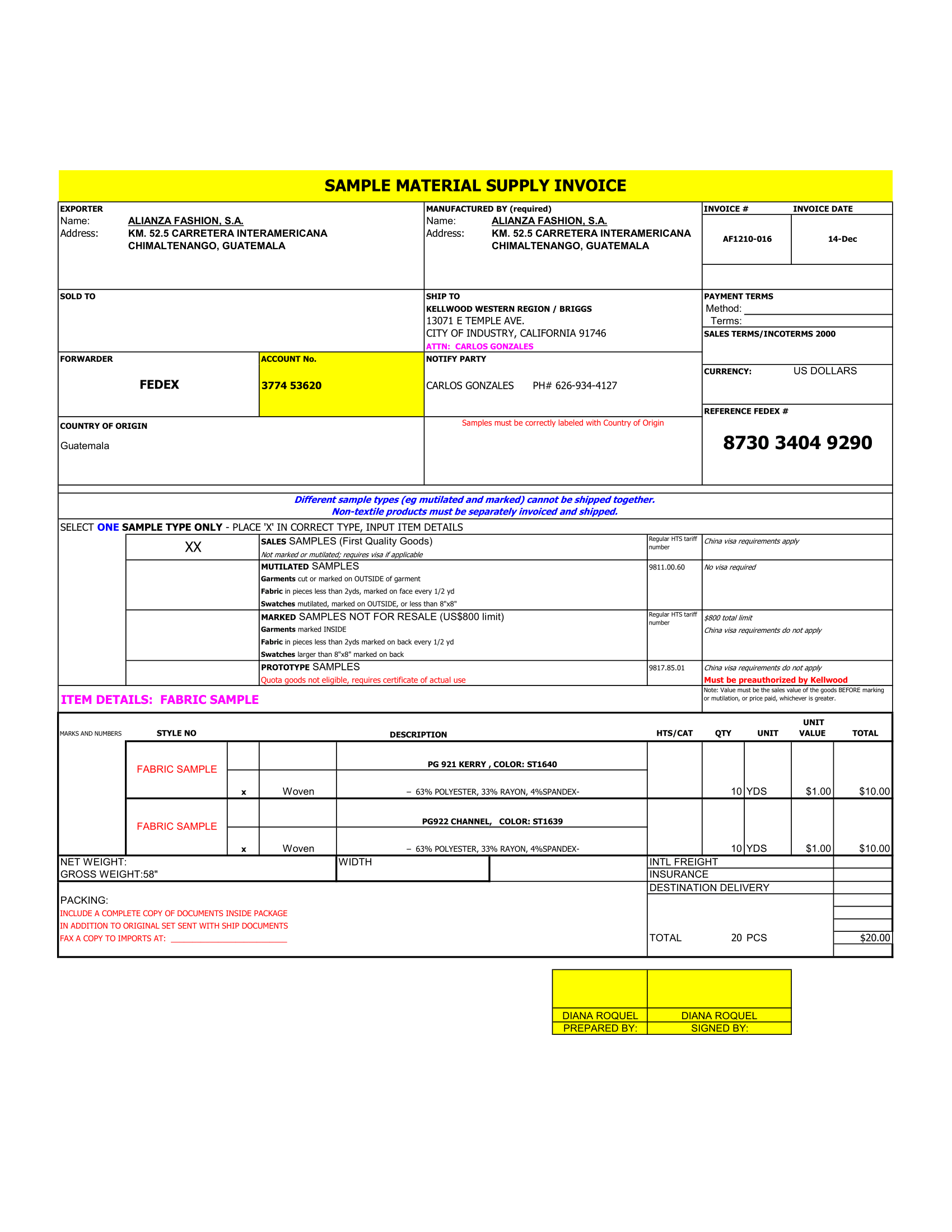A week can fly by, leaving us wondering what we have accomplished. To help you organize and prioritize your week, we offer 2 types of Weekly To Do List templates. One is a multi-worksheet template for a super-busy week and other is a more consolidated, single page To Do list (in 3 different formats).
The to do list Contents
Below is the list of weekly To Do list templates available, with descriptions of worksheets included in the templates.
Weekly To Do List – Automated Dates (Multi-worksheet)
A template file containing 7 worksheets – one for each day of the week. Each worksheet includes a To Do list with 6 categories. You can Enter up to 8 tasks for each category. A notes section is also provided at the bottom of each worksheet.
Weekly To Do List – Single Page
A template file containing 3 worksheets. Each worksheet is format differently and includes a weekly To Do list. Below is the description of each To Do list worksheet.
- Weekly 8 Lines – a To Do list arranged by days of the week. Enter up to 8 tasks per day (plus an additional task on Sunday).
- Weekly 8 Lines with Dates – duplicate of the 1st worksheet, but includes automated dates, in addition to days of the week.
- Weekly 15 Lines – To Do list arranged by days of the week. Enter up to 15 tasks per day.
To Do Templates
Personalize It
Whether you have a busy work week or a holiday week ahead, add a personal touch to your weekly To Do list by entering a personal title and your name. Moreover, Type directly into the cells containing name and example titles to overwrite them with your own information.
So, If you prefer to pocket your To Do list and scribble things in as they come up during the week – go ahead and hit print. All To Do list worksheets are already formatted to fit neatly on a page.
Weekly To Do List – Automated Dates (Multi-worksheet)
This template is designed for very busy week with categorization needs. Each day of the week has its own worksheet to maximize space. Thus, Each worksheet is filled with 6 categories and 8 tasks for each category. To kick off a week of “to-doing,” enter Monday’s date at the top of the first worksheet.
The next 6 worksheets will automatically update with the remaining days of the week by referencing Monday’s date plus the appropriate number of days. Create categories for your busy day and enter your tasks. Finally, mark off completed tasks by entering an “X” into the box next to each task.
Use the notes section at the bottom of each worksheet to enter reminders or other information.
Weekly To Do List – Single Page
If you can fit a whole week’s worth of tasks on one page – this is your type of weekly To Do list!
Weekly 8 Lines
In this worksheet, the days of the week are already listed in each section. Simply enter tasks and mark them off with an “X” as you complete them.
Weekly 8 Line With Dates
This weekly To Do list is almost the same as the previous one – the difference is that it automatically displays a date for all days of the week, once Monday’s date is entered at the top of the page.
Weekly 15 Lines
If you find yourself short on space for about 7 more tasks when using other weekly 1-page worksheets – use this one instead! Each day of week has space for 15 tasks. Days of the week are listed on the left and are abbreviated due to limited space. Use this list the same way you would use the other To Do lists.
Completed Tasks
In addition to the dropping an “X” into the box, there are a few other ways to mark off completed tasks.
New Lists and Historical Records
When you are finished with any To Do list, you can roll it forward to the next day or week, while retaining your previous To Do lists. To duplicate a To Do list worksheet, right-click on the one you prefer and select “Move or Copy” from the pop up menu. Next, select “Create a copy” and click “OK.”
Rename new worksheets as required.
Finally, delete any completed tasks or other information that you don’t want to carry over to a new list. Repeat the process to save another list.