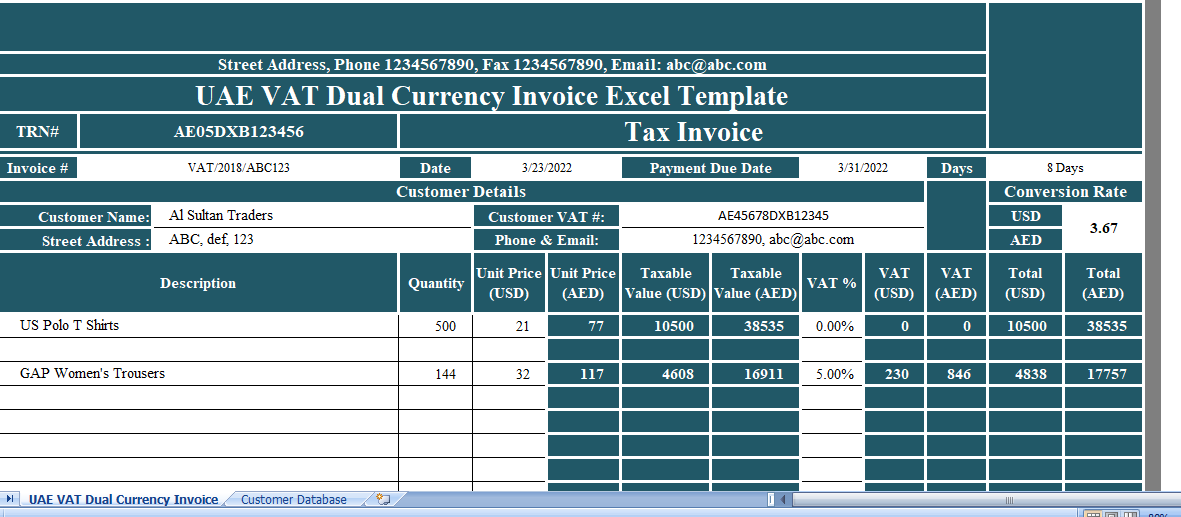UAE VAT Dual Currency Invoice is use when invoice is prepared in currency other than UAE Dirham. Furthermore, it is mandatory in law to mention the tax amount in AED with the applied exchange rate.
According to Article (59), Clause 1, Point “k” of Cabinet Decision No 52 of 2017 on Executive Regulations, “The Tax amount payable expressed in AED together with rate of exchange applied where currency is converted from a currency other than the UAE dirham.”
We have create this UAE VAT Dual Currency Invoice template in excel with predefine formulas to help you issue the invoice with 2 currencies. One is UAE Dirham and second whichever applicable.
Contents of UAE VAT Dual Currency Invoice Template
This Invoice template consists of 2 worksheets:
- UAE VAT Dual Currency Invoice worksheet.
- Customer worksheet.
The customer sheet contains details of customers like company name, address, contact details, and VAT numbers, etc. The user have to enter the name only once on the sheet.
The customer sheet has link to the customer details section of invoice using data validation and VLOOKUP. Customer information can be extracted on the invoice with the help of the dropdown list.
The template consists of 6 sections:
- Supplier Details
- Customer Details
- Conversion Details
- Sales Details
- Invoice Summary
- Other Miscellaneous Details
1. Supplier Details (Your Company Details)
As usual, this section has your company name, address, logo, TRN number, and Invoice heading.
In addition to this, it also contains Invoice number, date of issue, payment due date, and no of days between the issue date and payment date.
2. Customer Details
The customer details section is pre-program using data validation and VLOOKUP function.
It consists of customer name, address, VAT number, and contact details
3. Currency Conversion Details
As the invoice is in two different currencies, the acceptable conversion rate should be mention in this section against the UAE Dirham.
In this template, we have taken USD as another currency and thus given the conversion rate for the same. You may use any other currency, mention the currency’s alphabetical code and respective conversion rate.
4. Sales Details
This section consists of the following columns to enter the details of the sale made:
Above all Description of Products
Quantity
Unit Price (USD)
Unit Price (AED)
Taxable Value (USD)
Taxable Value (AED)
Percentage of VAT
VAT Amount (USD)
VAT Amount (AED)
Line Total (USD)
Line Total (AED)
Column Totals
5. Invoice Summary
However, Invoice Summary contains the totals of each column of the product details section in both UAD and AED. Additionally, it consists of a discount if applicable.
So, Enter discount either directly the amount or enter the percentage of discount offered. The system will automatically calculate the discount amount.
Lastly, it consists of the Invoice Amount. The amount is calculated using the below formula:
Invoice Amount (AED) = Taxable Value (AED) + Total VAT Amount (AED) – Discounts (AED)
Invoice Amount (USD) = Taxable Value (USD) + Total VAT Amount (USD) – Discounts (USD)
6. Other Miscellaneous Details
Consequently, Miscellaneous details consist of “Amount in words” for both the currencies; AED and USD, Terms & Conditions along with the space for company seal and authorized signatories.