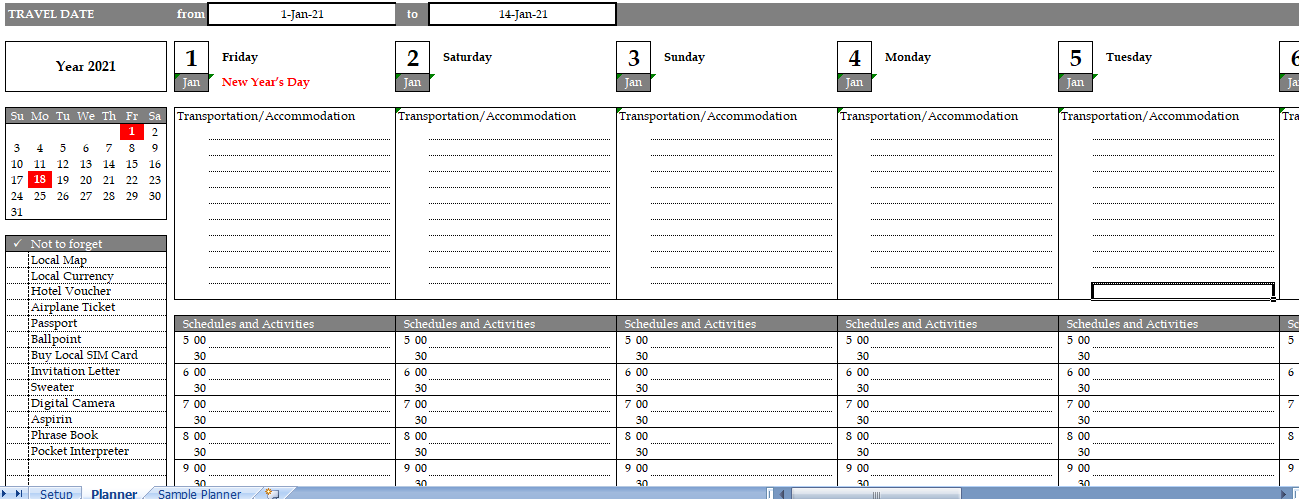Finally, After spending one week in Hongkong and Malaysia, met with my offline business partners, finally I can straight my legs at home and hoping that all meetings will give me good business results. This Travel planner spreadsheet is created based on my weekly planner spreadsheet. So, you can adjust your time activities references like in weekly planner. Unlike the weekly planner that have one week period, this travel planner has a flexible period that you can adjust with maximum of 14 days.
If you have a plan to visit China and you don’t know how to speak Chinese, you should be prepare for anything carefully, since most of people in China doesn’t speak English and they don’t know how to read Latin words. One spreadsheet that I use to remind me about situation in my travel destination beside my travel expense spreadsheet, is my travel planner spreadsheet.
How To Use The TFL Journey Planner Template
This travel planner consist of two worksheets with explanation as follows :
Setup Plan My Trip
You can set your planner layout here.
- Time style: You can set whether you want to show the minutes or not in this planner. If you need a planner that only has hour, set the time style with “Don’t show minutes”.
- Appointment schedule: This is area where you can set your time planner. Just check (type “v”) in the column next to hour and minutes to show them in the planner. If you uncheck them, the hour or minutes will disappear from the planner. You can change the hour time also, I set the default with 7 o’clock, but you can change that hour into your desired start time, but don’t forget to change the hour below.
- Maximum rows: This is for your reference for maximum rows that can show in the planner, where the remain rows cell will give you information regarding your remaining available rows that can check.
- Holiday column: Lastly, This is columns where you can put your holiday or additional holiday instead of the default ones. So, The name of holiday will appear in the planner if the date is inside your weekly period.
Travel Planner worksheet
Moreover, Before you fill or print this worksheet, make sure you fill the start date and end date in the two columns at the left corner. So, I put a conditional formatting in that worksheet where travel date columns will be created based on your start/end date information. And below the date, I put a big transportation and accommodation column, because these are most important things that you have to remember when you are travelling. And on the left side, I have put some sample not-to-forget information. I also attach one sample planner worksheet to ease you understanding my worksheet which you can erase if you don’t need that worksheet anymore.