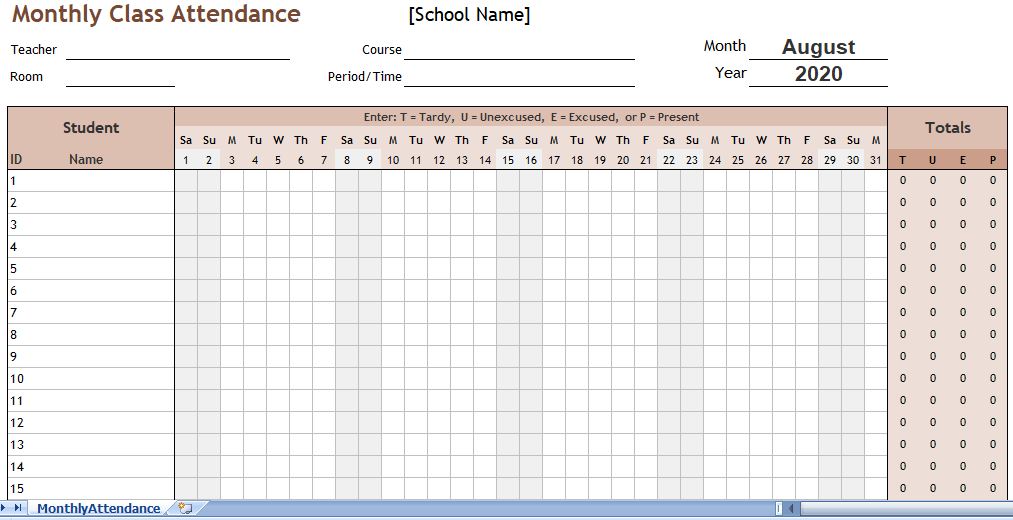Many schools and businesses track attendance using spreadsheets. Class attendance monthly spreadsheet is use to print blank attendance forms that you complete by hand, or you can use your computer or mobile device to edit them. The attendance record templates below are design for classroom attendance, but they are adapted for other attendance tracking purposes by changing some of the labels.
Class attendance sheet
This monthly class attendance tracking form was designed to work for any year and month. To start tracking attendance for a new month, simply copy the worksheet, clear the info from the previous month, and change the month via the drop-down box.
Class attendance tracker
For both of these attendance spreadsheets, you should save a copy of the form after the month or week is over. To do that, copy or duplicate the worksheet so that each week or month is a separate tab within the workbook. Rename the tabs according to the month or week. You can create these worksheets ahead of time for an entire year, or as you go. Add your students’ names before creating copies of the worksheet. You also might want to print the completed forms in case of a computer failure.
Class attendance List
The Monthly Class Attendance Form is design so that the days of the week and the dates used for the column labels update based on the Month and Year that you specify. If you get errors in these dates, check the spelling of the Month. On a given day, you enter a T, U, E, or P in the column to indicate whether the student was Tardy, Unexcused, Excused, or Present. The totals are a count of the number of these letters in each row (the formulas are not case-sensitive).
The Weekly Student Attendance Record does not depend on the month, year, or week, but you can enter a date in the Week Of field for reference. Track attendance by just adding an “x” or some other letter into the correct column. In the weekly form, it is possible to mark a student as both “Tardy” and “Present”. Make sure you are consistent with your reporting requirements.
The new versions have a separate student ID and Name column where the screenshots show “Student Name.” This allows you to sort the table by Name or ID if you want to. When sorting, make sure to select all columns (not just the Name or ID column) and only the one label row (the one including the labels “ID” and “Name.” Do not include the subtotal row at the bottom when sorting.
More Time and Attendance Tracking Forms
We have other free templates for time and attendance tracking. In addition to the Student Attendance Records above, you may want to try our attendance record or sign-in sheets. If you are looking for ways to track time for employees, check out our collection of timesheet templates.