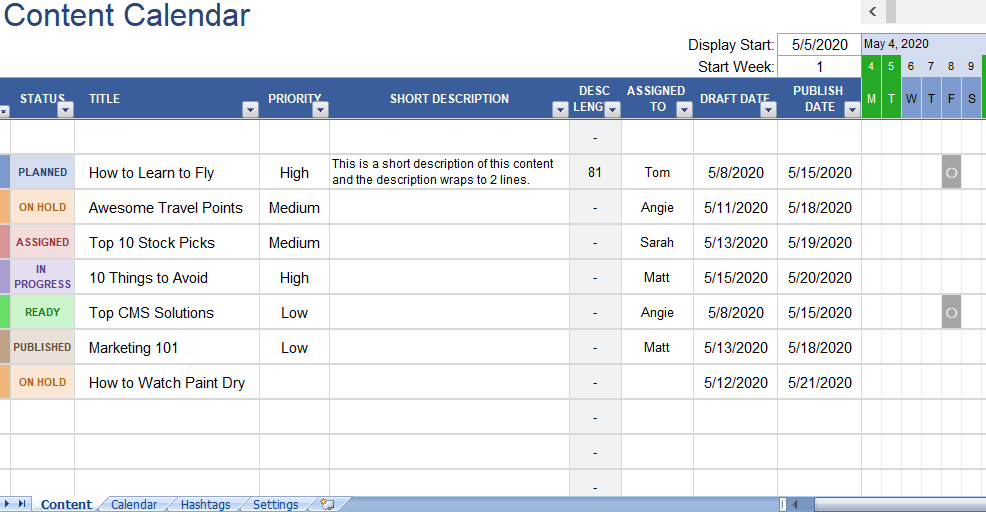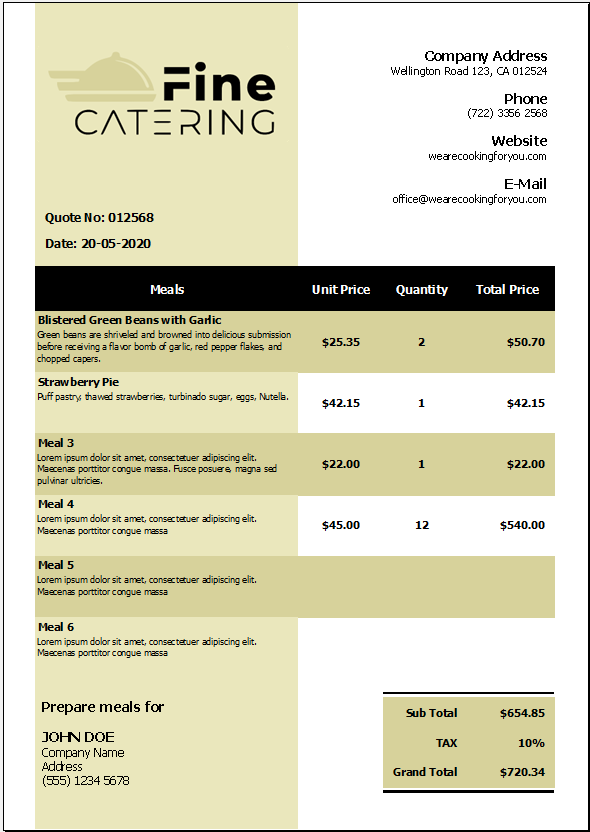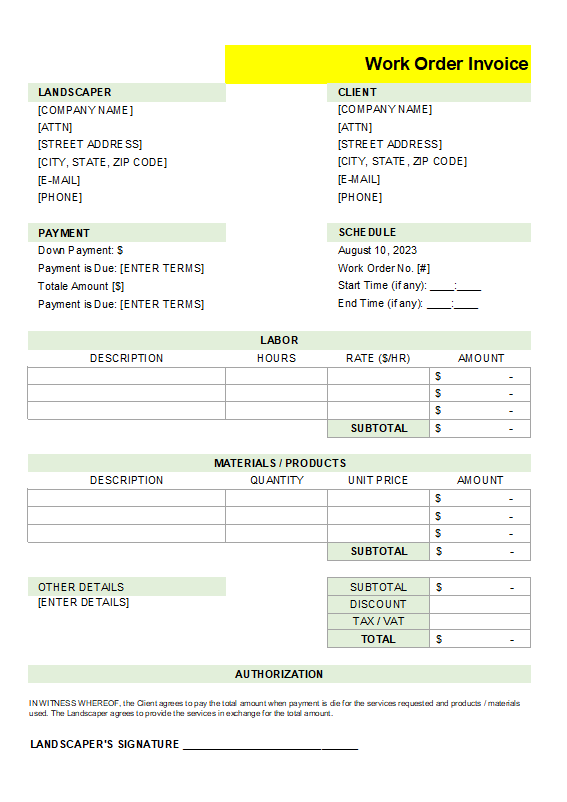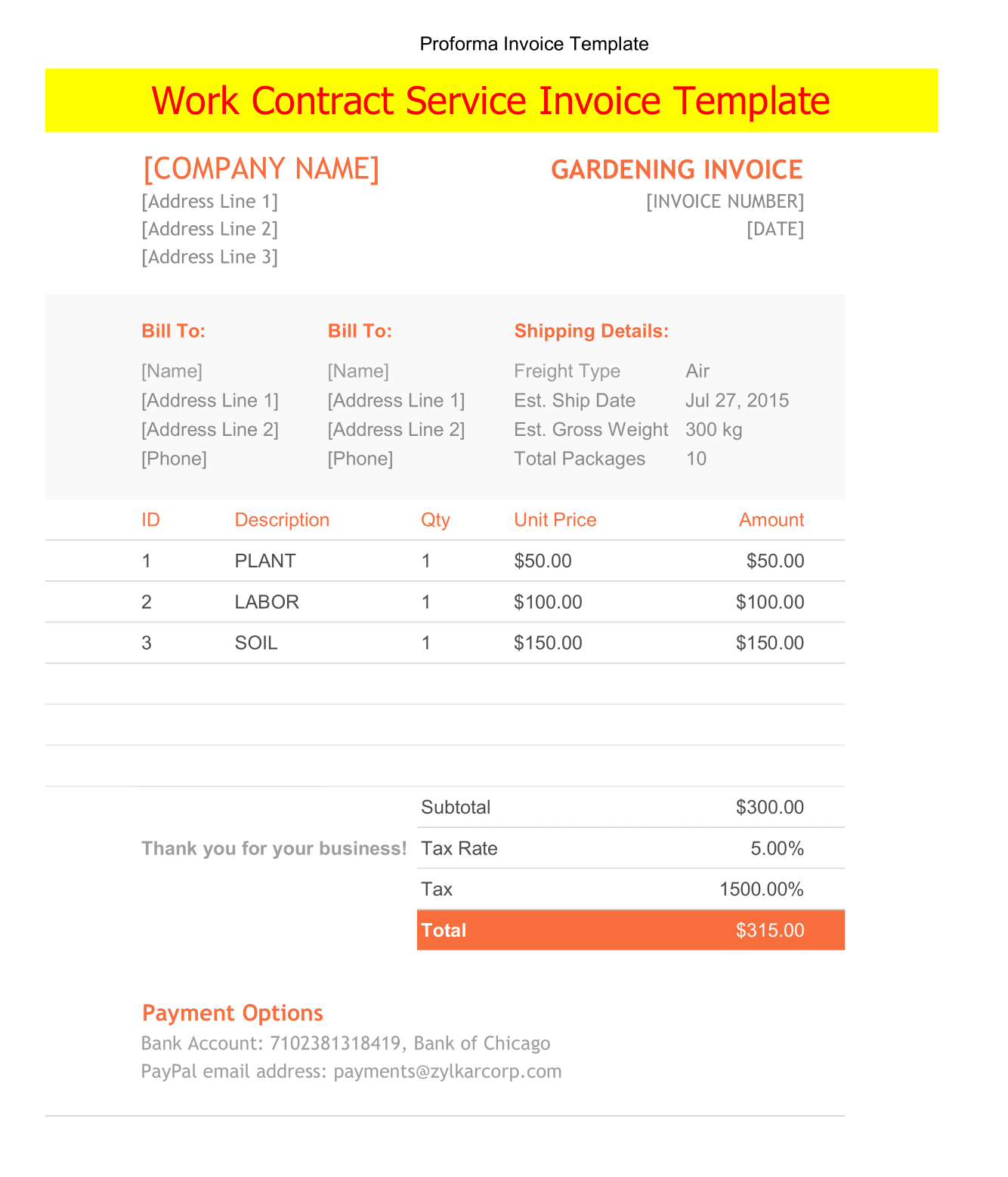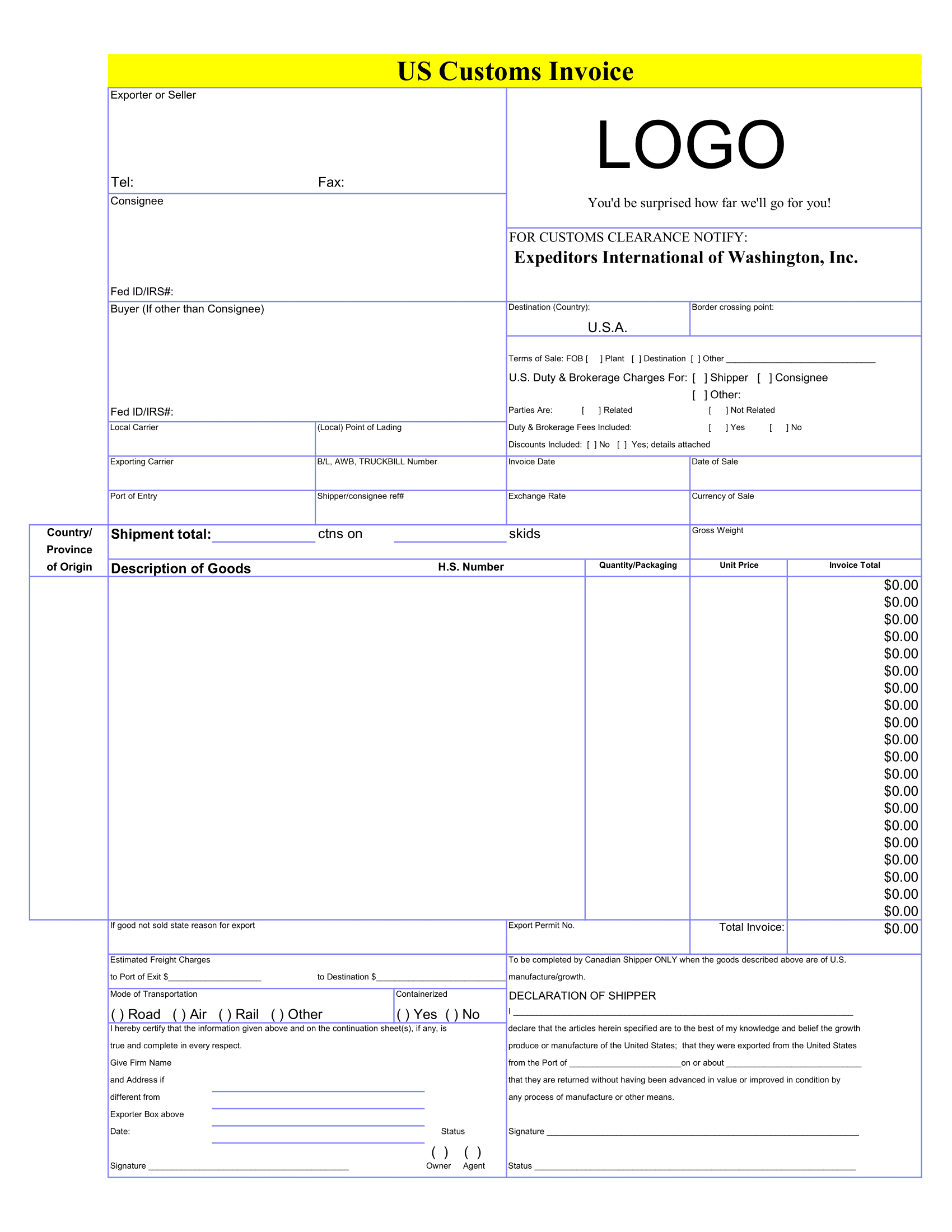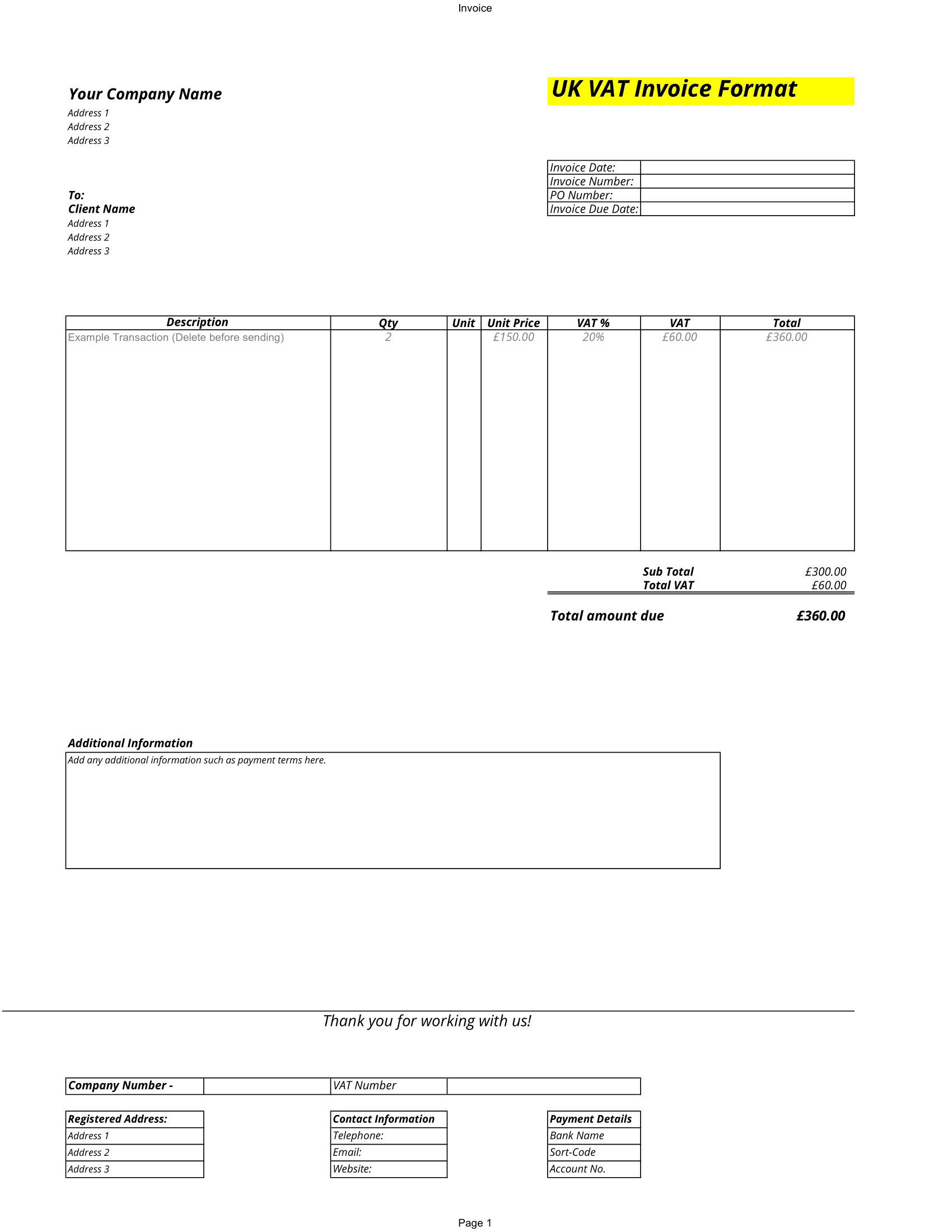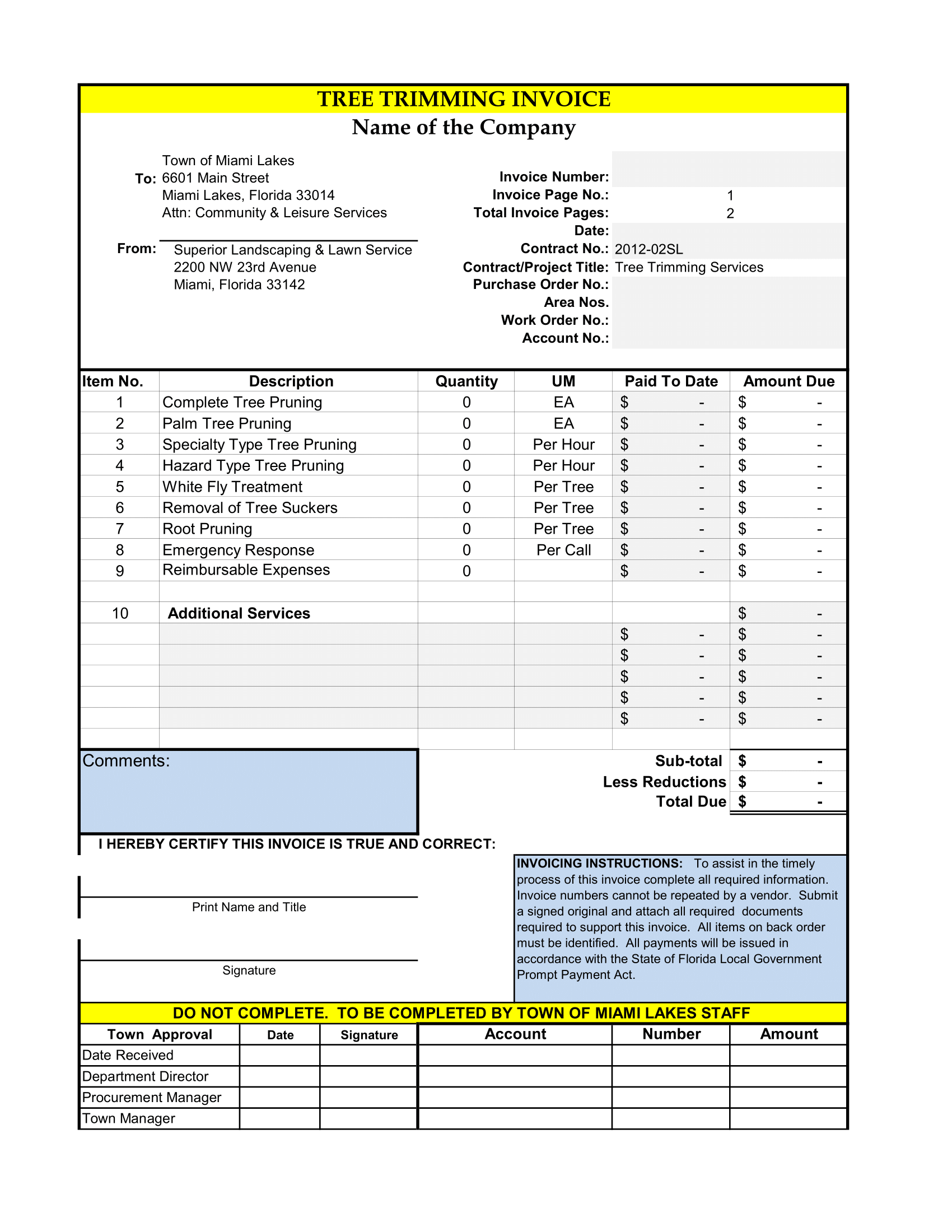If you are posting regularly on social media requires planning ahead. This content calendar is helpful. There are some useful tools for scheduling your posts to be published in the future. If you have the images and descriptions completed. However, you may also want to have a method for planning future posts that aren’t finished yet, perhaps even months down the road.
Social media calendar
The worksheet provides some guidance on how we can use the spreadsheet. One thing to realize is that you edit the titles, descriptions and dates in the Content calendar worksheet. Mostly use the Calendar worksheet to view the publish dates within a monthly calendar.
HOLIDAYS: A lot of social media posts are based on upcoming holidays, so that is why our calendar includes some of the common U.S. holidays and observances in the worksheet. However, the calendar view only one of these events per day. You are unlikely to forget the common holidays. So note that it is the FIRST holiday in the list that shows up on the calendar. Also reorder the list as required.
COLLABORATION: To use the content calendar in collaboration with other people on your team, you either need to all of them using Office 365 in editorial plan.
IMAGES/VIDEOS: You can create a shared folder in Sheets to store your draft and final images used for your social media content.
DESCRIPTION LENGTH: Social media posts often prefer to have a short description. Perhaps the Length column uses the LEN() function to count the characters in the Description column.
HASHTAG ORGANIZER: One of the worksheets is a table for organizing your hashtags. I’ve found this to be extremely useful for keeping track of the hashtags I want to use for the Instagram posts. By using the Sort feature in Excel ,you can categorize your tags, and mark which ones you want to include. Then, Sort the “INCLUDED” column so that the tags you want to include are listed at the top. Then, you can easily copy and paste directly into your post.