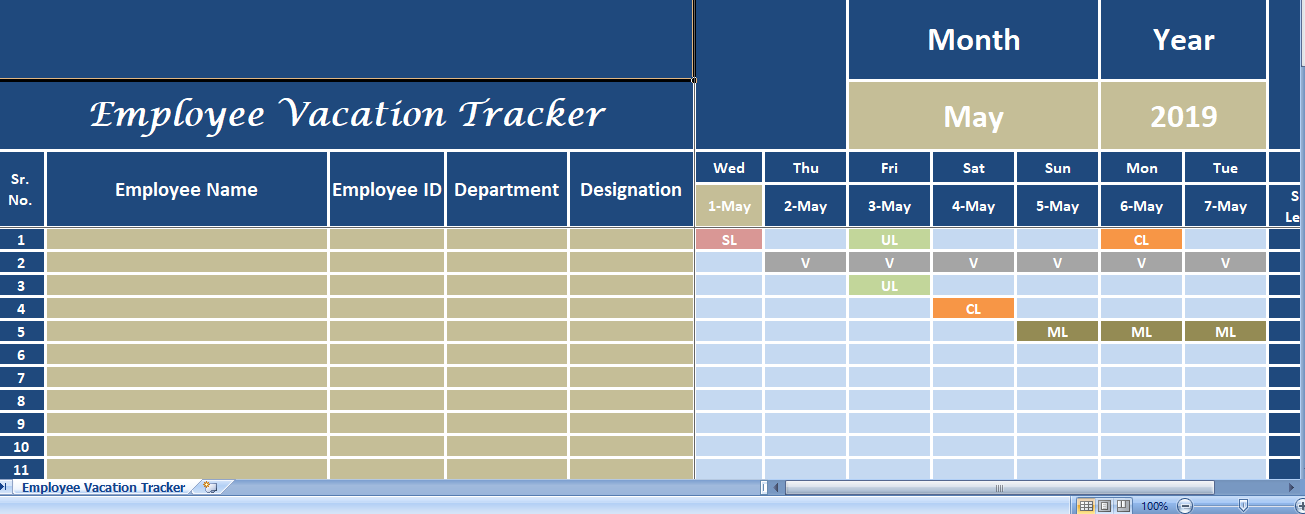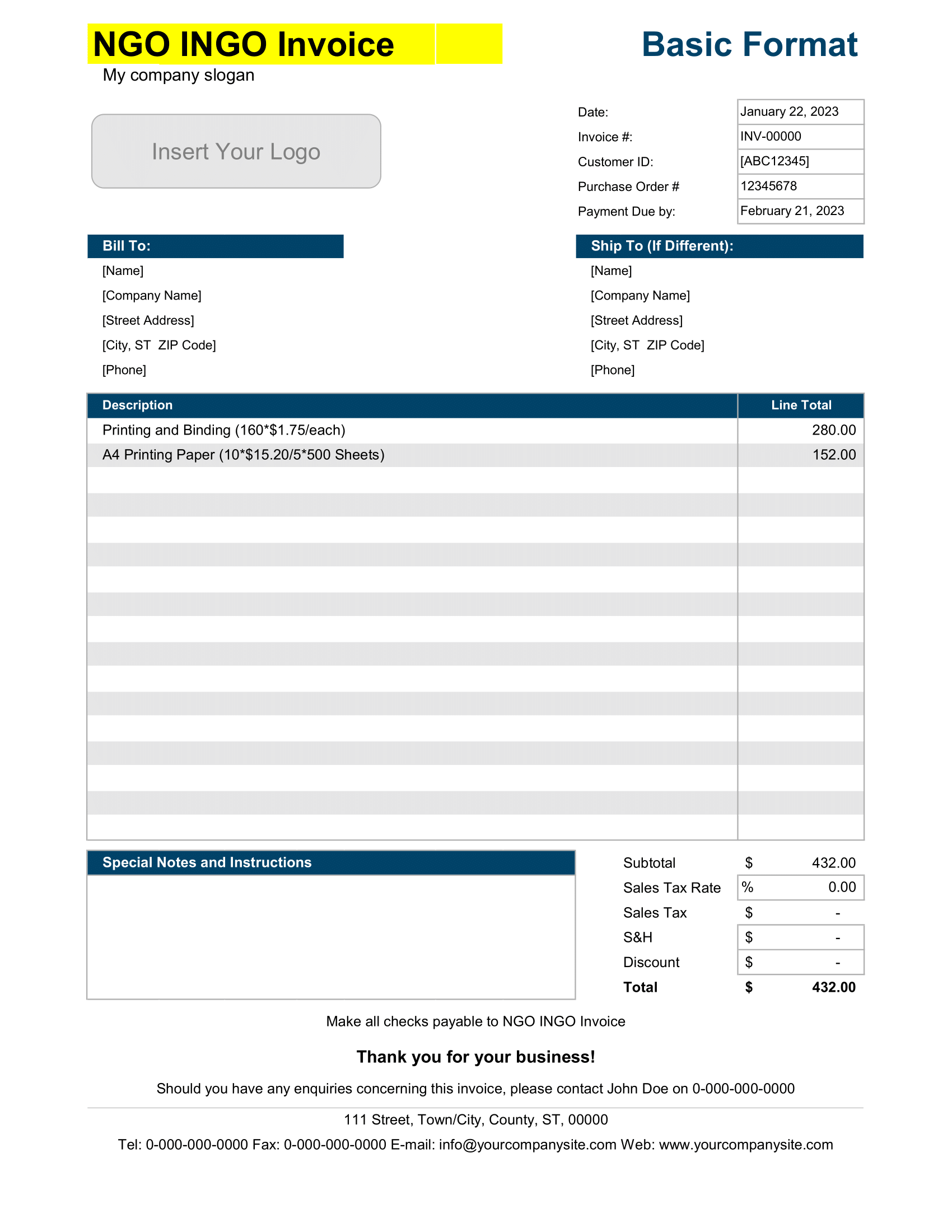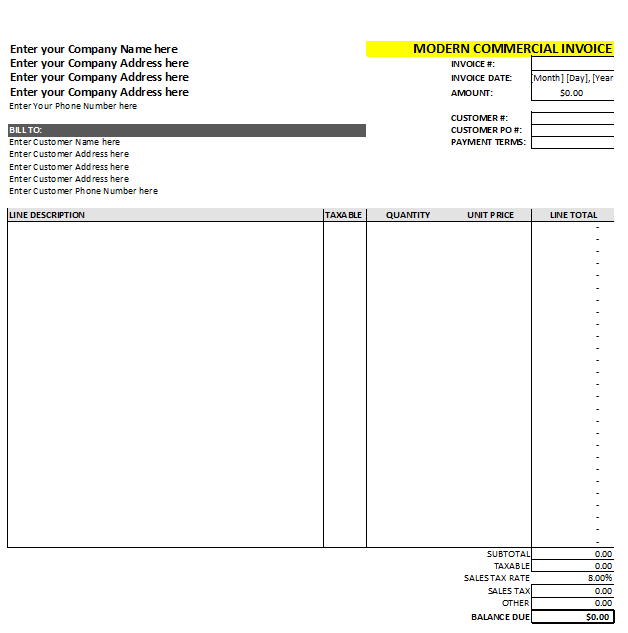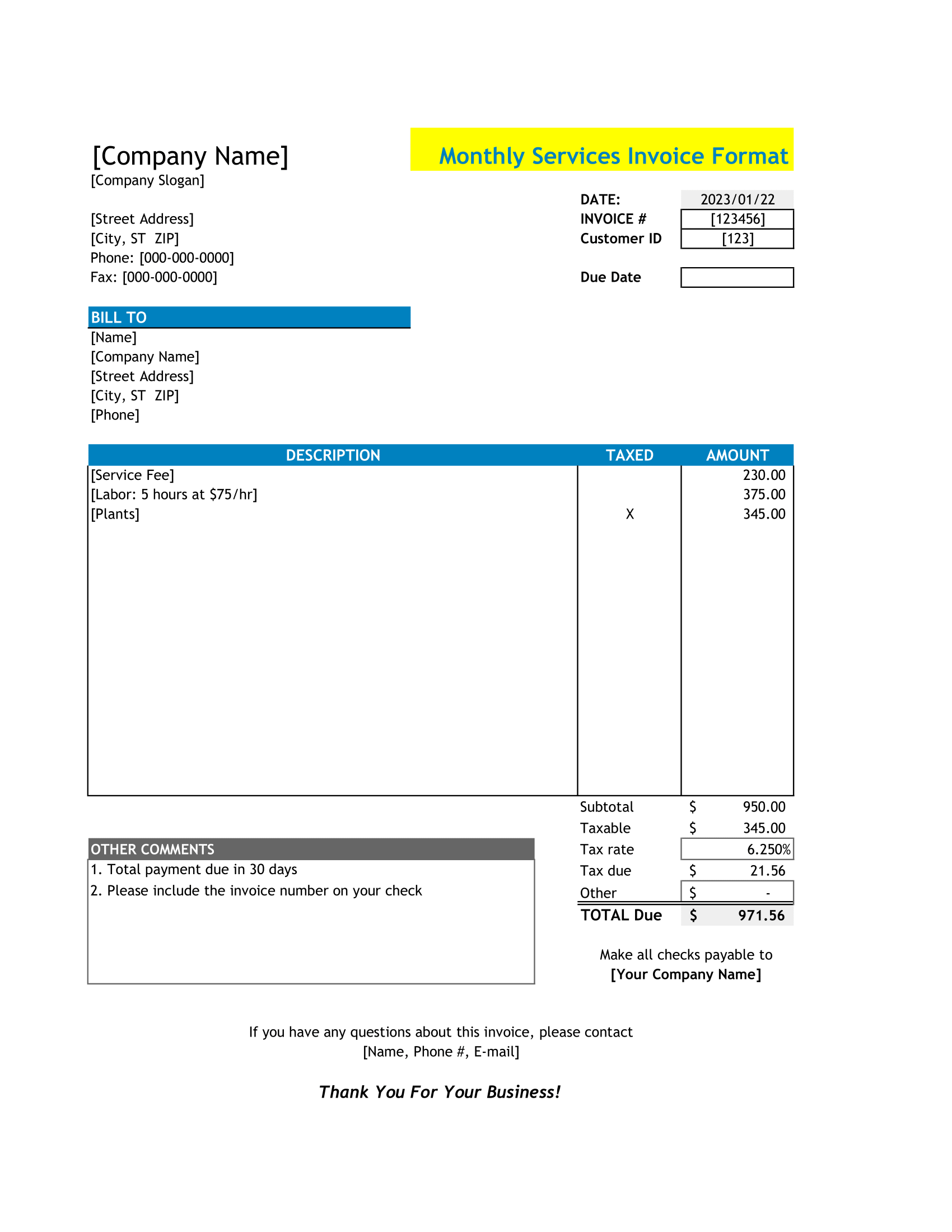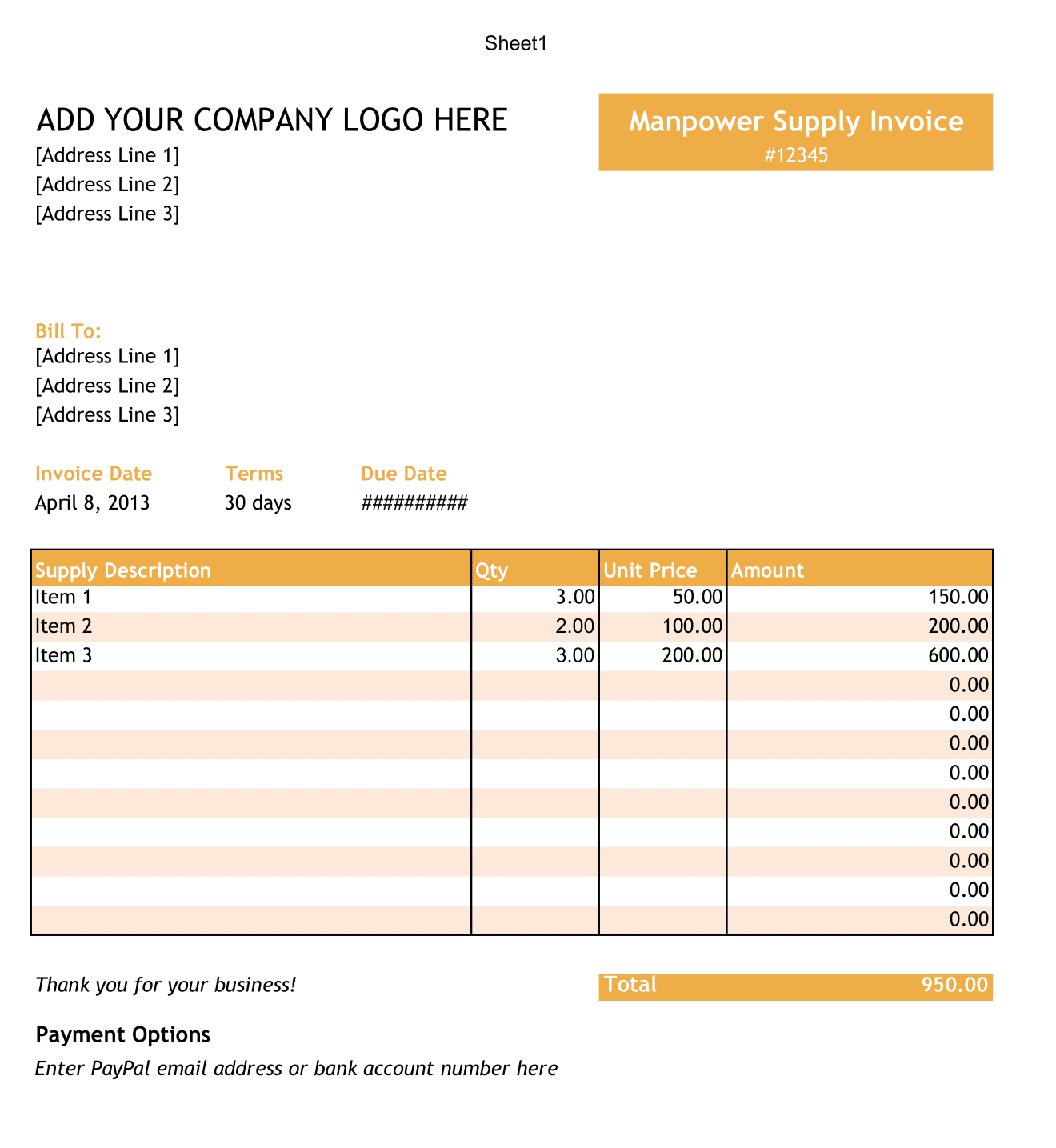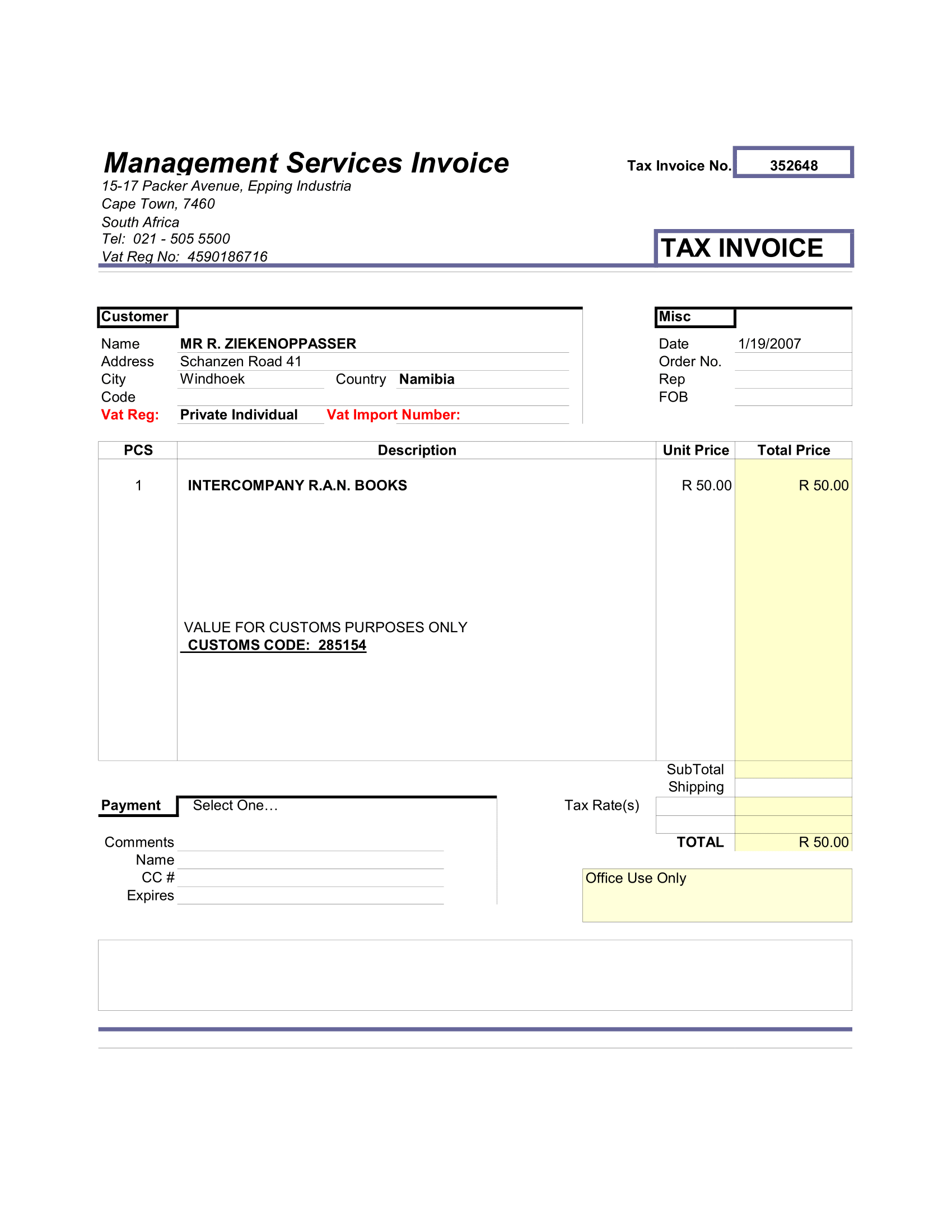Employee Vacation Tracker is an excel template to keep a track of an employee strength on given day and also on monthly basis for staff of 50 employees.
You will be able to know the total number of days for each type of holiday taken by individual employee on daily as well as monthly basis. These holidays includes sick leaves, maternity leave, paid leave, vacation, casual leave.
Sick Leave: Leave of absence granted due to illness.
Vacation/Paid Leave: Leaves earn from previous year to be cash or taken in current year.
Unpaid Leave: Leave without any pay.
Casual Leave: Leave provided to take care of urgent matters like death of a close relative, injury or to a family member.
Maternity Leave: Leave granted to woman who is pregnant and expecting a child. Half maternity leave is also allowed in case of miscarriage.
Vacation Tracker Excel
Therefore, We have created a simple and easy excel template for Employee Vacation tracker with predefine formulas. You can manage and record all type of leave of employees and keep an eye on your employee strength on daily and monthly basis.
So, All you need to do is to record the data on a daily basis into the template. It will automatically prepare the summary of leaves on daily as well as monthly basis. It also displays daily strength of the staff.
This template is useful for HR consultants, admin officers, staff heads, head teachers.
Leave Tracker Excel
This template consists of 4 sections:
- Header
- Employee Detail
- Daily Leave Record
- Monthly Leave Summary
1. Header Section
Header section consists of template title and logo. On left side, you need to enter Month and Year for which you are recording leaves of the employees. Select month and year from the dropdown menu.
2. Employee Details
Enter employee details like name, id, designation, and department of employee.
3. Daily Leave Record
Beside employee details, the template displays the month and the day of whole month.
Please note that you only need to enter the first date and the template will display rest of the dates and respective day. The preceding cells contain predefine formulas.
You are not supposed to enter day field. For day field, DATEDIF function is use. It automatically displays the day for the given date.
4. Monthly Leave Summary
The right-hand corner displays summary of each type of leave taken by the respective employee.
You don’t need to count it manually. COUNTIF function with the abbreviation of each type of leave. This automatically displays type of leave taken by an employee for the whole month.
This template is very user-friendly and helps to manage data of about 50 employees in no time.