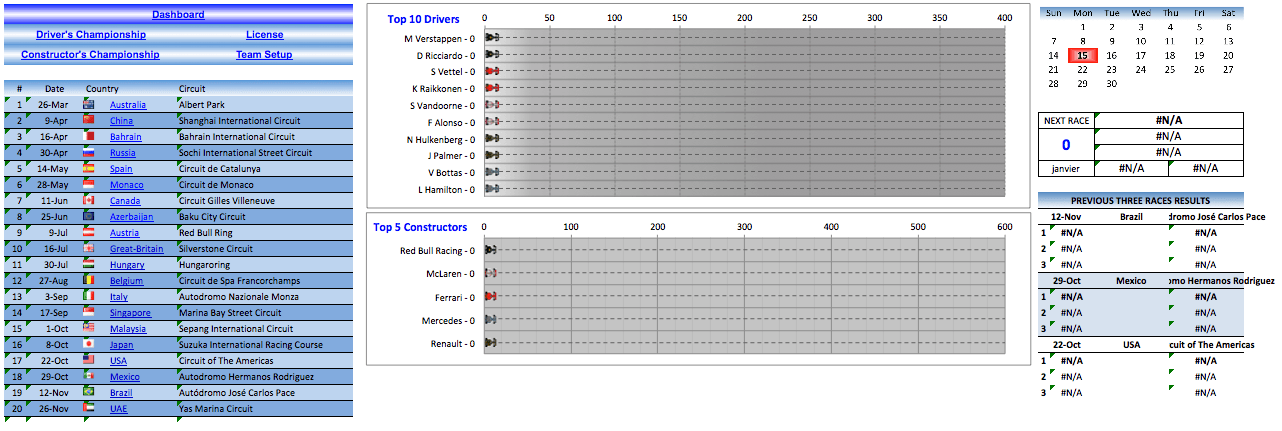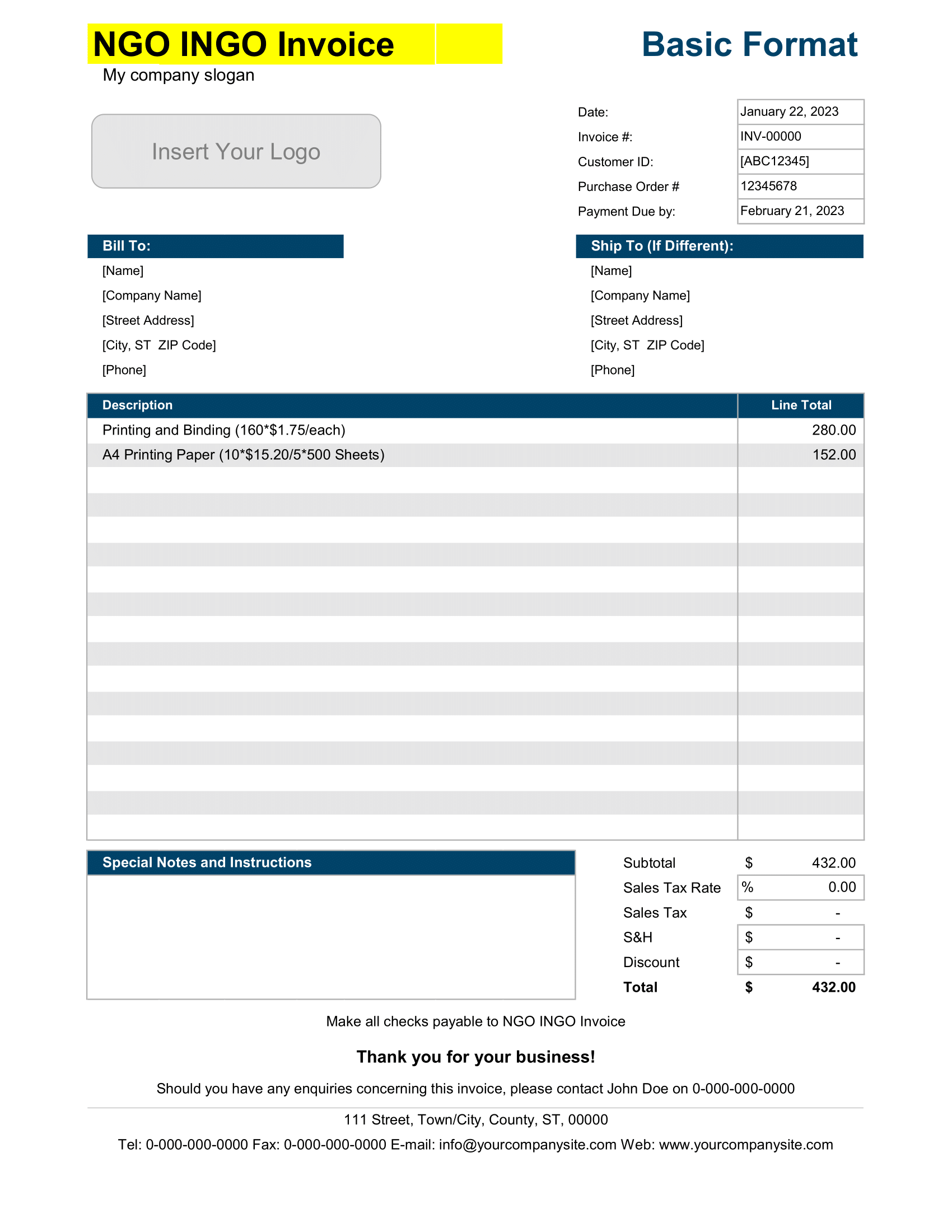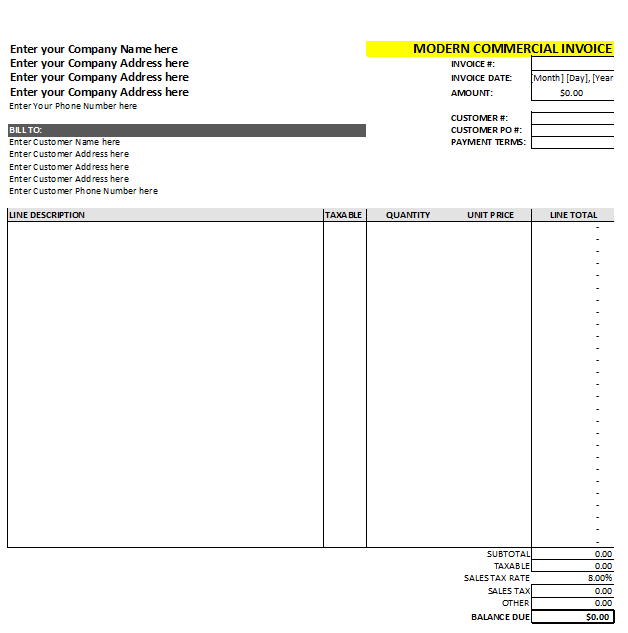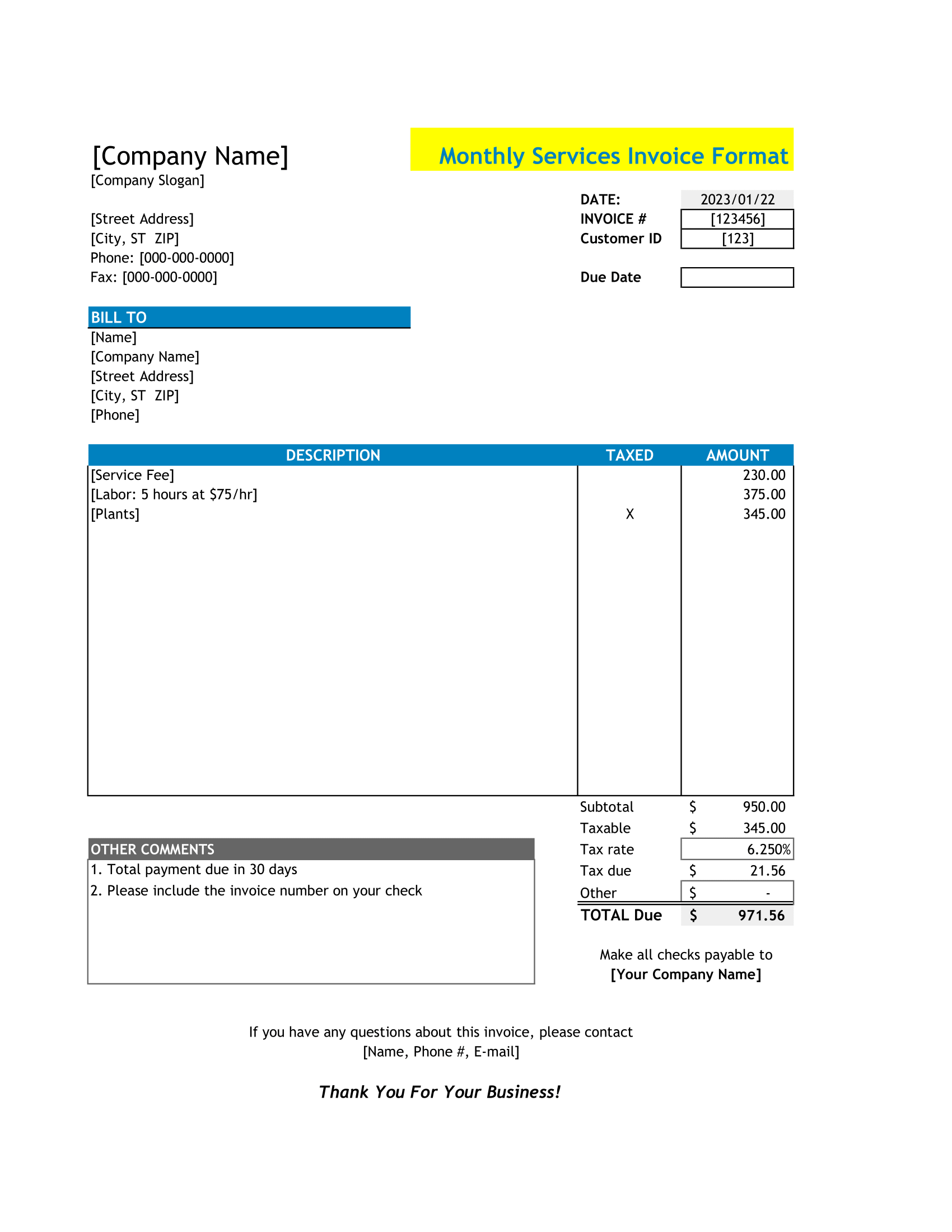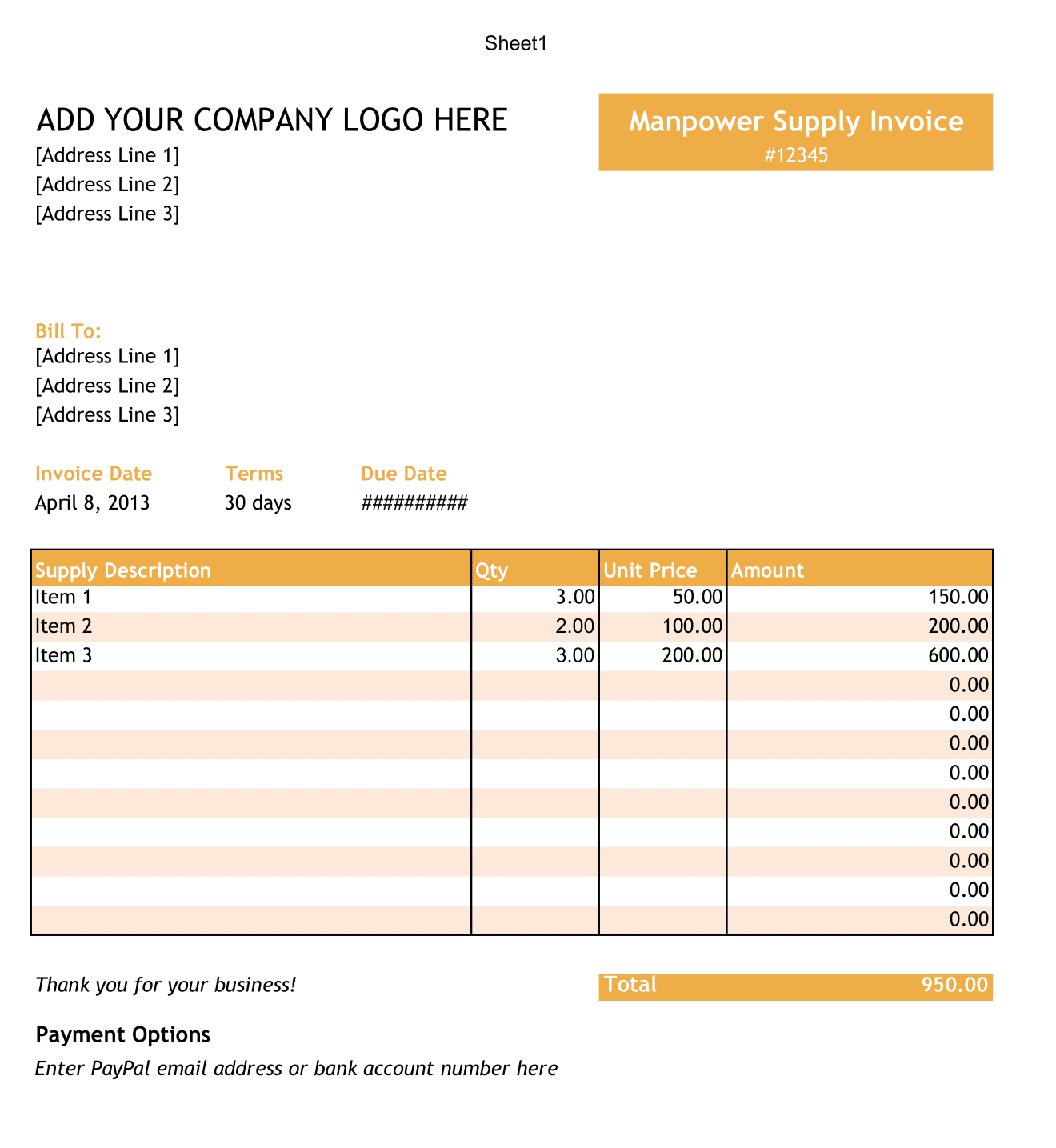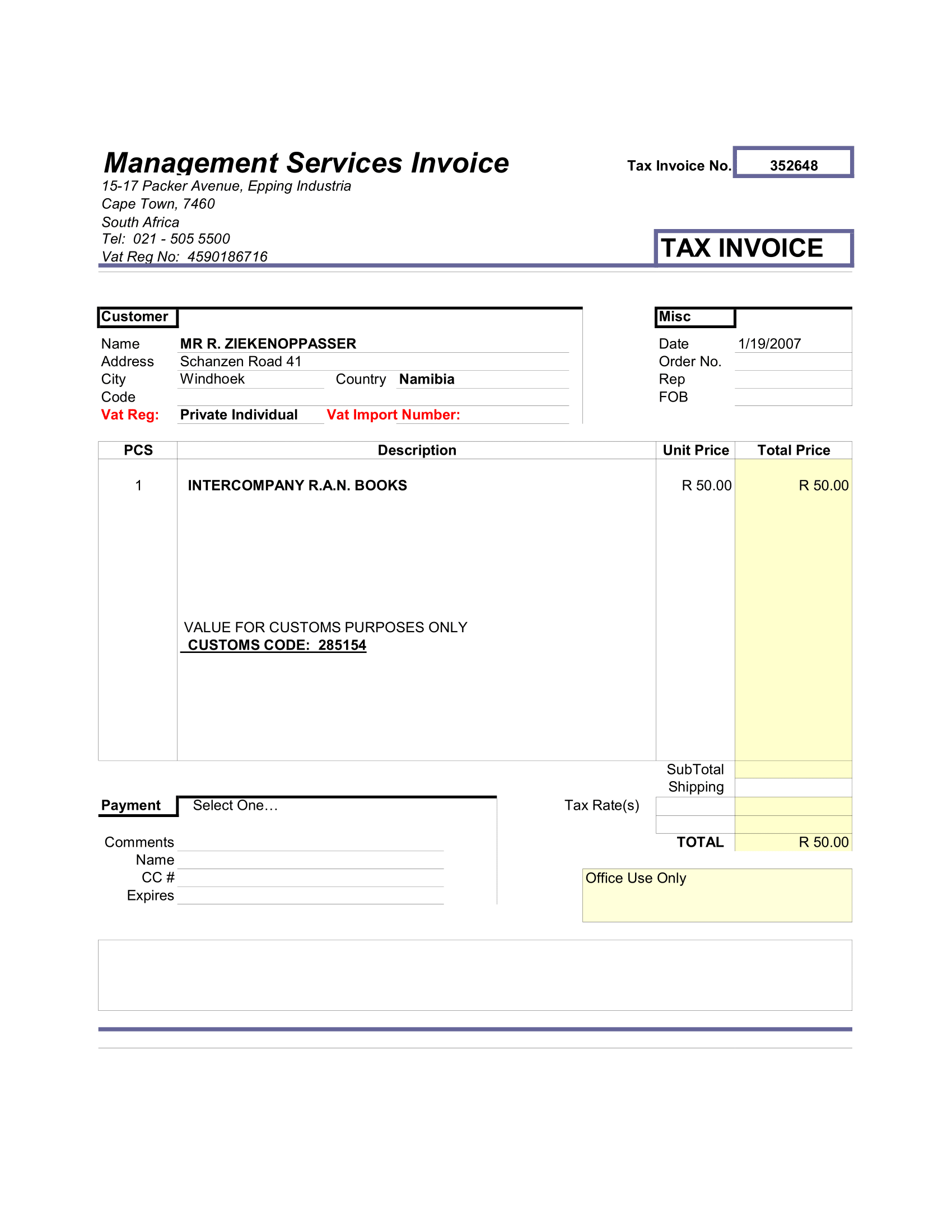This is 2018 Formula 1 Dashboard and Championship Tracker spreadsheet. If you have ever used this spreadsheet, you will see the same dashboard and race circuit layouts with previous published spreadsheets.
This is my 8th year Formula 1 Dashboard and Championship Tracker spreadsheet. You can use this previous versions since it has similar layout and you can change circuit names in particular worksheet. This automatic circuit adjustment capability will allow to modify it easily where you don’t have to wait for new spreadsheet is coming up or or if there is any policy changes in the middle of the season because of unexpected conditions. It happened in year 2014 and 2015 where I have to wait one week prior to first race before published just to make sure that the planned race circuit didn’t change. It is changed in the middle of the season though. And it made me to modify and republished it again.
Formula1 Race
Also, each year there is has always been a changing of circuit order where I have to edit each circuit worksheets because point calculation in driver standing is refer to worksheet orders. I already thought about adding automatic capability since 4 years ago but I haven’t had a time to modify it… until last year. With this spreadsheet, you don’t have to wait for uploading the new or modify one because you can edit it by yourself. You can modify teams, drivers and circuits without worrying about meshing up with excel formulas inside. It is still protect though. You still need to purchase the fully editable version if you want to modify the layout or learn its chart/standing codes.
Hence to change the flag manually, because automatic flag adjustment function requires higher computer speed which it could annoy while updating the score. You will see that if you change the circuit orders or add/remove one circuit, the flag will remain unchange. Anyway, I you can have both spreadsheets if purchase the editable version so you can test it before selecting the suitable one.
F1 Calendar
The first race of 2018 Formula 1 season will start at 25th March 2018, in Albert Park, Melbourne, Australia. This race circuit has always become the opening race for the past five years. And for year 2016 and 2017, winners of this circuit has crown as a Formula 1 Champion by the end of the season. With a promising testing result for Ferrari and other Team, it interesting to see whether their results is map in racing season to dethrone Mercedes, the reigning champion.
If you are already familiar with the previous Formula 1 Dashboard and Tracker spreadsheets. You can start using the template and learn how to modify circuit orders from Modify Circuit link in Team and Driver setup worksheet.
To add new team and drivers (F1 qualifying)
- Go to Team Setup worksheet
- Edit Team’s name in the Team table. There are 12 rows you can use to put team’s names.
- Edit Driver’s name in the Driver table. The 30 driver rows to put driver’s names. 22 rows have been used for current drivers. You can modify current names to suit your language spelling. You can add new drivers below the 22nd driver. By adding their names, number, nationality and selecting their teams. Use insert function to add new flag image.
To modify race circuit information (Formula1 2021)
- Go to Race Circuit Worksheet.
- Set Year of Formula 1 season in cell K2. It is set 2018 already.
- Set number of used circuits in cell K3. It is set to 21. You can modify it to lower/higher number if one or more circuits are removed/added in the middle of the season.
- All 2018 circuits with sufficient information already being put in circuit table. The order is base on 2015 circuit order. To update it to 2018 season, all you have to do just typing the current order in Race # column (column H). The second column after number. You can complete or correct other information in the table if you found any any incorrect ones.
Put Formula 1 result to race circuit scoresheets
- Go to Race Circuit by clicking circuit link at the left side of each worksheets.
- Put the drivers in correct standing positions by selecting it from driver dropdown list in column I. Only top 10 drivers who earn points that is select. You can change the points in each race circuit worksheets if points modify because of specific conditions.
- You should see team and driver standing positions are updated automatically as well as dashboard chart.