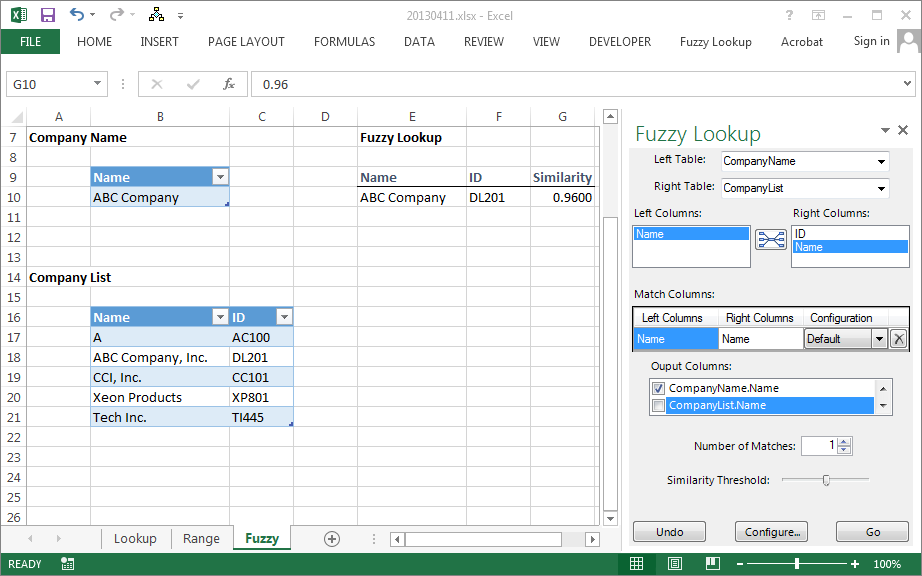Download Free Fuzzy lookup Setup file in Excel for Enhanced Data Analytics
Excel is undeniably an essential tool for data management, and it has been consistently improving and evolving with advanced features that enhance its usability. One such transformative feature is the Fuzzy Lookup add-in. Despite its peculiar name, this powerful tool can streamline data analytics and contribute significantly to improving business decisions. This blog post aims to demystify the concept of Fuzzy Lookup, its uses, and how to leverage it for better data analytics.
What is Fuzzy Lookup?
Fuzzy Lookup is a free Microsoft Excel add-in, a tool that enables users to identify non-exact matches in datasets. The ‘Fuzzy’ aspect refers to the ability to find matches that may not be 100% exact – a handy feature when dealing with large databases with possible errors, typos, or inconsistencies. For example, a Fuzzy Lookup could match ‘Apple Inc.’ with ‘Apple Incorporated,’ acknowledging that they represent the same entity despite the variation in expression.
Importance of Fuzzy Lookup
Data integrity is critical to analytics, and maintaining consistent, error-free data can often be a challenging task. That’s where Fuzzy Lookup comes into play. It helps in cleaning and standardizing data, ensuring that there are fewer errors and inconsistencies. The Fuzzy Lookup add-in can match and consolidate records in ways that traditional lookup functions like VLOOKUP and HLOOKUP can’t, accommodating minor discrepancies that could otherwise disrupt your analyses.
Uses of Fuzzy Lookup
The Fuzzy Lookup feature is particularly useful in areas such as data cleaning, record linkage, and data reconciliation. Here are a few examples:
- Data Cleaning: Fuzzy Lookup can be used to identify and rectify data inconsistencies, typographical errors, and abbreviations in your datasets.
- Record Linkage: When working with multiple data sources, Fuzzy Lookup aids in linking records that may not have exact matching criteria.
- Data Reconciliation: Fuzzy Lookup is an invaluable tool in finance and accounting for reconciling data that may have minor discrepancies.
Leveraging Fuzzy Lookup for Data Analytics
In data analytics, Fuzzy Lookup can significantly enhance the quality of your analyses by ensuring clean, reliable data. This tool allows you to perform tasks such as deduplication and discrepancy detection, which can prevent potential misinterpretations of your data. The ability to match similar but non-identical records also means you can integrate data from various sources more effectively, broadening the scope of your analyses.
How to Use Fuzzy Lookup
To use Fuzzy Lookup, you first need to download and install the Fuzzy Lookup add-in from the official Microsoft website. Remember that this add-in works only with Windows version of Excel.
Here is a simple guide on how to use it:
let’s dive into a detailed step-by-step guide on how to use Fuzzy Lookup with a simple example.
Step 1: Install the Fuzzy Lookup Add-In
Firstly, you need to download and install the Fuzzy Lookup Add-In. You can download it for free from the official Microsoft website. Remember, the Fuzzy Lookup add-in only works with Windows versions of Excel.
Step 2: Load Your Data
For this example, let’s assume you have two tables. One table lists your company’s product IDs and product names (Table 1), and the other table lists sales data with slightly different product names due to typing errors (Table 2). You want to match the product names from both tables.
Table 1:
| Product ID | Product Name |
|---|---|
| 1 | Apple iPhone |
| 2 | Samsung Galaxy |
| 3 | Google Pixel |
Table 2:
| Sales | Product |
|---|---|
| 200 | Aple iPhone |
| 300 | Samsng Galaxy |
| 400 | Gogle Pixel |
Step 3: Open Fuzzy Lookup
Once you’ve loaded your data into Excel, navigate to the ‘Fuzzy Lookup’ tab on the Ribbon.
Step 4: Select the Tables and Columns
In the Fuzzy Lookup pane that appears on the right-hand side of your screen, set Table 1 as your ‘Left Table’ and ‘Product Name’ as the column. Then set Table 2 as your ‘Right Table’ and ‘Product’ as the column.
Step 5: Adjust the Similarity Threshold
The ‘Similarity Threshold’ defines how strict the match has to be. If you set the threshold at 1, it will look for an exact match. A lower threshold (e.g., 0.5) will allow for more variations in the matches. For this example, we’ll use a threshold of 0.7.
Step 6: Run the Fuzzy Lookup
Click ‘Go’ to run the Fuzzy Lookup.
The Fuzzy Lookup tool will now create a new table with matched records, including a similarity score for each match. The output might look something like this:
| Product ID | Product Name | Product | Similarity |
|---|---|---|---|
| 1 | Apple iPhone | Aple iPhone | 0.93 |
| 2 | Samsung Galaxy | Samsng Galaxy | 0.96 |
| 3 | Google Pixel | Gogle Pixel | 0.96 |
The ‘Similarity’ column shows the degree of similarity between the matched records from Table 1 and Table 2. The closer the similarity score is to 1, the closer the match.
And there you have it! You’ve successfully used the Fuzzy Lookup add-in to match similar but non-identical records. By effectively using this tool, you can significantly improve the quality of your data analysis, even when dealing with minor data inconsistencies.
In a matter of moments, the Fuzzy Lookup add-in will provide you with a set of matches, complete with a similarity score for each match, which indicates the degree of similarity between the matched records.
How to Install Fuzzy Look Up
Fuzzy Lookup is a powerful and dynamic tool that can drastically improve your data management and analytical processes in Excel. Its ability to identify, match, and reconcile data can save you countless hours of manual data cleaning and offer more insightful, reliable data analytics. While it may seem daunting at first, once you grasp
To install and use Fuzzy Lookup Add-In for Excel, complete the following steps:
- Uninstall any previous versions of Fuzzy Lookup Add-In for Excel.
- Run Setup.exe to install the add-in per-user.
- Save Setup.exe, right-click Setup.exe and Run As Administrator.
– or –
- An option for per-machine installation is available when Setup.exe is run as Administrator and may resolve any Trusted Publisher errors encountered in a per-user install.
- Running Setup.exe as Administrator may resolve error 0x80070659 encountered during installation.
- Read the license terms in the ‘LicenseTerms.rtf’ document.
- Read the ‘README.docx’ document for further installation and usage instructions.
It may be necessary to disable the following option in Excel if Trusted Publisher errors are encountered:
- Excel Options => Trust Center => Trust Center Settings… => Add-ins => Require Application Add-ins to be signed by Trusted Publisher