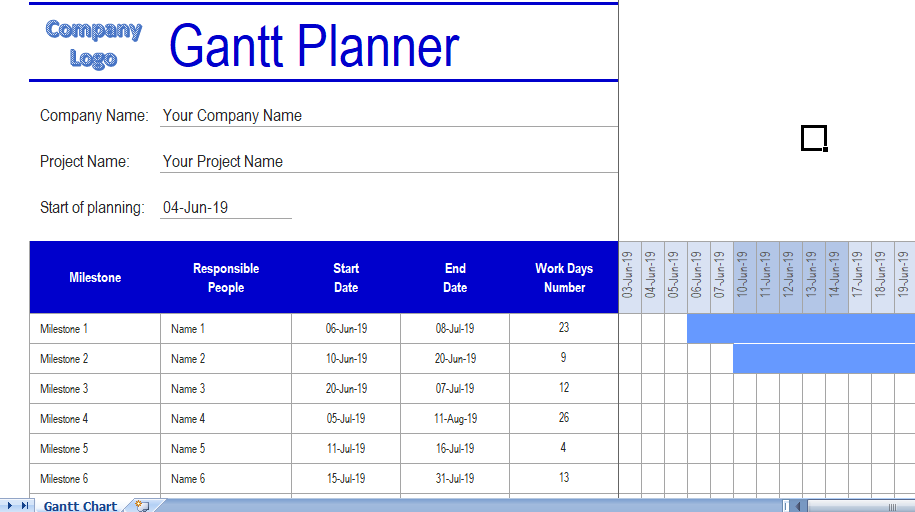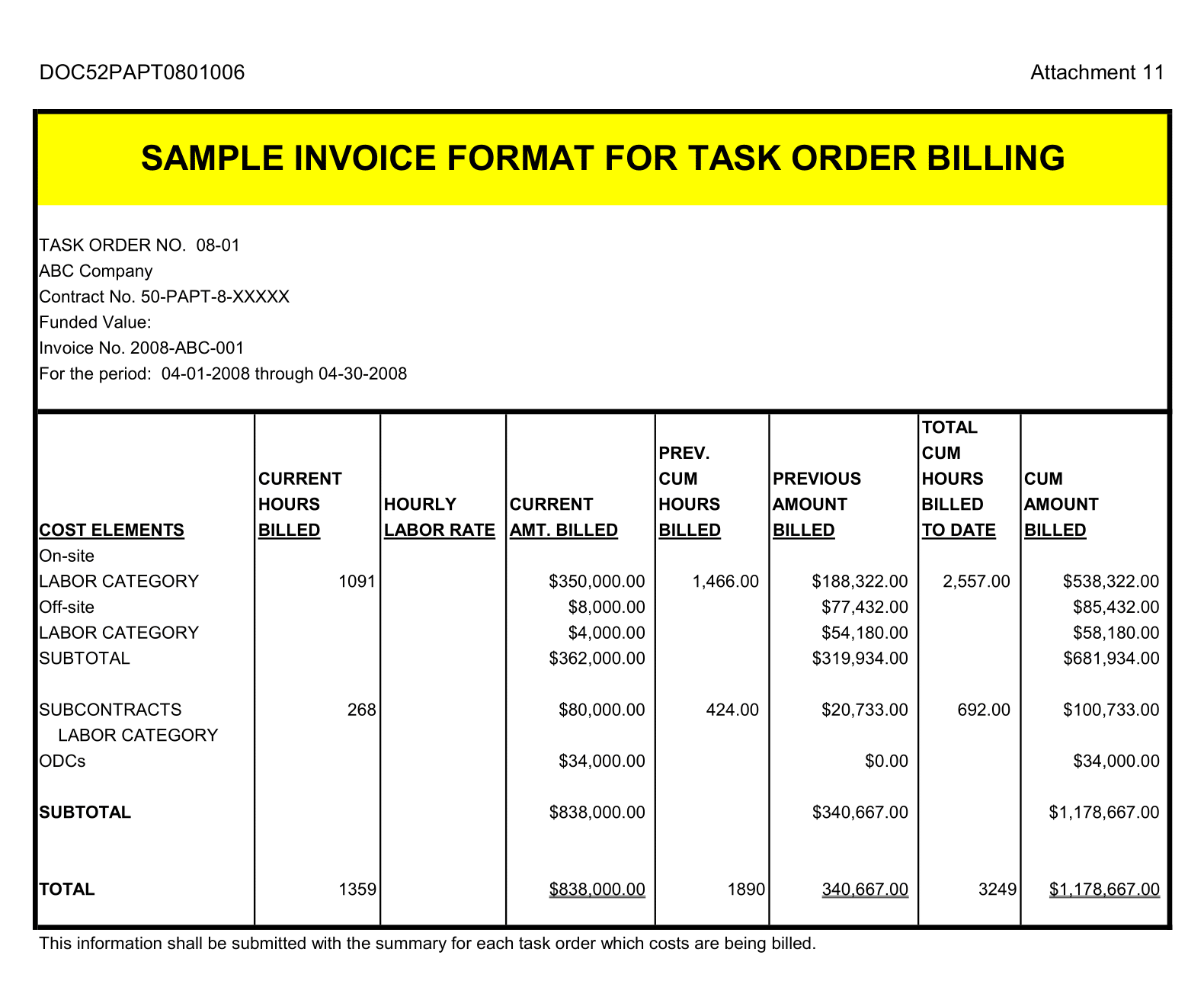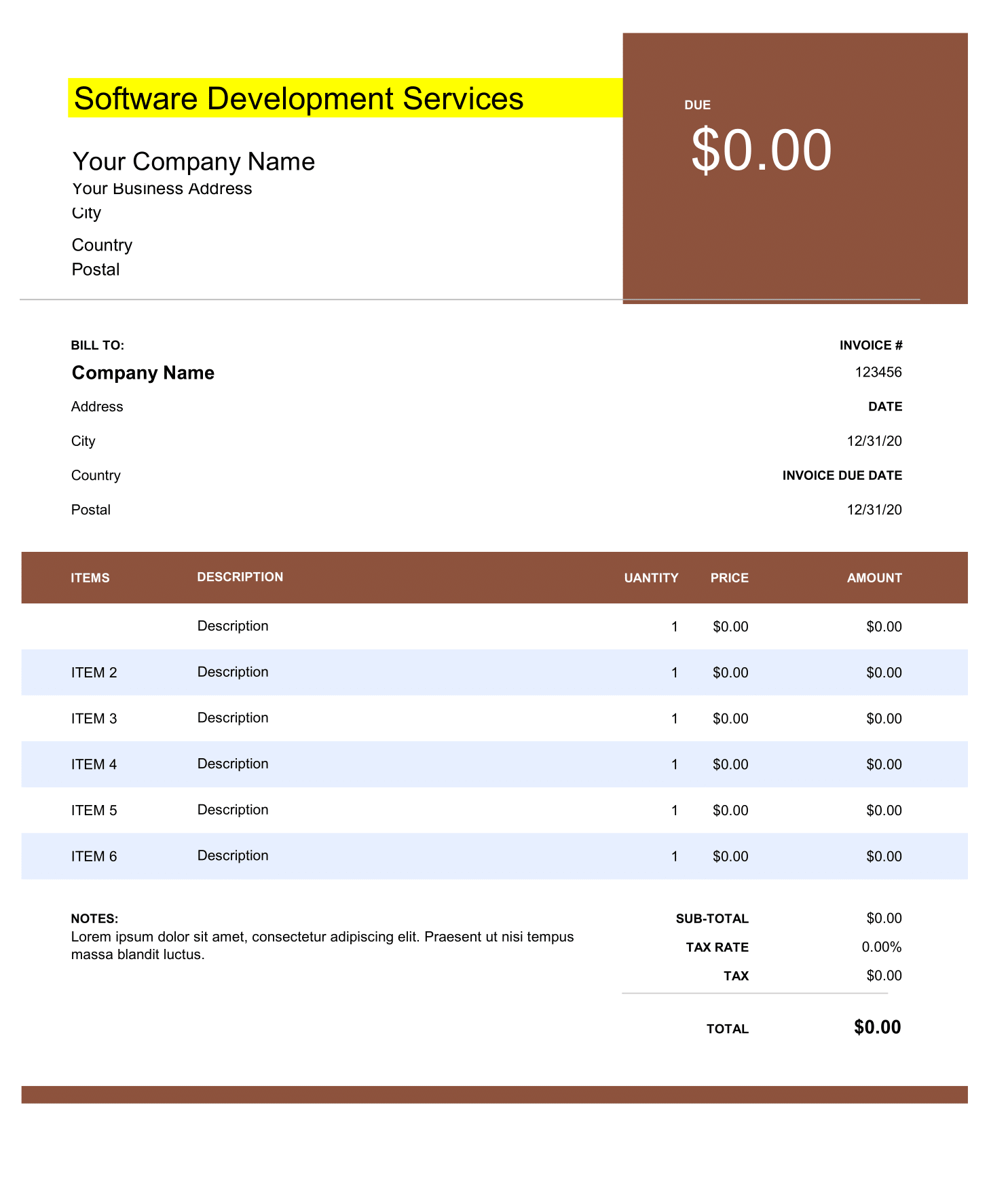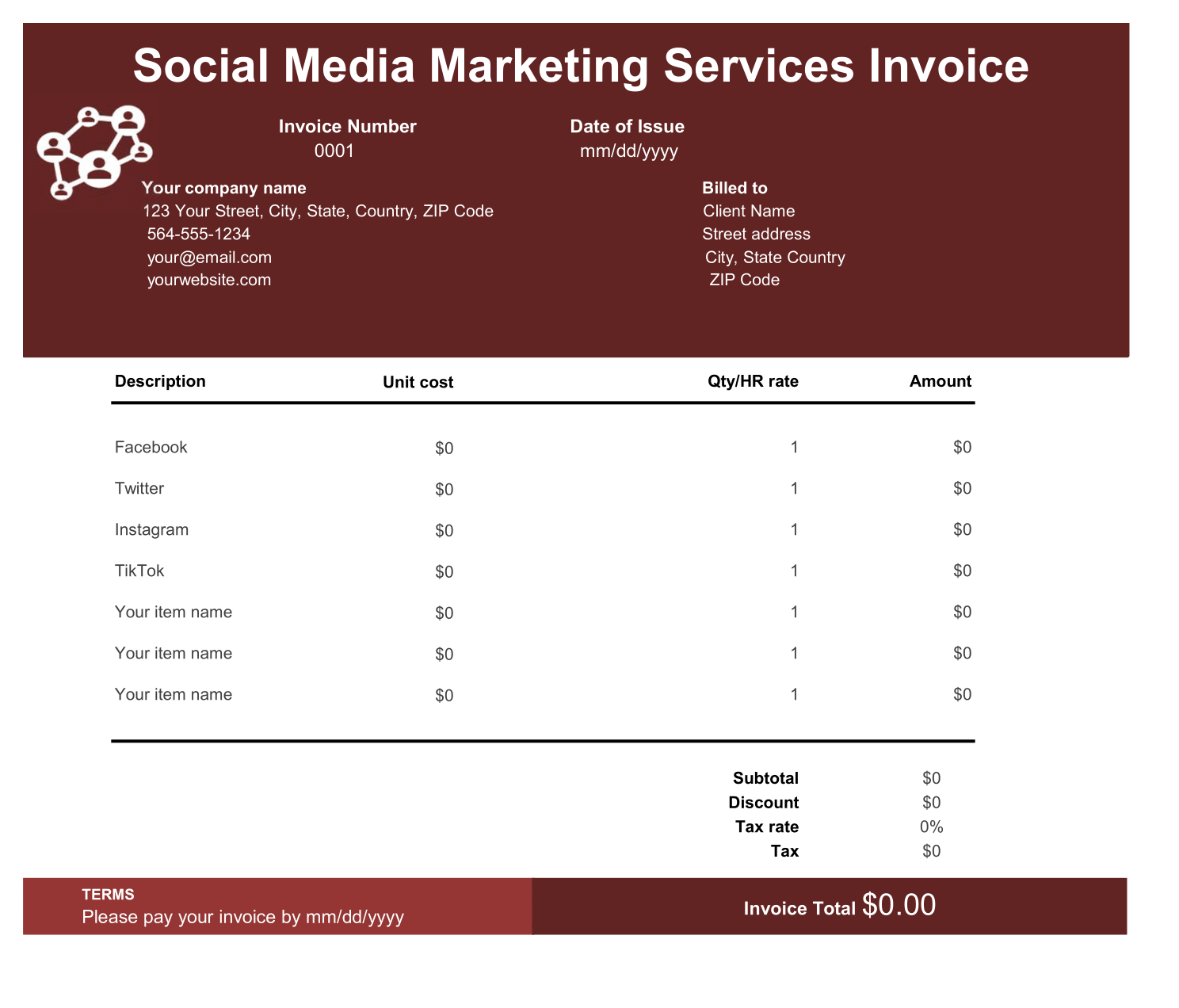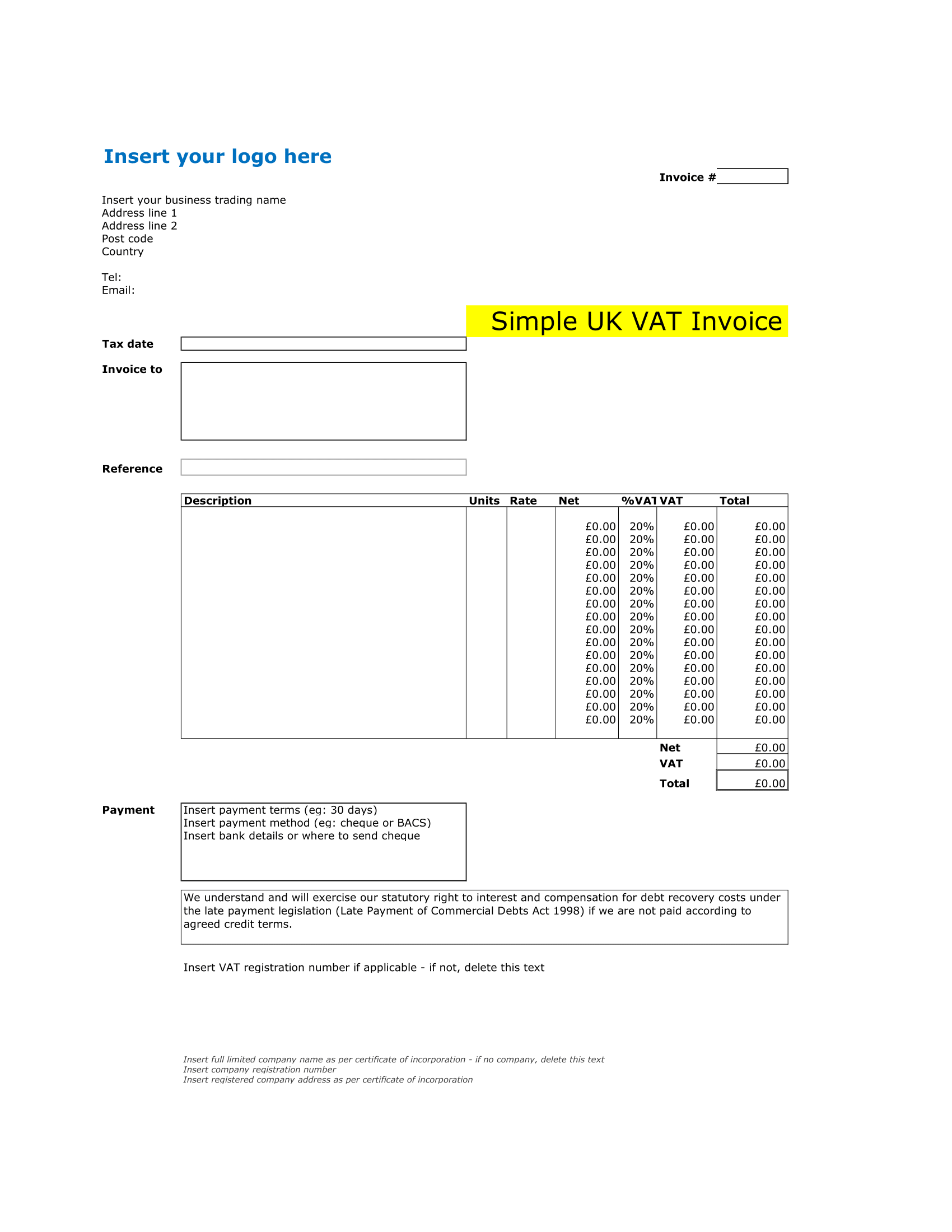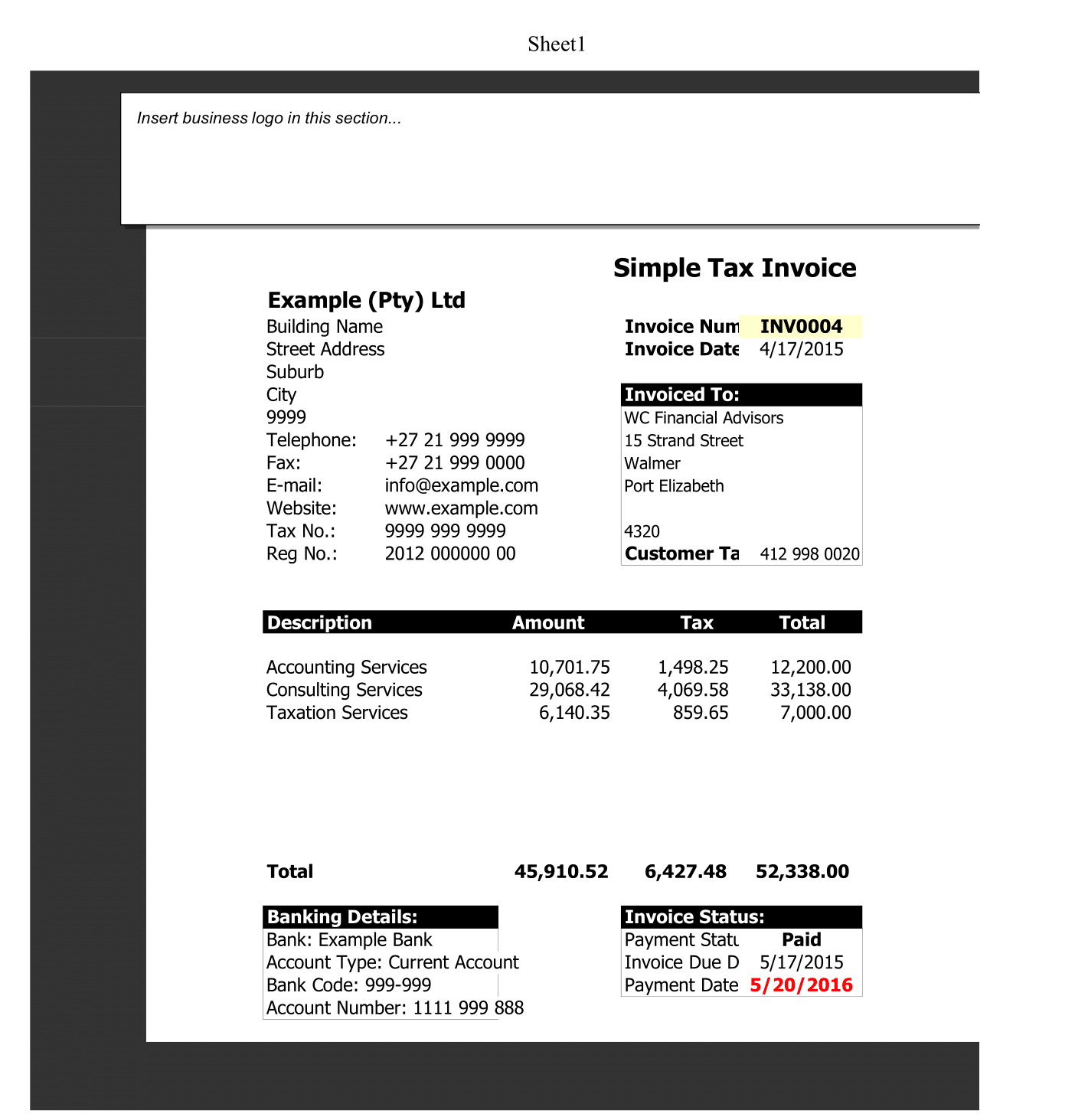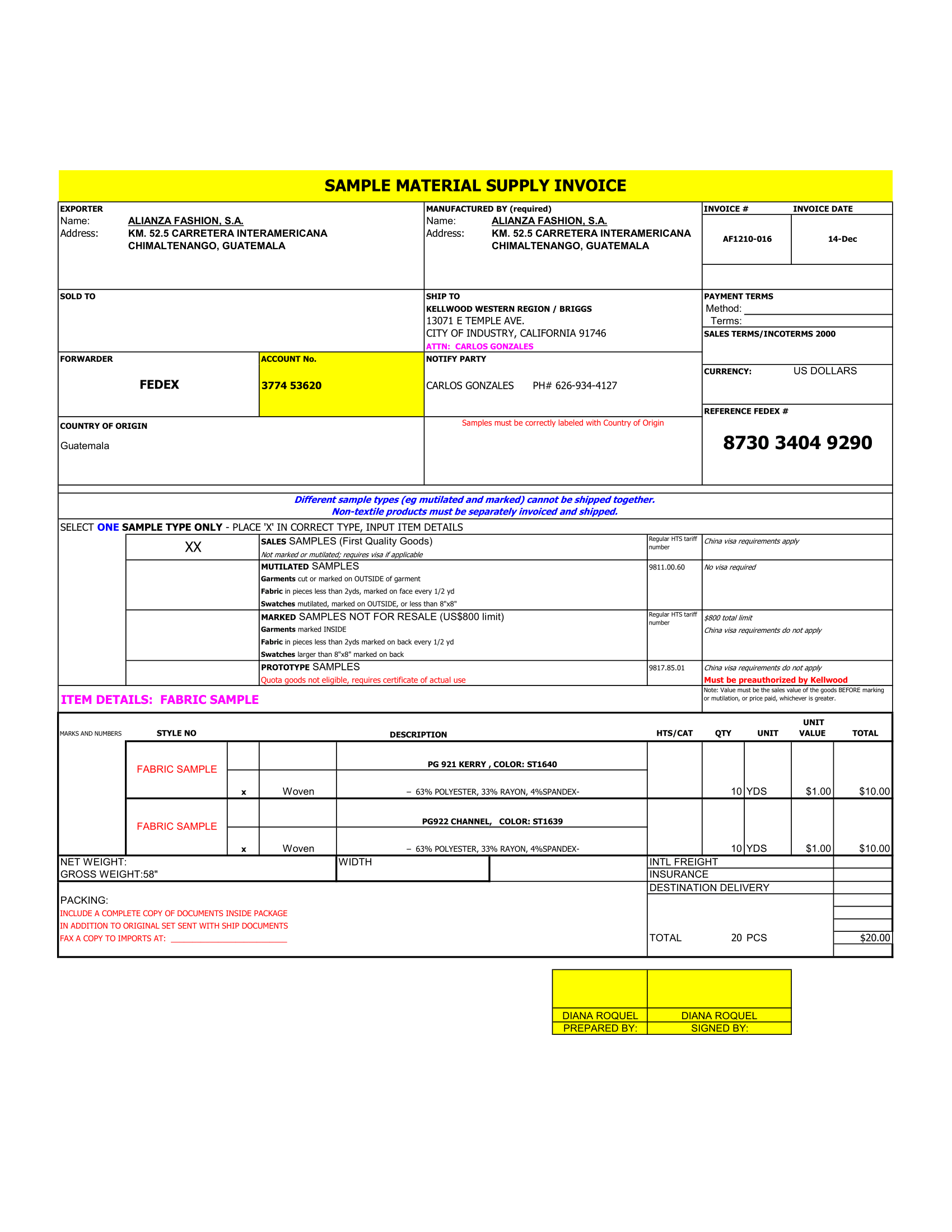Gantt charts are excellent project planning tools, but many are limited in how you track milestones. Recognizing a need, we’ve created a free, downloadable Gantt Chart Milestones template. With this, you can plan your next project by concentrating on its milestones. Scheduling them easily and viewing their progress quickly. All you need to do is start with list of milestones and a schedule of their start and end dates.
Setting and Scheduling Milestones
A very simple explanation of milestone in project management is that it defines a goal to be achieved at a predetermined point in time in a project. Using milestones in project planning lets focus on goals and results instead of activities.
Some examples of milestone include a top-priority task completion. A percentage of progress done, or a deliverable that meets a deadline. Keeping in mind that a milestone can be a large task or a small accomplishment. What’s important when it comes to setting and scheduling milestones is that you should use realistic deadlines.
While you don’t have to use milestones to have an effective Gantt chart or project plan, they do serve several purposes that can offer helpful benefits:
- They allow to see if your project is progressing as planned.
- They help with team coordination and efforts.
- They motivate both you and your team.
- They create a sense of urgency.
With all of this in mind, it’s time to put milestones you’ve defined into an easy-to-use chart. And this free Gantt Chart template is an ideal tool.
Creating a Gantt Chart
The work breakdown section with the milestone list is displayed on left, and the Gantt chart view is displayed on the right. These two sections work together to give you clear picture of your project milestones as they progress.
Project Information
Start by entering your basic project details and then move on to work breakdown section, which holds the milestone list.
The basics for this template include Company Name and Logo (optional), Project Name, and the Start of Planning date. You’ll see these fields above the milestone list on the left. Just click each line to enter the details.
Start of Planning
For Start of Planning field, enter the start date for your project. You can use whichever date format is most comfortable for you and template with reformat it as you see it.
Work Breakdown Structure – Milestone List
When you finish completing project details, continue with your milestone plan by adding the list of tasks in the work breakdown section.
Milestones and Responsible People
Enter name of each task in the Milestone column and the resource name directly to the right in the Responsible People column. This gives you an easy way to see who the members of your project team are in charge of which milestones.
Start and End Dates
If you have start and end dates for the milestones ready, enter those next or as you enter the tasks and resources.
Just like the Start of Planning date, you can use whichever format is easiest for you and template will automatically reformat it.
Work Days Number
Do not enter any data in the Work Days Number column. The fields in this column will be calculated and populate automatically as you enter start and end dates for each milestone.
The Chart View
The Gantt chart view on the right is where you can see your milestone schedule. The template uses start and end dates you enter in the work breakdown section to give you clean view of your milestone timeline and progress. You can simply scroll to the right in Gantt chart view to see the upcoming weeks.
The template is design for 16 weeks (see a small dialog box as a reminder in cell A1). To make scheduling simpler, each week begins on Monday, contains five workdays, and alternates lighter and darker blue for easier viewing.