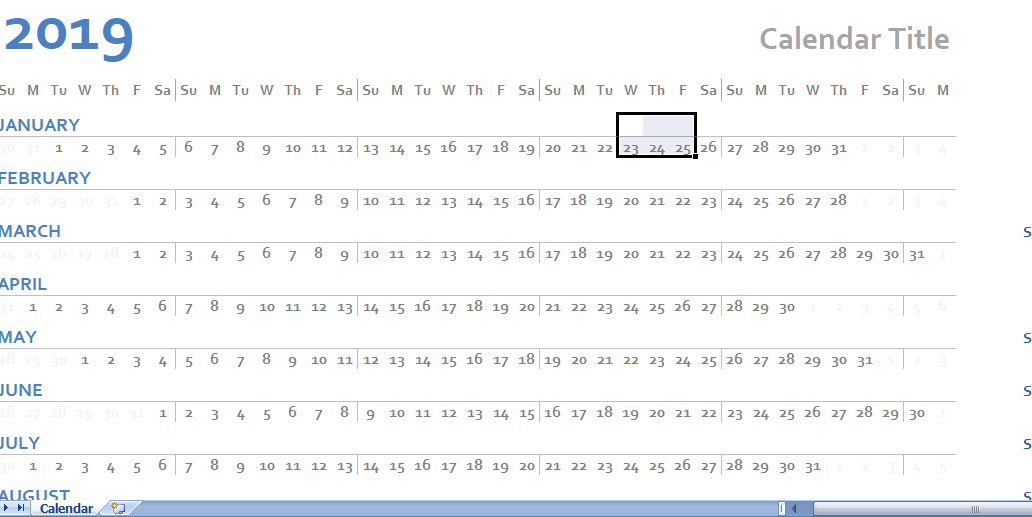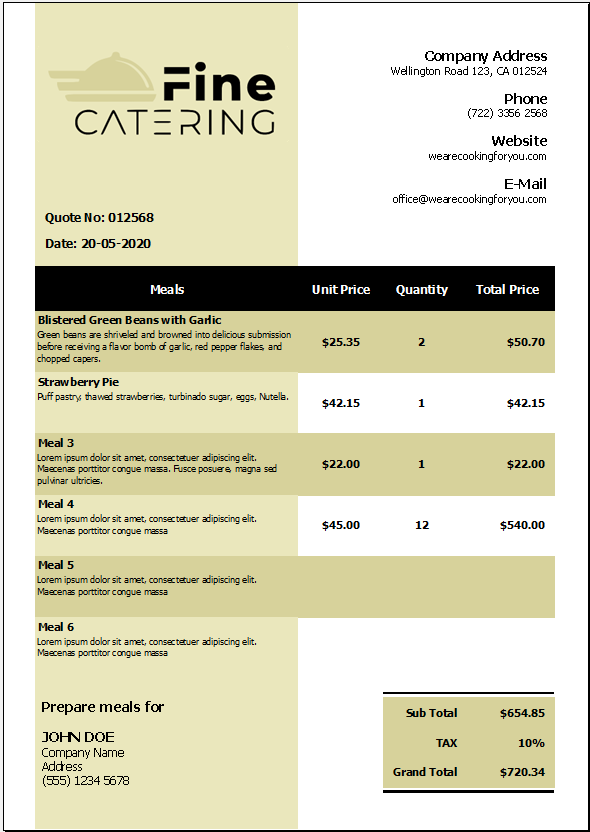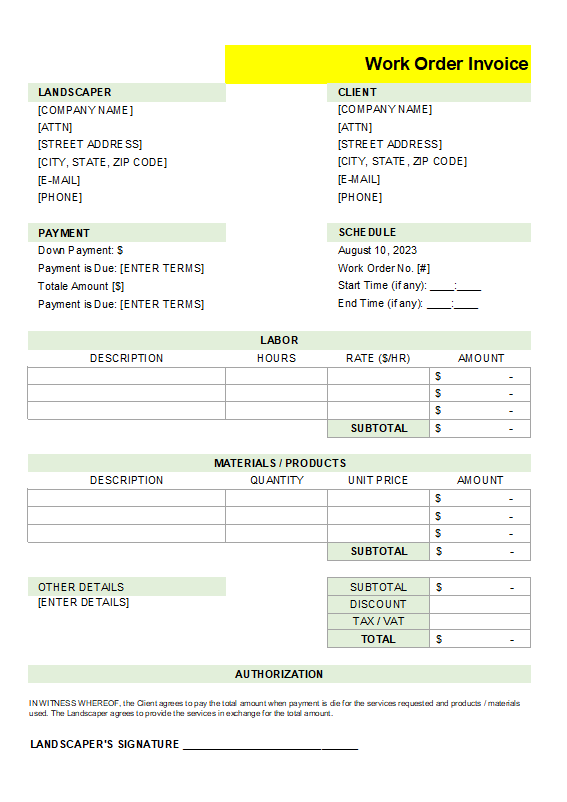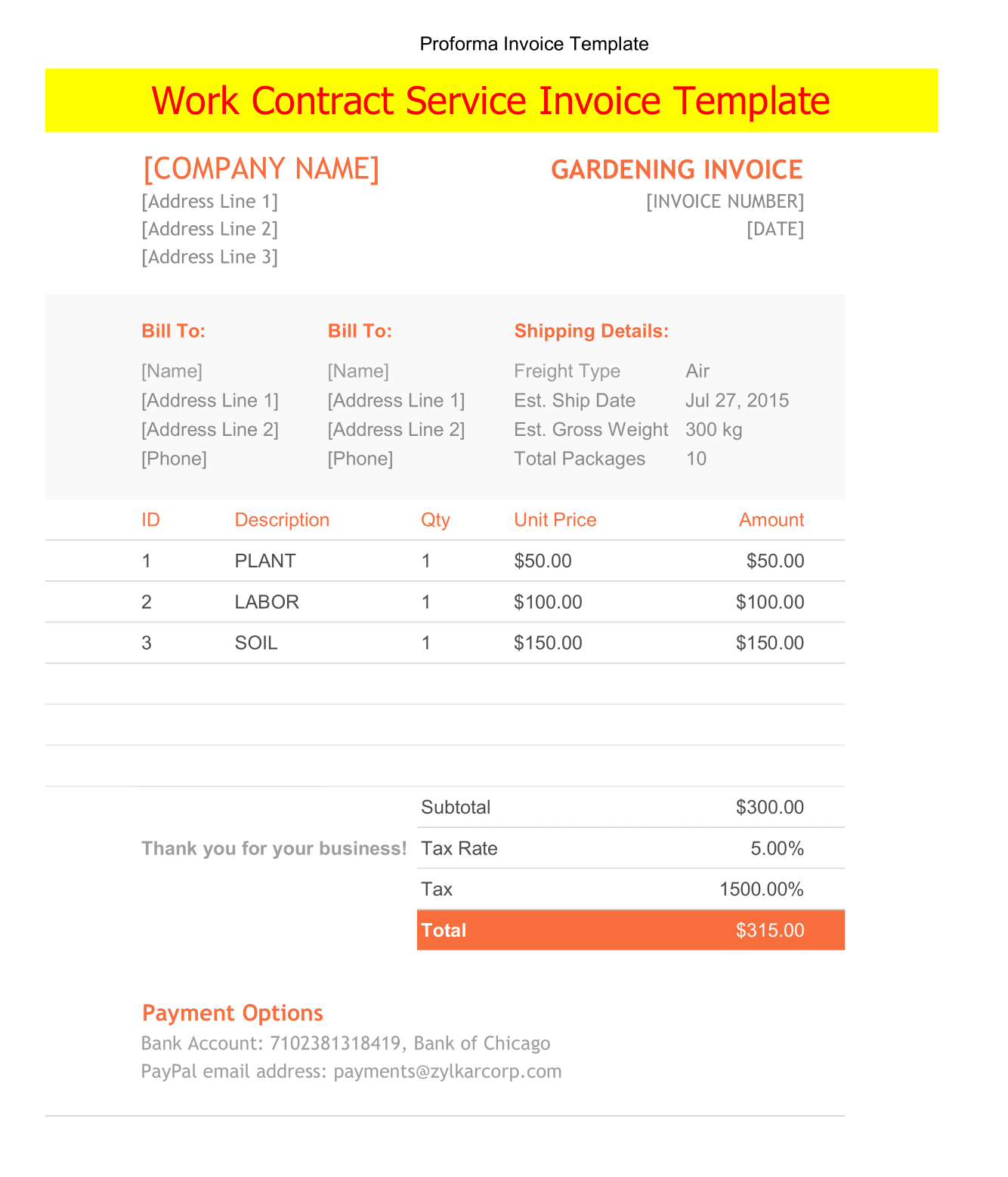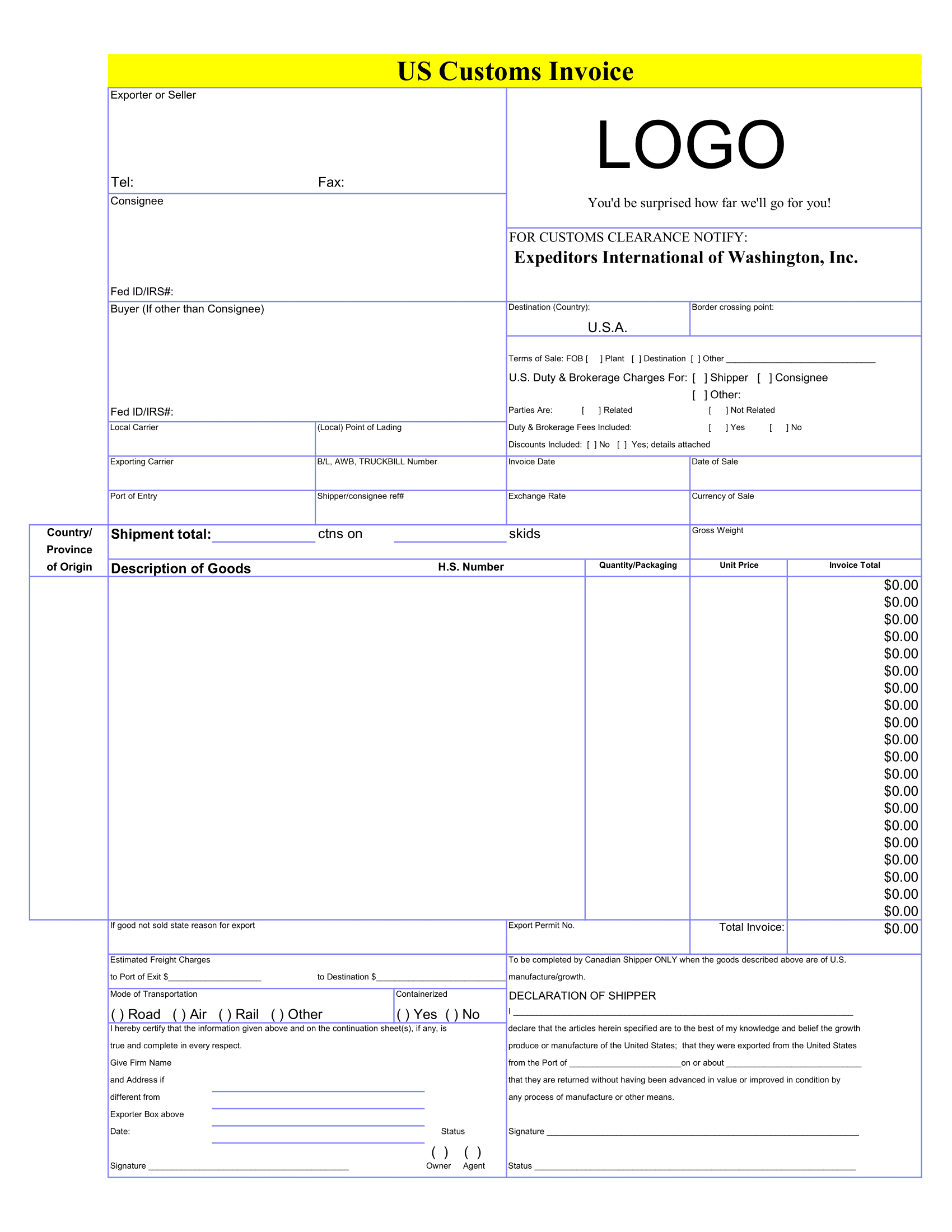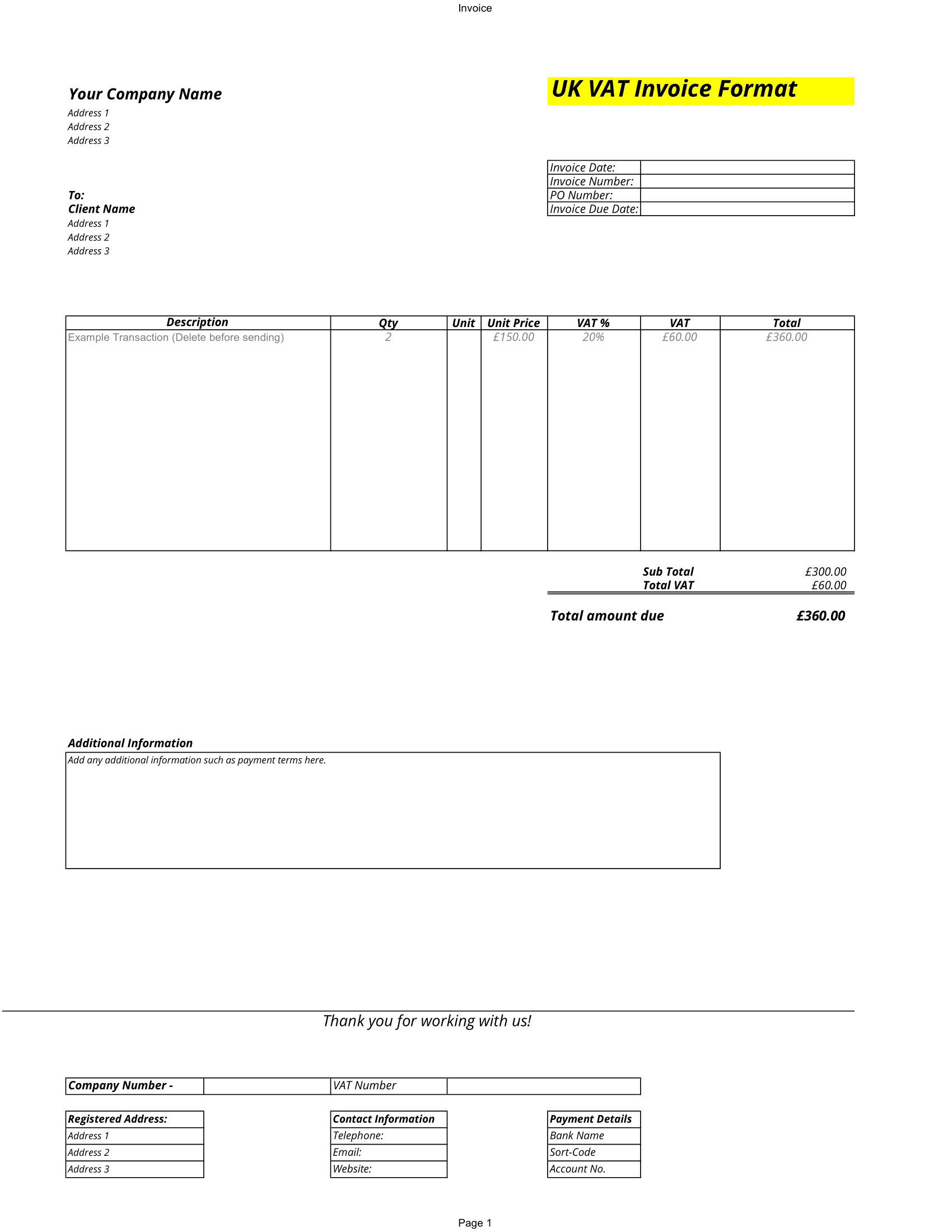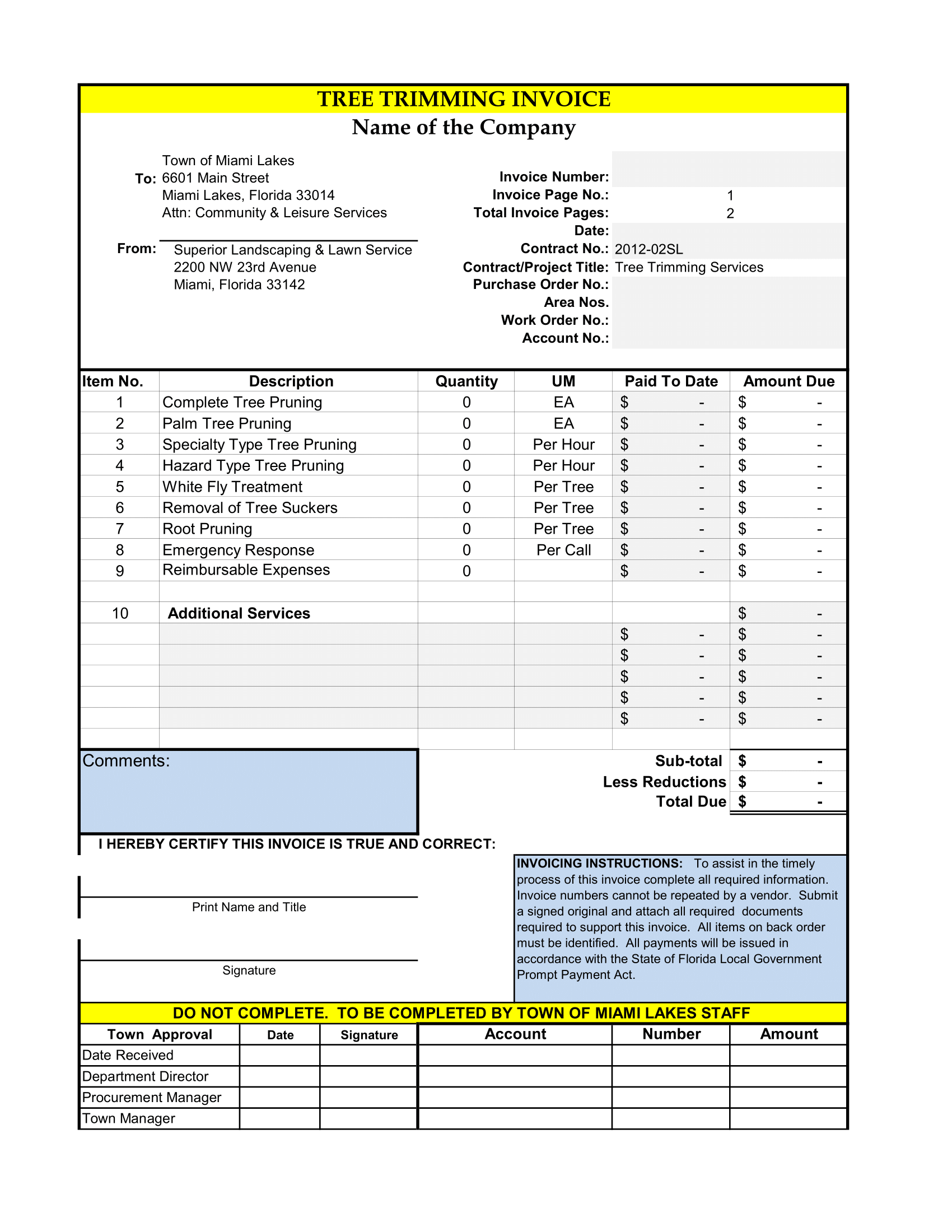Printing a horizontal yearly calendar can provide something new from the traditional blocky calendars. We’ve created 4 different designs for you to choose from. Each of them allows to change the year, start month, and start day. For even greater variety, take advantage of Themes feature in Excel to easily change both the color and font.
Customizing the horizontal Yearly Calendar: The settings within each spreadsheet that you can modify to customize your calendar. In addition choosing the year, start month and start day. You can choose week in a year to highlight as the weekend days. In the Weekend field, enter string of 7 characters for Monday through Sunday, where 1 (one) is weekend and 0 (zero) is normal day.
Customizing Month and Weekday Labels: You can also use Months and Weekdays columns to change the labels used in the calendar. As For example, you may want to modify the month names for other languages or use different abbreviations.
Changing Colors and Fonts: Moreover, To quickly choose a different combination of color and fonts, go to Page Layout > Themes and browse the options built into Excel. If you want to change some of the colors manually. You may need to edit the Conditional Formatting rules used in these templates. Go to Home > Conditional Formatting > Manage Rules and select “This Worksheet” to see all of the rules used in the worksheet.
How do I Create a 2022 calendar in Excel
- 1: Add days of the week. Open a new Excel file and name it the year you want.
- 2: Format cells to create days in month.
- 3: Create the next month.
- 4: Repeat the process for other months
Click on the “calendar” tab in the ribbon to make changes. Weeks start on Sunday. This template contains macros that have been validated by Microsoft. In order to the template to function fully, click Enable Macros when prompted during download.