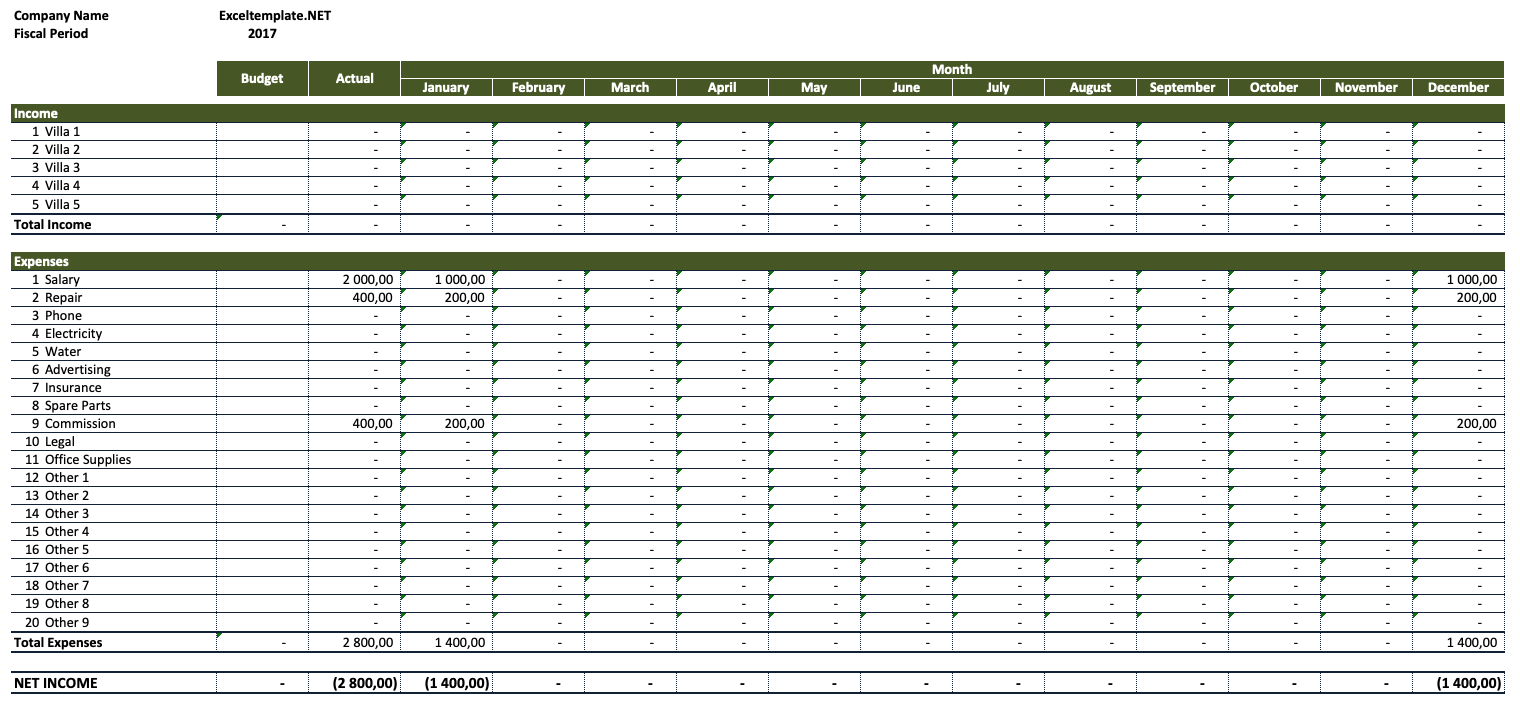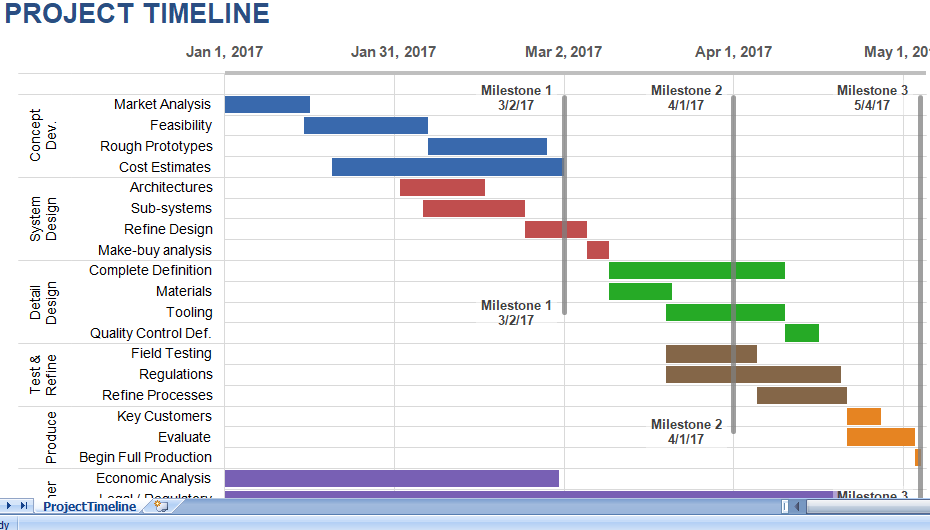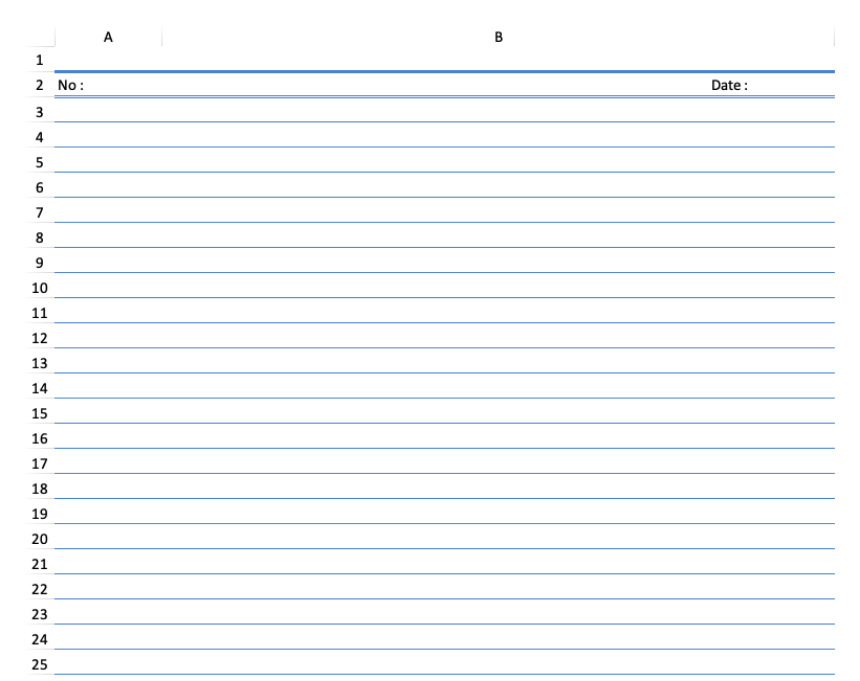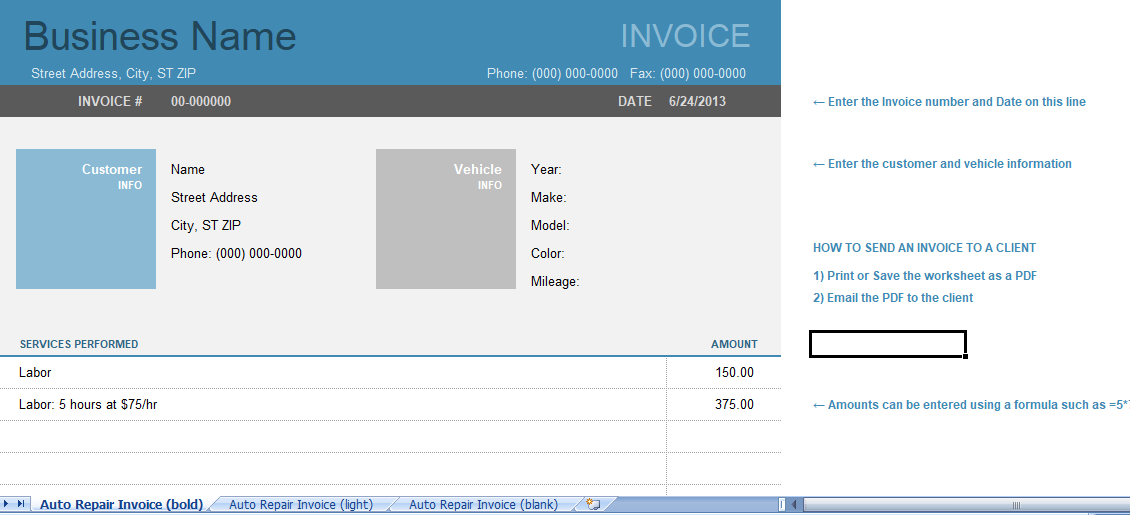How to Use the VLOOKUP Function in Microsoft Excel
Excel is a powerful tool for organizing, analyzing, and visualizing data. One of its most useful functions is the VLOOKUP function, which can help you search for a specific value in a table and return a corresponding value from the same row. In this blog post, we’ll explain how to use the VLOOKUP function in Excel and show you an example of how it can be used to solve a common problem.
What is the VLOOKUP Function in Excel?
The VLOOKUP function in Excel is a versatile tool for searching for a specific value in the first column of a table array and returning a value from the same row from a specified column. The function has four arguments:
value: the value you want to search for in the first column of the table arraytable_array: the range of cells that contains the data you want to search throughcol_index_num: the column number in the table array from which the matching value should be returned[range_lookup]: an optional argument that specifies whether you want an exact match or an approximate match. If you enterTRUEor omit this argument, an approximate match will be returned. If you enterFALSE, an exact match is required.
Using the VLOOKUP Function in Excel
Here’s how to use the VLOOKUP function in Excel:
- Identify the table array that you want to search. This is the range of cells that contains the data that you want to search through.
- Select the cell where you want the result of the VLOOKUP function to be displayed.
- Enter the following formula in the formula bar:
=VLOOKUP(value, table_array, col_index_num, [range_lookup])
Example: Finding Sales Amount for a Specific Product
Suppose you have a table of sales data, with columns for product name, product code, and sales amount. You want to find the sales amount for a specific product. Here’s what the data might look like:
| Product Name | Product Code | Sales Amount |
|---|---|---|
| Apple | A001 | $100 |
| Banana | B002 | $200 |
| Cherry | C003 | $150 |
| Date | D004 | $50 |
To find the sales amount for a specific product, you can use the VLOOKUP function. For example, if you want to find the sales amount for Apple, you would use the following formula:
=VLOOKUP("Apple", A2:C5, 3, TRUE)
The result of the formula would be $100, which is the sales amount for Apple.
Conclusion
The VLOOKUP function in Excel is a powerful tool for searching for specific values in a table and returning corresponding values from the same row. By following the steps outlined in this post, you can easily use this function to solve a variety of problems and streamline your data analysis process.