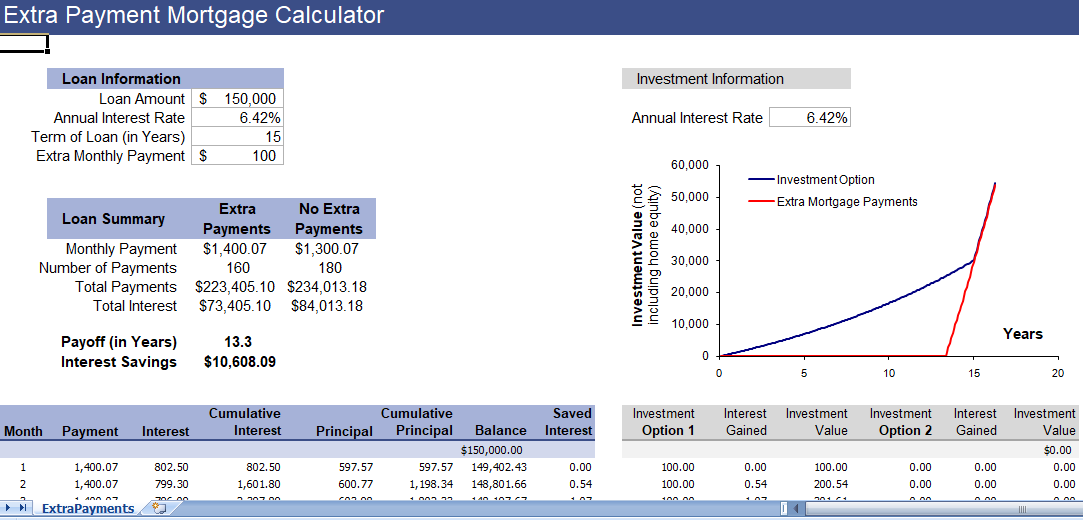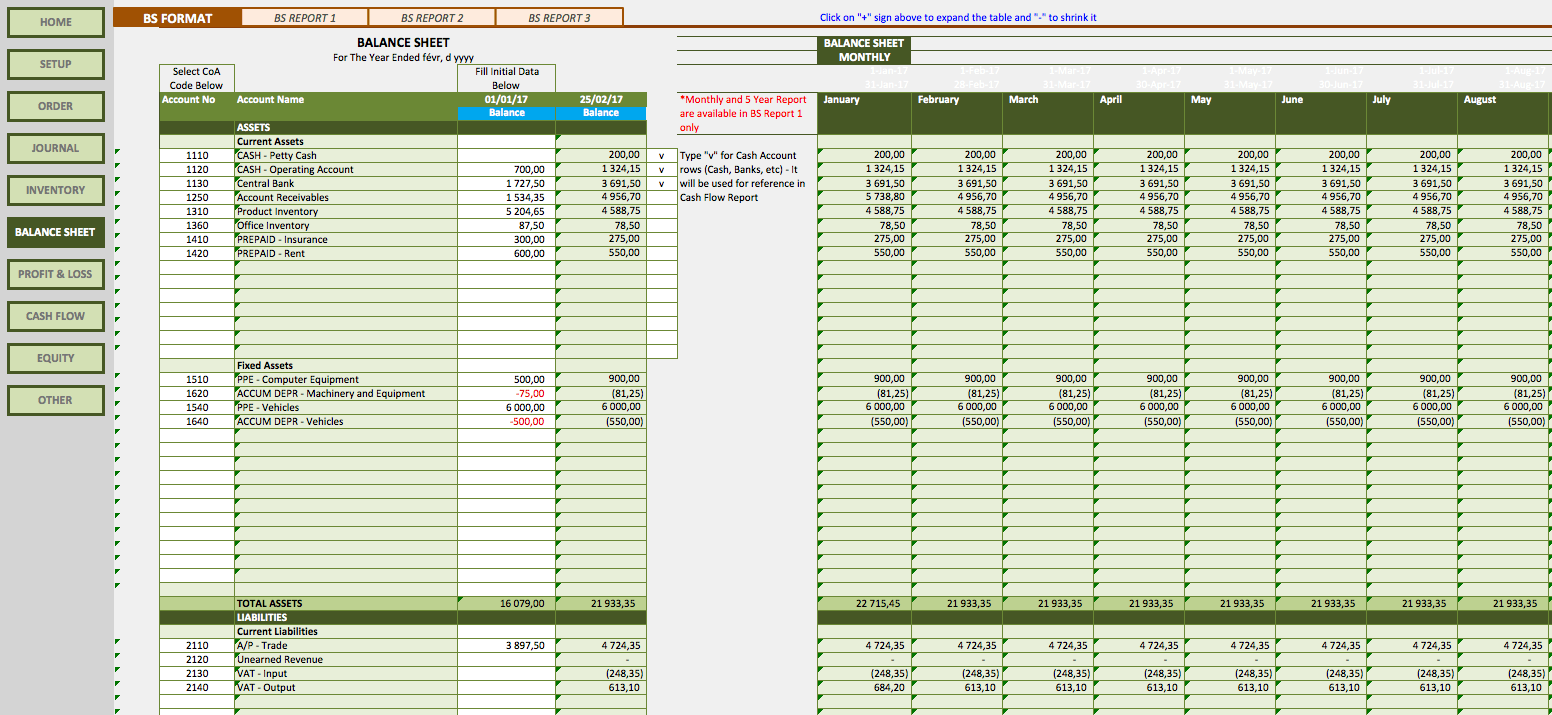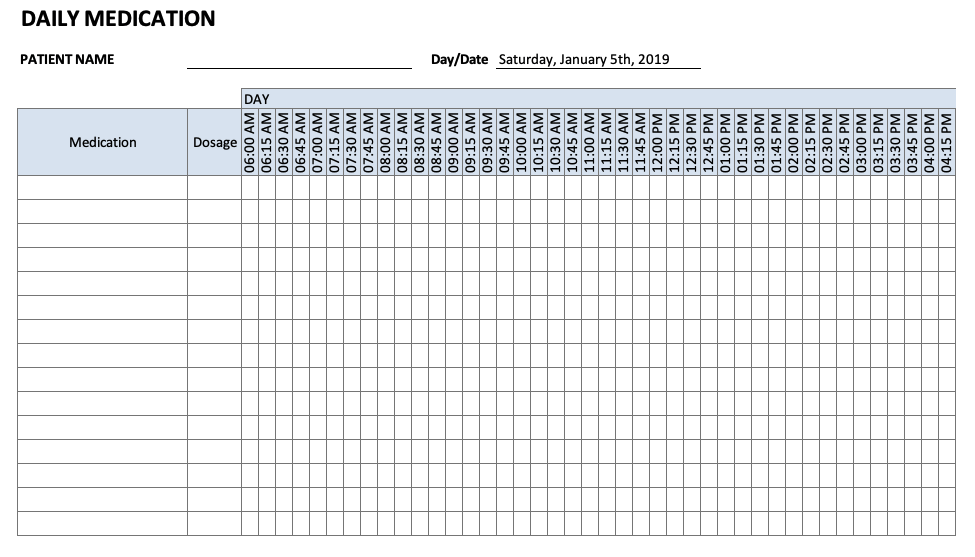Table of Contents
Often there are some cells in our worksheet where we have important formulas. And, those formulas help us to calculate some crucial values.
In this situation, it’s really important to take an eye on those cells, whether the calculation is correct or there is no error.
But the point is, the more you have this kind of cells the more you need to put your efforts and time to track them.
In Excel, there is an option called watch window which was introduced by Microsoft in 2013 version and, it can be your tool of trade once you know how useful it is.
In this post, you will learn how can you track your important cells with watch window in Excel.
Where to Find Excel Watch Window on Ribbon?
Go To Formula Tab → Formula Auditing → Watch Window.
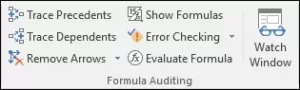
Shortcut Key To Open Excel Watch Window
You can also use Alt + M + W to open watch window.
How to Adding a Cell to Excel Watch Window
- Click on Add Watch.
- Add Cell Address to the input box.
- Click OK.
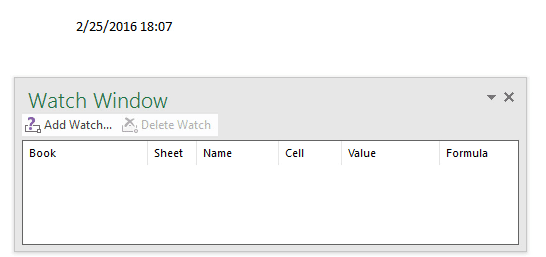
Monitoring Important Cells With Watch Window
We can inspect and audit following components with watch window.
- Workbooks Name: When you add a cell to watch, it will capture the name of the workbook.
- Worksheet Name: Worksheet name will also capture along with the workbook name. When you have a lot of worksheets in your workbook it is easy to identify cell with worksheet name.
- Name: It will also capture the name of the cell range if specified by you.
- Cell Address: It will show the address of the cell.
- Cell Value: You have cell value in the watch window. It is a volatile value which can change when the actual value in the cell will change. It makes easy to audit values in the cell.
- Formula: If added cell has a formula, you will get that in your watch window. This makes it easy to inspect and audit them.
Deleting a Cell from
- Select the cell which you want to delete.
- Click on the delete button or press delete.
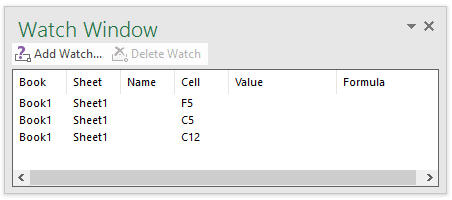
To delete more than one cell use shift + arrow key or you can also use shift + end key to select all the cells to delete
Fix Watch Window Below Your Excel Ribbon
You can also fix it at below your ribbon. To do that just double click on the title bar of watch window.
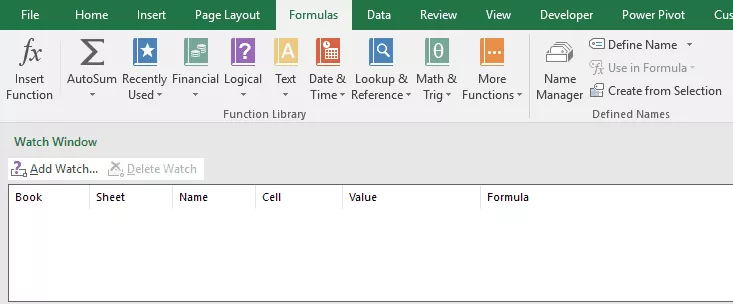
Important Points
- You can add as many as cells in it to monitor them but using too many cells will slow down your workbook.
- Double click on the cell entry to select it.
- You can only able to track a cell from a workbook if that workbook is open.
Conclusion
Watch window is a simple solution to one of the biggest issue which people faced who work with dashboards and big data sets.
It helps you to track all of the important cells in a single window. And, the best part is you just have to set up all the cells just for one time and then you track them on real time basis.