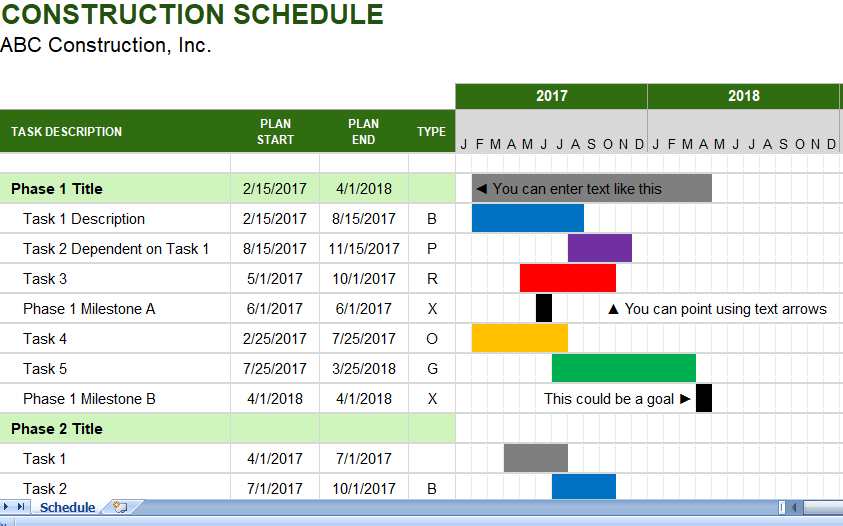Free Construction Schedule Template in Excel: Streamline Your Project Planning
Project planning is an integral part of the construction industry. This task has been made even more manageable with the introduction of our free construction schedule template in Excel. Not only is it easily accessible, but it’s also straightforward to use, designed with a user-friendly interface that caters to both construction industry veterans and beginners alike. Now, you can plan, schedule, and execute your construction project with ease.
A Gantt Chart for Simplified Project Planning
Our free construction schedule template utilizes a Gantt chart format, a visual representation of your project’s timeline that clearly defines each phase of the project, from initiation to closure. This feature allows you to visually track your project’s progress, making it easier to manage and ensuring that everything is running according to schedule.
Benefits of a Gantt Chart
- Easy Visualization: Gantt charts allow you to visually understand your project’s timeline at a glance. You can see the start and end dates, duration of each task, and which tasks overlap.
- Improved Communication: Sharing the Gantt chart with your team can improve communication. Everyone knows their roles, deadlines, and how their tasks fit into the overall project timeline.
- Efficient Resource Allocation: By visualizing your project schedule, you can better allocate resources, ensuring no overbooking or underuse.
Explore our free Gantt Chart Templates
Breaking Down Project Phases
One of the essential features of our free construction schedule template in Excel is its ability to break down the project into phases and further divide those phases up to 2 levels. This feature provides a granular view of your project’s timeline, allowing for better planning and organization.
How to Create Project Phases
- Identify Major Milestones: First, identify the significant milestones in your construction project. These milestones become your main project phases.
- Break Down Each Phase: Next, break down each project phase into smaller tasks. You can divide these tasks into subtasks for a more detailed view of your project’s timeline.
- Assign Start and End Dates: Finally, assign a start and end date to each task and subtask. This will define the duration of each activity and create a visual timeline of your project.
A Comprehensive Excel Sheet for Scheduling
This Excel sheet is designed with the intention of making your scheduling process a breeze. Input your tasks, deadlines, and even assign team members for specific tasks if needed.
Once the data is in, the template will create a comprehensive Gantt chart representing your project’s timeline. This editable, dynamic document will be your project’s guiding light, highlighting dependencies, visualizing progress, and aiding in making any necessary adjustments.
Conclusion
Whether you’re planning a large-scale construction project or a small renovation job, our free construction schedule template in Excel is a valuable tool to help keep your project on track. It provides a comprehensive overview of your project’s timeline, breaking it down into digestible phases, and presenting it in an easy-to-understand visual format.
Embrace the simplicity of project management with our free construction schedule template in Excel. Download the editable sheet now and start streamlining your construction project planning today!
Remember, good project management is the key to successful construction projects, and it all starts with effective scheduling. Don’t miss this chance to make your project management easier and more efficient!