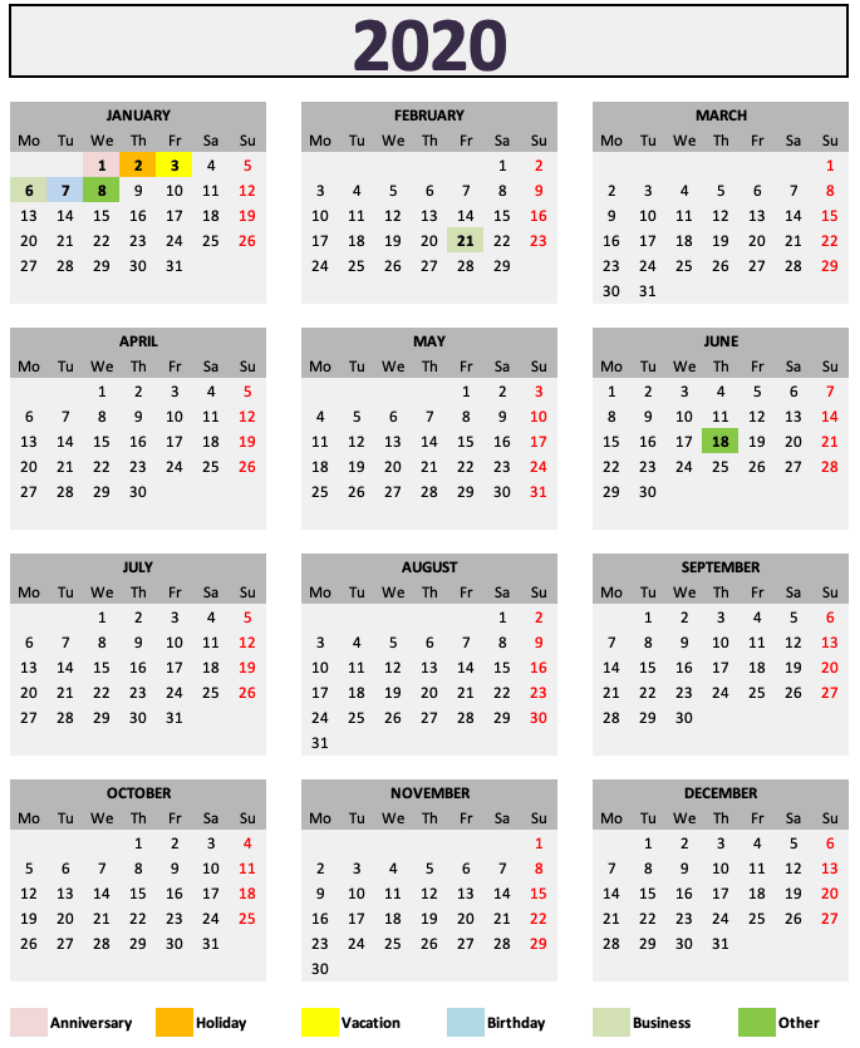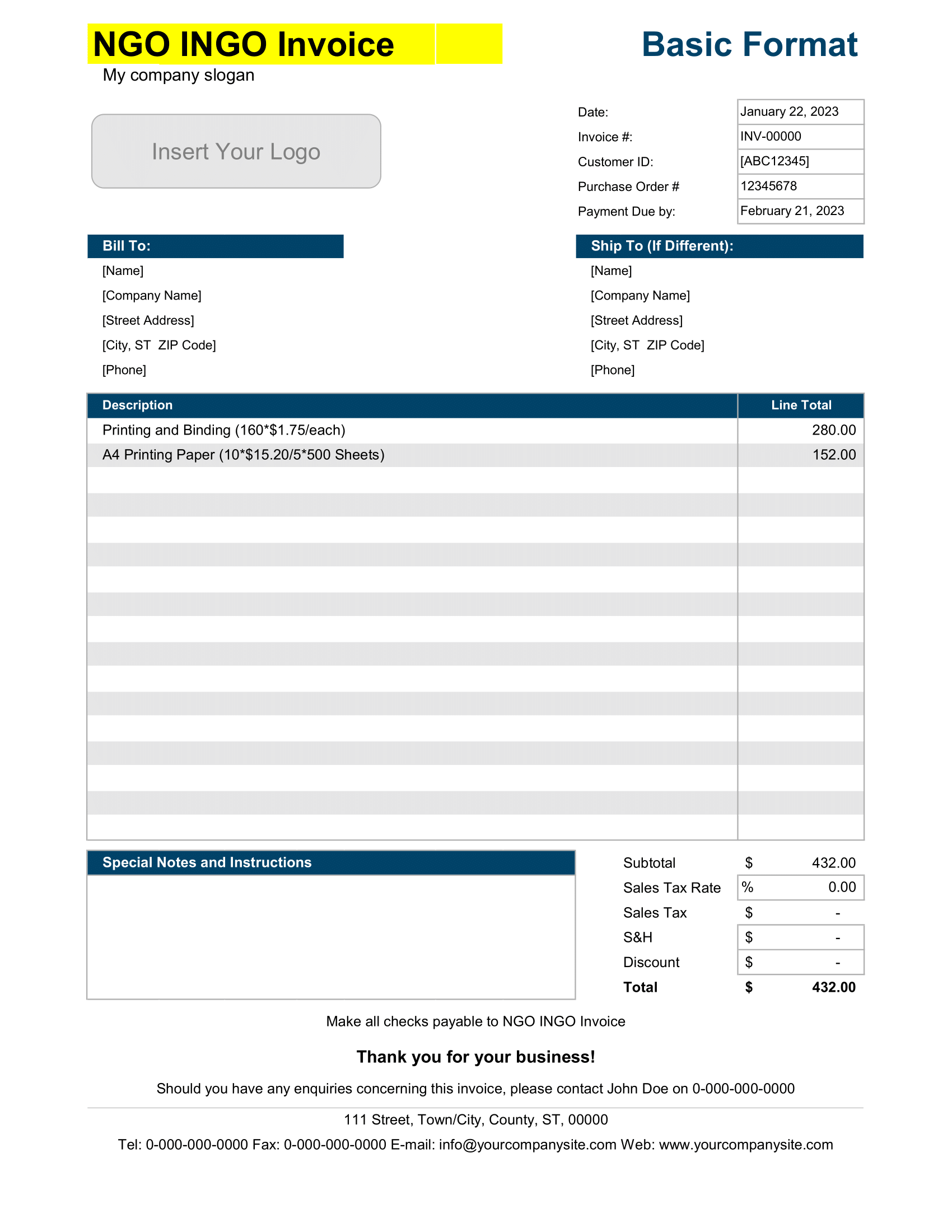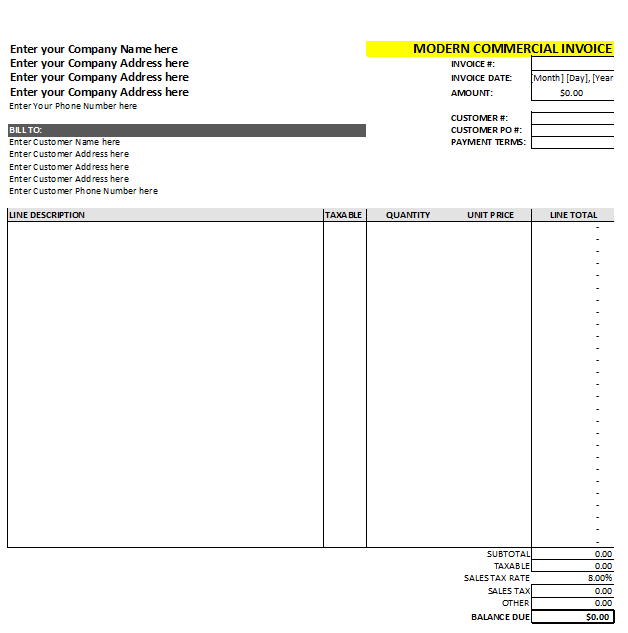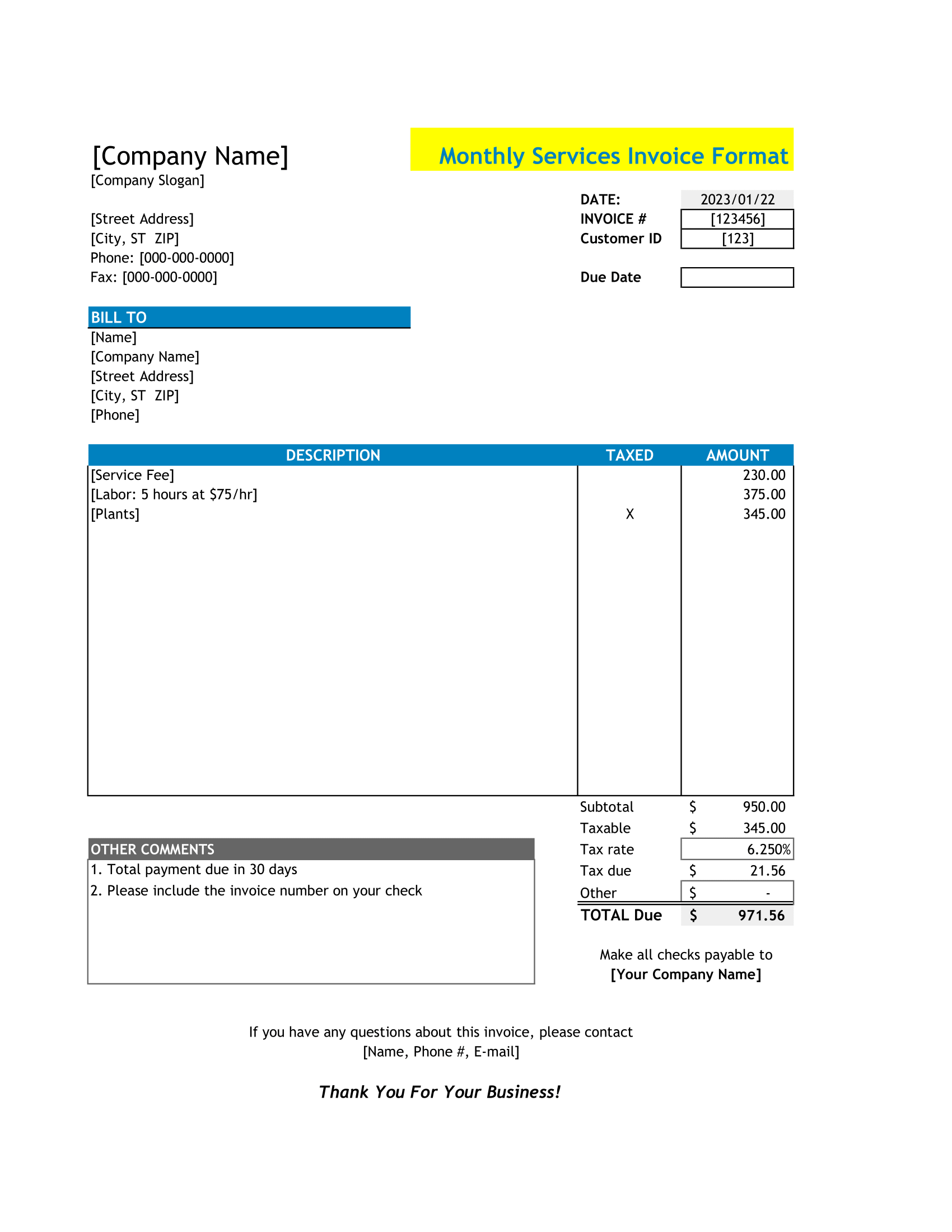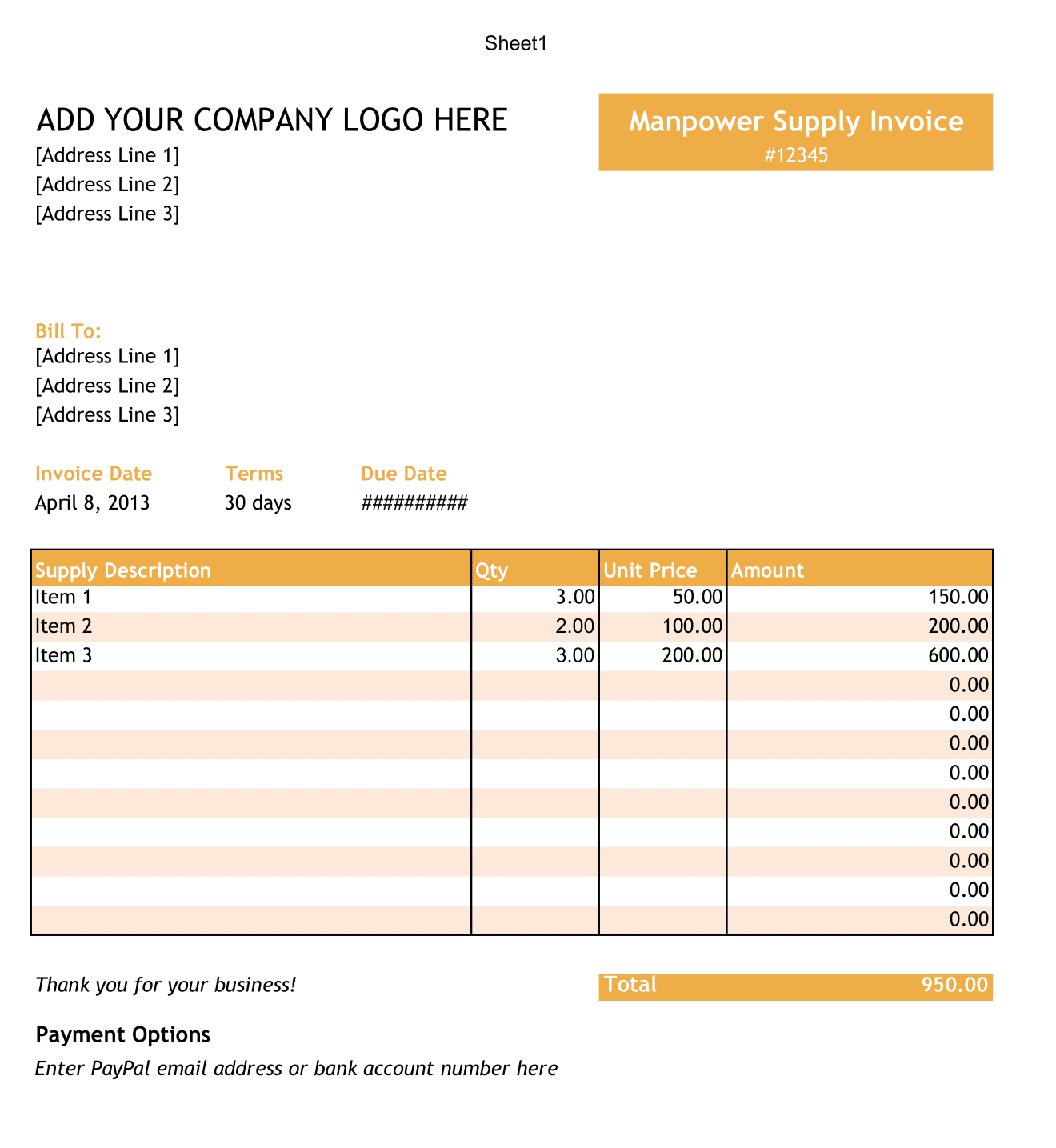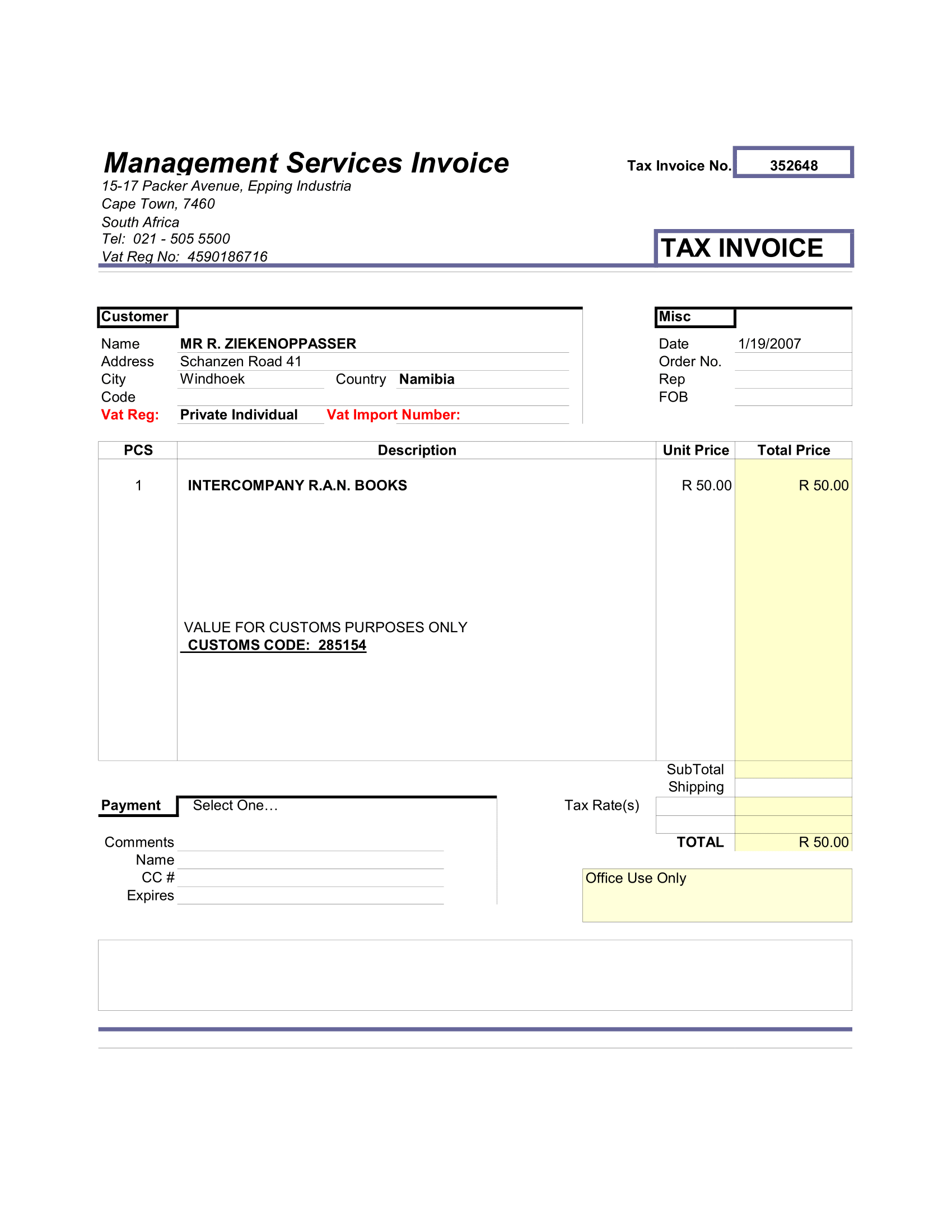Checking your schedule, signing a document, or even remembering your age are all examples that refer to a date. So, This printable daily monthly yearly calendar template is available as a free download. Thus, It can provide a visual cue to help with your daily schedule and time management tasks.
Yearly Monthly Weekly Daily Planner
This Daily-Monthly-Yearly Calendar template allows you to enter a daily event, that will automatically color coded based on category you assign.
This simple, color-code view of daily assignments makes the schedule easy to read – providing that quick, visual check of your day.
Daily Weekly Monthly Yearly Planner Contents
After you download this template, let’s take a look at some of the sample data and get familiar with the different worksheets and their layouts.
Setup
The first worksheet is the SETUP page. It includes Set Year, Category, Start Day, Weekend Marker (Daily Calendar), and Weekend Marker (Monthly and Yearly Calendar).
Changes made to this Setup page, also called a “Control Page,” affects the rest worksheet format
Daily Event List Calendar
Next, open up the DAILY worksheet (screenshot below), and you should see three columns: “Date” (Pre-populated), “Category” (Drop-down menu), and “Notes” (Custom text entry). This worksheet holds the template Events. Moreover, These Events, also called the “data” or “dataset,” defines the dates and colors propagated to the yearly calendar view and the monthly calendar view.
Yearly Calendar View
Open YEARLY 1, the first worksheet with a year calendar view, and you’ll see same date (January 3, 2020) formatted with yellow.
Thus, The first worksheet is formatted with a light color theme. The following four yearly calendars include a blue-green layout, a light-green layout, a dark layout, and a light layout with an extra column for notes.
Monthly Calendar View
Hence, The last two worksheets are monthly calendar views. So, The Monthly sheet is on the left with January 3 highlight in yellow. Monthly 2 worksheet is on the right with a light-blue month heading and Times New Roman font.
Using the Calendar
Once you’ve set up your calendar, it’s time to start using it. Open the “Daily” worksheet, highlight the sample data (cells C5:D12, C56:D56, and C174:D174) and hit delete. Now, start filling in your events. Enter the “Category” in column C by selecting from the drop-down menu. Then enter any custom “Notes” in column D by selecting the cell and typing.
Printing Daily Monthly Yearly Calendar
The template designer format all worksheets on this template for portrait printing – except for the “Yearly 5” calendar. Due to the addition of the “Notes” section on the right, this calendar is landscape printable. This default setting makes it a great desktop calendar. Also, all worksheets are proportioned to print on letter-sized paper and work great as personal planner calendars.
The complexity in the design of this template – the part that will save you hours creating your own Excel calendar – is in the custom date formulas and the conditional formatting parameters.