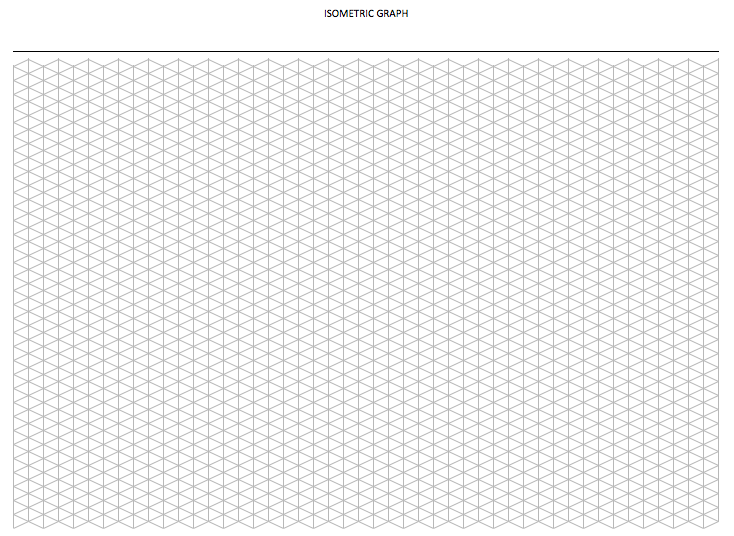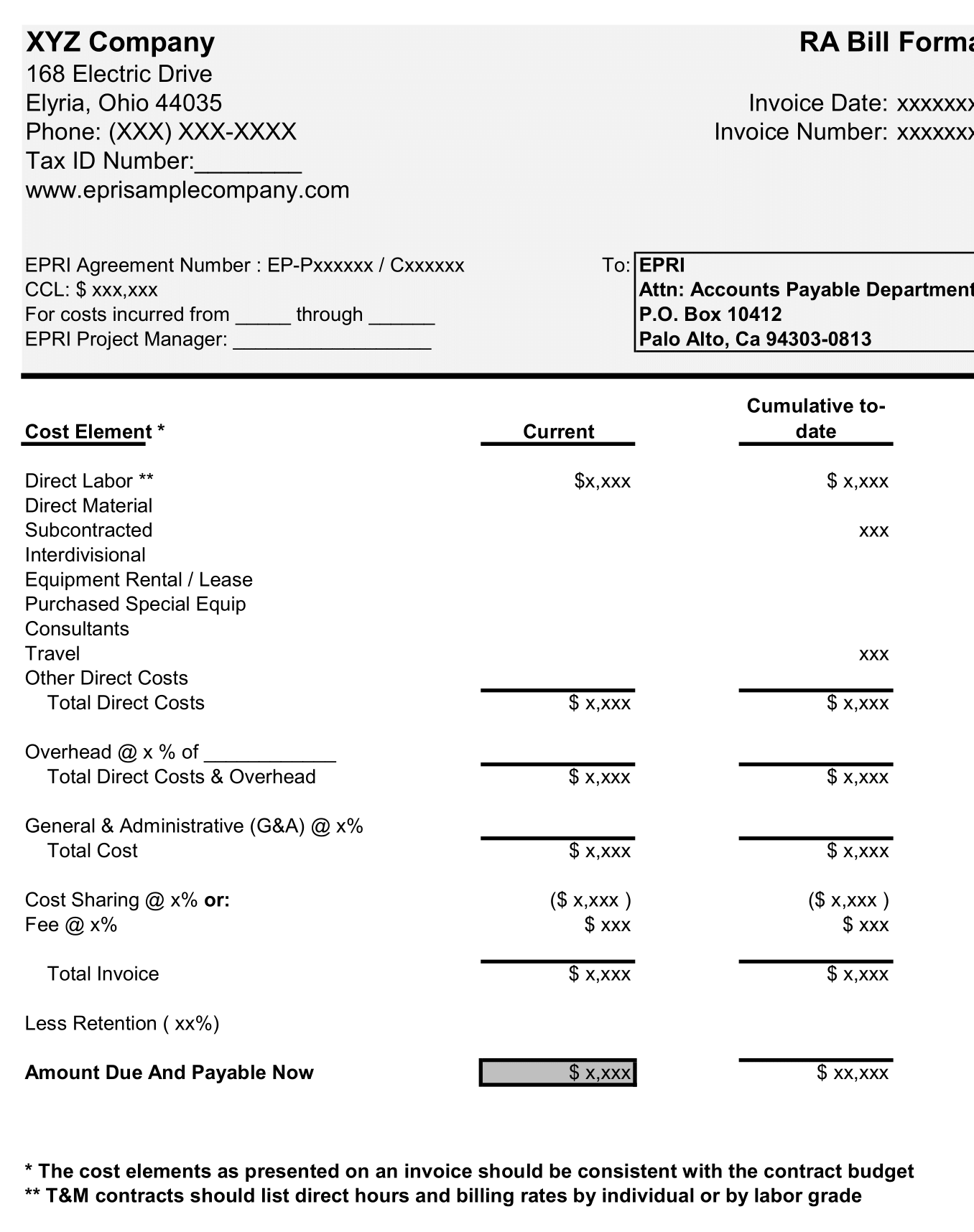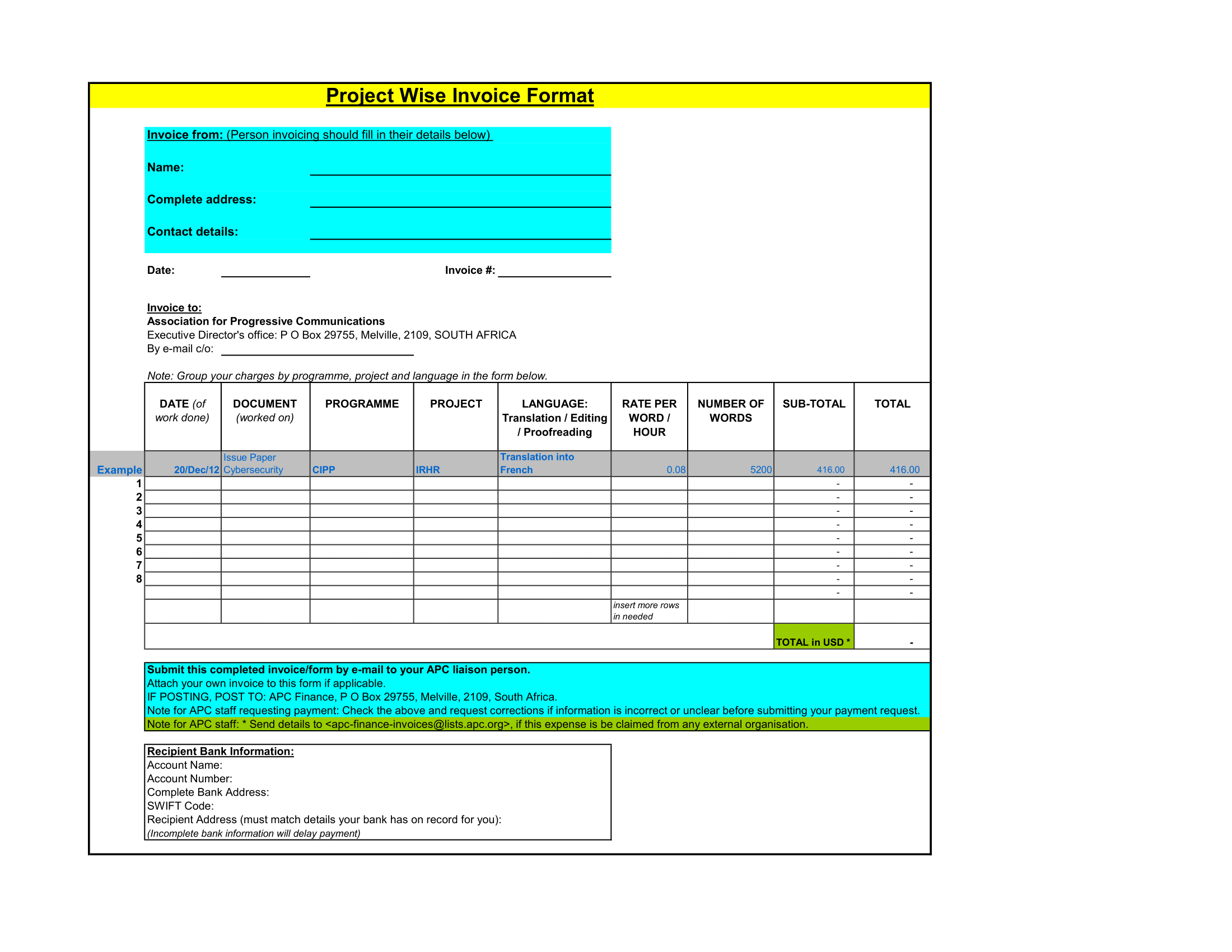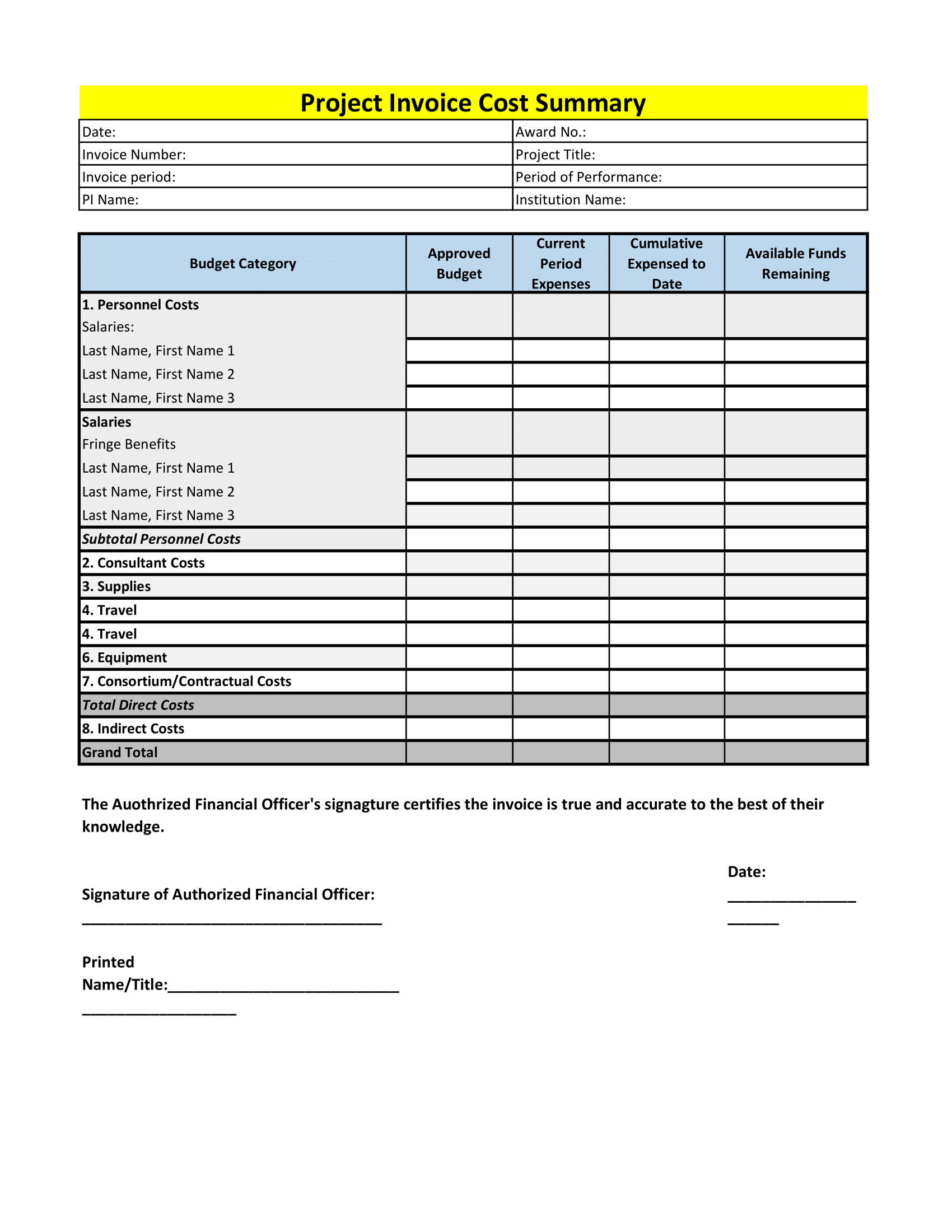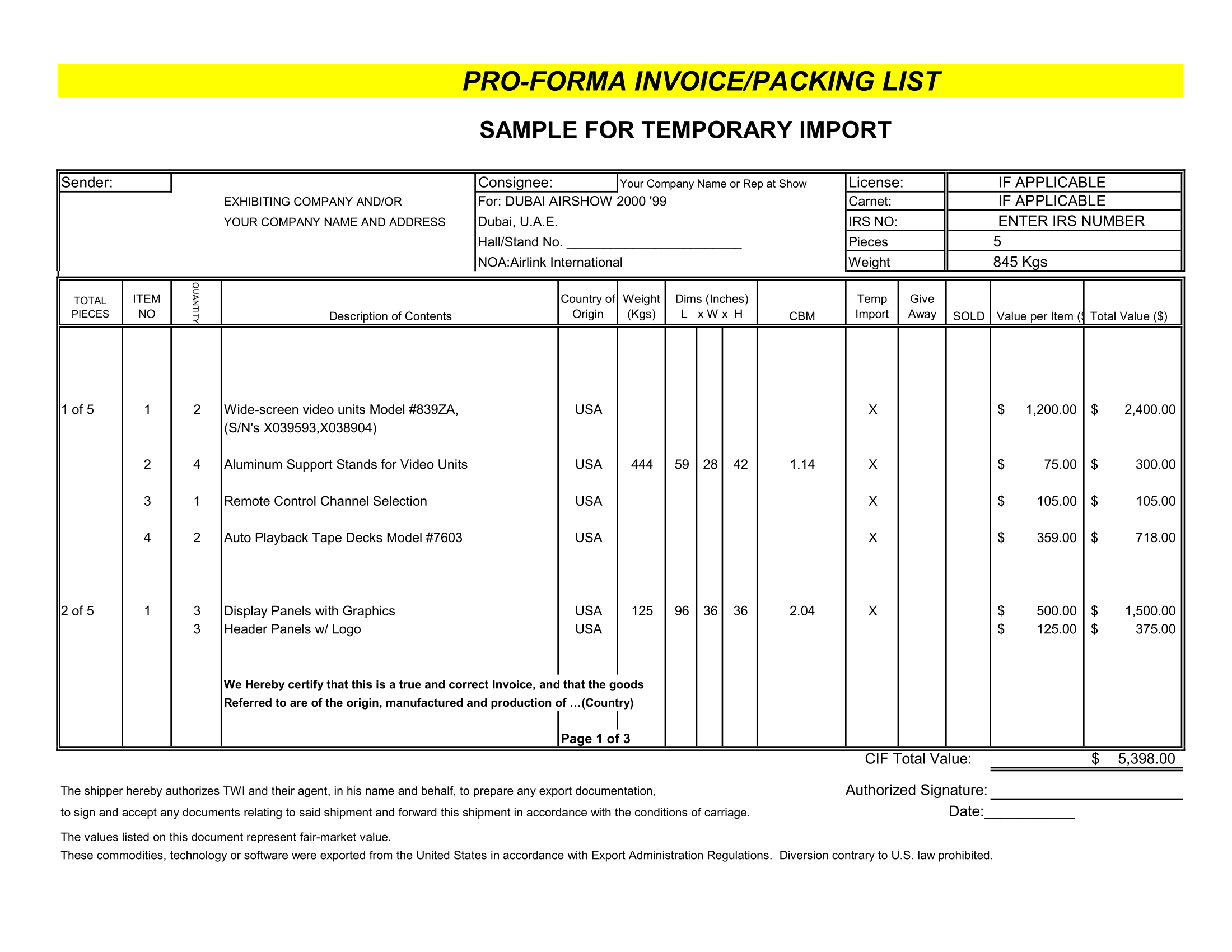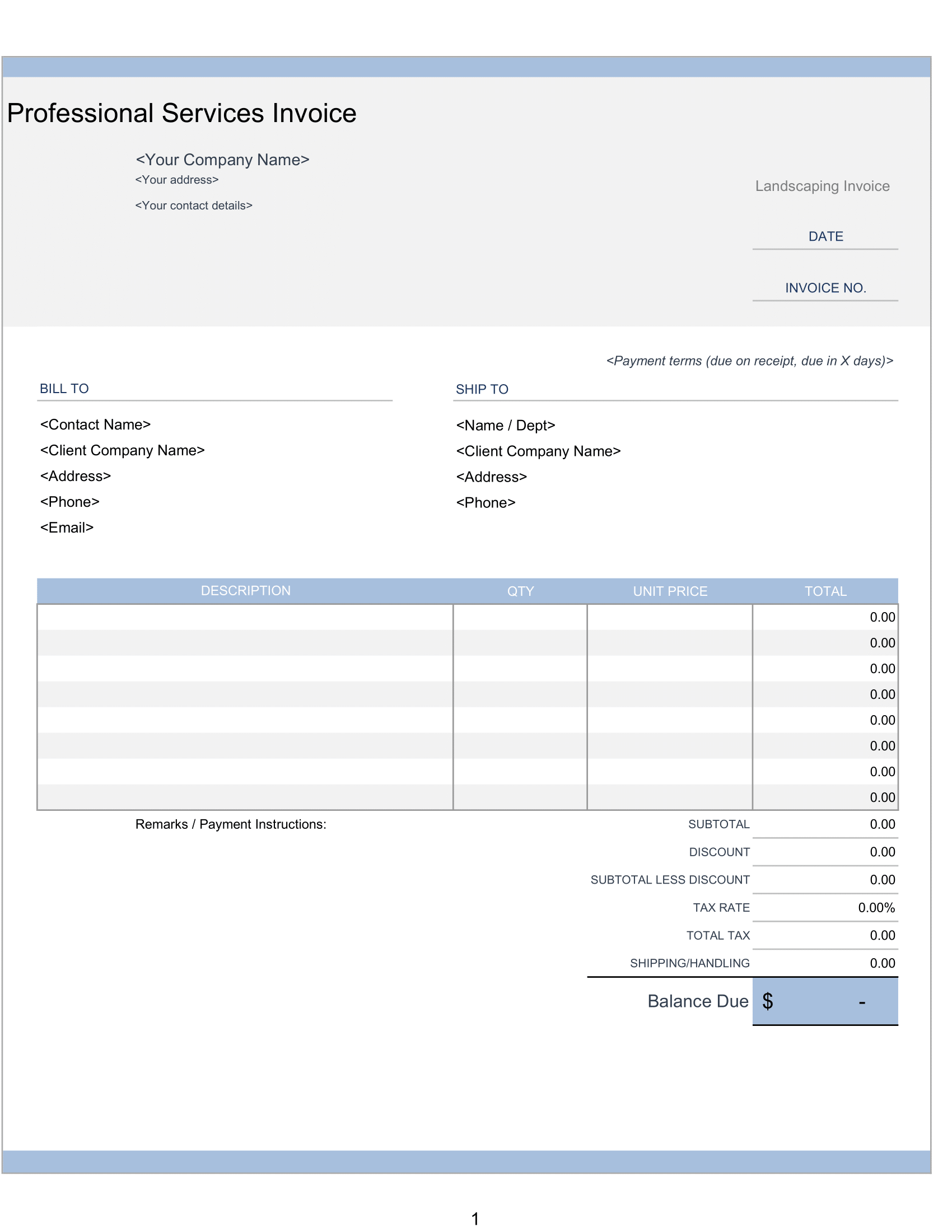This type of graph system is all about 3D! Hence, Isometric graphs are useful for visually representing three dimensional objects. The isometric graph paper is a sum up of equilateral triangles, where all angles of the triangles measure 60 degree.
Isometric Paper A4 Contents
Here is the list of worksheets included in this template.
Portrait
Isometric graph paper compose of equilateral triangles in portrait orientation.
Landscape
Isometric graph paper compose of equilateral triangles in landscape orientation.
Using Iso Graph Paper
Personalize and Print
Add personal touch! Each worksheet has a built-in header. Use header to include information, such as name, title, and date.
If you prefer to draw by hand, just hit print – each tab is configure to print in its appropriate orientation type.
Create 3D drawings by hand
Sometimes it is easier to get away from screen and draw by hand. If you are less computer-savvy it may save time to just print our isometric graph template and construct structural items or figures with ruler and pencil.
Staples Isometric Graph Paper
Create 3D Drawings in Excel
Simple three dimensional drawings can be made with ease in Excel, using this isometric grid lines as a guide. Here are couple of examples of 3D shapes drawn in Excel using our template.
One way to make 3D drawings in Excel is to insert and drag linear shapes. First, go to “Insert” menu and select “Illustrations”. Next, select “Shapes” and select a line under “Lines”
Use lines on the isometric grid to draw shapes. Tip: when drawing figures with equal sides; count number of triangles on each line to ensure each line is equal in length.
Customize
Modify Grid Scale
Our isometric graph template contains consequent equilateral triangles with all sides roughly measuring 0.1 inch. But let’s say you find this scale bit small and you’d like to triple the current scale. Here’s how – take column width and row width and multiply by 3.
Highlight all columns and right-click on any column. Select “Column Width” to enter new column width. Repeat for all rows.
Modify Grid Units
Want to draw to scale using metric system, instead of imperial system? You can modify the units originally display in this grid template by switching from inches to centimeters (or to millimeters). To do this – go to the “File” menu and select “Options”. Next, select “Advanced” and scroll down to “Display” settings. Finally, select the appropriate unit (e.g. Centimeters) from the “Ruler Units” dropdown menu. This will now allow you to modify grid scale in newly selected unit of measure. To do modify scale, see above section “Modify Grid Scale”.
Add Some Color
Background graph paper color can be jazzed just the way you like it. To modify graph paper background, select area and use the “Fill Color” option, under the “Home” menu to charge the color of the grid.