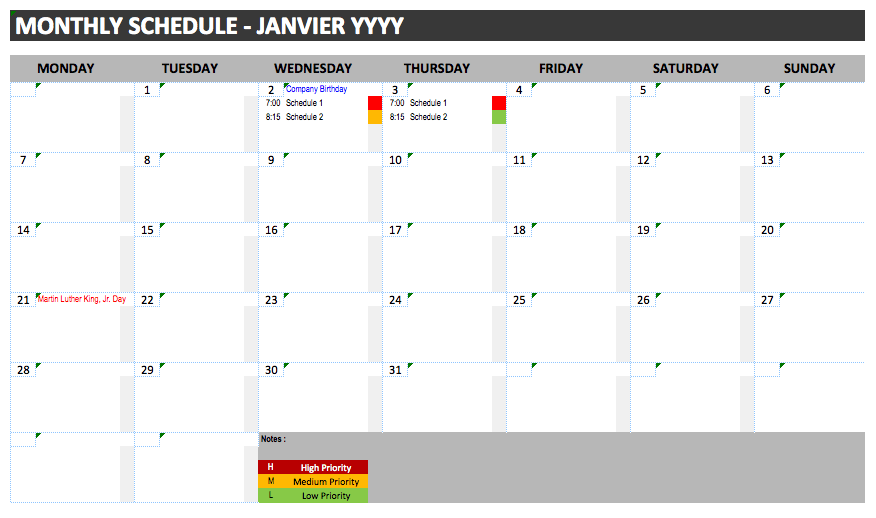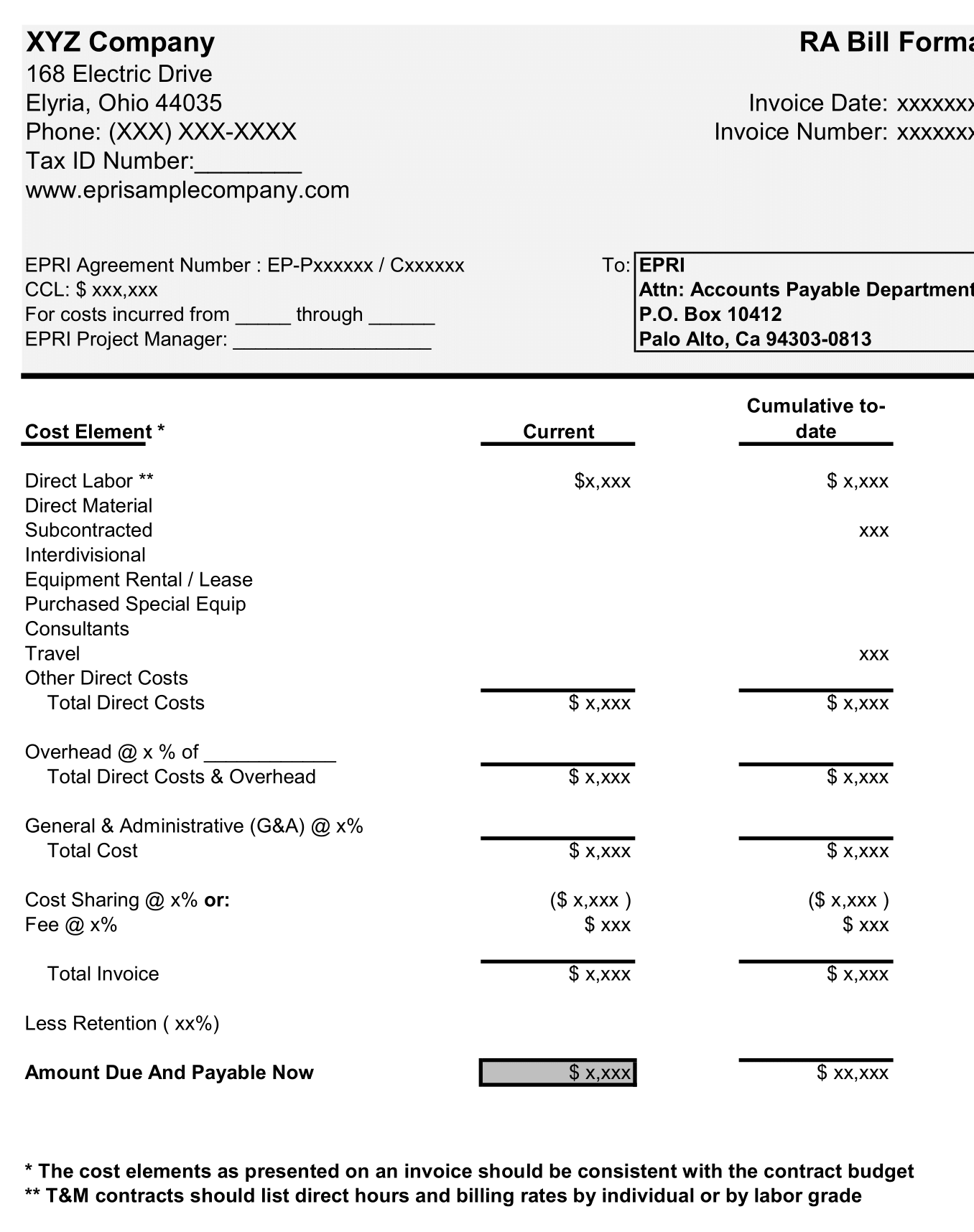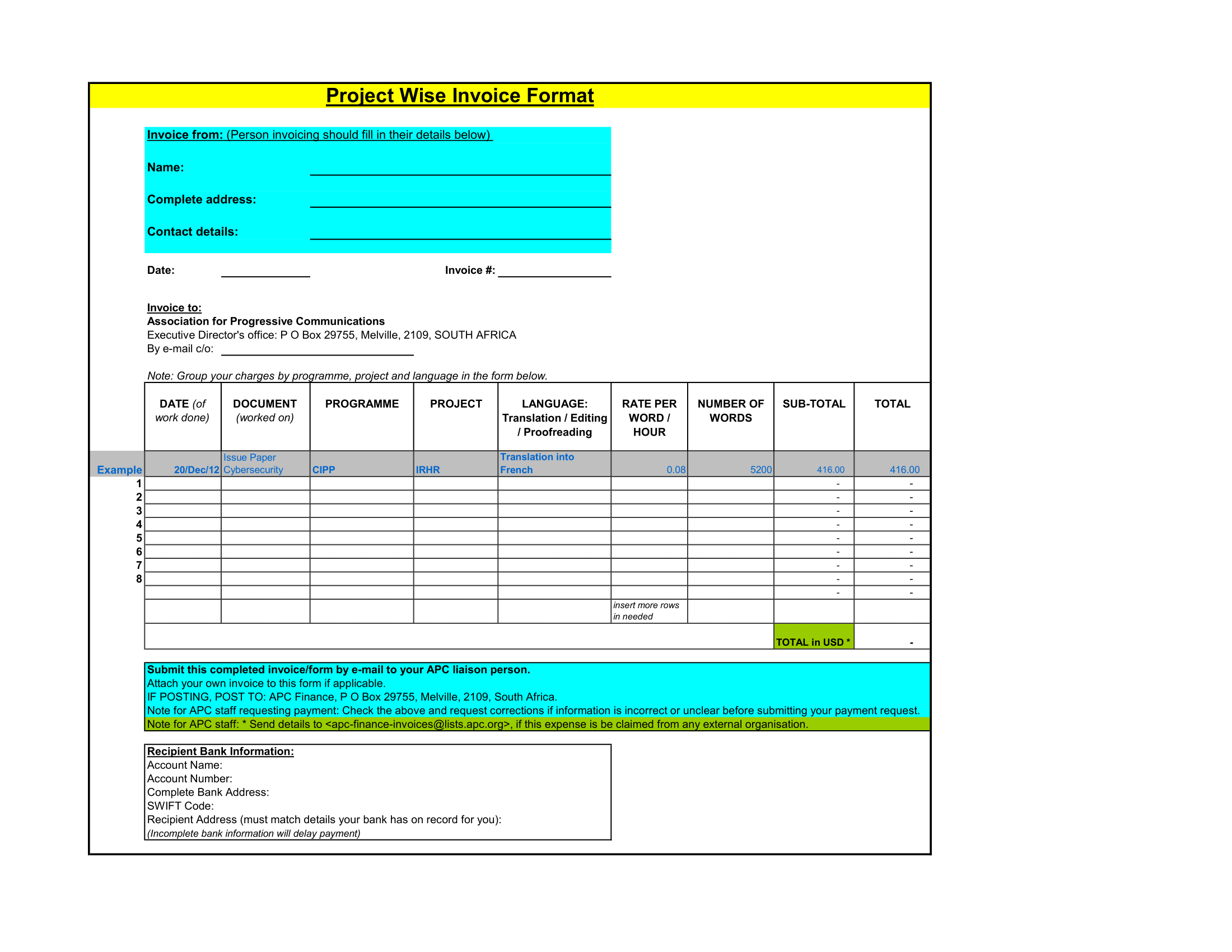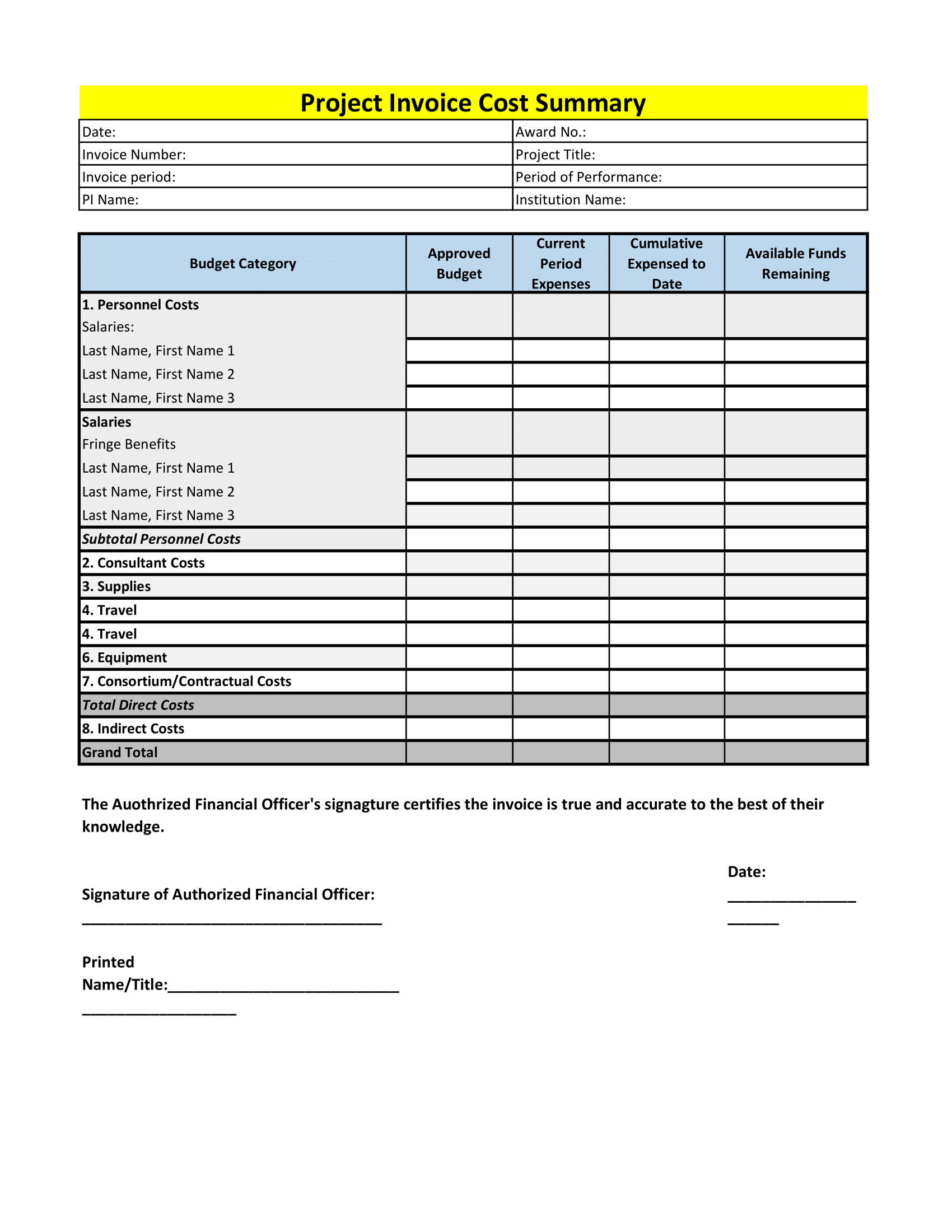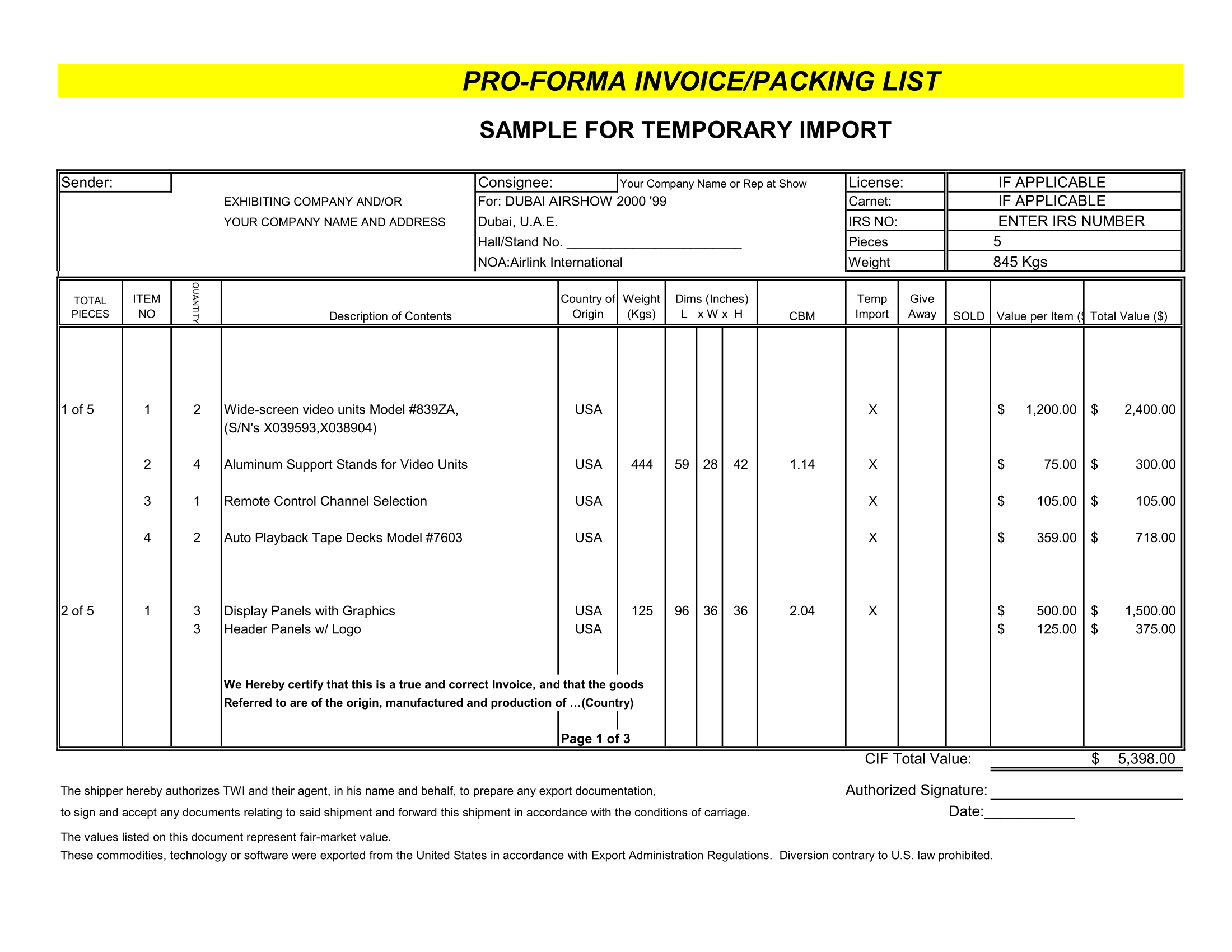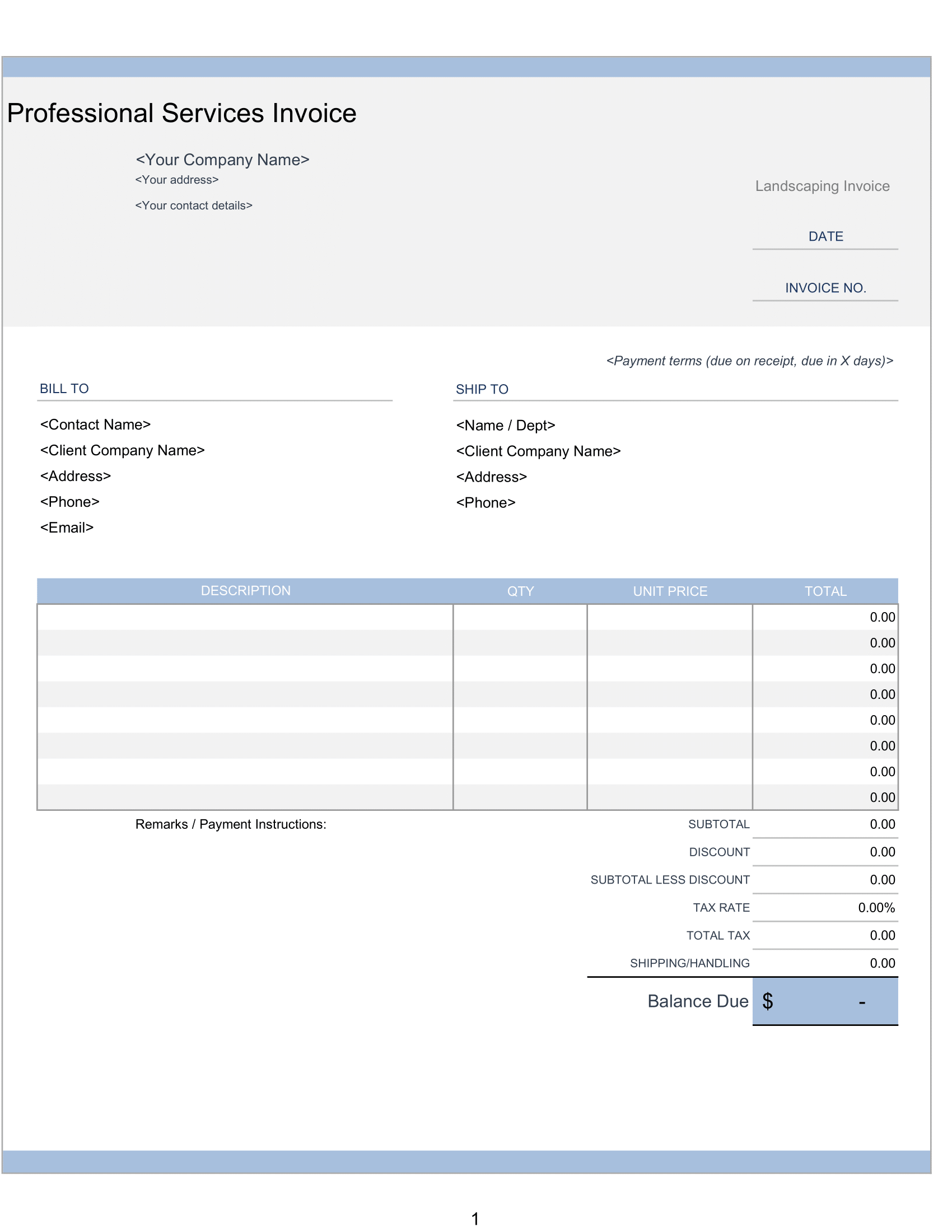This Monthly Schedule template is based on our original monthly calendar for Excel. This version includes common U.S. holidays that show up in the calendar automatically when you select a year and start month. You can also enter your own set of birthdays and anniversaries to create perpetual calendar that you can use year after year.
This Monthly Schedule was designed to replace the Perpetual Calendar template. Unlike perpetual calendar, which allows only up 2 events per day to be displayed in the monthly calendars, this template allows you up to 6 per day. The technique used to list events is same as that used in our new Personal Planner template
Semimonthly Pay Schedule
All the cells in the calendar contain formulas, however, you can still manually edit the calendar to list events, highlight cells, merge cells across multiple days. When you manually enter text, you will be overwriting the formulas within calendar, but that is okay. However, after you manually edit calendars, you shouldn’t change the year or start month.
Save a backup copy of the template after customizing the calendar so that can start again the following year with all the formulas intact.
Month Calendar Using the Holidays and Events Worksheet
You can enter descriptions and dates simple way by just typing them into the list in the Events worksheet. Or, you can use formulas similar to those used for holidays so that your list of birthday and anniversaries will automatically update when you change year.
Follow the instructions at top of the Events worksheet when adding your own events.
How can I print a monthly Schedule
- On your computer, open Calendar.
- To select date range, at the top right, click: Day. Week. Month. Year. Schedule. 4 days.
- At top right, click Settings. Print.
- On “Print preview” page, change details such as font size or color. To select size options, click Print.
- Click Print.