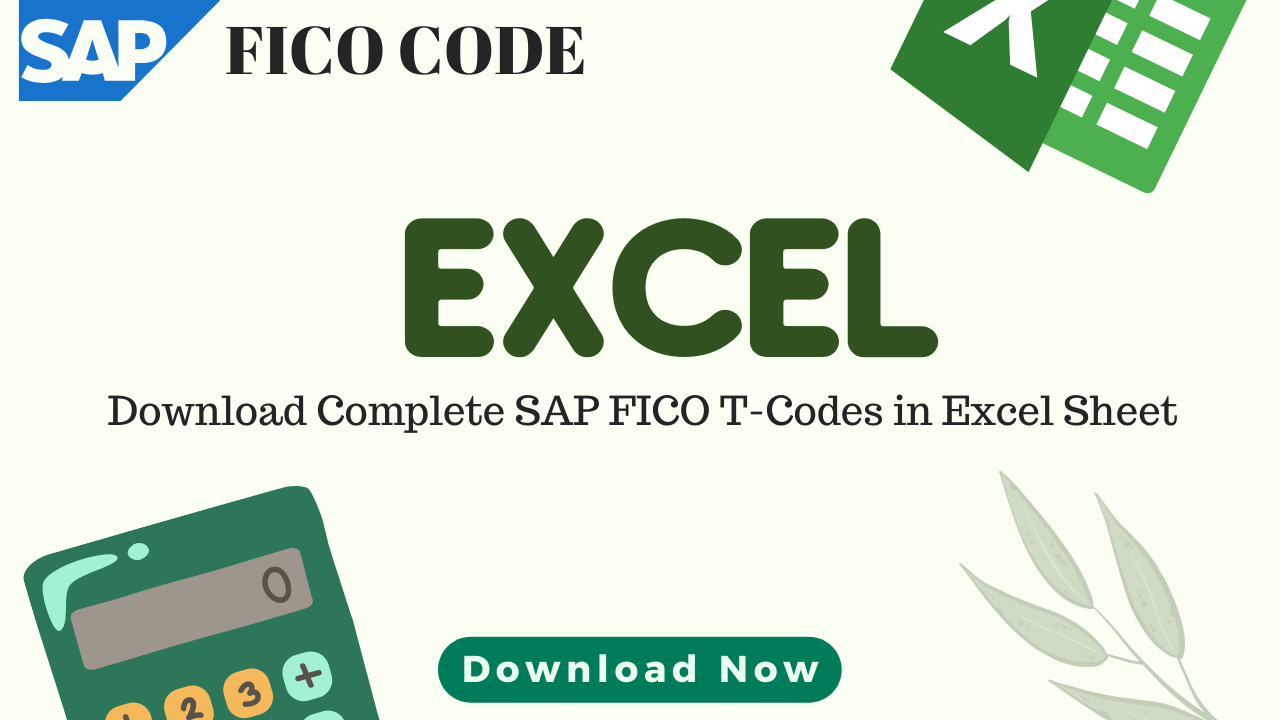Download the Complete SAP FI Module Tcode in Excel Sheet
Introduction
Managing finances is crucial for every business, and having a comprehensive and efficient financial management system in place is essential. The SAP Financial Accounting (FI) module is a powerful tool that enables organizations to streamline and automate their financial processes. With over 7,355 transaction codes (Tcodes) available in the FI module, it can be challenging to keep track of them all. That’s where our handy Excel sheet comes in! This blog post will guide you through downloading the complete SAP FI module Tcode list in Excel format, ensuring you have all the necessary information at your fingertips.
What is the SAP FI Module?
The SAP FI (Financial Accounting) module is a core component of the SAP ERP system that focuses on the financial aspects of a business. It is designed to record, process, and report financial transactions and events to provide accurate and timely financial statements and reports. The FI module is divided into several sub-modules, including
- General Ledger (GL),
- Accounts Receivable (AR),
- Accounts Payable (AP),
- Asset Accounting (AA),
- Bank Accounting (BA), and more.
What are Tcodes in SAP FI?
Transaction codes, or Tcodes, are shortcodes that serve as shortcuts to access specific tasks or transactions in the SAP system. Tcodes are a crucial part of the SAP FI module, as they enable users to execute various financial tasks and processes more efficiently. With over 7,355 Tcodes in the SAP FI module, having a complete list of these codes can help users save time and enhance productivity.
The SAP Financial Accounting (FI) module is another crucial component of the SAP ERP system, which deals with financial transactions and accounting processes. Here’s a list of key TCodes for the SAP FI module, organized by sub-modules and functionalities:
Below are some key SAP Tcode for FI Module in SAP, However you can download complete list of TCode in excel sheet from download button
General Ledger Accounting (GL)
| TCode | Description |
|---|---|
| FS00 | Create/Edit/Display GL Account Master Record |
| FBL3N | GL Account Line Items |
| FAGLB03 | GL Account Balances |
| F.01 | Financial Statements |
| F.02 | General Ledger: Account Balances |
Accounts Receivable (AR)
| TCode | Description |
|---|---|
| FD01 | Create Customer Master |
| FD02 | Change Customer Master |
| FD03 | Display Customer Master |
| FBL5N | Customer Line Items |
| FB70 | Enter Outgoing Invoices |
| F-28 | Post Incoming Payments |
Accounts Payable (AP)
| TCode | Description |
|---|---|
| FK01 | Create Vendor Master |
| FK02 | Change Vendor Master |
| FK03 | Display Vendor Master |
| FBL1N | Vendor Line Items |
| FB60 | Enter Incoming Invoices |
| F-53 | Post Outgoing Payments |
Asset Accounting (AA)
| TCode | Description |
|---|---|
| AS01 | Create Asset Master |
| AS02 | Change Asset Master |
| AS03 | Display Asset Master |
| AW01N | Asset Explorer |
| AFAB | Depreciation Run |
| ABUMN | Transfer Asset within Company Code |
Bank Accounting (BA)
| TCode | Description |
|---|---|
| FF_5 | Import Electronic Bank Statement |
| FEBAN | Bank Statement Postprocessing |
| F110 | Automatic Payment Run |
| FBZP | Maintain Payment Program Configuration |
| FIBLFFP | Payment Advice Note Processing |
Financial Closing
| TCode | Description |
|---|---|
| F.05 | Foreign Currency Valuation |
| FAGL_FC_VAL | G/L: Foreign Currency Valuation |
| F.16 | Balance Carryforward |
| OB52 | Open/Close Posting Periods |
| FAGLGVTR | G/L: Balance Carryforward |
These are just a few of the essential TCodes for the SAP FI module. This list should help you get started with the most common financial accounting tasks. Keep in mind that there are many more TCodes available, and it’s crucial to become familiar with them as you work within the SAP FI module to manage your organization’s financial transactions and accounting processes.
Downloading the Complete SAP FI Module Tcode List in Excel Sheet
Having access to the entire list of SAP FI module Tcodes in a single, organized Excel sheet can make your work life much easier. The process of downloading the complete SAP FI module Tcode list in Excel format is simple:
- Access the SAP FI Tcode Excel sheet by clicking on the Download link
- Once the Excel sheet opens, click on “File” in to open it.
- Save the file to your desired location on your computer, and voilà! You now have the complete SAP FI module Tcode list at your fingertips.
Benefits of Using the SAP FI Tcode Excel Sheet
There are several benefits of having the complete SAP FI module Tcode list in Excel format:
- Easy navigation and searchability: With all Tcodes in a single document, it’s much easier to find the Tcode you need quickly.
- Enhanced productivity: The Excel sheet can help you save time and reduce the need to memorize or look up Tcodes.
- Customizable: You can easily filter, sort, or update the Excel sheet according to your needs or preferences.
- Shareable: The Excel sheet can be shared with colleagues or team members to ensure everyone has access to the same information.
Conclusion
The SAP Financial Accounting module is an indispensable tool for managing and automating financial processes. With over 7,355 Tcodes in the FI module, having the complete list in an organized Excel sheet can make a significant difference in efficiency and productivity. By following the steps outlined in this blog post, you can quickly download the complete SAP FI module Tcode list in Excel format and take your financial management skills to the next level.