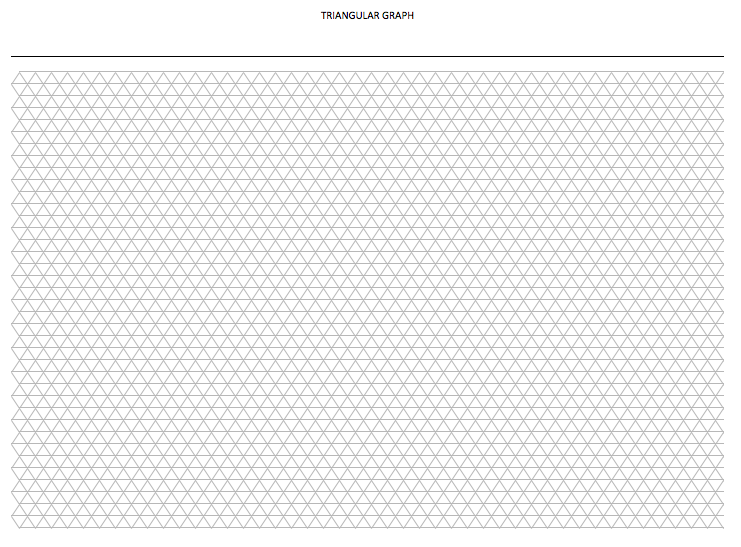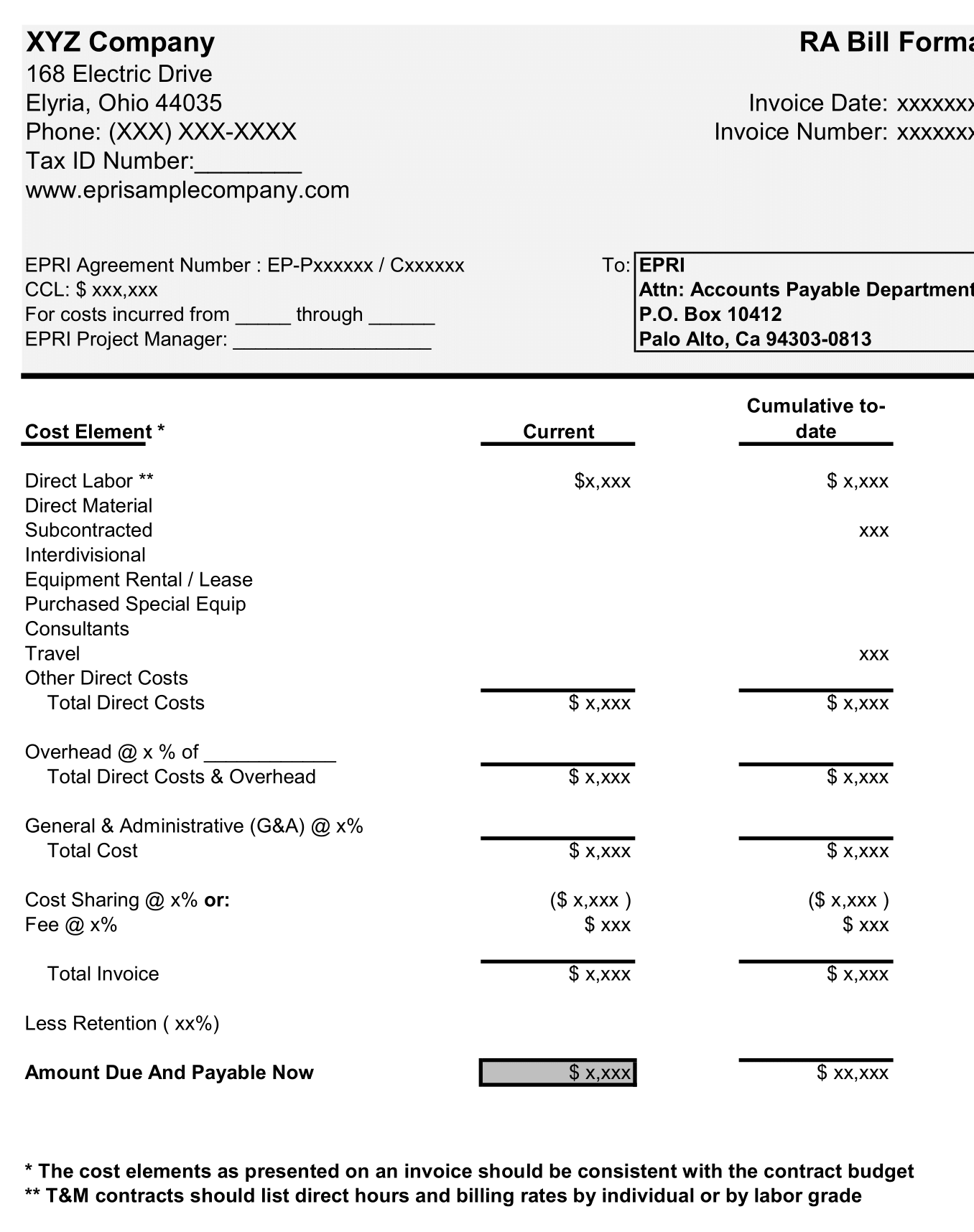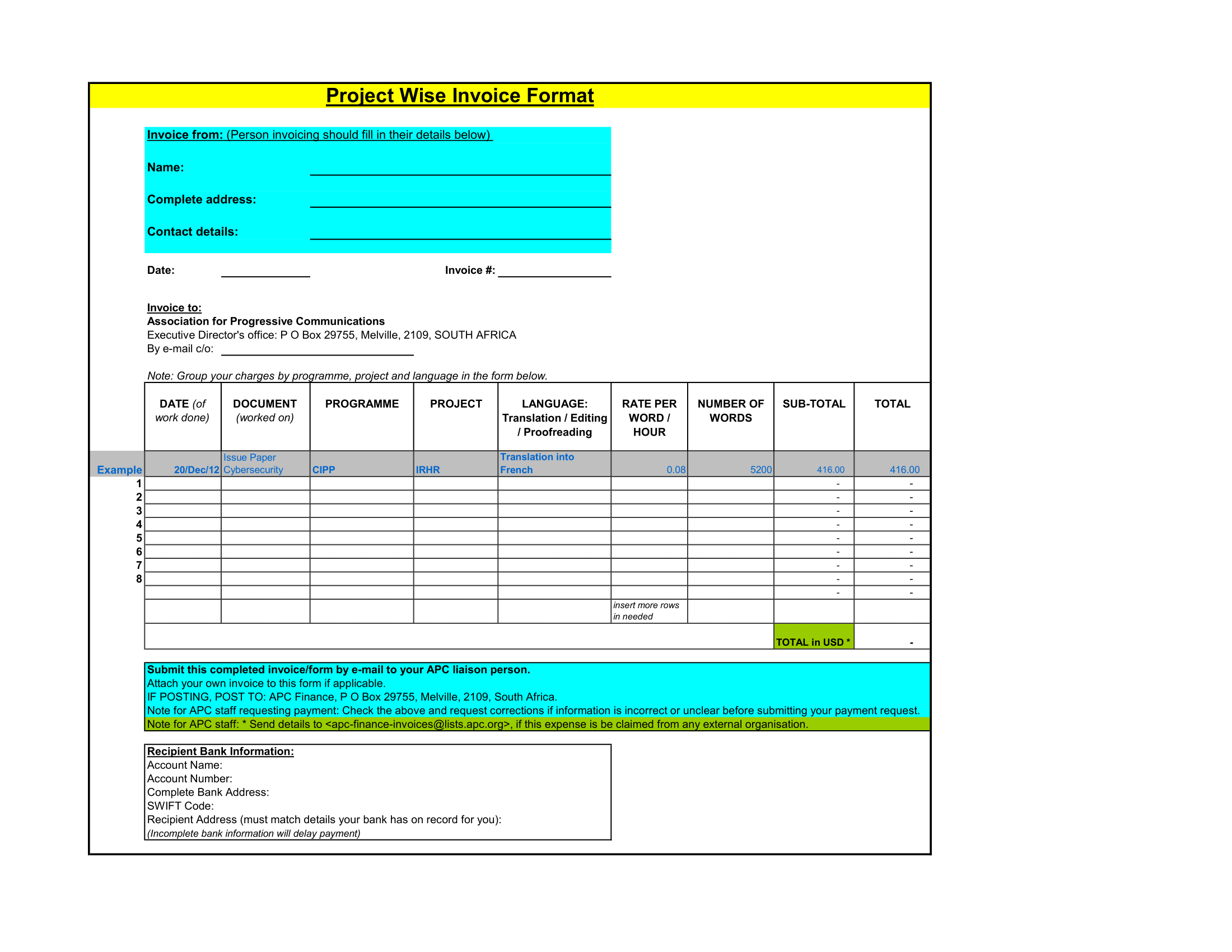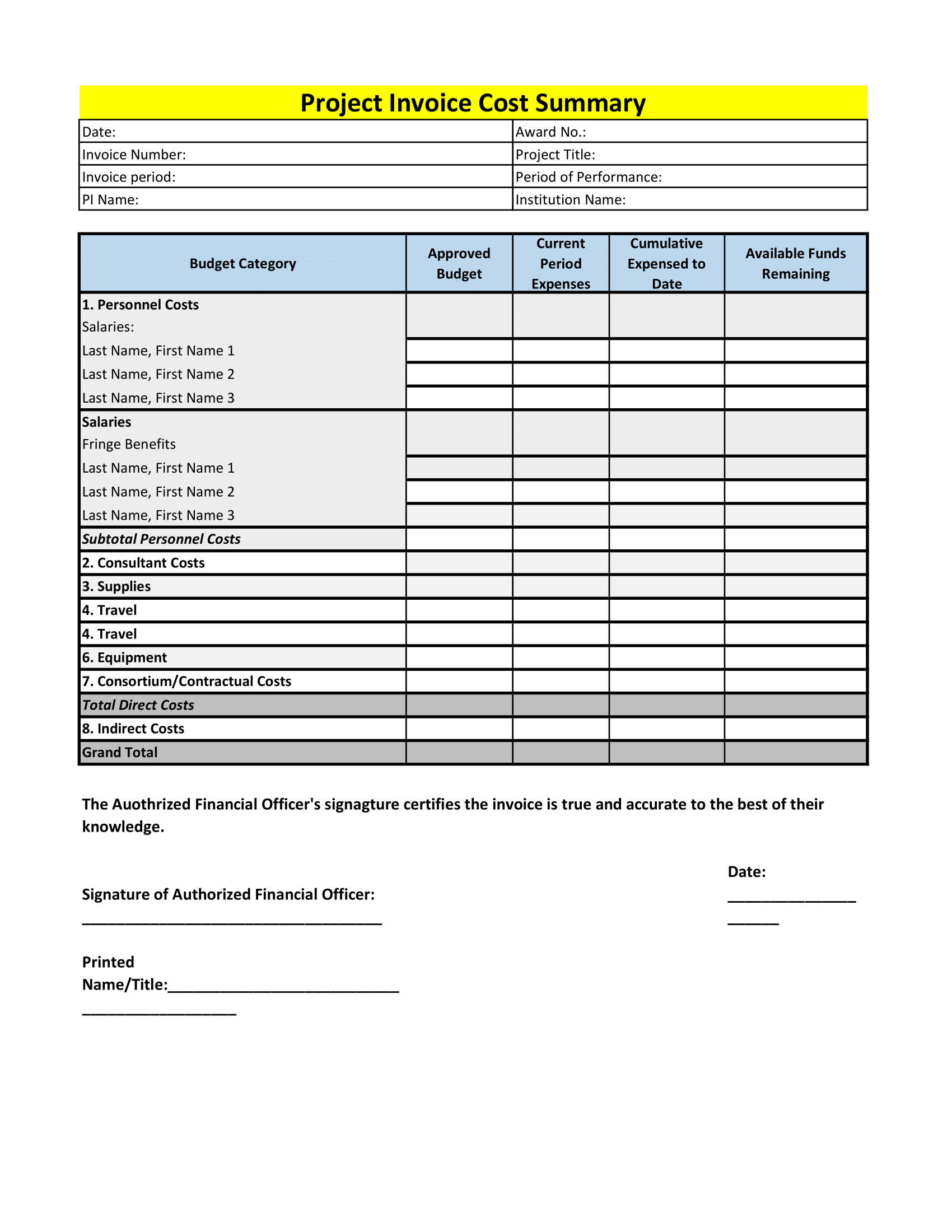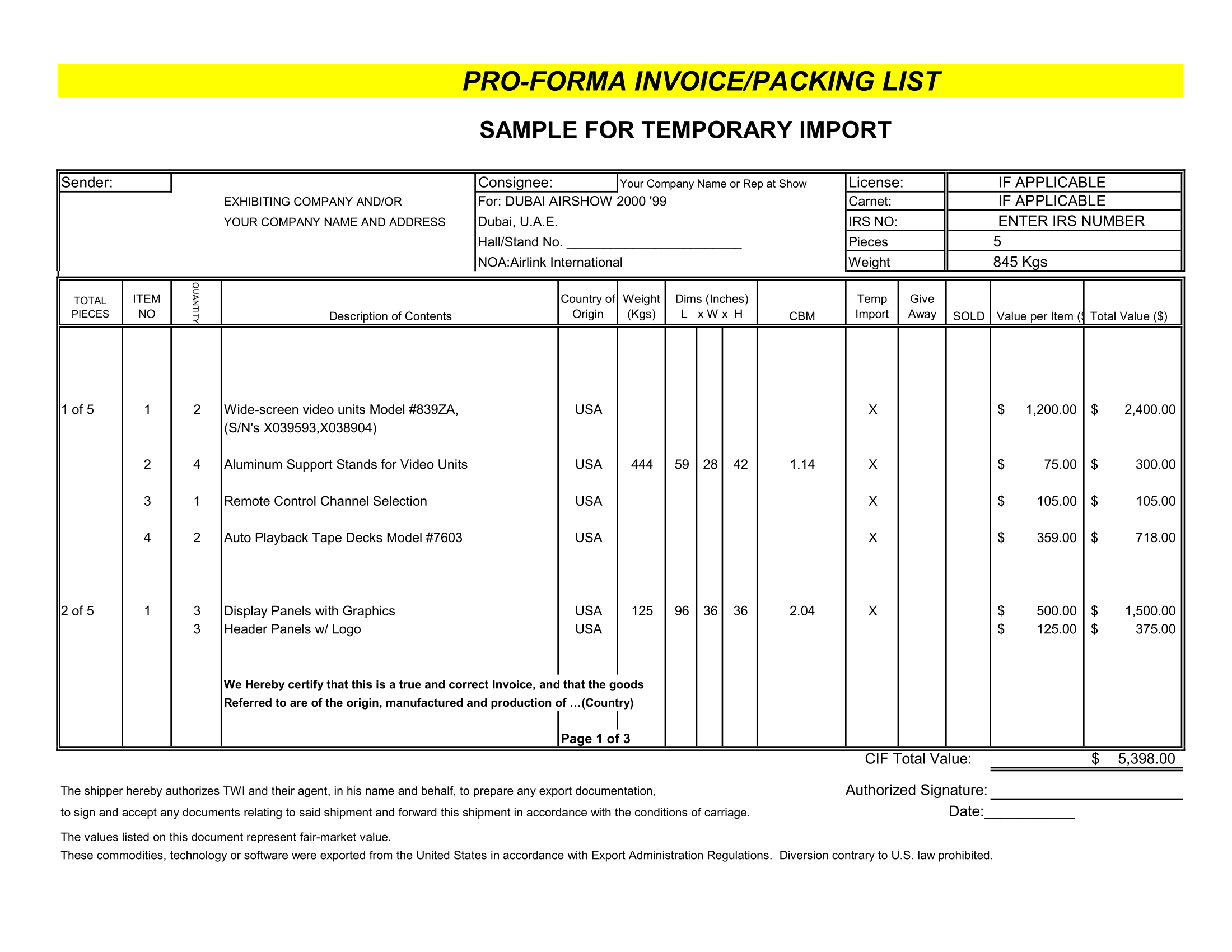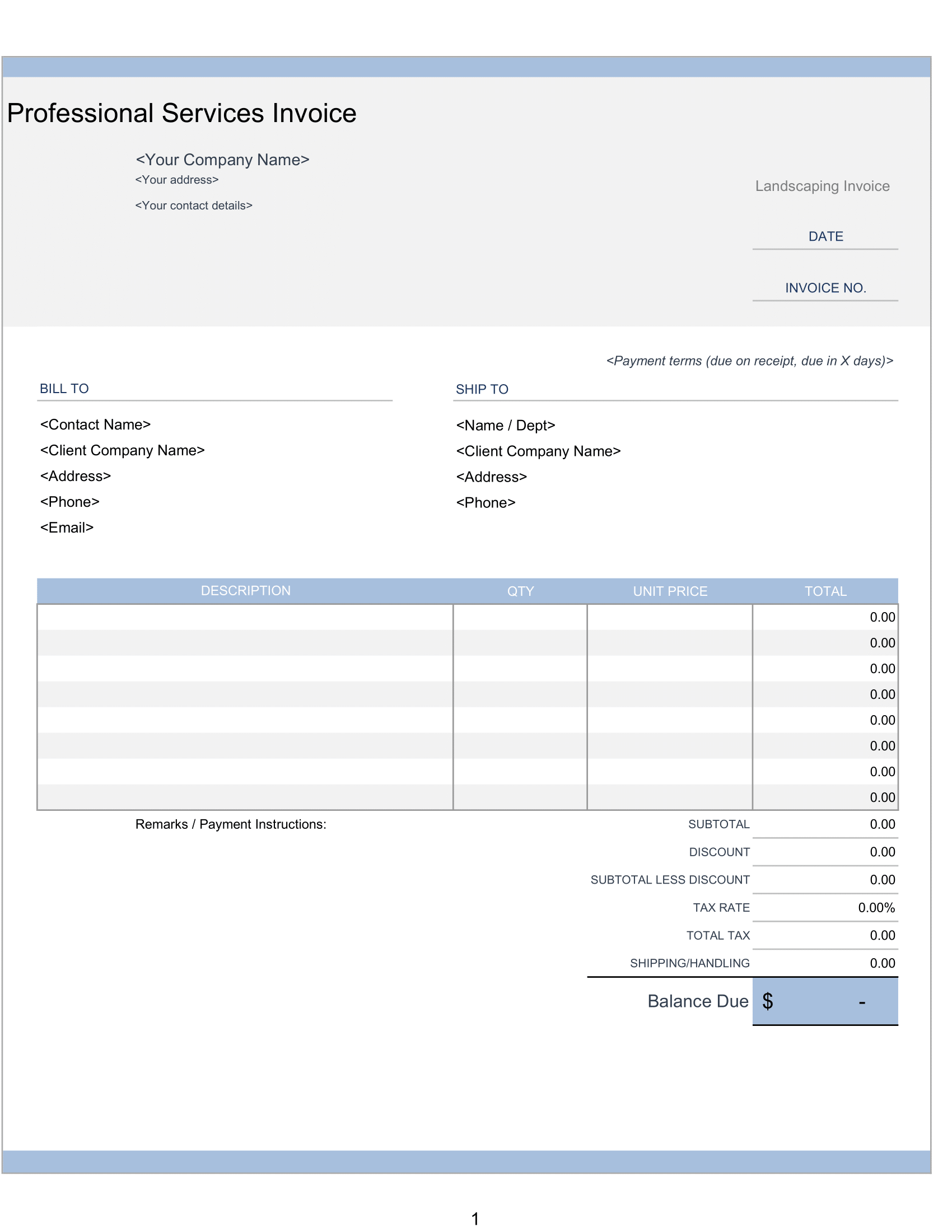Triangular graph paper is the most useful for graphing relationships between 3 data components (or variables) on a 3-sided triangular graph (or “Ternary Plot”). Since this is an equilateral triangle graph – each data component should be equal in value – usually 100% or 1. We offer triangular graph paper template, which allows you to create 3-sided graphs and other drawings, with ease.
Triangular Graph Contents
Here is list of worksheets included in this template.
(Triangular Graph) Portrait
Graph paper composed of consequent equilateral triangles in portrait orientation.
(Triangular Graph) Landscape
Graph paper composes of consequent equilateral triangles in landscape orientation.
Using The Template
Personalize and Print
Each worksheet has a built-in header. Use header to include information, such as name, title, and date.
How to Plot Points
Each value between 3 variables can be plotted by following grid lines and then finding point where all 3 data points intersect.
Triangular Grid Graph
Drawing 3-sided Triangular Graphs
The triangular graph template is ideal for printing and drawing by hand, but working in Excel is also an option. You can draw a 3-sided triangular graph, scaled as you like, to show data with 3 components summarized in one triangular graph. Use the triangular grid lines as a guide for scale when drawing your chart.
To draw a 3-sided graph in Excel using our template – go to “Insert” menu and select “Illustrations”, and then select “Shapes”. Choose straight line from the “Lines” category to draw a 3-sided graph. One way to number the chart is to insert text boxes along each side of graph, number them, and make sure each side adds up to 100% or 1.
Customize
Modify Grid Scale
Our template contains consequent equilateral triangles with all sides roughly measuring 0.18 inches. But let’s say you find this scale a bit small and you’d like to triple current scale. Here’s how – take column width and row width and multiply by 3.
Highlight all the columns and right-click on any column. Select “Column Width” to enter a new column width. Repeat for all rows.
Modify Grid Units
Want to draw to scale using metric system, instead of the imperial system? You can modify the units originally displayed in the grid template by switching from inches to centimeters (or to millimeters). To do this – go to the “File” menu and select “Options”. Next, select “Advanced” and scroll down to the “Display” settings. Finally, select appropriate unit (e.g. Centimeters) from the “Ruler Units” dropdown menu. This will now allow you to modify grid scale in the newly selected unit of measure. To do modify scale, see above section “Modify Grid Scale”.
Add Some Color
Background graph paper color can be jazzed up just the way you like it. To modify graph paper background, select the area and use the “Fill Color” option, under the “Home” menu to charge the color of the grid.