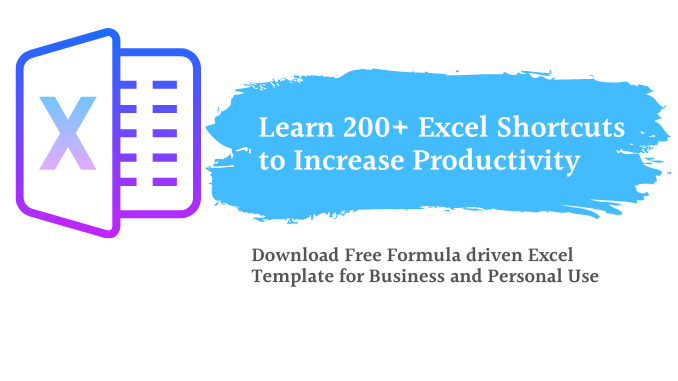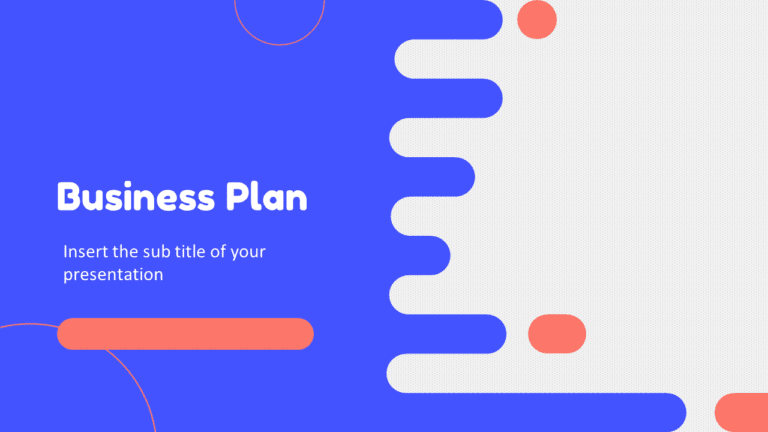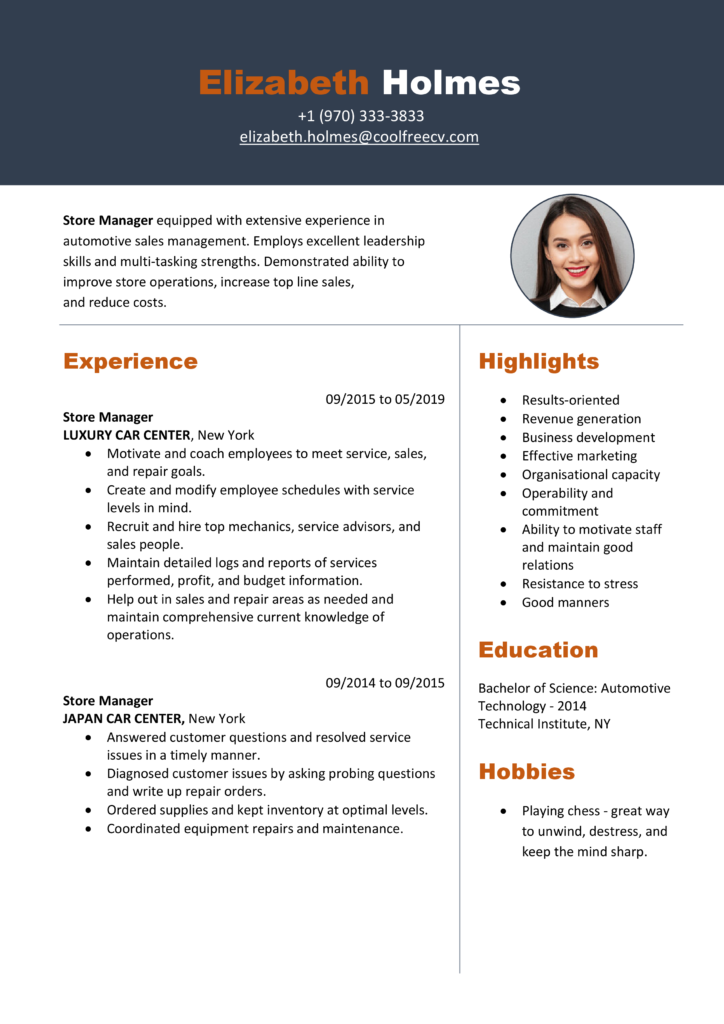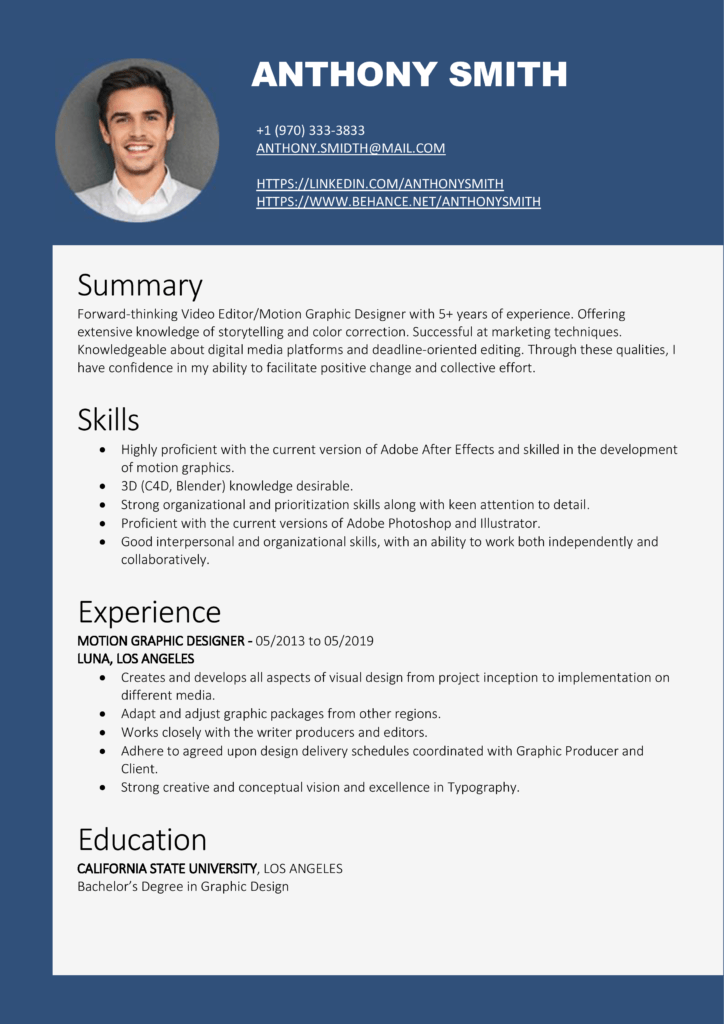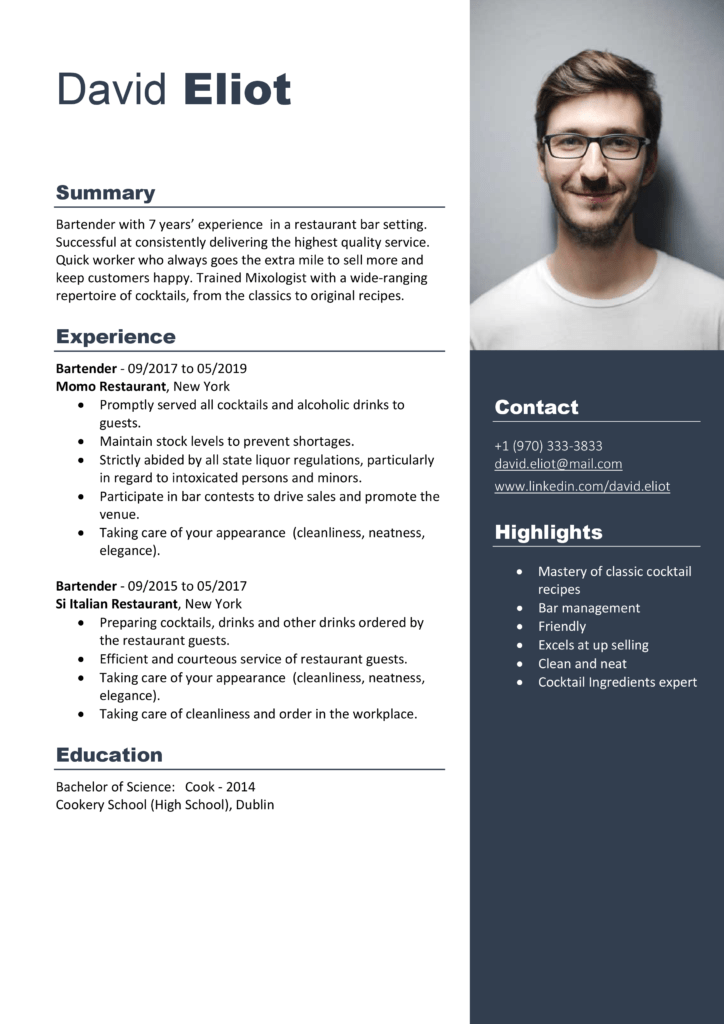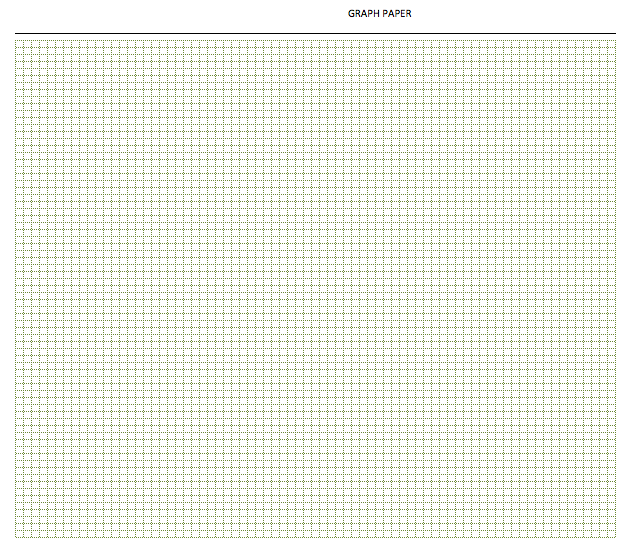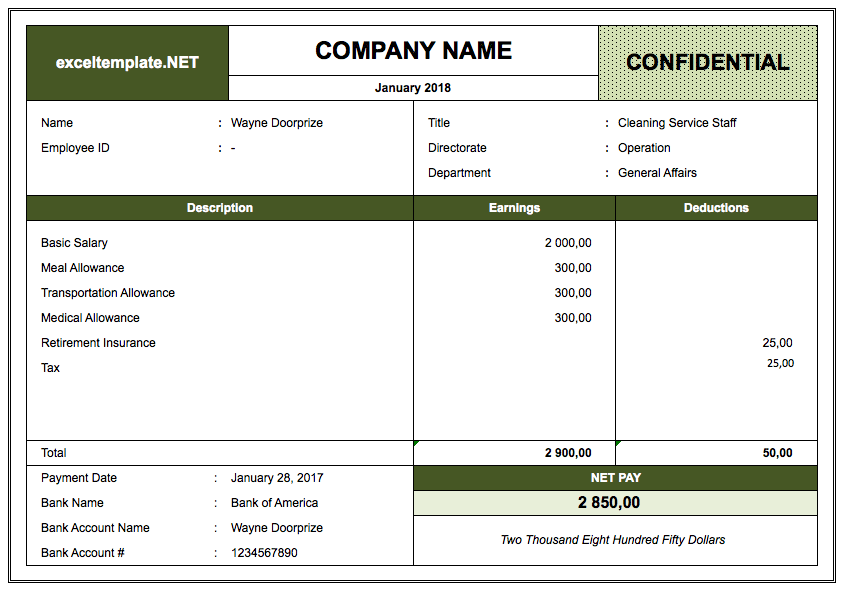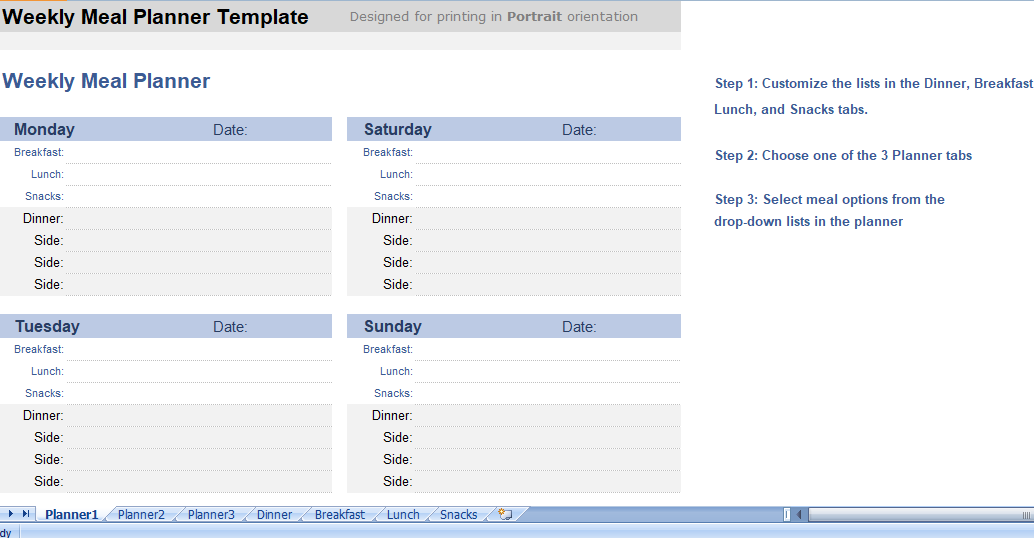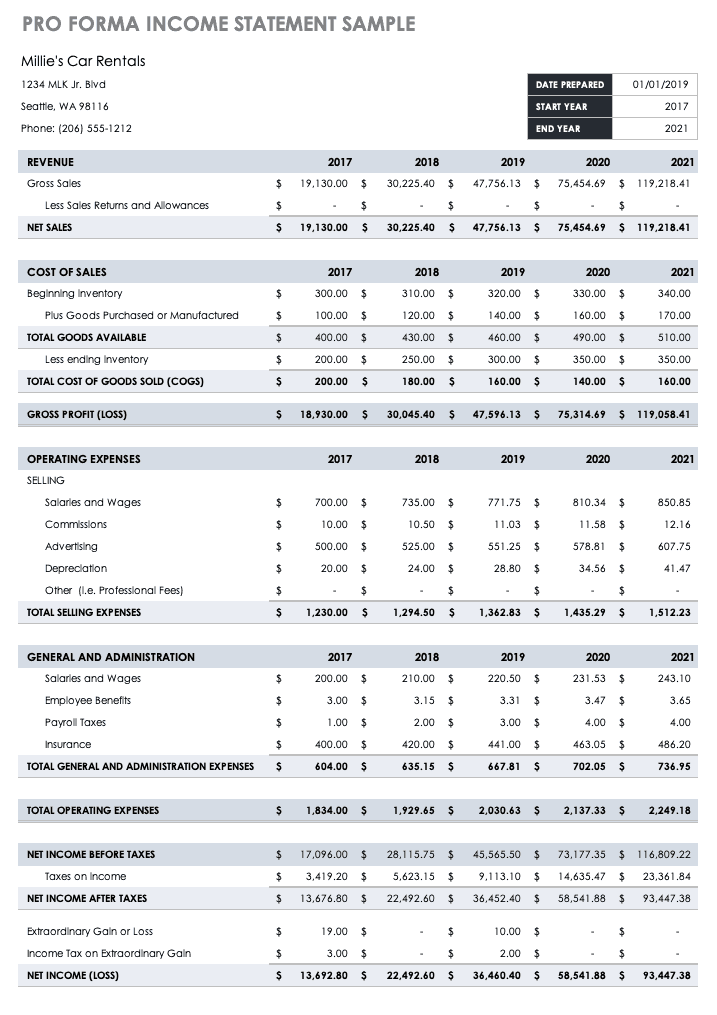Table of Contents
Excel Keyboard Shortcuts – Extending the Selection
- Short Cut for Create a new blank Workbook: Ctrl N
- Short Cut for Displays the Open Dialogue box to Open/Find a file: Ctrl + O
- Short Cut for Saves the Workbook with its current file name, location, and file type: Ctrl + S
- Short Cut for Opens the Save As dialogue box: F12
- Short Cut for Opens the Print Preview Window: Ctrl + F2
- Short Cut for Maximize or Restore Selected Workbook Window: Ctrl + F10
- Short Cut for Minimize Workbook: Ctrl + F9
- Short Cut for Switch to the Next Workbook: Ctrl + Tab
- Short Cut for Switch to the Previous Workbook: Ctrl + Shift + Tab
- Short Cut for Close Current Workbook: Alt+F4+Back
Short Cuts for Excel Keyboard Shortcuts – Cell Editing
- Short Cut for Edit Active Cell: F2
- Short Cut for Start a New Line in the Same Cell: Alt + Enter
- Short Cut for Select One Character on the Right of the Cursor: Shift + →
- Short Cut for Select One Character on the Left of the Cursor: Shift + ←
- Short Cut for Jump one Word on the Right of the Cursor: Ctrl + →
- Short Cut for Jump one Word on the Left of the Cursor: Ctrl + ←
- Short Cut for Select one Word on the Right of the Cursor: Ctrl + Shift + →
- Short Cut for Select one Word on the Left of the Cursor: Ctrl + Shift + ←
- Short Cut for Delete One Character on the Left of the Cursor: Backspace
- Short Cut for Delete Character on the Right of the Cursor: Delete
- Short Cut for Delete to the End of the line (from the cursor): Ctrl + Delete
- Short Cut for Cancel Entry: Esc + Back
Short Cuts for Excel Keyboard Shortcuts – Navigation
- Short Cut for Move One Cell Up: ↑
- Short Cut for Move One Cell Down : ↓
- Short Cut for Move One Cell to the Right: →
- Short Cut for Move One Cell to the Left: ←
- Down One Screen: PageDown
- Up One Screen: PageUp
- Move One Screen to the Right: Alt +PageDown
- Move One Screen to the Left: Alt + PageUp
- Move to the Right Edge of the Data Region: Ctrl + →
- Move to the Left Edge of Data Region: Ctrl + ←
- Move to the Bottom edge of the data region: Ctrl + ↓
- Move to the Top Edge of Data Region: Ctrl + ↑
- Move to the Bottom-right used Cell in the Worksheet: Ctrl + End
- Go to the First Cell in the Current Region: Ctrl + Home
- Move to the Beginning of the Row: Home +
- Move to Next Worksheet: Ctrl + PageDown
- Move to the Previous Worksheet: Ctrl + PageUp
Excel Keyboard Shortcuts – General
- Opens Help: F1
- Repeats the last command or action: Ctrl + Y
- Repeats the Last Action: F4 +
- Undo: Ctrl + Z
- Spell Check: F7
- Apply Data Filter: Ctrl + Shift + L
- Activate Filter (when the cell with filter is selected): Alt + ↓
- Display Go To Dialogue Box: F5
- Display Go To Dialogue Box: Ctrl + G
- Recalculate All Workbooks: F9
- Calculate Active Worksheet: Shift + F9
- Display the Print Menu: Ctrl + P
- Turn On End Mode: End
Excel Keyboard Shortcuts – Cut, Copy, Paste
- Copy Selected Cells: Ctrl + C
- Cut Selected Cells: Ctrl + X
- Paste Content from the Clipboard: Ctrl + V
- Copy Formula from the Cell Above: Ctrl + ‘
- Copy Value from the Cell Above: Ctrl + “
- Display Paste Special Dialogue Box: Ctrl + Alt + V
Excel Keyboard Shortcuts – Data Entry
- Enter and Move Down: Enter
- Enter and Remain on the Same Cell: Control + Enter
- Enter and Move Up: Shift + Enter
- Enter and Move right: Tab
- Enter and Move Left: Shift + Tab
- Enter Same Data in All Selected Cells: Control + Enter
- Display AutoComplete list: Alt + ↓
- Fill Down: Ctrl + D
- Fill Right: Ctrl + R
- Insert Current Date: Ctrl + ;
- Insert Current Time: Ctrl + Shift + ;
- Start a New Line in the Same Cell: Alt + Enter
- Cancel Cell Entry: ESC + Back
Excel Keyboard Shortcuts – Clear
- Clear Everything: Alt + H + E + A
- Clear Formats Only: Alt + H + E + F
- Clear Content Only: Alt + H + E + C
- Clear Hyperlinks Only: Alt + H + E + L
- Clear Comments Only: Alt + H + E + M
Excel Keyboard Shortcuts – Selection
- Select the Current Region / Select All: Ctrl + A
- Select Visible Cells in the Current Region: Alt + ;
- Select the Current Region Around the Active Cell: Ctrl + Shift + *
- Select Entire Row: Shift + Space
- Select Entire Column: Ctrl + Space
- Select All Cells that Contain Comments: Ctrl + Shift + O
- Select Row Differences: Ctrl + \
- Select Column Differences: Ctrl + Shift + |
- Select Direct Precedents: Ctrl + [
- Select all Precedents: Ctrl + Shift + {
- Select Direct Dependents: Ctrl + ]
- Select all Dependents: Ctrl + Shift +}
- Display Go To Dialogue Box: Ctrl + G
Excel Keyboard Shortcuts – Extending the Selection
- Extend Selection to the Right by One Cell: Shift + →
- Extend Selection to the Left by One Cell: Shift + ←
- Extend Selection Upwards by One Cell: Shift + ↑
- Extend Selection Downwards by One Cell: Shift + ↓
- Extend the Selection to the Right till the Last Cell: Ctrl + Shift + →
- Extend the Selection to the Left till the Last Cell: Ctrl + Shift + ←
- Extend the Selection Upwards to the Last Cell: Ctrl + Shift +↑
- Extend Selection Upwards by One Screen: Shift + PageUp
- Extend Selection Downwards by One Screen: Shift + PageDown
- Extend Selection to the Right by One Screen: ALT + Shift + PageUp
- Extend Selection to the Left by One Screen: ALT + Shift + PageDown
- Extend Selection to the Start of the Row: Shift + Home
- Extend Selection to First Cell in the Worksheet: Ctrl + Shift + Home
- Extend Selection to the Last Cell in the Worksheet: Ctrl + Shift + End
- Toggle Extend Selection Mode: F8 + Back
- Excel Keyboard Shortcuts – Alignment
- Align Content to the Center of the Cell: Alt + H + A + C
- Align Content to the Left of the Cell: Alt + H + A + L
- Align Content to the Right of the Cell: Alt + H + A + R
- Align Content to the Middle of the Cell: Alt + H + A + M
Excel Keyboard Shortcuts – Hide/Unhide (Rows, Columns, Objects)
- Hide Selected Rows: Ctrl + 9
- Hide Selected Columns: Ctrl + 0
- Unhide Hidden Rows in Selection: Ctrl + Shift + 9
- Unhide Hidden Columns in Selection: Ctrl + Shift + 0
- Show/Hide Objects: Ctrl + 6
- Excel Keyboard Shortcuts – Insert
- Insert New Line in the Same Cell: Alt + Enter
- Insert New Worksheet: Shift + F11
- Insert Row/Cell (shows a dialog box): Ctrl + Shift + =
- Insert Current Date: Ctrl + ;
- Insert Current Time: Ctrl + Shift + ;
- Insert Table: Ctrl + T
- Insert Hyperlink: Ctrl + K
- Insert Argument Names into Formula: Ctrl + Shift + A
- Insert/Edit Cell Comment: Shift + F2
- Delete Row/Cell (shows the dialog box): Ctrl + –
Excel Keyboard Shortcuts – Formatting
- Make Text Bold: Ctrl + B
- Make Text Italics: Ctrl + I
- Place outline Border around the Selected Cells: Ctrl + Shift + 7
- Remove Outline Border: Ctrl + Shift + _
- Underline Text: Ctrl + U
- Apply Strikethrough Format: Ctrl + 5
- Apply Indent: Alt + H + 6
- Remove Indent: Alt + H + 5
- Increase Font Size by One Step: Alt + H + F + G
- Decrease Font Size by One Step: Alt + H + F + K
- Apply the Number format with Two Decimal Places, Thousands Separator, and a Minus Sign for Negative Values: Ctrl + Shift + !
- Apply the Date format with the Day, Month, and Year: Ctrl + Shift + #
- Apply the Currency Format with Two Decimal Places: Ctrl + Shift + $
- Apply the Percentage Format with No Decimal Places: Ctrl + Shift + %
- Apply the Time format with the Hour and Minute, and indicate A.M. or P.M: Ctrl + Shift + @
- Apply the General Number Format: Ctrl + Shift + ~
- Apply the Exponential Format: Ctrl + Shift + ^
- Displays the Format Style Dialog Box: Alt + ‘
- Displays the Format Cells Dialogue Box: Ctrl + 1
- Displays the Font Dialogue Box: Shift + Ctrl + F
Excel Keyboard Shortcuts – Formula Related
- Insert Auto sum Formula: Alt + =
- While Typing a Formula, Switches Cell Reference from Absolute to Relative: F4
- Expand/Collapse Formula Bar: Ctrl + Shift + U
- Display the Insert Function Dialog Box: Shift + F3
- Enter a Formula as an Array Formula: Ctrl + Shift + Enter
- Evaluate Part of the Formula: F9
- Select the Array Containing the Active Cell: CTRL + /
- Select All Cells Directly or Indirectly Referenced by Formulas in the Selection: CTRL + [
- Select Cells that Contain Formulas that Directly or Indirectly Reference the Active Cell: CTRL + ]
- Toggle Value/Formula display: Ctrl + `
- Rechecks Dependent Formulas and then Calculates all Cells in all Open Workbooks: Ctrl + Alt + Shift + F9
Excel Keyboard Shortcuts – Find and Replace
- Display Find and Replace Dialogue Box (Find Selected): Ctrl + F
- Display Find and Replace Dialogue Box (Replace Selected): Ctrl + H
- Find Next Match: Shift +F4
- Find the Previous Match: Ctrl + Shift + F4
Excel Keyboard Shortcuts – Conditional Formatting
- Open Conditional Formatting Dialogue Box: Alt + O + D
- Clear Conditional from Selected Cells: Alt + H + L + C + S
- Clear Conditional from the Entire Worksheet: Alt + H + L + C+ E
- Excel Keyboard Shortcuts – Charting
- Inserts Chart in the Worksheet (using the selected data): Alt + F1
- Inserts a Chart Sheet with a Chart (using the selected data): F11
- Excel Keyboard Shortcuts – Drag (Mouse)
- Drag and Copy: Ctrl + Drag
- Drag and Cut
- Drag and Insert
- Shift Drag
- Duplicate Worksheet: Ctrl + Drag
- Switch Position of Cells/Rows/Columns: Ctrl + Shift+ Drag
Excel Keyboard Shortcuts – Named Ranges
- Get a List of All Defined Named Ranges: F3
- Create Named Range from Selection: Ctrl + Shift + F3
- Define Name Dialog Box: Ctrl + F3
- Excel Keyboard Shortcuts – Pivot Table
- Display Insert Pivot Table Dialogue Box: Alt + N + V
- Open Pivot Table Wizard: Alt + D + P
- Select Entire Pivot Table (excluding Report Filters): Ctrl + A
- Add/Remove Checkmark for Selected Field in PivotTable Field List: Space
- Group Selected Pivot Table Items: Alt + Shift + →
- UnGroup Pivot Table Items: Alt + Shift + ←
- Select the Next Item in PivotTable Field List or Items List: ↓
- Select a Previous Item in PivotTable Field List or Items List: ↑
- Select Last Visible Item in List: End
- Select First Visible Item in List: Home
- Open Field List for Active Cell: Alt + ↓
- Hide Selected Item or Field: Ctrl + –
- Opens Calculated Field dialog box (when the data field is selected): Shift + Ctrl + =
- Opens Calculated Item Dialog box (when field heading cell is Selected): Shift + Ctrl + =
Excel Keyboard Shortcuts – Others
- Restore Window Size: Ctrl + F5
- Move Window: Ctrl + F7
- Resize Window: Ctrl + F8
- Previous Window: Ctrl + Shift + F6
- Next Pane: F6
- Previous Pane: F8
- Extend Mode: Shift + F10
- Display Shortcut Menu: Shift + F6
- Turns On the Add to Selection Mode: Shift + F8
Excel Keyboard Shortcuts – VBA
- Switch between Excel Worksheet and the VBA editor: Alt + F11
- VB Help: F1
- View Object Browser: F2
- View Properties: F4
- View Code window: F7
- View Immediate window: Ctrl + G
- View Shortcut Menu: Shift + F10
- Run a Sub/UserForm: F5
- Step Into: F8
- Step Over: Shift + F8
- Step Out: Ctrl + Shift + F8
- Run to Cursor: Ctrl + F8
- Toggle Breakpoint: F9
- Clear All Breakpoints: Ctrl + F9
- Close VBA Editor and Return to the Excel Worksheet: Alt + Q