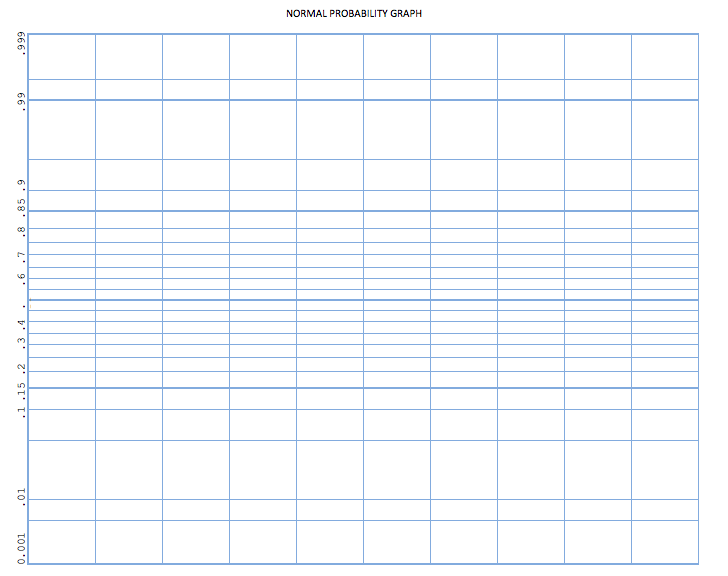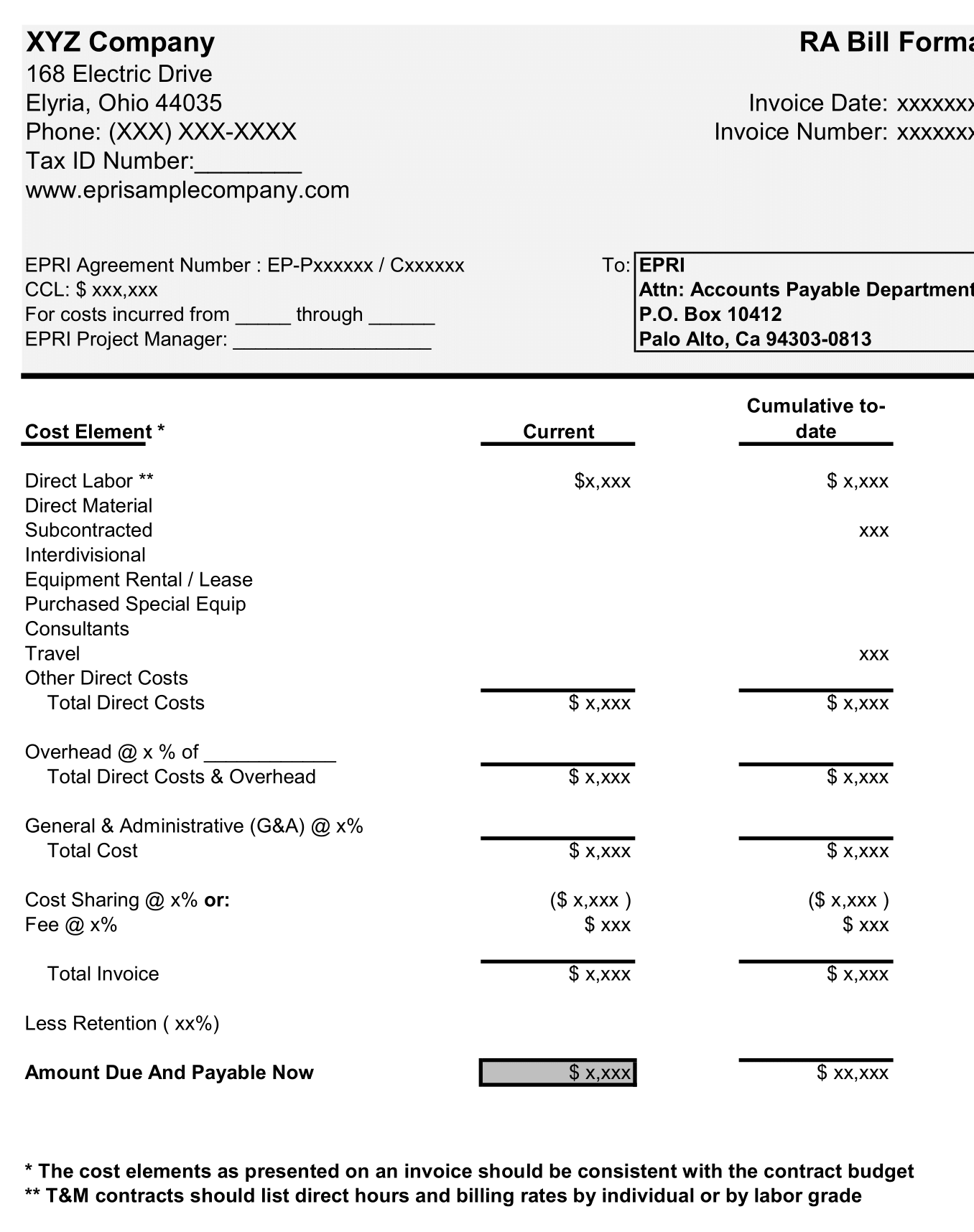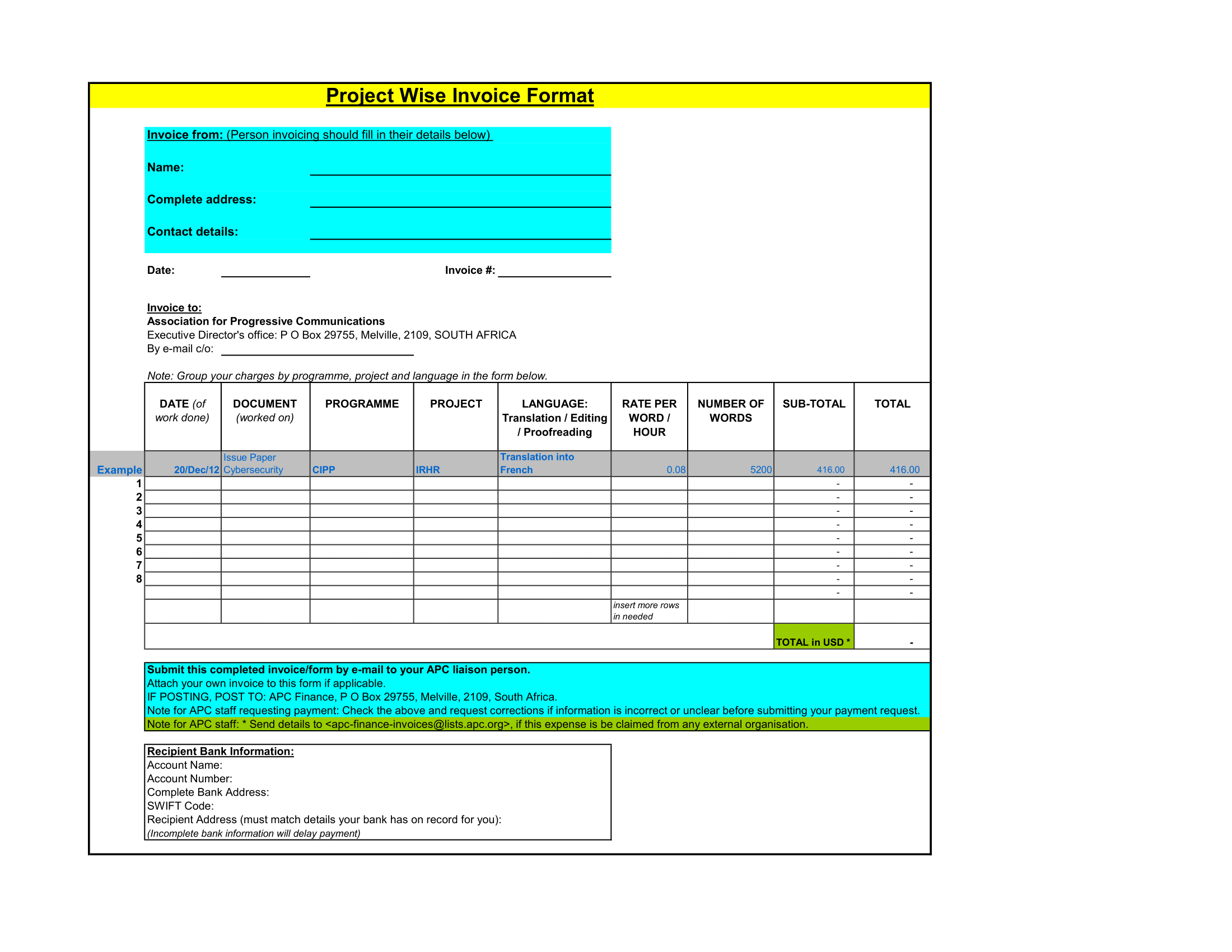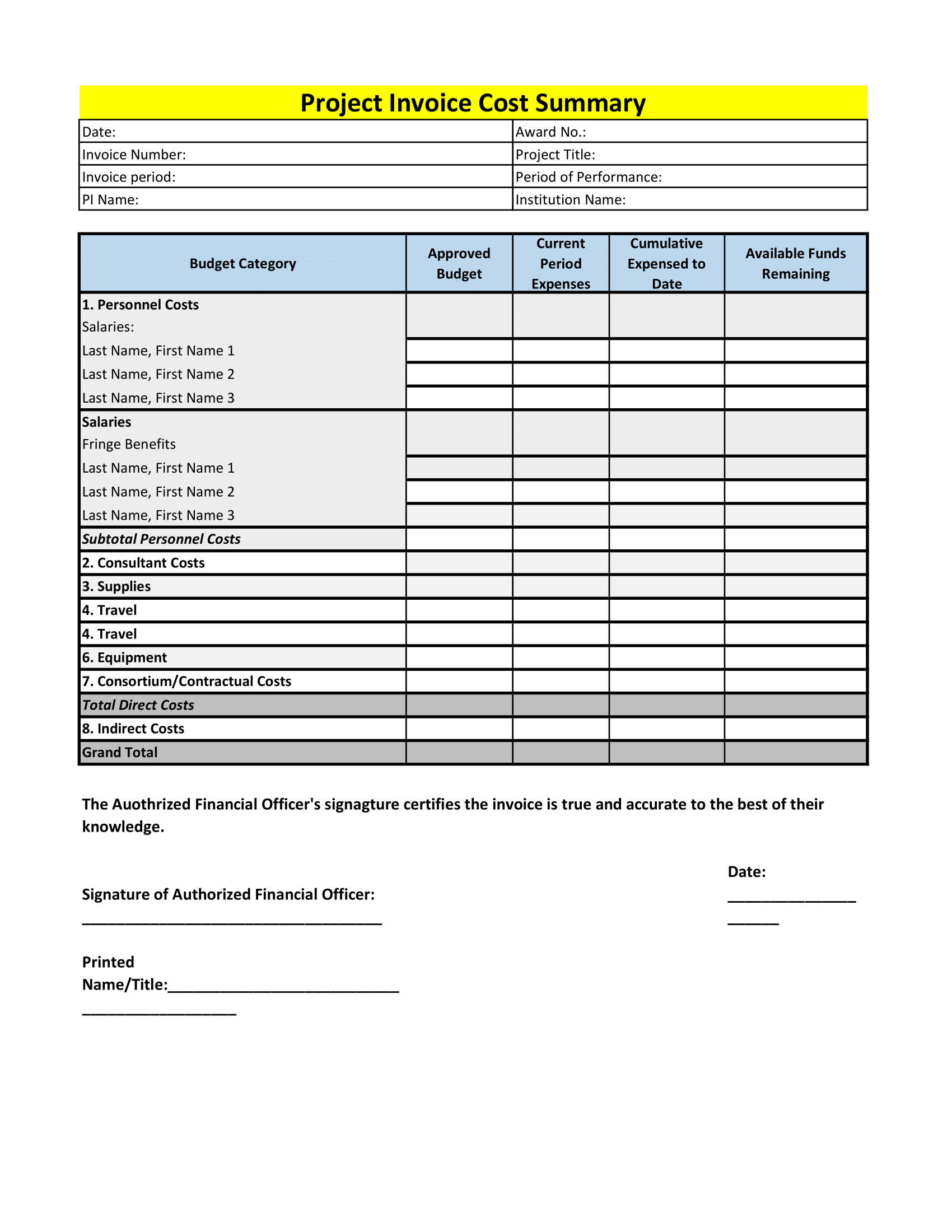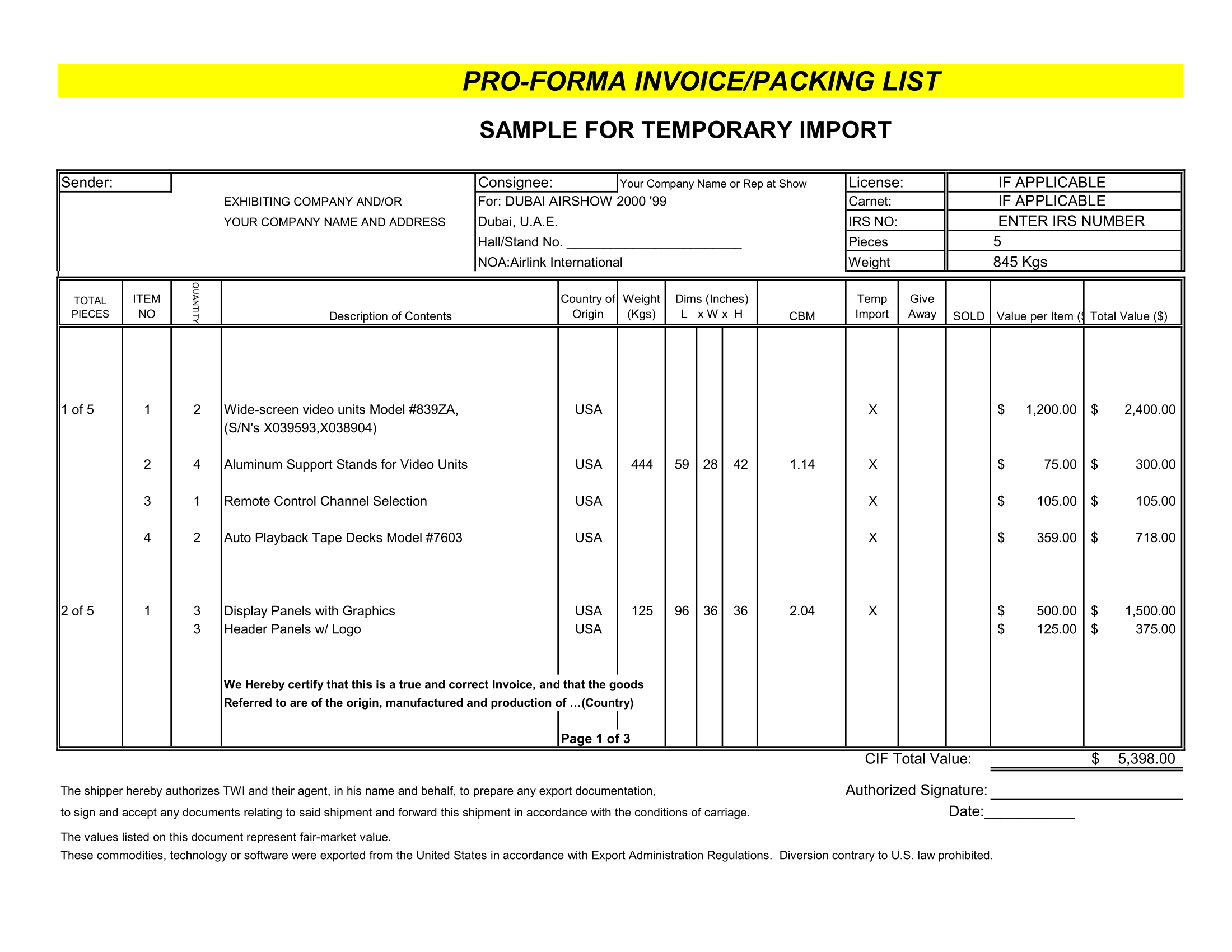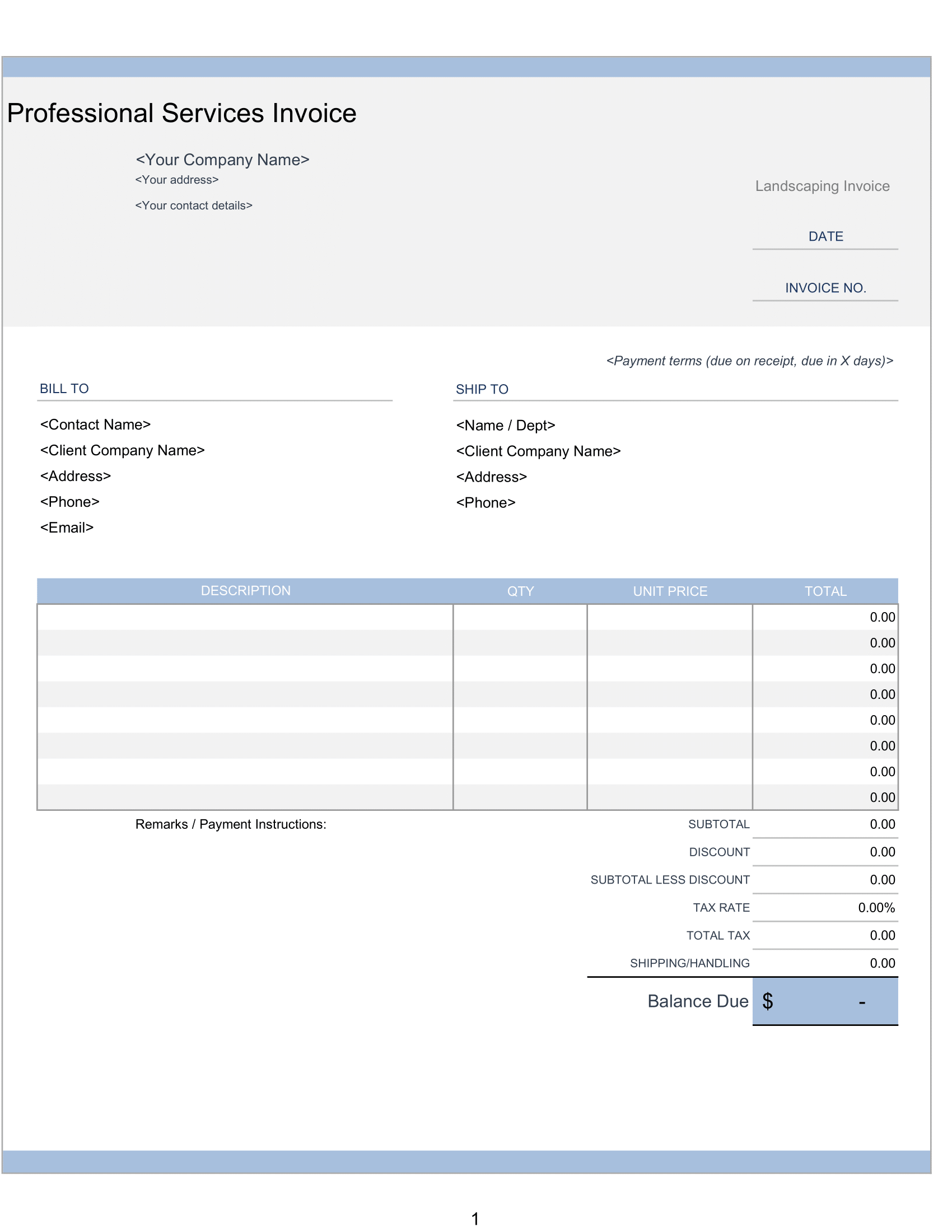Not all types of probability graphs are used to predict probability. A “normal” probability plot is most useful for interpreting data, understanding patterns in data, and identifying data outliers by interpreting plotted distribution patterns. In a nutshell normal probability graph will help you answer whether your data follows the normal straight line distribution. In this template, we offer probability graph paper in portrait orientation and landscape orientation.
Probability Histogram Contents
Moreover, Here is a list of worksheets included in this template.
Probability Graph Portrait
So, This graph paper with labeled Y-axis, representing percent distribution of values, in portrait orientation.
Probability Graph Landscape
Hence, Probability graph paper with labeled Y-axis, representing percent distribution of values, in landscape orientation.
Binomial Distribution Graph Template
Personalize and Print
So, Add a personal touch! Each worksheet has a built-in header. Use header to include information, such as name, title, and date.
How to Calculate Percent Distribution on Probability Graph
In order to plot data points on probability graph paper we need to calculate percent distribution as it relates data sample.
Firstly, all values in your dataset should be sorted in ascending order – these values will be plotted along the X-axis. Next, calculate the percent distribution for each value using the formula below.
fi = (i-0.375)/(n+0.25)
Where,
i = the position of a value in dataset
n = total number of values in the dataset
Once the percent distributions are calculate, each value can plot versus the percentage of values in the dataset, in linear fashion.
Working in Excel probability chart
Plotting Data Points in Graph Paper
The probability graph template is ideal for printing and plotting by hand, but working in Excel is also an good option. You can organize your data points and percent distribution in table on a separate worksheet and plot the coordinates by inserting plot points in Excel.
To Insert plot points, go to “Insert” menu and select “Illustrations”, then select “Shapes”, and choose a plot point icon, such as a circle.
A Quick Excel Chart For Probability Graph
Moreover, If you’re tired of manually inserting points and dragging them onto the graph paper template, there is a quick and easy way to produce a normal probability plot.
To create a quick probability chart in Excel, organize your data (in ascending order) in any excel table. Next, highlight the dataset and select the “Insert” menu. Then, select the Scatter Chart (without lines) from the chart options to create a probability plot.
Thus, This is a quick way to answer the big question – “does my data follow a normal distribution?”
Add Some Color to Graph Paper
Background graph paper color can jazz up just the way you like it. To modify graph paper background, select area and use the “Fill Color” option, under the “Home” menu to charge the color of the grid.
Grid lines can also modify by using the “Border” tool to select a new “Line Color”.
X-axis Labels Probability
The Y-axis is pre-label with a percent distribution scale, but the X-axis can label to represent new, interesting data. To label the X-axis, manually enter a number scale along the bottom of the grid. Add an axis title by either inserting a textbox at the bottom or by typing a title directly into a cell.