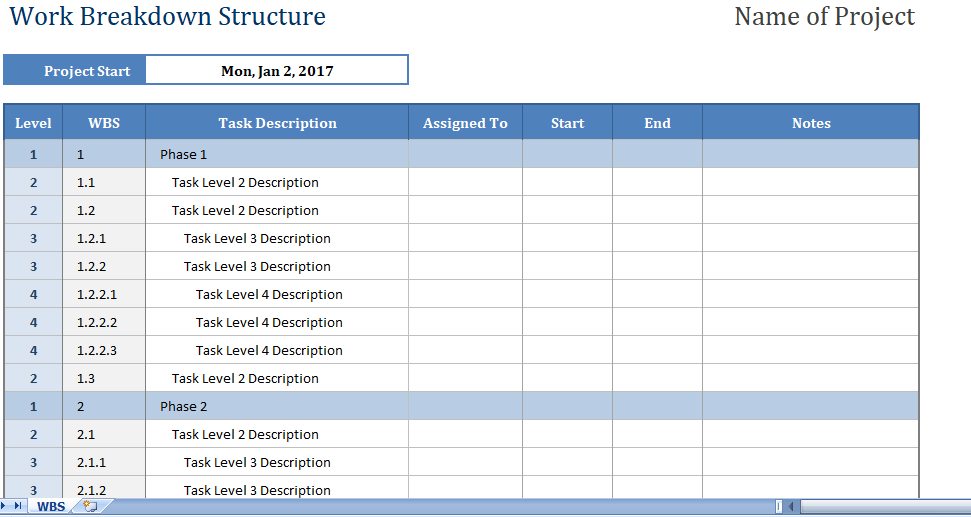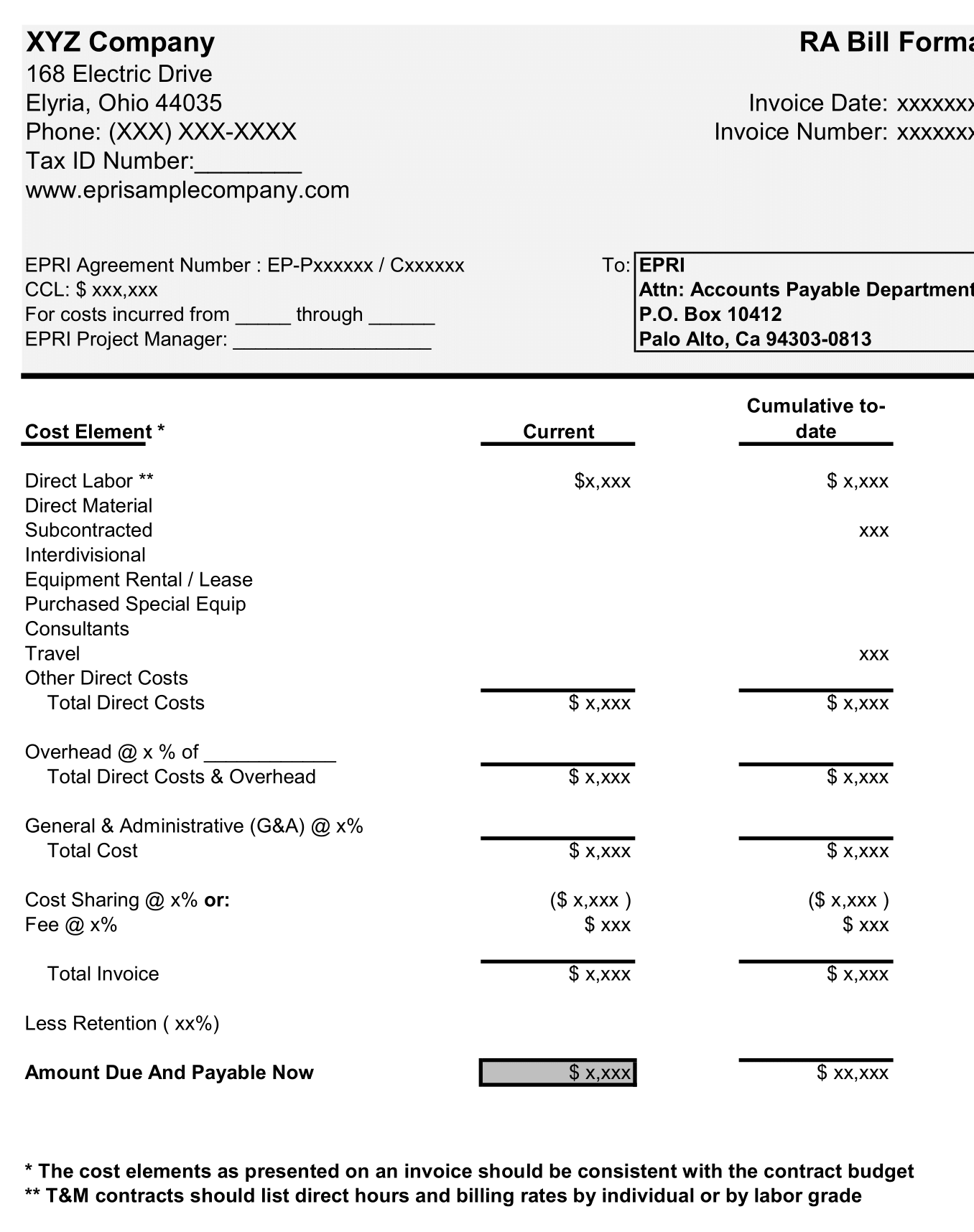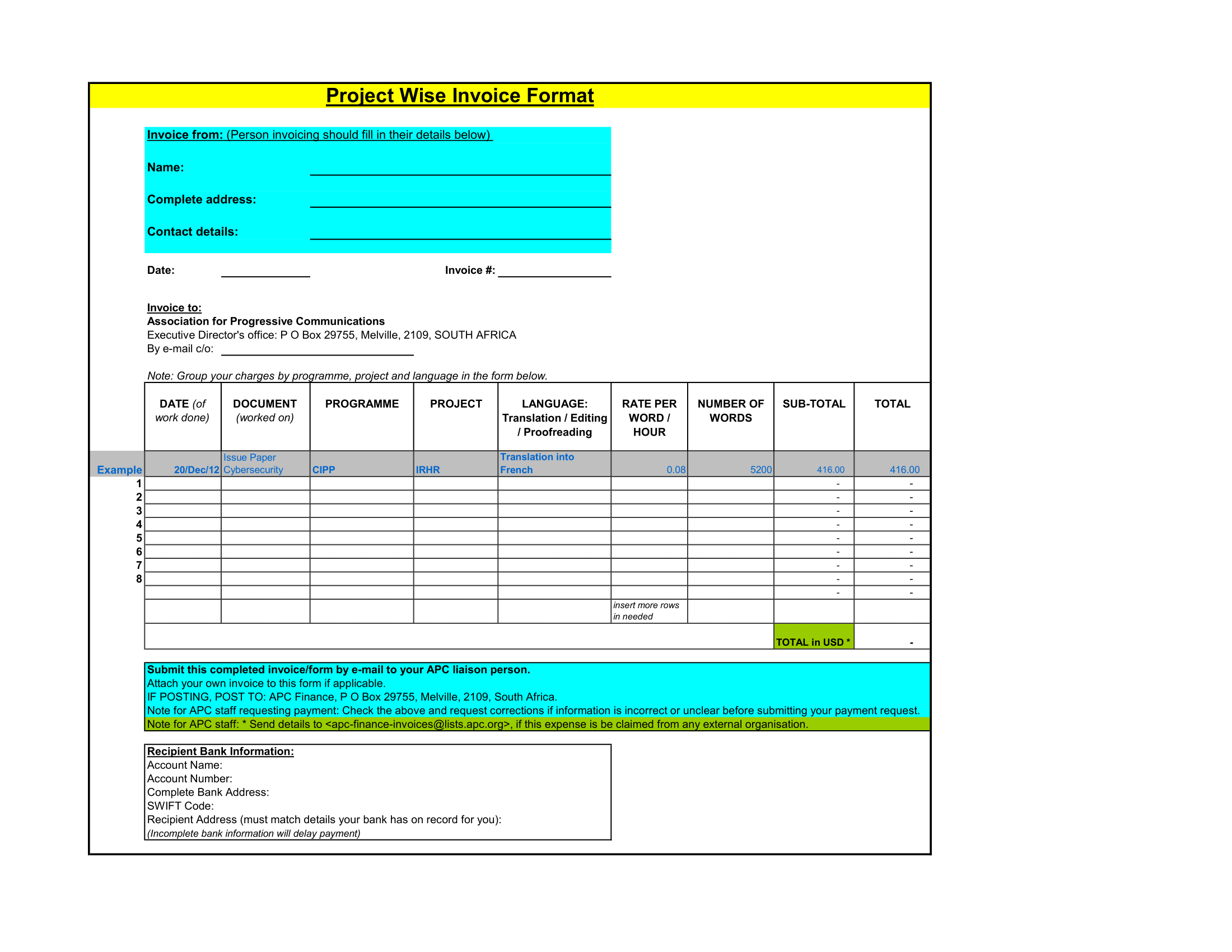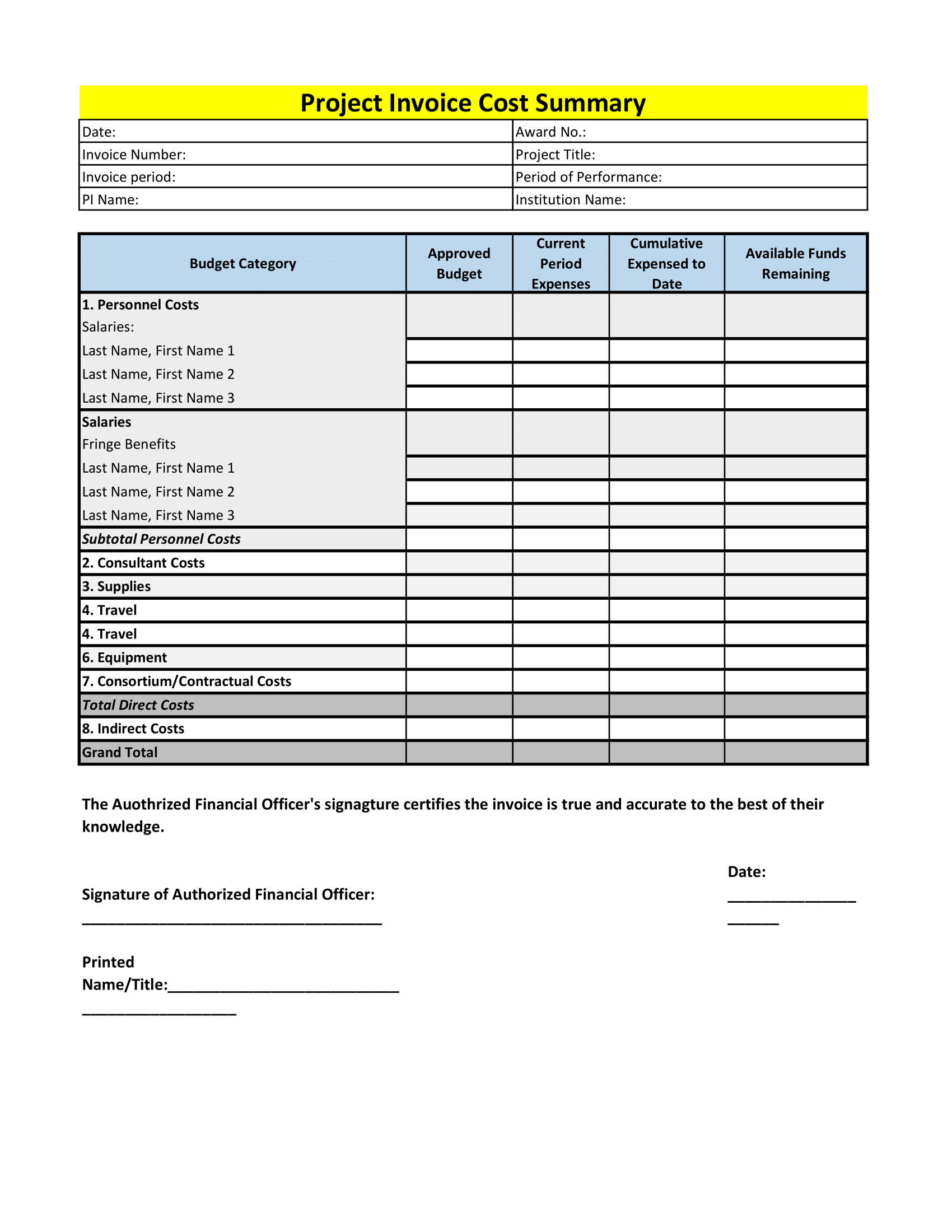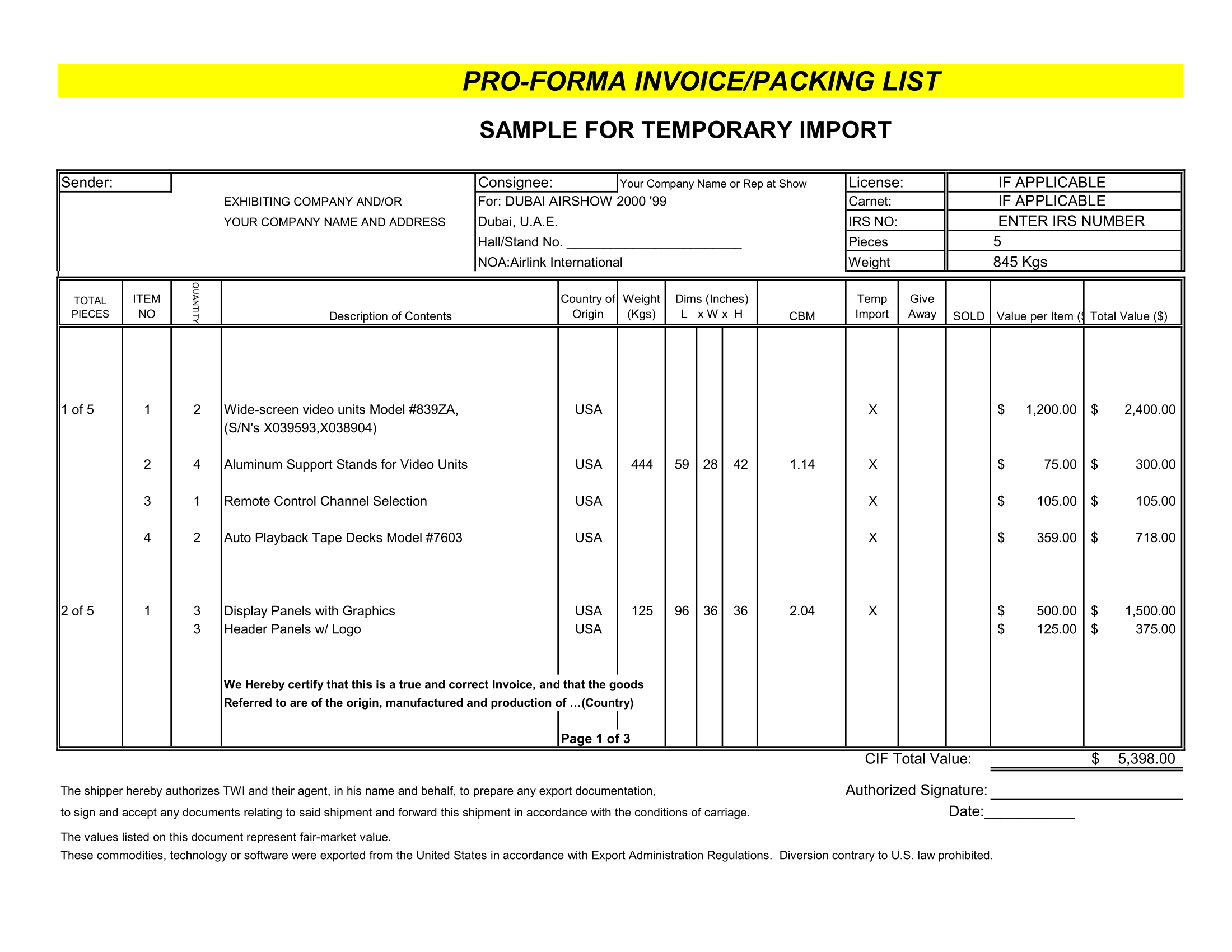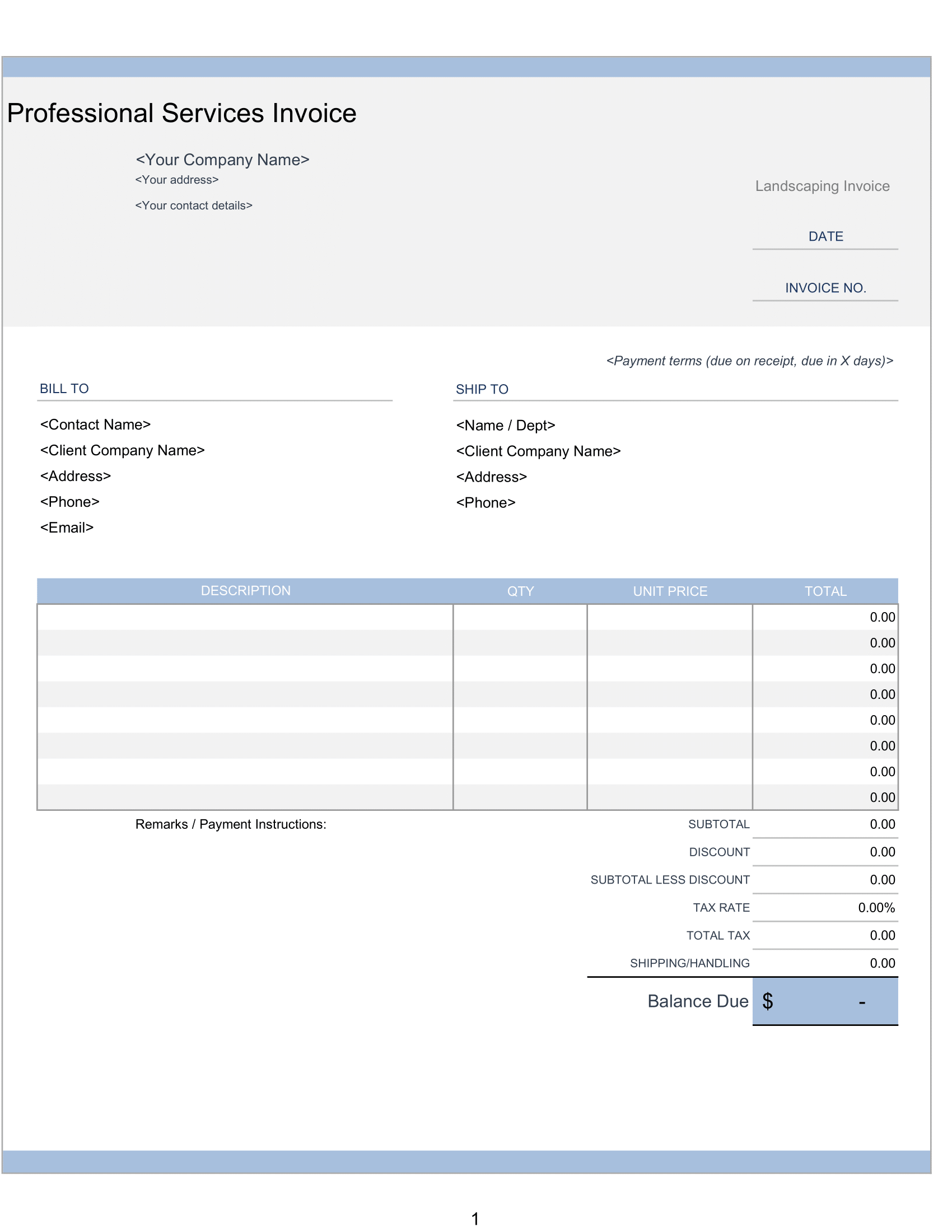A Work Breakdown Structure (WBS) describes the tasks or activities for a process or project plan. The most common method for defining a WBS is the outlining method in which task is define using a hierarchical structure and number using common outlining such as 1, 1.1, 1.2, 1.2.1, 1.2.2, etc. The WBS template is a simple worksheet that automates WBS numbering for you. You just have to select the Level from a drop down list in Excel.
Work Breakdown Structure (WBS for project management)
The main feature of this template is formula use to create the WBS numbering base on chosen Level. The Level uses a drop down list in Excel created via Data Validation, but you can manually enter the Level number. I developed the formula for the WBS numbering originally for version of the Gantt Chart Template Pro spreadsheet.
In this template I have also added a conditional formatting rule to automatically highlight (shade) the Level 1 tasks.
Product breakdown structure
One of the main benefits of using a formula to create the outlining is that when you insert a task or move tasks around, all the numbering will automatically update. When you insert a task in between you want the numbering to update automatically.
The only problem with using automated numbering is that if you want to sort tasks by some other column, then the WBS numbers will change. You can use the built-in Filter feature in Excel, or the Outlining and Grouping feature. You must avoid sorting rows if you are using a formula to define the WBS number.
If you want to use sorting: AFTER you have defined your work breakdown structure, then you could get rid of the formulas by copying the WBS and using Paste Special > Values to paste the WBS number values in place of the formulas.
Organizational breakdown structure
It’s possible to use conditional formatting to automatically indent the task descriptions based on the Level. This spreadsheet may not do that. Instead, you can manually adjust the indent using the Indent buttons in the Home tab.
Instead of using a separate column for the WBS number, you could create a list in which the WBS numbering is the part of the Task Description. The benefit of this approach is that no extra indenting is necessary at all. The easiest way I’ve found to create this type of list outside of Excel is to use Microsoft Word and create a list using the Multi-Level List option in the Home tab.