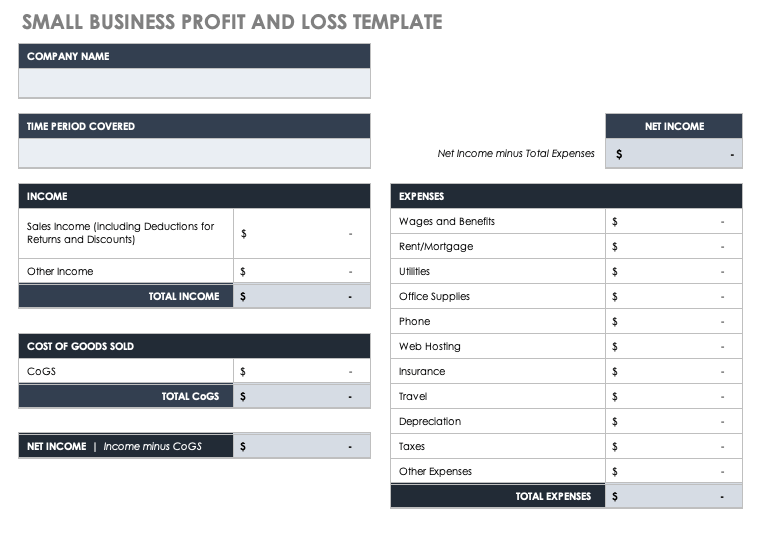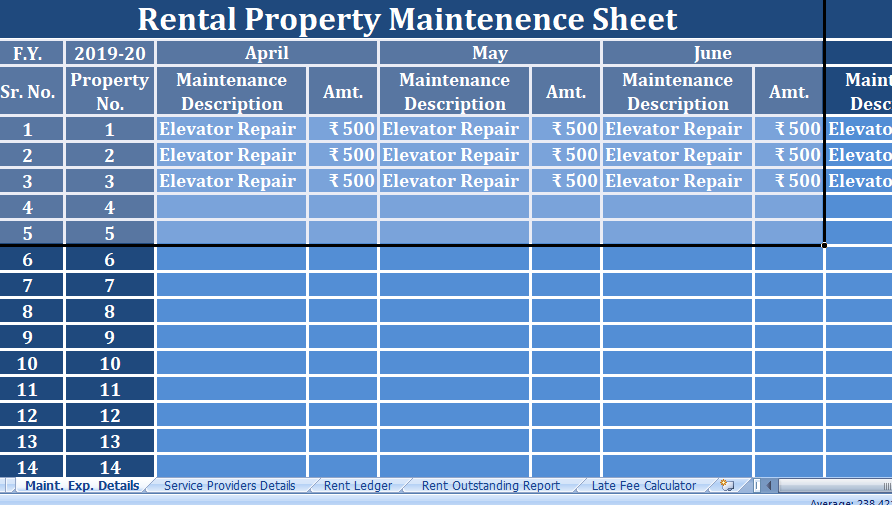Table of Contents
Let’s say you have a line-up of 20 products in your company and you have data for monthly sales of all the 20 products. So, Average Top 5 values helps in such cases to find out the average.
From that data, you want to calculate the average of the top 5 products. In short, you want to get the average of the top 5 values from that data. Look at the below example.
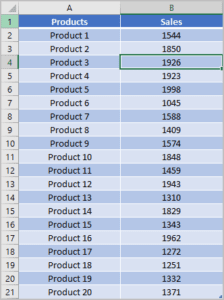
Formula: Average TOP 5 Values
To average the top 5 scores from the list, you can use a formula based on the combination of LARGE and AVERAGE. And, the formula will be:
=AVERAGE(LARGE(B2:B21,{1,2,3,4,5}))
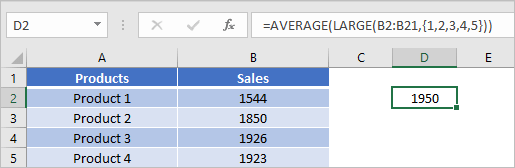
How Average Top 5 Formulas Work?
To understand this formula, you need to split it into two parts. In the first part, we have used the LARGE function.
LARGE Function
The LARGE function can return the nth largest value from data. If you specify 2 as the nth value it will return the second-highest value from the data.
Here you need the top 5 values, not just one so that you will average them. For this, you need to enter the below array as nth value.
{1,2,3,4,5}
When you enter this into the function, it returns an array of top 5 values, just like this below.
![]()
In the end, the average function returns the average of those values. Here you need to understand that the average function can take an array without entering a formula as CTRL + SHIFT + ENTER.