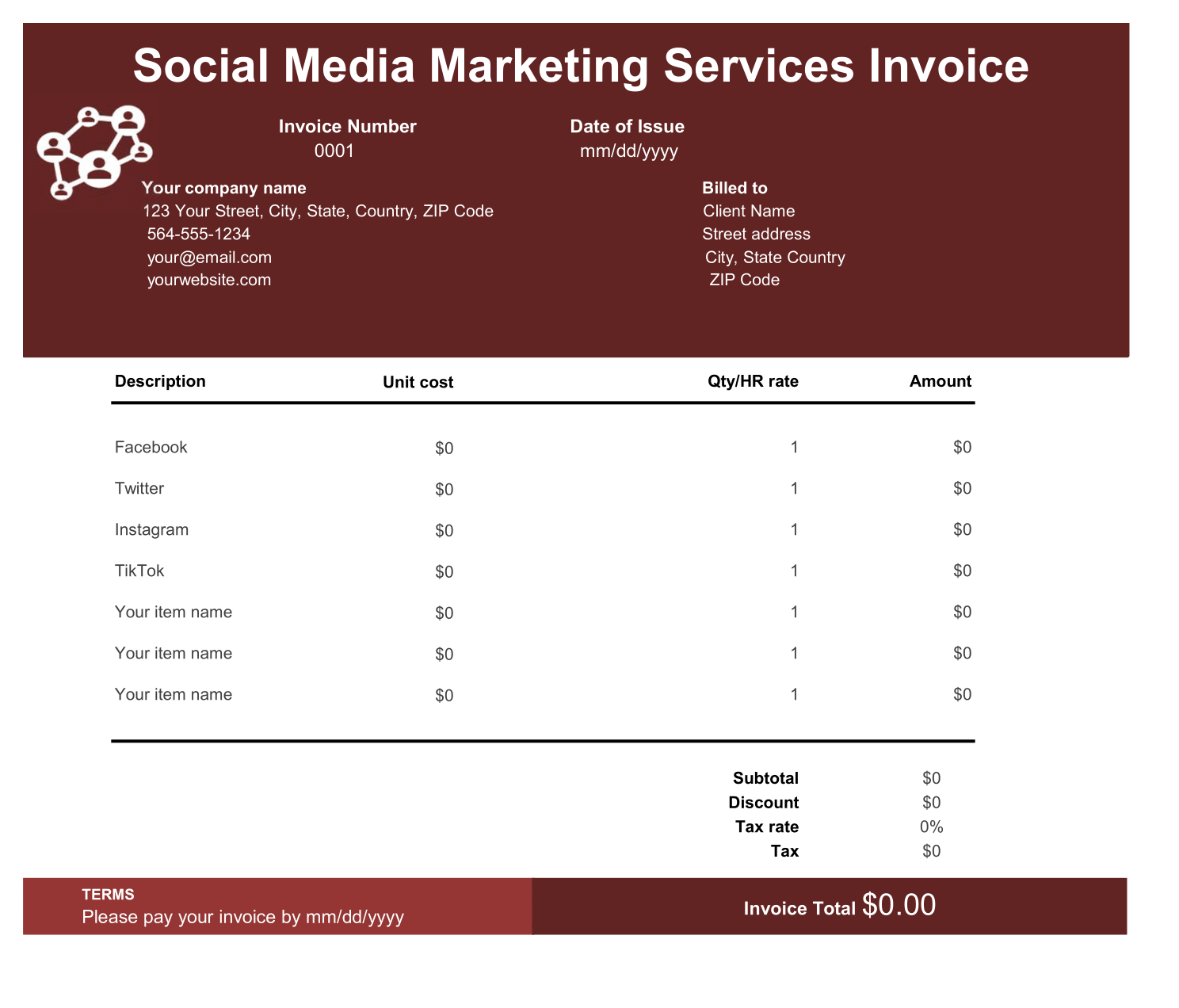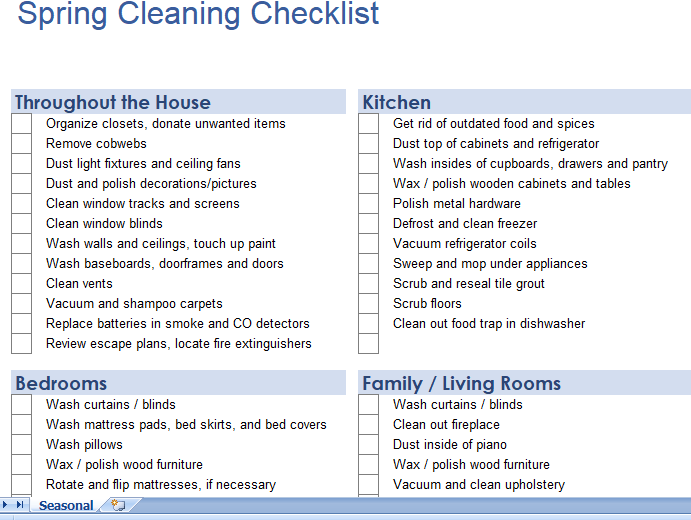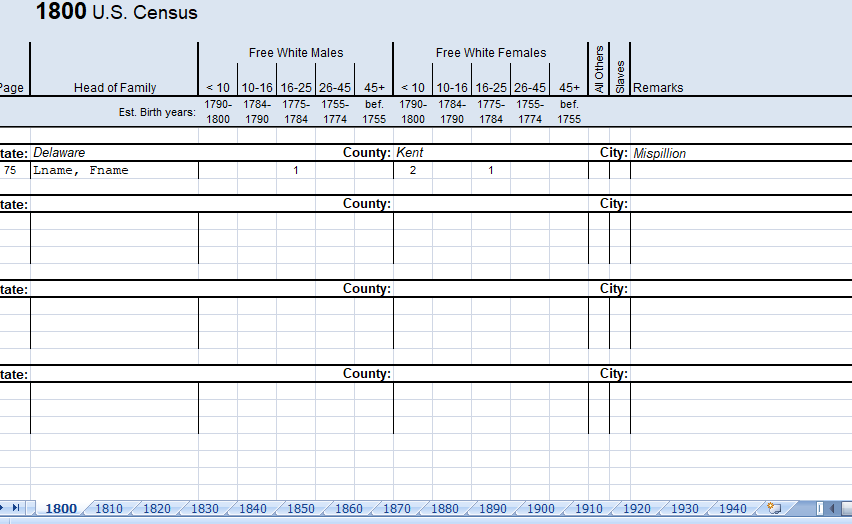How to Fix a Corrupt File in Excel?
There’s a thing about Microsoft Excel which most of the Excel users don’t like, that’s it can go corrupt any time, without any warning.
There are several ways which you can use to deal with this problem when you face it, but, today, in this I’d like to share details about a tool.
How to install Stellar?
You can download a free trail version from STELLAR’s website. Once you download it, you simply need to install it by opening the file.
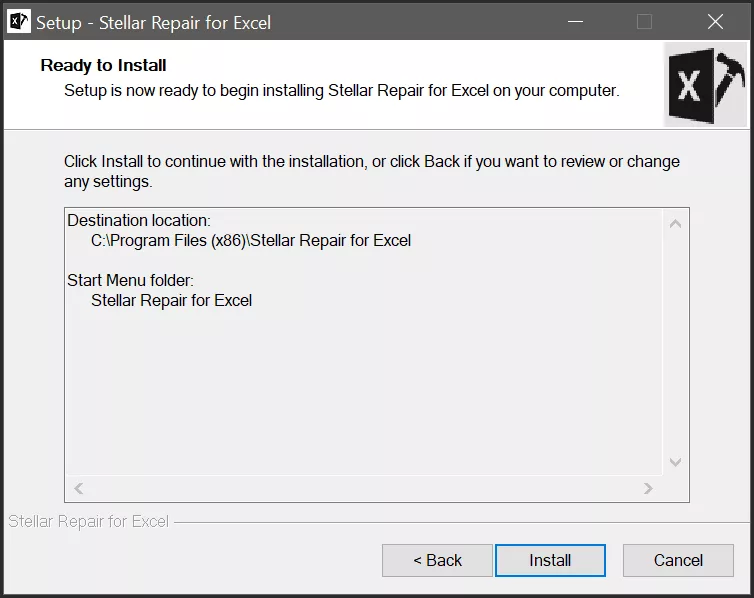
Main features
Below are some of the main features of Stellar’s Excel Repair:
- Fixes all Corruption Errors: There can be multiple reasons for an Excel file to go corrupt and it fixes all of them.
- Recovers Most of the Workbook’s Features: Normally, you have multiple things in your workbook, like, charts, pivot tables, and formulas. It recovers all those things for you.
- Protect Workbook Properties: It also preserves all the properties which your Excel workbook has, like, cell formatting.
- Work All the Excel Version: It can recover Excel file for all the Excel versions (2019, 2016, 2013, 2010, 2007, 2003, and 2000).
- Repair Multiple Files: If you have more than one Excel which is corrupted, you can repair all of them in one go.
How to repair a corrupted excel file with stellar repair for excel
To repair your corrupt Excel file with stellar’s app you need to follow the steps below.
- First of all, open the Stellar Repair for Excel application and click on the select file button.
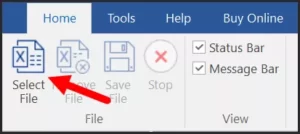
- From the select file window, navigate the file, select it, and click on the “Open” to add it to the repair list.
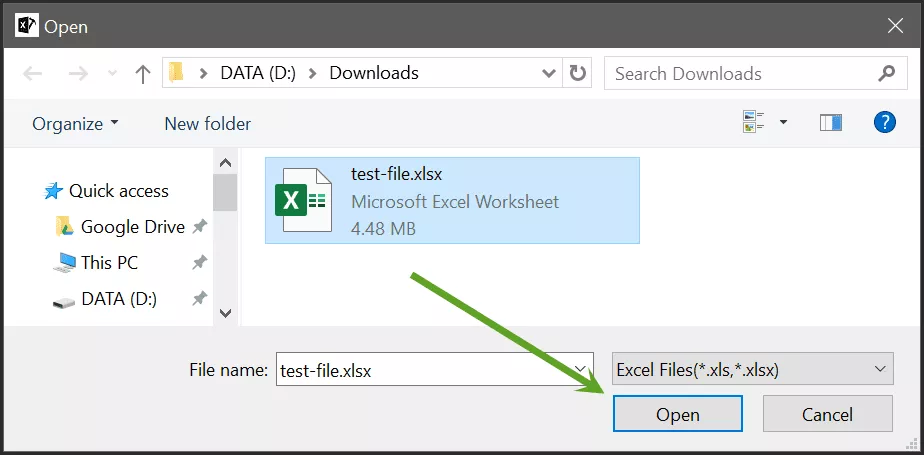
- At this point, you have a dialog box where you can add more files if you want. (As I mentioned earlier that you can use repair multiple files with this app).
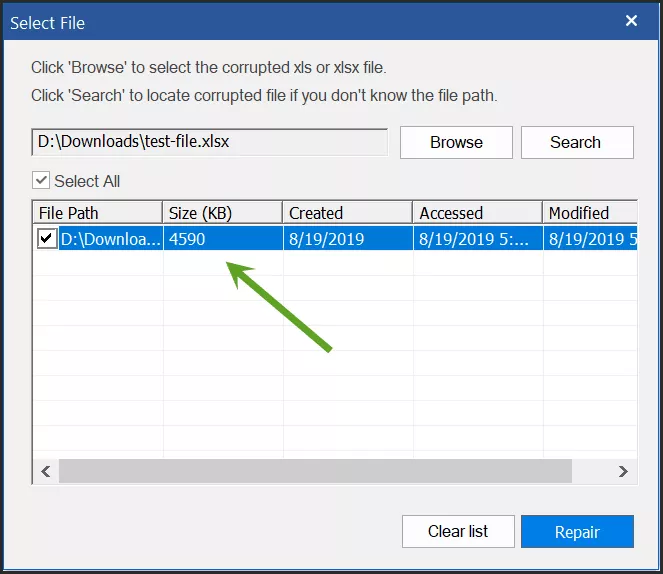
- From here, click on the Repair button to repair the file. It takes a few seconds to repair your file.

- Once it’s complete, you can see the message in the log report.
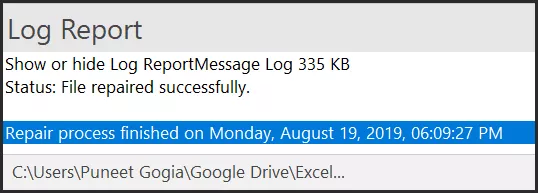
- Once it’s complete, you can see the message in the log report.