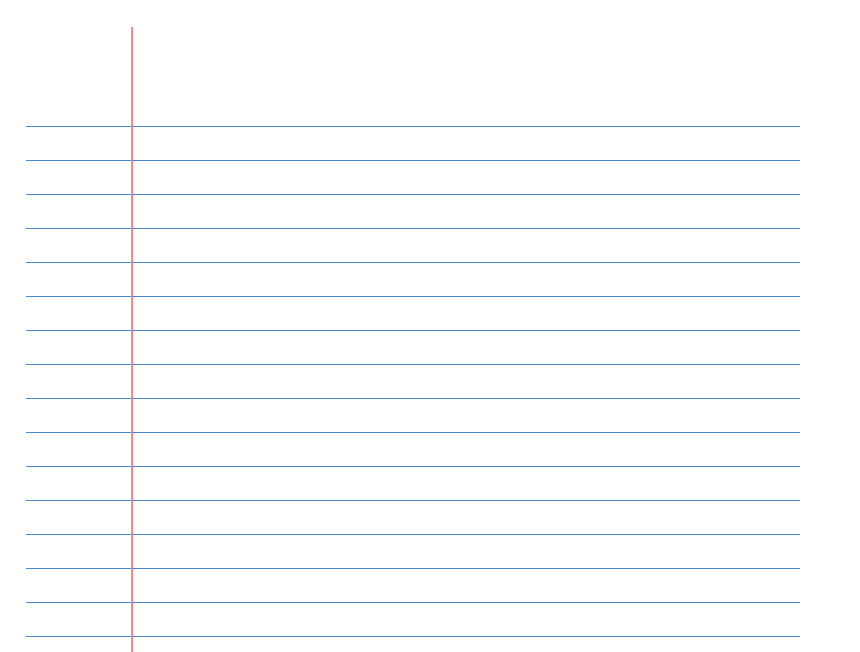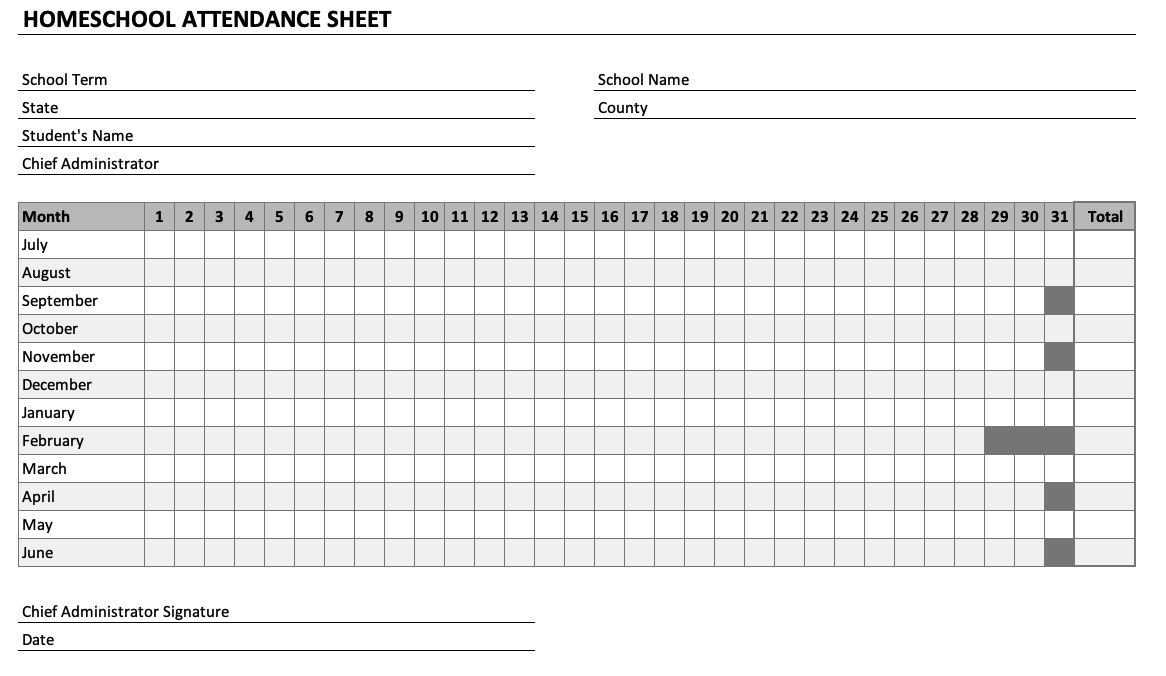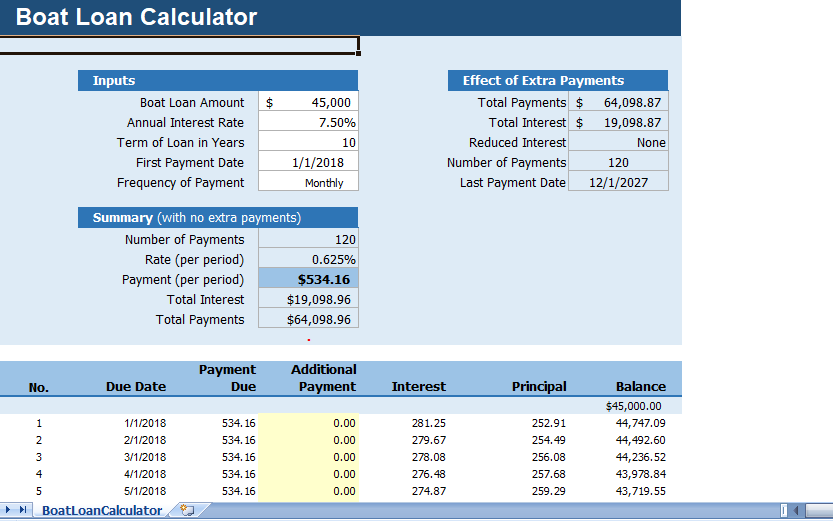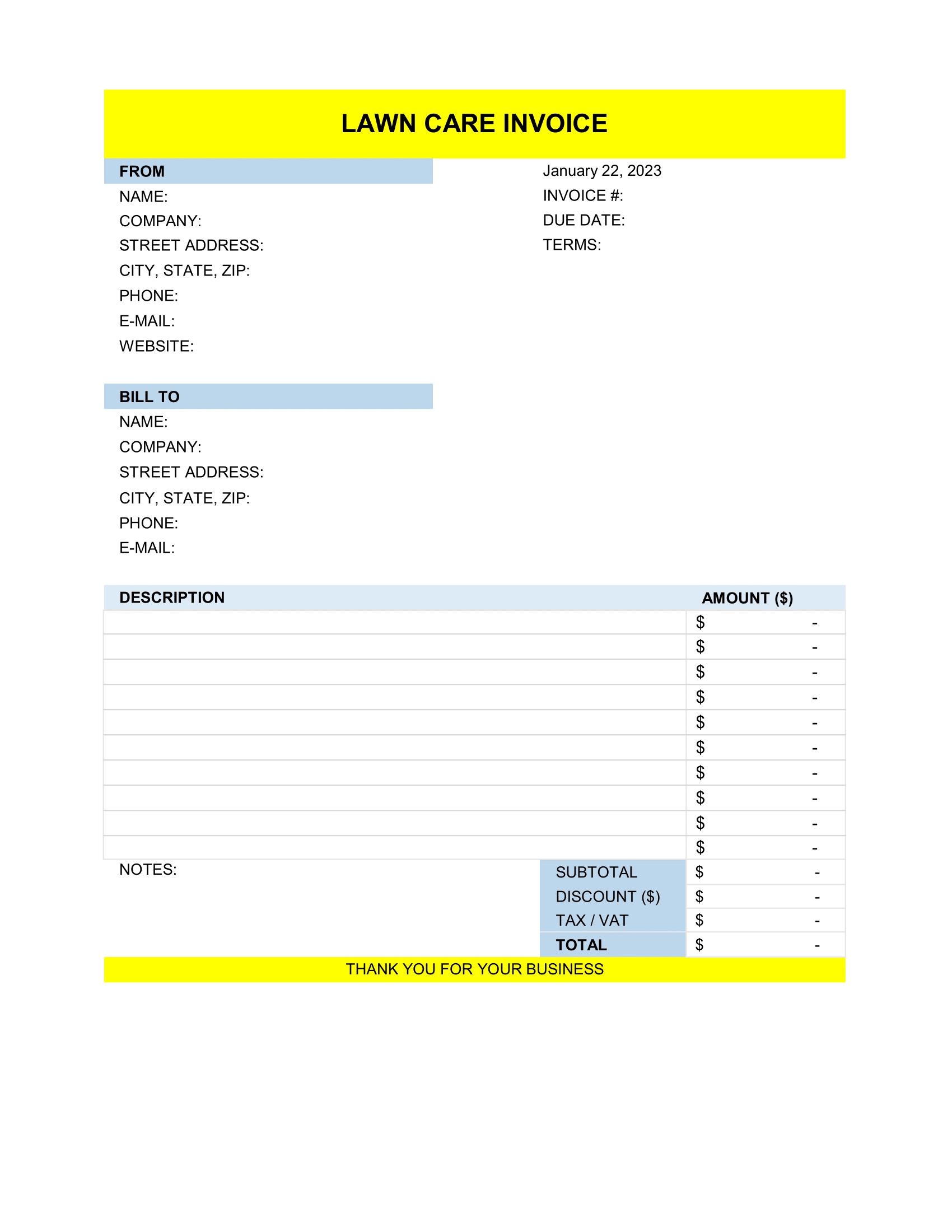How to create Barcode in Excel?
Every business which deals in goods and products are required to track their inventory. The most easiest way to monitor inventory is tracking thru barcoding. Therefore, the question arises “how can we generate a barcode in Excel?” or is there any barcode font in excel? . Well, in Excel there is no default option to generate a barcode.
And, the bad news is: There is no plan of Microsoft to add any option like this. But here is the good news: You can generate a barcode in Excel by installing a font.
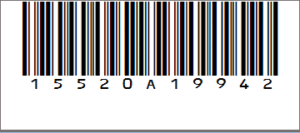
So today, just for you, I’d like to reveal the method to generate a barcode in Excel by using 39 barcodes. So let’s get started.
What is Code 39?
Code 39 is known as Code 3 of 9 which is the most used barcode and able to scan by every barcode scanner. In this code, every single character has 5 bars and 4 spaces in total 9 characters. Out of total 9 characters, 3 characters are always wide. It can encode 26 uppercase letters, 10 digits and 7 special characters.
How To Download Free Barcode Font and Install in Excel
Just follow these simple steps.
- First of all, you have to download this free barcode font from IDAutomationHC39M Free Version”.
- Once you download this font, next you need to install it on your system.
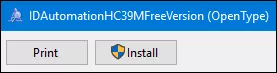
Important Note: This is a free version of the font. You can only use it for educational purpose.
- Now, from your worksheet, select the cell in which you want to create a barcode.
- Enter the value for which you want to create the barcode.
- Just change the font style from your normal font style to “IDAutomationHC39M Free Version”.
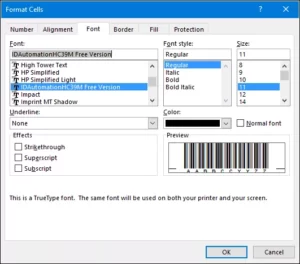
As soon as you change your font style text will convert into a barcode.
This font style will simply convert your text into 3 of 9 barcodes. And, you can use it anywhere you want.
Steps to Create a Barcode in Word
You can create a 3 of 9 barcode in word as well by using following steps.
- Once you install the font in your system, you can call it from any of your office app.
- Just type the text for which you want to create a code.
- Select that text and change the font style to “IDAutomationHC39M Free Version”.
Conclusion
That’s the whole story about barcode.
And, you know this is one of the easiest ways to create barcode in Excel/Word.
You can generate as well as print these barcodes and you can also create a separate template for this as well.